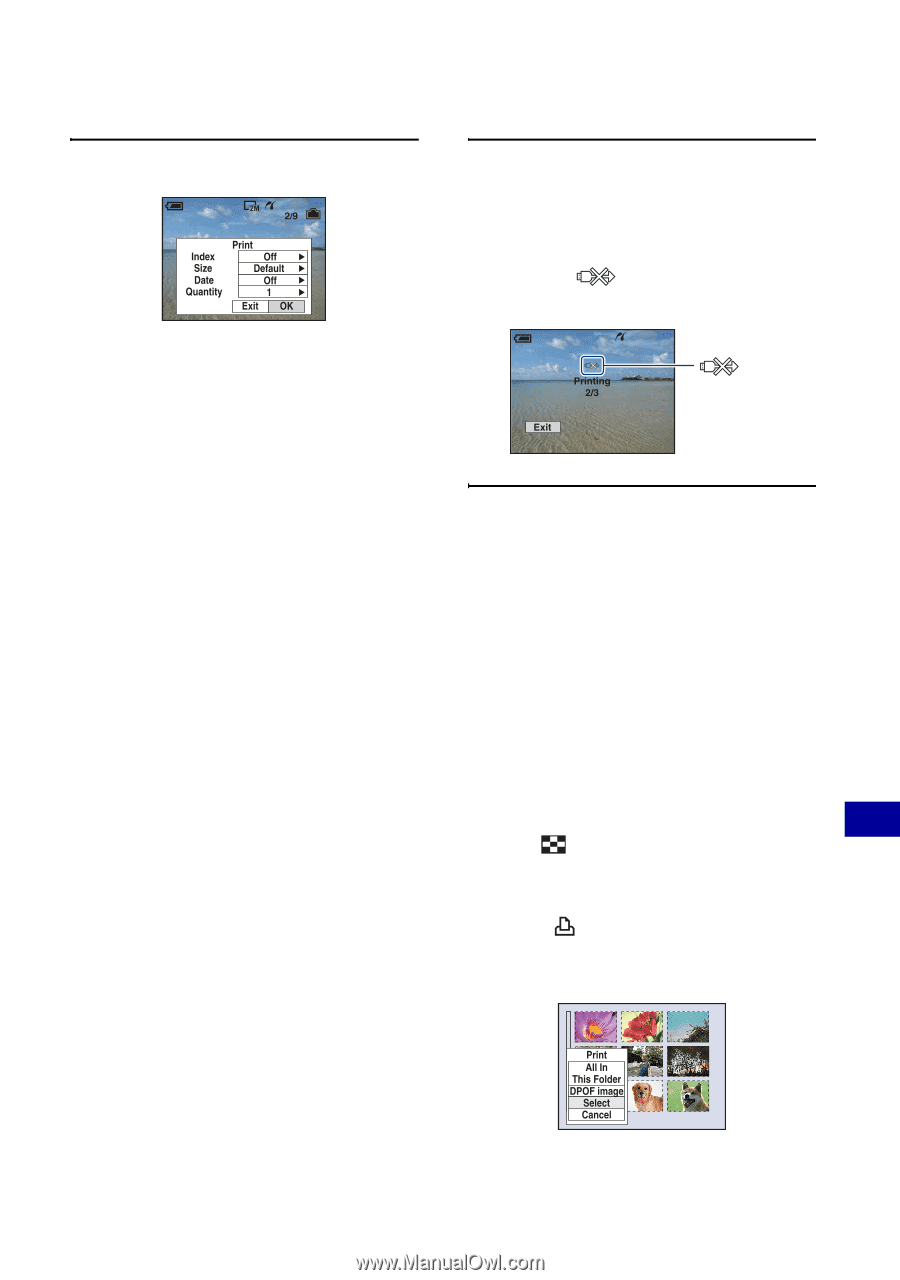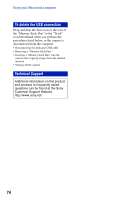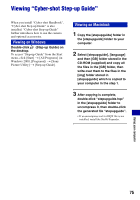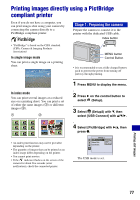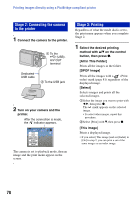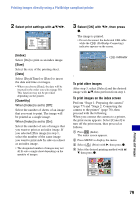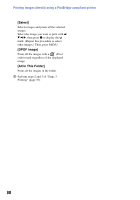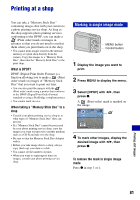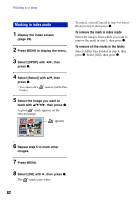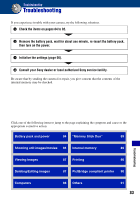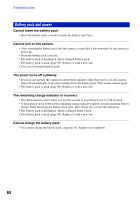Sony DSC-S780 Cyber-shot® Handbook - Page 79
Select print settings with, Index], Size], Date], Quantity], Select [OK] with, then press
 |
UPC - 027242730502
View all Sony DSC-S780 manuals
Add to My Manuals
Save this manual to your list of manuals |
Page 79 highlights
Printing images directly using a PictBridge compliant printer 2 Select print settings with v/V/b/B. [Index] Select [On] to print as an index image. [Size] Select the size of the printing sheet. [Date] Select [Day&Time] or [Date] to insert the date and time on images. • When you choose [Date], the date will be inserted in the order you select (page 58). This function may not be provided depending on the printer. [Quantity] When [Index] is set to [Off]: Select the number of sheets of an image that you want to print. The image will be printed as a single image. When [Index] is set to [On]: Select the number of sets of images that you want to print as an index image. If you selected [This image] in step 1, select the number of the same image you want to print side by side on a sheet as an index image. • The designated number of images may not all fit onto a single sheet depending on the quantity of images. 3 Select [OK] with V/B, then press z. The image is printed. • Do not disconnect the dedicated USB cable while the (PictBridge Connecting) indicator appears on the screen. indicator To print other images After step 3, select [Select] and the desired image with v/V, then perform from step 1. To print images on the index screen Perform "Stage 1: Preparing the camera" (page 77) and "Stage 2: Connecting the camera to the printer" (page 78), then proceed with the following. When you connect the camera to a printer, the print menu appears. Select [Cancel] to turn off the print menu, then proceed as follows. 1 Press (Index). The index screen appears. 2 Press MENU to display the menu. 3 Select [ ] (Print) with B, then press z. 4 Select the desired printing method with v/ V, then press z. Printing still images 79