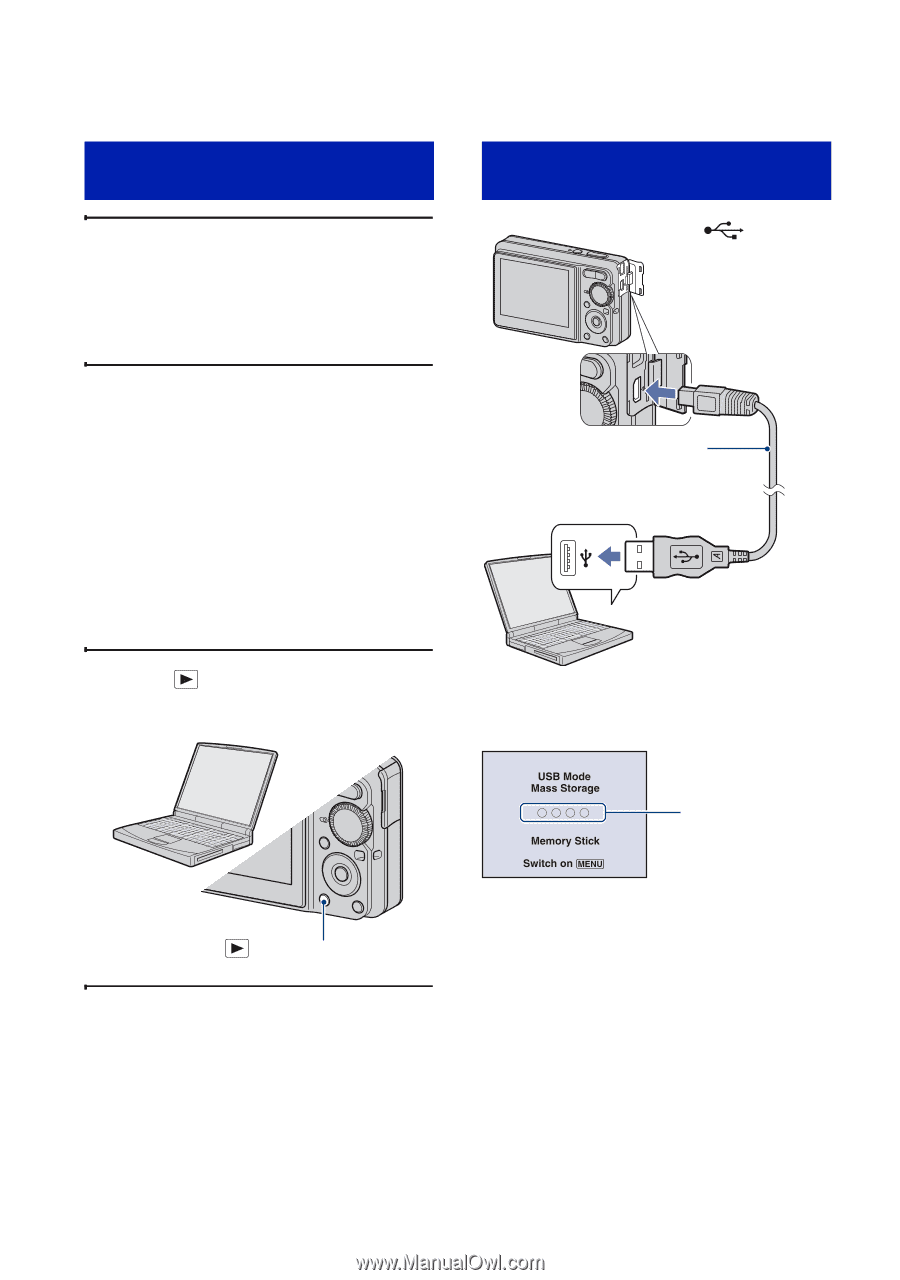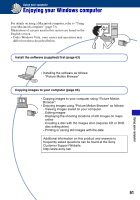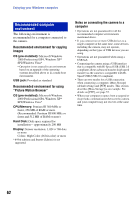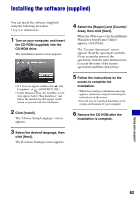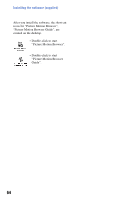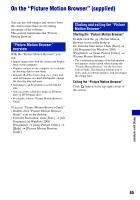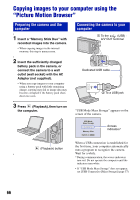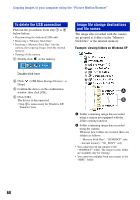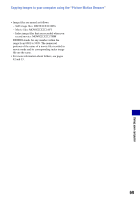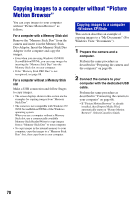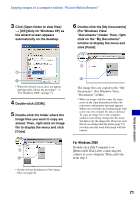Sony DSC-S780 Cyber-shot® Handbook - Page 66
Copying images to your computer using the “Picture Motion Browser”, Preparing the camera and
 |
UPC - 027242730502
View all Sony DSC-S780 manuals
Add to My Manuals
Save this manual to your list of manuals |
Page 66 highlights
Copying images to your computer using the "Picture Motion Browser" Preparing the camera and the computer 1 Insert a "Memory Stick Duo" with recorded images into the camera. • When copying images in the internal memory, this step is unnecessary. Connecting the camera to your computer 1 To the (USB) · A/V OUT terminal 2 Insert the sufficiently charged battery pack in the camera, or connect the camera to a wall outlet (wall socket) with the AC Adaptor (not supplied). • When you copy images to your computer using a battery pack with little remaining charge, copying may fail or image data may become corrupted if the battery pack shuts down too soon. Dedicated USB cable 2 To a USB jack 3 Press (Playback), then turn on the computer. "USB Mode Mass Storage" appears on the screen of the camera. Access indicators* (Playback) button When a USB connection is established for the first time, your computer automatically runs a program to recognize the camera. Wait for a while. * During communication, the access indicators turn red. Do not operate the computer until the indicators turn white. • If "USB Mode Mass Storage" does not appear, set [USB Connect] to [Mass Storage] (page 57). 66