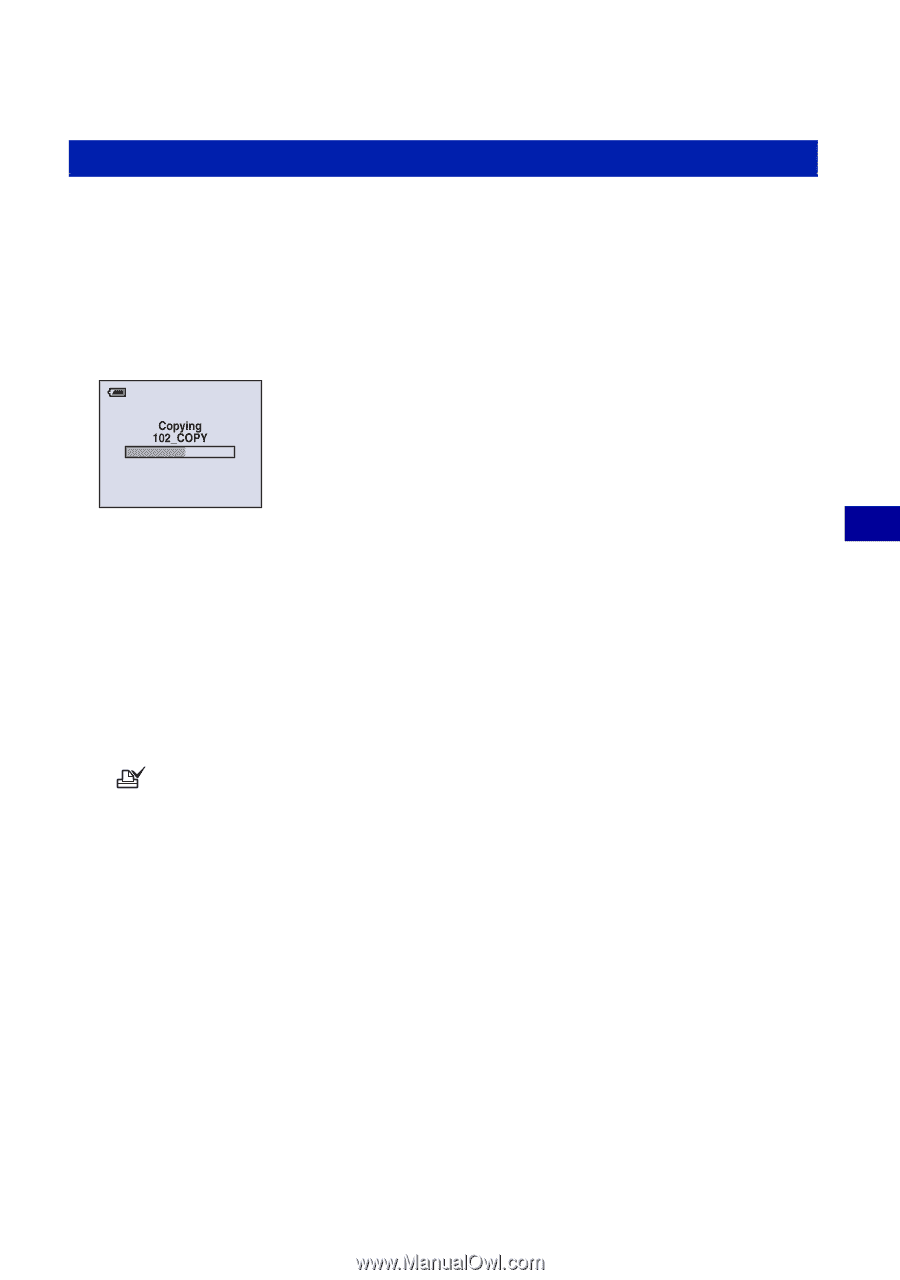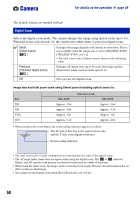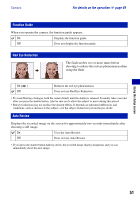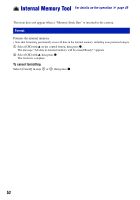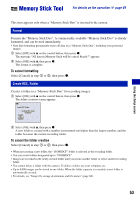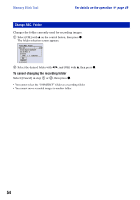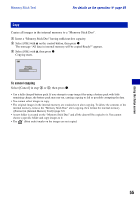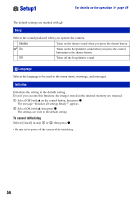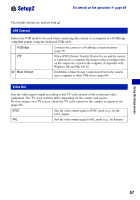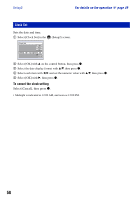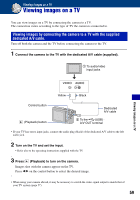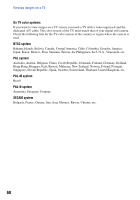Sony DSC-S780 Cyber-shot® Handbook - Page 55
Copy
 |
UPC - 027242730502
View all Sony DSC-S780 manuals
Add to My Manuals
Save this manual to your list of manuals |
Page 55 highlights
Memory Stick Tool For details on the operation 1 page 49 Copy Copies all images in the internal memory to a "Memory Stick Duo". 1 Insert a "Memory Stick Duo" having sufficient free capacity. 2 Select [OK] with v on the control button, then press z. The message "All data in internal memory will be copied Ready?" appears. 3 Select [OK] with v, then press z. Copying starts. To cancel copying Select [Cancel] in step 2 or 3, then press z. • Use a fully charged battery pack. If you attempt to copy image files using a battery pack with little remaining charge, the battery pack may run out, causing copying to fail or possibly corrupting the data. • You cannot select images to copy. • The original images in the internal memory are retained even after copying. To delete the contents of the internal memory, remove the "Memory Stick Duo" after copying, then format the internal memory ([Format] in [Internal Memory Tool]) (page 52). • A new folder is created on the "Memory Stick Duo" and all the data will be copied to it. You cannot choose a specific folder and copy images to it. • The (Print order) marks on the images are not copied. Using the Setup screen 55