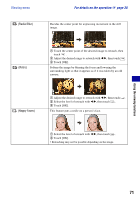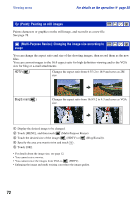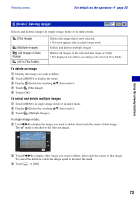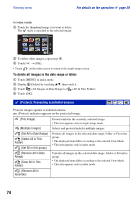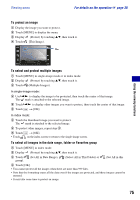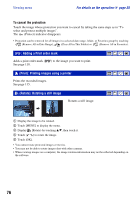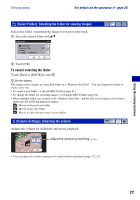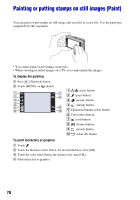Sony DSC-T300/R Cyber-shot® Handbook (Large File - 13.9 MB) - Page 74
(Protect): Preventing accidental erasure
 |
View all Sony DSC-T300/R manuals
Add to My Manuals
Save this manual to your list of manuals |
Page 74 highlights
Viewing menu For details on the operation 1 page 38 In index mode: 4 Touch the thumbnail image you want to delete. The mark is attached to the selected image. 5 To delete other images, repeat step 4. 6 Touch t [OK]. • Touch on the index screen to return to the single-image screen. To delete all images in the date range or folder 1 Touch [MENU] in index mode. 2 Display (Delete) by touching v/V, then touch it. 3 Touch (All Images in Date Range) or (All In This Folder). 4 Touch [OK]. (Protect): Preventing accidental erasure Protects images against accidental erasure. (Protect) indicator appears on the protected image. (This Image) Protects/unlocks the currently selected image. • This item appears only in single-image mode. (Multiple Images) Selects and protects/unlocks multiple images. (Set All in Date Range) (Select All in This Folder) (Set All in this group) Protects all images in the selected date range, folder or Favorites group. • The displayed item differs according to the selected View Mode. • This item appears only in index mode. (Remove All in Date Range) (Clear All in This Folder) Unlocks all images in the selected date range, folder or Favorites group. • The displayed item differs according to the selected View Mode. • This item appears only in index mode. (Remove All in Favorites) 74