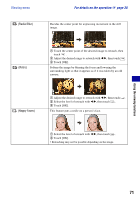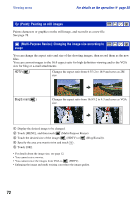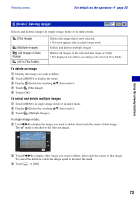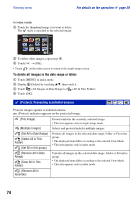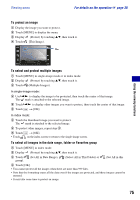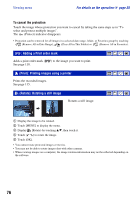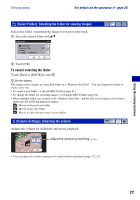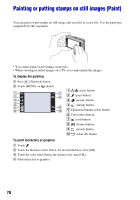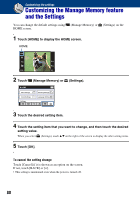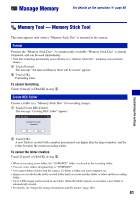Sony DSC-T300/R Cyber-shot® Handbook (Large File - 13.9 MB) - Page 76
DPOF: Adding a Print order mark, (Print): Printing images using a printer
 |
View all Sony DSC-T300/R manuals
Add to My Manuals
Save this manual to your list of manuals |
Page 76 highlights
Viewing menu For details on the operation 1 page 38 To cancel the protection Touch the image whose protection you want to cancel by taking the same steps as in "To select and protect multiple images". The (Protect) indicator disappears. • Protection can be removed for all images in a selected date range, folder, or Favorites group by touching (Remove All in Date Range), (Clear All in This Folder) or (Remove All in Favorites). : Adding a Print order mark Adds a print order mark ( See page 118. ) to the image you want to print. (Print): Printing images using a printer Prints the recorded images. See page 115. (Rotate): Rotating a still image Rotates a still image. 1 Display the image to be rotated. 2 Touch [MENU] to display the menu. 3 Display (Rotate) by touching v/V, then touch it. 4 Touch [ ] to rotate the image. 5 Touch [OK]. • You cannot rotate protected images or movies. • You may not be able to rotate images shot with other cameras. • When viewing images on a computer, the image rotation information may not be reflected depending on the software. 76