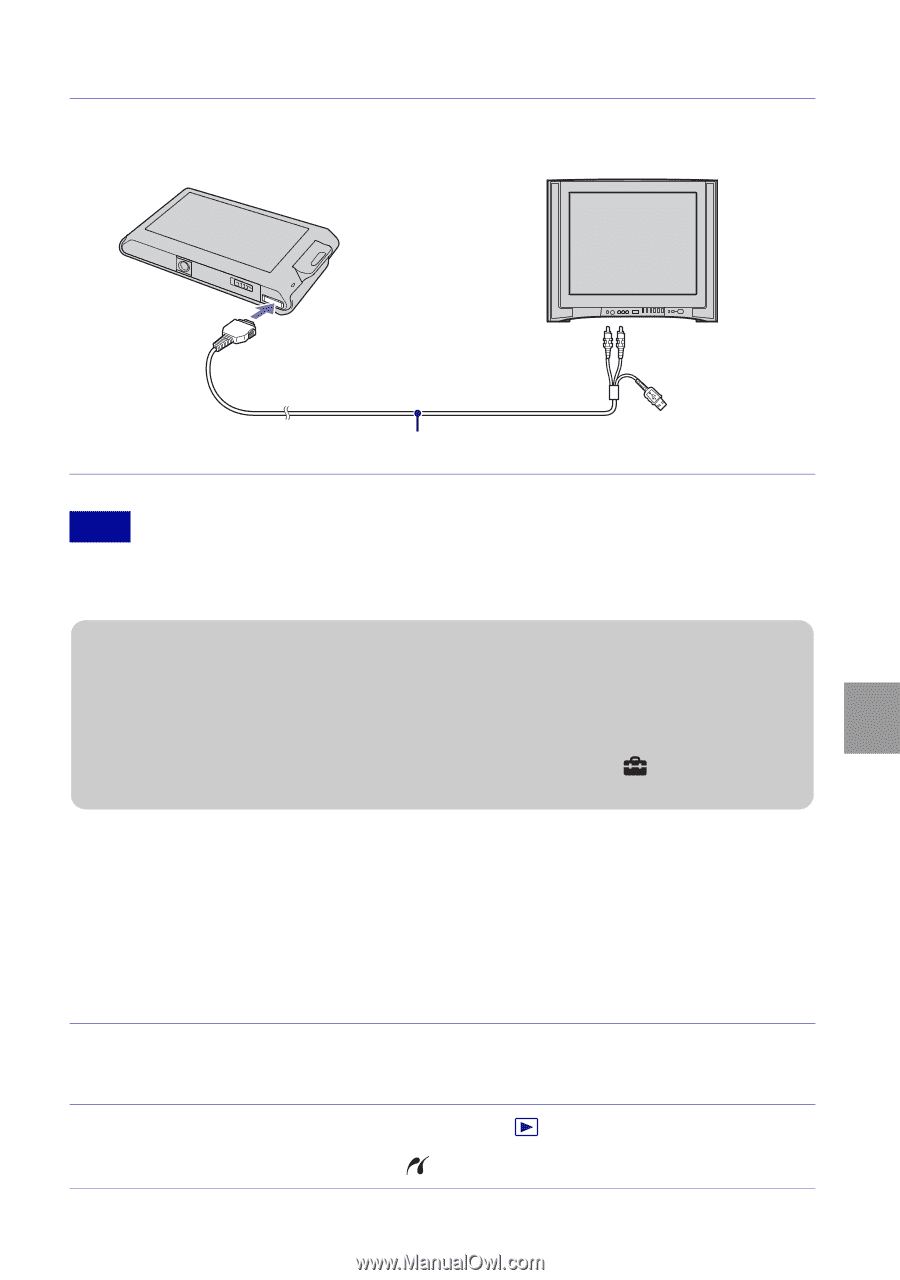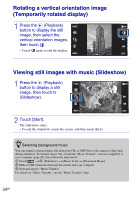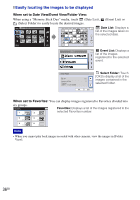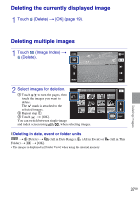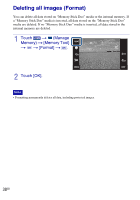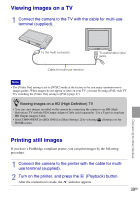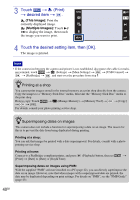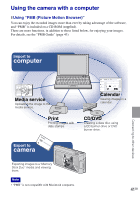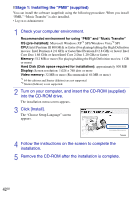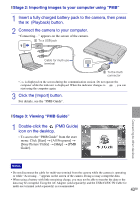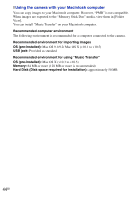Sony DSC T90 Instruction Manual - Page 39
Connecting to other devices, Viewing images on a TV, Printing still images - cable
 |
UPC - 027242749283
View all Sony DSC T90 manuals
Add to My Manuals
Save this manual to your list of manuals |
Page 39 highlights
Connecting to other devices Viewing images on a TV 1 Connect the camera to the TV with the cable for multi-use terminal (supplied). To the multi connector To audio/video input jacks Cable for multi-use terminal Note • The [Video Out] setting is set to [NTSC] mode at the factory to let you enjoy optimum movie image quality. When images do not appear or jitter on your TV, you may be using a PAL-only TV. Try switching the [Video Out] setting to [PAL] (page 47). zViewing images on a HD (High Definition) TV • You can view images recorded on the camera by connecting the camera to an HD (High Definition) TV with the HD Output Adaptor Cable (sold separately). Use a Type1a-compliant HD Output Adaptor Cable. • Set [COMPONENT] to [HD(1080i)] in [Main Settings 2] by selecting (Settings) on the HOME screen. Connecting to other devices Printing still images If you have a PictBridge compliant printer, you can print images by the following procedure. 1 Connect the camera to the printer with the cable for multiuse terminal (supplied). 2 Turn on the printer, and press the (Playback) button. After the connection is made, the indicator appears. 39GB