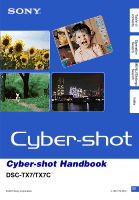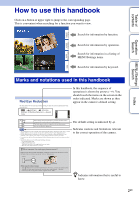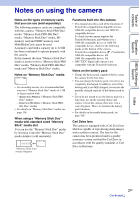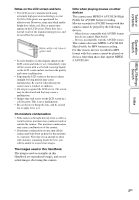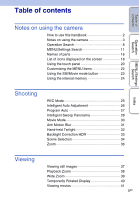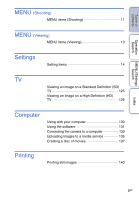Sony DSC-TX7 Cyber-shot® Handbook
Sony DSC-TX7 - Cyber-shot Digital Still Camera Manual
 |
UPC - 027242779143
View all Sony DSC-TX7 manuals
Add to My Manuals
Save this manual to your list of manuals |
Sony DSC-TX7 manual content summary:
- Sony DSC-TX7 | Cyber-shot® Handbook - Page 1
Table of contents Operation Search MENU/Settings Search Index Cyber-shot Handbook DSC-TX7/TX7C © 2010 Sony Corporation GB 4-165-176-11(1) - Sony DSC-TX7 | Cyber-shot® Handbook - Page 2
In this handbook, the sequence of operations is shown by arrows (t). You should touch the items on the screen in the order indicated. Marks are shown as they appear in the camera's default setting. The default setting is indicated by . Indicates cautions and limitations relevant to the correct - Sony DSC-TX7 | Cyber-shot® Handbook - Page 3
device: 60i 1080 50i-compatible device: 50i • DSC-TX7C digital still camera is not compatible with the TransferJet function. Notes on the battery pack • Charge the battery pack (supplied) before using the camera for the first time. • You can charge the battery pack even if it is not completely - Sony DSC-TX7 | Cyber-shot® Handbook - Page 4
screen or the lens to direct sunlight for long periods may cause malfunctions. Be careful when placing the camera near a window or outdoors. • Do not press against the LCD screen. The screen not actual images shot using this camera. Note when playing movies on other devices This camera uses MPEG-4 - Sony DSC-TX7 | Cyber-shot® Handbook - Page 5
contents Operation Search MENU/Settings Search Index Notes on using the camera How to use this handbook 2 Notes on using the camera 3 Operation Search 8 MENU/Settings Search 11 Names of parts 16 List of icons displayed on the screen 18 Using the touch panel 20 Customizing the MENU items - Sony DSC-TX7 | Cyber-shot® Handbook - Page 6
(SD) TV 125 Viewing an image on a High Definition (HD) TV 126 Computer Using with your computer 130 Using the software 131 Connecting the camera to a computer 133 Uploading images to a media service 135 Creating a disc of movies 137 Printing Printing still images 140 Index 6GB - Sony DSC-TX7 | Cyber-shot® Handbook - Page 7
Table of contents Operation Search Troubleshooting Troubleshooting 143 Warning indicators and messages 152 Others Using the camera abroad 157 "Memory Stick Duo" media 158 Battery pack 160 Battery charger 161 Intelligent Pantilter 162 AVCHD format 163 TransferJet standard 164 Index - Sony DSC-TX7 | Cyber-shot® Handbook - Page 8
/Settings Search Operation Search Leaving the settings to the camera Intelligent Auto Adjustment 26 Scene Selection 34 Scene Recognition Face Detection 67 Anti Blink 69 Red Eye Reduction 99 Shooting panoramic images Intelligent Sweep Panorama 28 Shooting best shots of Pet 34 your pet - Sony DSC-TX7 | Cyber-shot® Handbook - Page 9
Changing image size/ Image Size/Quality 52 quality Deleting images Delete 77 Format 117 Displaying enlarged images Playback Zoom 38 Trimming (Resize 82 Displaying full-screen images Wide Zoom 39 Temporarily Rotated Display 40 Image Size/Quality 52 Index 9GB - Sony DSC-TX7 | Cyber-shot® Handbook - Page 10
123 Date & Time Setting 124 Initialize 105 Printing images Print 140 Viewing on TVs Creating AVCHD format movie disc Viewing an image on a Standard Definition (SD) TV 125 Viewing an image on a High Definition (HD) TV 126 Creating a disc of movies 137 Information about optional accessories - Sony DSC-TX7 | Cyber-shot® Handbook - Page 11
items (Shooting) You can easily select the various shooting functions from . 1 Lower the lens cover to switch to shooting mode. 2 Touch to display the MENU screen. The four menu items displayed below the MENU screen. do not appear in 3 Touch the menu item t desired mode. Operation Search - Sony DSC-TX7 | Cyber-shot® Handbook - Page 12
- Notes • [Quality] is displayed only when [Movie format] is set to [AVCHD]. • Only the items that are available for each mode are displayed on the screen. • The four menu items displayed below differ according to each mode. - - - - - - Operation Search MENU/Settings Search Index 12GB - Sony DSC-TX7 | Cyber-shot® Handbook - Page 13
2 Touch to display the MENU screen. The four menu items displayed below MENU screen. do not appear in the Rotate) (Volume Settings) (Display Settings) (Exposure data) (Image index settings) (Select Folder) Date View Folder view Folder view AVCHD Folder View (Still) (MP4) view - - - - - Sony DSC-TX7 | Cyber-shot® Handbook - Page 14
. 1 Touch to display the MENU screen. 2 Touch (Settings) t desired category t desired item t desired setting. Categories Shooting Settings Main Settings Items Movie format AF Illuminator Grid Line Digital Zoom Auto Orientation Scene Recog. Guide Red Eye Reduction Blink Alert Beep LCD Brightness - Sony DSC-TX7 | Cyber-shot® Handbook - Page 15
Copy File Number Format File Number Area Setting Date & Time Setting Notes • [Shooting Settings] appears only when settings have been entered from shooting mode. • [Memory Card Tool] appears only when a memory card is inserted in the camera, while [Internal Memory Tool] appears only when a memory - Sony DSC-TX7 | Cyber-shot® Handbook - Page 16
contents Operation Search MENU/Settings Search Names of parts Camera A Shutter button B Microphone C Lens cover D ON/OFF (Power) button E ON/OFF (Power) lamp F Flash G Self-timer lamp/Smile Shutter lamp/ AF illuminator H Lens I LCD screen/Touch panel J (Playback) button (37) K (Still) mode lamp - Sony DSC-TX7 | Cyber-shot® Handbook - Page 17
for attaching the camera in the following cases. - Connecting a Camera connector terminal B DC IN jack C USB jack D HDMI jack E A/V OUT (STEREO) jack • Connecting the camera to AC Adaptor AC-LS5 (sold separately) will not charge the battery. Use a battery charger for charging the battery - Sony DSC-TX7 | Cyber-shot® Handbook - Page 18
Search List of icons displayed on the screen Icons are displayed on the screen to indicate the camera status. The displayed icon positions may memory) 8/8 Image number/Number of images recorded in selected date/ folder Recording folder Playback folder Image size/Quality When playing back - Sony DSC-TX7 | Cyber-shot® Handbook - Page 19
2 Display Indication Battery remaining Low battery warning AF illuminator speed Aperture value 4 Display Indication Focus Red-eye reduction z AE/AF lock NR 101-0012 Folder-file number 2010 1 1 9:30 AM Recorded date/time of the playback image Index AF range finder frame ISO400 +2.0EV - Sony DSC-TX7 | Cyber-shot® Handbook - Page 20
Using the touch panel The camera allows you to perform operations and make settings by touching the buttons or dragging the LCD screen with your finger. /// Displays the hidden items so that the items you want to set are shown on the screen. Returns to the previous screen. Describes the shooting - Sony DSC-TX7 | Cyber-shot® Handbook - Page 21
function. Note • In the following situations, you cannot bring the frame into focus by touching the screen: - In Intelligent Sweep Panorama mode - In Movie Mode - In Easy Mode - When the One Person] or [Self-portrait Two People] - When you use [Digital Zoom] MENU/Settings Search Index 21GB - Sony DSC-TX7 | Cyber-shot® Handbook - Page 22
MENU/Settings Search Index 3 Select a MENU icon and drag it to the desired position on the left side of the LCD screen. The MENU icon in the customization area is replaced. 4 To cancel, touch . Customization area Note • You cannot customize the MENU icon when [Housing] is set to [On] or when - Sony DSC-TX7 | Cyber-shot® Handbook - Page 23
Table of contents Operation Search Using the Still/Movie mode button You can select the shooting mode according to the mode you want to shoot in. Shutter button / mode button 1 Press / mode. (Still) (Movie) mode button to switch (Still) or (Movie) shooting Allows you to shoot still images. - Sony DSC-TX7 | Cyber-shot® Handbook - Page 24
computer Perform the procedure on page 133 without a memory card inserted in the camera. To copy (back up) data on a memory card Prepare a memory memory card to the internal memory. • By making a USB connection between the camera and a computer with a cable, you can import data stored in the internal - Sony DSC-TX7 | Cyber-shot® Handbook - Page 25
Mode You can select the shooting mode based on condition and objective. 1 Lower the lens cover to switch to shooting mode. 2 Touch (REC Mode) t desired mode. with reduced blur without using the flash when composing burst shots taken in high-speed. Allows you to shoot with reduced blur in low - Sony DSC-TX7 | Cyber-shot® Handbook - Page 26
automatically. 1 Lower the lens cover to switch to shooting guide • The camera recognizes (Twilight), (Twilight Portrait), (Twilight using a tripod), (Backlight), (Backlight Portrait), (Landscape), (Macro), (Close Focus) or (Portrait), and displays the corresponding icon and guide on the screen - Sony DSC-TX7 | Cyber-shot® Handbook - Page 27
exposure adjusted automatically (both the shutter speed and the aperture value). Also you can select various settings using the menu. 1 Lower the lens cover to switch to shooting mode. 2 (REC Mode) t (Program Auto) 3 Press the shutter button fully down. Operation Search MENU/Settings Search - Sony DSC-TX7 | Cyber-shot® Handbook - Page 28
Index 1 Lower the lens cover to switch to shooting mode. 2 (REC Mode) t (iSweep Panorama) 3 Align the camera with the end of the subject to be shot and press the shutter button fully down. 4 Pan the camera to the end of the guide, following the indication on the LCD screen. Guidance bar This - Sony DSC-TX7 | Cyber-shot® Handbook - Page 29
) t [Standard] or [Wide] zTips for shooting a panoramic image Pan the camera in an arc at a constant velocity in the direction indicated on the LCD screen. Subjects at rest are more suited for panorama shots than moving subjects. Vertical direction Horizontal direction Operation Search MENU - Sony DSC-TX7 | Cyber-shot® Handbook - Page 30
Table of contents Operation Search Movie Mode Allows you to record movies. 1 Lower the lens cover to switch to shooting mode. 2 (REC Mode) t (Movie Mode) 3 Press the shutter button fully down. You can also record movies by touching . 4 To stop - Sony DSC-TX7 | Cyber-shot® Handbook - Page 31
lens cover to switch to shooting mode. 2 (REC Mode) t (Anti Motion Blur) 3 Press the shutter button fully down. A burst of shots with a main subject too close to the camera - Image with little contrast such as sky, cases, set Scene Selection to (High Sensitivity). MENU/Settings Search Index - Sony DSC-TX7 | Cyber-shot® Handbook - Page 32
to blur by camera shake, this mode allows you to shoot night scenes with less noise without using a tripod. 1 Lower the lens cover to switch to shooting mode. 2 (REC Mode) t (Hand-held Twilight) 3 Press the shutter button fully down. A burst of shots are taken, - Sony DSC-TX7 | Cyber-shot® Handbook - Page 33
bright parts of an image taken with a dark exposure setting. 1 Lower the lens cover to switch to shooting mode. 2 (REC Mode) t HDR) (Backlight the flash - Image with large-scale movement - There is too much camera shake - Image whose surrounding light condition is extremely bright or dark - - Sony DSC-TX7 | Cyber-shot® Handbook - Page 34
you to shoot with preset settings according to the scene. 1 Lower the lens cover to switch to shooting mode. 2 (REC Mode) t desired mode bright colors. (Pet) Allows you to shoot images of your pet with the best settings. (Beach) Allows you to shoot the blue of the water clearly when - Sony DSC-TX7 | Cyber-shot® Handbook - Page 35
in other bright places. • The shutter speed becomes faster, so images shot in dark places become darker. Note • When you shoot images using (Twilight the scene condition, a combination of functions is determined by the camera. indicates settings that can be changed, while - indicates settings that - Sony DSC-TX7 | Cyber-shot® Handbook - Page 36
Table of contents Operation Search Zoom You can enlarge the image when shooting. The camera's optical zoom function can enlarge images up to 4×. 1 Lower the lens cover to switch to shooting mode. 2 Move the zoom (W/T) lever. Move the zoom (W/T) lever to the T side to zoom in and move to the W - Sony DSC-TX7 | Cyber-shot® Handbook - Page 37
Date View mode Operation method Touch the left side of the LCD screen and drag right Touch the right side of the LCD screen and drag left Touch the left side of the LCD screen If the camera detects images not registered in the Image Database File on the memory card, a registration screen with the - Sony DSC-TX7 | Cyber-shot® Handbook - Page 38
by moving the zoom (W/T) lever to the T side. 3 Adjust the zoom scale and position. The image is further enlarged each time you touch the screen. Shows the displayed area of the whole image Button/Operation method Drag up/down/right/left / Action Changes the zoom position. Changes the zoom scale - Sony DSC-TX7 | Cyber-shot® Handbook - Page 39
Table of contents Operation Search Wide Zoom In single-image mode, still images at a 4:3 aspect ratio are played over the entire LCD screen. In this case, the top and bottom of the image will be slightly cropped. 1 Press the (Playback) button to switch to playback mode. 2 Touch (Wide Zoom). 3 - Sony DSC-TX7 | Cyber-shot® Handbook - Page 40
Search Temporarily Rotated Display This is used in the single-image mode to temporarily rotate an image and enlarge it on the screen. 1 Press the (Playback) button to switch to playback mode. 2 Select the vertical orientation image t touch (Temporarily Rotated Display). 3 To cancel the display - Sony DSC-TX7 | Cyber-shot® Handbook - Page 41
method . m Touch u or the LCD screen y M Action Volume control Adjusts the volume with / . Jumps to the start of the movie Fast rewind Normal playback/Pause Slow playback Fast forward Note • You may not be able to play back some images shot using other cameras. MENU/Settings Search Index 41GB - Sony DSC-TX7 | Cyber-shot® Handbook - Page 42
lens cover to switch to shooting mode. 2 Set the / mode button to (Still). 3 t (Easy Mode) t [OK] Notes • The battery power may decrease faster because the screen . This function lets the camera automatically recognize the shooting conditions and shoot the image. Scene Recognition icon • The - Sony DSC-TX7 | Cyber-shot® Handbook - Page 43
Table of contents Operation Search Movie button You can quickly start shooting movies from all REC modes. 1 Lower the lens cover to switch to shooting mode. 2 Touch . 3 To end recording the movie, touch . You can also exit movie recording by pressing the shutter button fully - Sony DSC-TX7 | Cyber-shot® Handbook - Page 44
Table of contents Movie shooting scene Allows you to shoot with preset settings according to the scene when the camera is in Movie Mode. 1 Lower the lens cover to switch to shooting mode. 2 (REC Mode) t (Movie Mode) 3 t mode (Movie shooting scene) t desired 4 Press the shutter button - Sony DSC-TX7 | Cyber-shot® Handbook - Page 45
Settings Search Smile Shutter When the camera detects a smile, the shutter is released automatically. 1 Lower the lens cover to switch to shooting be detected correctly depending on the conditions. • You cannot use the Digital Zoom function. • The Smile Shutter function is not available in the - Sony DSC-TX7 | Cyber-shot® Handbook - Page 46
, masks, sunglasses, etc. 2 Try to orient the face in front of the camera and be as level as possible. Keep the eyes narrowed. 3 Give a clear detection with [Face Detection]. When the selected face is registered in the camera memory, Smile Detection is performed only for that face. To perform smile - Sony DSC-TX7 | Cyber-shot® Handbook - Page 47
the lens cover to switch to shooting mode. 2 (Flash) t desired mode When the buttons are not displayed on the left side of the LCD screen, .) floating close to the lens. When they are accentuated by the camera's flash, they appear as white circular spots. Camera Subject Particles (dust, pollen - Sony DSC-TX7 | Cyber-shot® Handbook - Page 48
Table of contents Operation Search Flash In Easy Mode, select the Flash setting from . 1 Lower the lens cover to switch to shooting mode. 2 t (Easy Mode) t [OK] 3 t [Flash] t desired mode Auto Off Flashes when shooting in low light or backlight conditions. Flash does - Sony DSC-TX7 | Cyber-shot® Handbook - Page 49
LCD screen, touch . (Off) (10sec) (2sec) (Self-portrait One Person) (Self-portrait Two People) Does not use the self-timer. Sets the self-timer to a 10-second lens at yourself so your face is reflected in the LCD screen. The camera detects the subjects, and then the shutter operates. The camera - Sony DSC-TX7 | Cyber-shot® Handbook - Page 50
In Easy Mode, select the Self-Timer setting from . 1 Lower the lens cover to switch to shooting mode. 2 t (Easy Mode) t [OK] 3 t [Self-Timer] t desired mode Off Does not use the self-timer. On Sets the self-timer to a 10-second delay. When you press the shutter button, the self-timer lamp - Sony DSC-TX7 | Cyber-shot® Handbook - Page 51
Table of contents Operation Search Shooting Direction Set the direction to pan the camera when you shoot Intelligent Sweep Panorama images. 1 Lower the lens cover to switch to shooting mode. 2 (REC Mode) t (iSweep Panorama) 3 (Shooting Direction) t desired direction (Right) (Left) (Up) (Down) - Sony DSC-TX7 | Cyber-shot® Handbook - Page 52
smaller the image size, the more images can be recorded. 1 Lower the lens cover to switch to shooting mode. 2 t (Image Size) or (Quality) 1920×1080) For viewing on a high-definition TV Images will fill the entire screen. Note • When you print still images recorded with 16:9 aspect ratio, both - Sony DSC-TX7 | Cyber-shot® Handbook - Page 53
) Movies shot with this camera are recorded in AVCHD format, at approximately 60 fields/sec (for 1080 60i-compatible devices) or 50 fields/sec (for 1080 50i-compatible devices), in interlaced mode, with Dolby Digital audio, AVCHD format. Movie quality AVC HD 17M FH AVC HD 9M HQ Average bit-rate 17 - Sony DSC-TX7 | Cyber-shot® Handbook - Page 54
Operation Search zOn "image quality" and "image size" A digital image is made up of a collection of small dots called pixels pixels. Although you cannot see the differences on the screen of the camera, the fine detail and data processing time differ when the image is printed or displayed on - Sony DSC-TX7 | Cyber-shot® Handbook - Page 55
camera shoots up to 10 continuous frames in one burst when you hold down the shutter button. 1 Lower the lens cover to switch to shooting mode. 2 (Burst) t desired mode When the buttons are not displayed on the left side of the LCD screen memory. • When the battery level is low, or when the - Sony DSC-TX7 | Cyber-shot® Handbook - Page 56
such as insects or flowers. 1 Lower the lens cover to switch to shooting mode. 2 t (Macro) t desired mode Depending on the REC mode, this is set using buttons displayed on the left side of the screen. (Auto) (Close Focus) The camera adjusts the focus automatically from distant subjects to - Sony DSC-TX7 | Cyber-shot® Handbook - Page 57
Search EV You can adjust the exposure manually in 1/3 EV steps in a range of -2.0 EV to +2.0 EV. 1 Lower the lens cover to switch to shooting mode. 2 t (EV) Depending on the REC mode, this is set using buttons displayed on the left side of the screen. 3 Touch / to adjust exposure t [OK]. You - Sony DSC-TX7 | Cyber-shot® Handbook - Page 58
camera is in Program Auto mode or when Scene Selection is set to (Underwater). 1 Lower the lens cover Exposure Index) ISO sensitivity is a speed rating for recording media that incorporates an image sensor or slow shutter speed conditions. In such a case, shoot with the below tips in mind. - Sony DSC-TX7 | Cyber-shot® Handbook - Page 59
White Balance Adjusts color tones according to the surrounding light conditions. Use this function if image color appears unnatural. 1 Lower the lens cover to switch to shooting mode. 2 t (White Balance) 3 Touch the desired mode t [OK] (Auto) (Daylight) (Cloudy) (Fluorescent White Balance - Sony DSC-TX7 | Cyber-shot® Handbook - Page 60
screen is displayed again. Notes • If the indicator flashes while shooting, the white balance is either not set or cannot be set. Use automatic white balance. • Do not shake or strike the camera , but you can adjust color tones manually using the White Balance function. Weather/lighting - Sony DSC-TX7 | Cyber-shot® Handbook - Page 61
Search MENU/Settings Search Underwater White Balance Adjusts the color tone when the camera is set to (Underwater) mode in Scene Selection or (Underwater) mode in [Movie shooting scene]. 1 Lower the lens cover to switch to shooting mode. 2 t (Underwater White Balance) 3 Desired mode t [OK - Sony DSC-TX7 | Cyber-shot® Handbook - Page 62
focus automatically. 1 Lower the lens cover to switch to shooting mode Digital Zoom] or [AF Illuminator], the AF range finder frame setting is disabled and AF range finder frame is displayed as a dotted line instead. In this case, the camera works to focus on the subjects at the center of the screen - Sony DSC-TX7 | Cyber-shot® Handbook - Page 63
Table of contents Operation Search MENU/Settings Search Index zQuickly choosing the priority subject Touching the screen displays a frame, and then pressing the shutter button halfway down brings the frame into focus. 63GB - Sony DSC-TX7 | Cyber-shot® Handbook - Page 64
lens cover to switch to shooting mode. 2 t (Metering Mode) t desired mode (Multi) (Center) (Spot) Divides into multiple regions and measures each region. The camera Self-portrait Two People] - When you touch the LCD screen to adjust focus • If you set Metering mode to other than [Multi], - Sony DSC-TX7 | Cyber-shot® Handbook - Page 65
conditions, and then takes the shot. When a motion is detected, the ISO sensitivity is increased according to the movement to reduce subject blur (Motion Detection). Example of an image when (Backlight) is activated. Scene Recognition icon and guide The camera recognizes the following types of - Sony DSC-TX7 | Cyber-shot® Handbook - Page 66
not operate when you shoot images using Digital Zoom. • [Scene Recognition] is as a (Twilight using a tripod). Keep the camera still during shooting. • The Scene Recognition icon shot. First Image* Shoots in Slow Synchro Shoots in Slow Synchro with the face which the flash strobes on as guide - Sony DSC-TX7 | Cyber-shot® Handbook - Page 67
lens cover to switch to shooting mode. 2 t (Face Detection) t desired mode (When touched) (Auto) (Child Priority) (Adult Priority) Detects the face when an area with a face is touched on the screen. Selects the face the camera function does not work when using the Digital Zoom. • Up to 8 faces of - Sony DSC-TX7 | Cyber-shot® Handbook - Page 68
as the priority face. 3To cancel face registration, touch . • When you remove the battery from the camera, the face registration is reset. • When the registered face disappears from the LCD screen, the camera returns to the setting selected by [Face Detection]. When the registered face is shown on - Sony DSC-TX7 | Cyber-shot® Handbook - Page 69
an image, the camera automatically shoots two images consecutively. The camera will select, display and record the image which the eyes are not blinked automatically. 1 Lower the lens cover to switch to Blinked eye detected" is displayed on the LCD screen. Shoot again as necessary. Index 69GB - Sony DSC-TX7 | Cyber-shot® Handbook - Page 70
Table of contents Operation Search Display Settings Sets whether to display the operation buttons on the LCD screen in shooting mode. 1 Lower the lens cover to switch to shooting mode. 2 t (Display Settings) t desired mode (On) Displays the operation buttons. (Off) Does not display the - Sony DSC-TX7 | Cyber-shot® Handbook - Page 71
(Easy Mode) t [OK] Notes • The battery charge is used up more quickly because the screen brightness increases automatically. • The shooting mode also changes date range or folder. Touch [Exit Easy Mode] to exit Easy Mode. • When a memory card is inserted in the camera, [View Mode] is set to [Date - Sony DSC-TX7 | Cyber-shot® Handbook - Page 72
(Calendar). When the buttons are not displayed on the left side of the LCD screen, touch . 4 Select the month you want to display with / , then touch the desired date. Drag the thumbnails of images for the selected date up or down to change the page. Touch an image to return to the single - Sony DSC-TX7 | Cyber-shot® Handbook - Page 73
. 1 Press the (Playback) button to switch to playback mode. 2 Touch (Image Index). When the buttons are not displayed on the left side of the LCD screen, touch . 3 Touch the screen and drag up or down to change the page. Touch an image on the index - Sony DSC-TX7 | Cyber-shot® Handbook - Page 74
) button to switch to playback mode. 2 Touch (Slideshow) t desired mode. When the buttons are not displayed on the left side of the LCD screen, touch . (Continuous Playback) (Slideshow with music) Plays back all the images in succession. Plays back still images in succession along with effects and - Sony DSC-TX7 | Cyber-shot® Handbook - Page 75
2 Touch desired mode t [Start]. 3 To exit slideshow, touch the screen, then select from [Exit Slideshow]. Note • [Slideshow with music] is the images in order. This Date Plays a slideshow of images with the currently selected date range when View Mode is (Date View). Folder Plays a slideshow - Sony DSC-TX7 | Cyber-shot® Handbook - Page 76
played back without their audio. Interval Sets the screen switching interval. The setting is fixed to for a [Simple] slideshow. 3 sec 5 sec 10 sec Auto The interval is set to suit the selected of music on the camera (The 4 preset pieces (Music1 - Music4) can be replaced with the ones you - Sony DSC-TX7 | Cyber-shot® Handbook - Page 77
Repeat the above steps until there are no more images to be deleted. Touch an image with a mark again to release the mark. 2Touch [OK] t [OK]. Deletes all images in the selected date range or folder, or all AVCHD movies at once. After step 2, touch [OK]. Note • When using internal memory, a Folder - Sony DSC-TX7 | Cyber-shot® Handbook - Page 78
Search Index zYou can switch between index and single-image mode when selecting images Touch to return to the single-image screen, and touch on the single-image screen to return to the index screen. • You can also switch between index and single-image mode in [Protect], [DPOF] or [Print]. 78GB - Sony DSC-TX7 | Cyber-shot® Handbook - Page 79
operating instructions supplied with Memory Stick with TransferJet. 1 Insert a Memory Stick with TransferJet into the camera and an image with a mark again to release the mark. 2Touch [OK] t [OK]. Notes • Only still images can be transferred. • Up to 10 images can be transferred at once. - Sony DSC-TX7 | Cyber-shot® Handbook - Page 80
Image Database File screen will appear. • Play images that cannot be registered in the Image Database File using [Folder view (Still)]. zTips for sending and receiving data successfully Closely align the (TransferJet) mark on the camera and other device. • The transfer rate and range differ - Sony DSC-TX7 | Cyber-shot® Handbook - Page 81
the (Playback) button to switch to playback mode. 2 t (Paint) When using the internal memory, touch (Paint) on the left side of the LCD screen. 3 Draw on the image using the paint pen (supplied). 4 Touch the / button t select the saved image size. MENU/Settings Search Index Button 1/ Save - Sony DSC-TX7 | Cyber-shot® Handbook - Page 82
to switch to playback mode. 2 t (Retouch) t desired mode 3 Perform retouching according to the operation method in each mode. (Trimming (Resize)) (Red Eye Correction) (Unsharp masking) Records the zoomed playback image. Touch / t set the point with v/ V/b/B t t select an image size to save - Sony DSC-TX7 | Cyber-shot® Handbook - Page 83
View Mode) t desired mode (Date View) (Folder view (Still)) (Folder view (MP4)) (AVCHD view) Displays images by the date. Displays still images. Displays movies images. If the camera detects images not registered in the Image Database File on the memory card, a registration screen with the message - Sony DSC-TX7 | Cyber-shot® Handbook - Page 84
Date View) 3 t mode (Display Burst Group) t desired (Display Main Image Only) (Display All) Groups burst images, then plays back the main images only. • When Face Detection is performed in burst mode, the camera the LCD screen. 3The display switches between single image display and thumbnail image display - Sony DSC-TX7 | Cyber-shot® Handbook - Page 85
displayed image in single-image mode. (Multiple Images) (Set All in Date Range) (Set All in This Folder) You can select and protect multiple . Touch an image with a mark again to release the mark. 2Touch [OK] t [OK]. Protects all images in the date range or folder, or all AVCHD movies. Touch - Sony DSC-TX7 | Cyber-shot® Handbook - Page 86
of contents Operation Search MENU/Settings Search DPOF DPOF (Digital Print Order Format) is a function that allows be printed. Touch an image with a mark again to release the mark. 2Touch [OK] t [OK]. Sets print order for all images in the date range or folder. Touch [OK] after step 2. Cancels - Sony DSC-TX7 | Cyber-shot® Handbook - Page 87
• You cannot rotate movies, images displayed in a burst group, and protected still images. • You may not be able to rotate images shot with other cameras. • When viewing images on a computer, the image rotation information may not be reflected depending on the software. MENU/Settings Search Index - Sony DSC-TX7 | Cyber-shot® Handbook - Page 88
the volume adjustment bar and dragging to the right or left. zAdjusting the volume during playback of a movie or slideshow Movie playback: Touch the LCD screen to display the operation buttons, then touch and then / to adjust the volume. Slideshow: Touch the - Sony DSC-TX7 | Cyber-shot® Handbook - Page 89
Table of contents Operation Search Display Settings Sets whether to display the operation buttons on the LCD screen in viewing mode. 1 Press the (Playback) button to switch to playback mode. 2 t mode (Display Settings) t desired (On) Displays the operation buttons. (Off) Does not display - Sony DSC-TX7 | Cyber-shot® Handbook - Page 90
file. Exposure data 1 Press the (Playback) button to switch to playback mode. 2 t (Exposure data) t desired mode (On) (Off) Displays the shooting data on the LCD screen. Does not display the shooting data. MENU/Settings Search Index 90GB - Sony DSC-TX7 | Cyber-shot® Handbook - Page 91
Table of contents Image index settings Sets the number of images displayed in the index screen. 1 Press the (Playback) button to switch to playback mode. 2 t mode (Image index settings) t desired (12-up) (28-up) Displays 12-up images. Displays 28-up - Sony DSC-TX7 | Cyber-shot® Handbook - Page 92
Table of contents Operation Search Select Folder When multiple folders are created in a memory card, this function selects the folder containing the image you want to play back. Step 2 is unnecessary when [Folder View] is already set. 1 Press the (Playback) button to switch to playback mode. 2 - Sony DSC-TX7 | Cyber-shot® Handbook - Page 93
Table of contents Movie format You can set the recording method used to record movies. 1 t (Settings) t (Shooting Settings) t [Movie format] t desired mode AVCHD MP4 This recording method is suitable for viewing smooth video images on a high-definition television. AVCHD movies are recorded. - Sony DSC-TX7 | Cyber-shot® Handbook - Page 94
Search AF Illuminator The AF illuminator supplies fill light to focus more easily on a subject in dark surroundings. The AF illuminator emits red light allowing the camera to focus easily when the shutter button is pressed halfway, until the focus is locked. The indicator appears at this time - Sony DSC-TX7 | Cyber-shot® Handbook - Page 95
Table of contents Grid Line With reference to the grid lines, you can easily set a subject in a horizontal/vertical position. 1 t (Settings) t (Shooting Settings) t [Grid Line] t desired mode On Displays the grid lines. The grid lines are not recorded. Off Does not display the grid lines. - Sony DSC-TX7 | Cyber-shot® Handbook - Page 96
camera uses either smart or precision Digital Zoom. 1 t (Settings) t (Shooting Settings) t [Digital Zoom] t desired mode Smart ( ) Precision ( ) Off Enlarges the image digitally using the Digital Zoom. Total zoom scale when using Smart zoom (including optical zoom 4×) The supported zoom ratio - Sony DSC-TX7 | Cyber-shot® Handbook - Page 97
the left and right of vertical orientation images. • Depending on the shooting angle of the camera, the orientation of the image may not be recorded correctly. • You cannot use [Auto use the [Rotate] on the MENU screen to display the image in portrait position. MENU/Settings Search Index 97GB - Sony DSC-TX7 | Cyber-shot® Handbook - Page 98
can select whether or not the guide is displayed next to the Scene Recognition icon when Scene Recognition is activated. Scene Recognition Guide 1 t (Settings) t (Shooting Settings) t [Scene Recog. Guide] t desired mode On Displays the Scene Recognition Guide. Off Does not display the Scene - Sony DSC-TX7 | Cyber-shot® Handbook - Page 99
-eye phenomenon. The flash always strobes to reduce the red-eye phenomenon. Does not use Red Eye Reduction. Notes • To avoid blurring of images, hold the camera firmly until the shutter is released. It usually takes a second until the shutter is released, and also be sure not to allow the subject - Sony DSC-TX7 | Cyber-shot® Handbook - Page 100
with the subject's eyes closed is recorded while Face Detection is activated, the message "Blinked eye detected" is displayed on the LCD screen. 1 t (Settings) t (Shooting Settings) t [Blink Alert] t desired mode Auto Off Displays the "Blinked eye detected" message. Does not display the message - Sony DSC-TX7 | Cyber-shot® Handbook - Page 101
Table of contents Beep Selects or turns off the sound produced when you operate the camera. 1 t (Settings) t (Main Settings) t [Beep] t desired mode Shutter High Low Off Turns on the shutter sound when you press the shutter button. Turns on the beep/ - Sony DSC-TX7 | Cyber-shot® Handbook - Page 102
is useful when viewing images in bright outside light. Notes • In [Bright] mode, the battery power may decrease faster. • If you do not operate the camera for a certain period of time while the power is on, the LCD screen becomes dark. • In Movie Mode, [LCD Brightness] is set to [Normal]. MENU - Sony DSC-TX7 | Cyber-shot® Handbook - Page 103
Table of contents Language Setting Selects the language to be used in the menu items, warnings and messages. 1 t (Settings) t (Main Settings) t [Language Setting] t desired mode Operation Search MENU/Settings Search Index 103GB - Sony DSC-TX7 | Cyber-shot® Handbook - Page 104
the Smile Shutter demonstration when no operation is performed for 15 seconds. If no operation is performed for a set period of time while the camera is connected to an HD TV with an HDMI Cable (sold separately), a demonstration of AVCHD movie playback will automatically be performed. Does not - Sony DSC-TX7 | Cyber-shot® Handbook - Page 105
default setting. Even if you execute this function, the images are retained. 1 t (Settings) t (Main Settings) t [Initialize] t [OK] Note • Be sure not to turn off the camera while initializing. Operation Search MENU/Settings Search Index 105GB - Sony DSC-TX7 | Cyber-shot® Handbook - Page 106
you cannot display the screen properly with the [Auto] setting, select either [1080i] or [480p/576p] depending on the TV to be connected. • When you shoot movies in the condition where the camera and a TV are connected using an HDMI Cable (sold separately), the image being shot is not displayed at - Sony DSC-TX7 | Cyber-shot® Handbook - Page 107
Table of contents Operation Search CTRL FOR HDMI This setting allows (TV) remote control of a camera that is connected to a "BRAVIA" Sync TV using the HDMI Cable (sold separately). For details on "BRAVIA" Sync, see page 128. 1 t (Settings) t (Main Settings) t [CTRL - Sony DSC-TX7 | Cyber-shot® Handbook - Page 108
type of TV you connect to the camera using an HD Output Adaptor Cable (sold camera to a TV that is not compatible with an HD(1080i) signal. Note • When you shoot movies in the condition where the camera and a TV are connected using an HD Output Adaptor Cable (sold separately), the image being shot - Sony DSC-TX7 | Cyber-shot® Handbook - Page 109
dedicated operation buttons when the camera is installed in the Housing (Marine Pack). Refer also to the operating instructions supplied with the Housing. focus by touching the screen. • Some functions are limited, and the icon positions on the LCD screen change. MENU/Settings Search Index 109GB - Sony DSC-TX7 | Cyber-shot® Handbook - Page 110
to the computer (with Windows 7/Vista/XP, Mac OS X). Establishes a Mass Storage connection between the camera and a computer or other USB device. Notes • If you cannot connect the camera to a PictBridge-compliant printer with the [Auto] setting, select [PictBridge]. • If you cannot connect the - Sony DSC-TX7 | Cyber-shot® Handbook - Page 111
media displayed on a computer screen or other monitor when the camera is connected with a you connect the camera to a computer. When the memory card is inserted into the camera, the images cases where the images of both the memory card and the internal memory are not displayed when the camera - Sony DSC-TX7 | Cyber-shot® Handbook - Page 112
) t [Download Music] The message "Change slideshow music Connect to PC" is displayed. 2 Make a USB connection between the camera and a computer, then start "Music Transfer". 3 Follow the instructions on the screen to change music files. Operation Search MENU/Settings Search Index 112GB - Sony DSC-TX7 | Cyber-shot® Handbook - Page 113
Table of contents Operation Search Format Music You can delete all the background music files stored in the camera. It can be used in cases such as when the background music files are damaged and cannot be played. 1 t (Settings) t (Main Settings) t [Format Music] t [OK] zRestoring the music - Sony DSC-TX7 | Cyber-shot® Handbook - Page 114
Save Sets the length of time until the LCD screen goes dark and the time until the camera turns off. If you do not operate the camera for a certain period of time while the power is on using the battery pack, the screen goes dark and the camera later turns off automatically to prevent wearing down - Sony DSC-TX7 | Cyber-shot® Handbook - Page 115
, set [TransferJet] to [Off]. In other cases, always follow all regulations governing the location in which the camera is being used. • The connection is cut with TransferJet in your camera and align two (TransferJet) marks of the camera and another device that supports this function. For details - Sony DSC-TX7 | Cyber-shot® Handbook - Page 116
appropriate points where you touch. 1 t (Settings) t (Main Settings) t [Calibration] 2 Using the paint pen, touch the center of the × mark displayed on the screen in order. Notes • To stop the calibration process mid-way, touch [Cancel]. The adjustments made up to that point are not effected - Sony DSC-TX7 | Cyber-shot® Handbook - Page 117
the memory card or the internal memory. To ensure stable operations of the memory card, we recommend that you use this camera to format any memory card being used with this camera for the first time. Note that formatting will erase all data recorded on the memory card. This data cannot be - Sony DSC-TX7 | Cyber-shot® Handbook - Page 118
is not displayed when the internal memory is used to record images. • When you insert a memory card that was used with other equipment into the camera and shoot images, a new folder may be automatically created. • Up to 4,000 images can be stored in one folder. When the folder capacity is exceeded - Sony DSC-TX7 | Cyber-shot® Handbook - Page 119
Table of contents Operation Search Change REC.Folder Changes the folder in the memory card that is currently used to store recorded images. 1 t (Settings) t (Memory Card Tool) t [Change REC.Folder] 2 Select the folder in which you want to store images using / t [OK]. Notes • This item is not - Sony DSC-TX7 | Cyber-shot® Handbook - Page 120
as the next recording folder. • You can delete only empty folders. If a folder contains images, or even files that cannot be played back by the camera, first delete these images and files, and then delete the folder. MENU/Settings Search Index 120GB - Sony DSC-TX7 | Cyber-shot® Handbook - Page 121
a memory card with sufficient free capacity into the camera. 2 t (Settings) t Tool) t [Copy] t [OK] (Memory Card Notes • Use a fully charged battery pack. If you attempt to copy image files using a battery pack with little remaining charge, the battery pack may run out, causing copying to fail - Sony DSC-TX7 | Cyber-shot® Handbook - Page 122
] t desired mode Series Reset Assigns numbers to files in sequence even if the recording folder or the memory card is changed. (When the replaced memory card contains a file with a number higher than the last assigned number, a number one higher than the largest number is assigned.) Starts from - Sony DSC-TX7 | Cyber-shot® Handbook - Page 123
Search Area Setting Adjusts the time to the local time of a selected area. 1 t (Settings) t (Clock Settings) t [Area Setting] t desired mode Home Destination You use the camera in your area. When the currently set area differs from your home area, you must make the Area Setting. You use the - Sony DSC-TX7 | Cyber-shot® Handbook - Page 124
again. 1 t (Settings) t (Clock Settings) t [Date & Time Setting] t desired mode Date & Time Format Daylight Savings Date & Time You can select the date and time display format. You can select Daylight Savings [On]/[Off]. You can set the date and time. Note • The camera does not have a feature - Sony DSC-TX7 | Cyber-shot® Handbook - Page 125
) jack AV Cable 4 Turn on the TV and set the input. 5 Press (Playback) button to turn on the camera. Images shot with the camera appear on the TV. Touch / displayed on the LCD screen of this camera to select the desired image. Notes • When you play back a single image, no icons are displayed on the - Sony DSC-TX7 | Cyber-shot® Handbook - Page 126
Refer also to the operating instructions supplied with the TV. 1 Turn off both the camera and the HD TV. 2 Connect the camera to the TV using the image being shot is not displayed on the TV. z"PhotoTV HD" This camera is compatible with the "PhotoTV HD" standard. By connecting a Sony TV compatible - Sony DSC-TX7 | Cyber-shot® Handbook - Page 127
(Playback) button to turn on the camera. Images shot with the camera appear on the TV. Touch / displayed on the LCD screen of this camera to select the desired image. Notes sound are produced. Such a connection can also cause trouble of the camera and/or connected equipment. • This function may - Sony DSC-TX7 | Cyber-shot® Handbook - Page 128
interrupted. • You can perform the operation of the camera with the remote controller of your TV by connecting your camera to a "BRAVIA" Sync compatible TV. For details, see the operating instructions of the TV. • If the camera functions in an undesired manner when controlling with the TV - Sony DSC-TX7 | Cyber-shot® Handbook - Page 129
jacks Green/Blue/Red White/Red (Playback) button HD Output Adaptor Cable 2 To the multi-connector 2 Turn on the TV and set the input. 3 Press (Playback) button to turn on the camera. Images shot with the camera appear on the TV. Touch / on the LCD screen of the camera to select the desired - Sony DSC-TX7 | Cyber-shot® Handbook - Page 130
) to allow more versatile use of images shot with your Cyber-shot camera. Recommended computer environment (Windows) The following approximately 500 MB Display: Screen resolution: 1,024 × 768 dots or more *1 64-bit editions and Starter (Edition) are not supported. Windows Image Mastering API - Sony DSC-TX7 | Cyber-shot® Handbook - Page 131
the radio button ( t ) to accept the terms of the agreement, and then click [Next]. 5 Follow the instructions on the screen to complete the installation. • To install, connect the camera and PC in the middle of installation (page 133). • When the restarting confirmation message appears, restart the - Sony DSC-TX7 | Cyber-shot® Handbook - Page 132
• You can upload images to a network service. (An internet connection environment is required.) • For other details, see (PMB Help). Index zIntroduction to "Music Transfer" "Music Transfer" allows you to replace the Music files provided in the camera at the factory with your favorite tracks, and - Sony DSC-TX7 | Cyber-shot® Handbook - Page 133
camera to a computer 1 Insert a sufficiently charged battery pack into the camera, or connect an AC-LS5 AC Adaptor (sold separately) to the multi-output stand (supplied) and a wall outlet (wall socket), and attach the camera camera connection between the camera and a camera from a PC while the camera - Sony DSC-TX7 | Cyber-shot® Handbook - Page 134
step 1 to 3 below before: • Disconnecting the USB cable. • Removing a memory card. • Inserting a memory card into the camera after copying images from the internal memory. • Turning off the camera. 1 Double-click the disconnect icon on the tasktray. Windows Vista 2 Click (USB Mass Storage Device - Sony DSC-TX7 | Cyber-shot® Handbook - Page 135
service This camera has a built-in application "PMB Portable". You can use this application to do the following: • You can easily upload images to a blog or other media service Language Selection screen appears. 3 Select the desired language, then click [OK]. The Region Selection screen appears. 4 - Sony DSC-TX7 | Cyber-shot® Handbook - Page 136
comply with the terms and conditions established by the websites concerned. • Services may be terminated or changed in accordance with the convenience of the website operators. Sony will not be held responsible for any trouble occurring between the users and third parties or any inconvenience caused - Sony DSC-TX7 | Cyber-shot® Handbook - Page 137
create a disc from AVCHD movies that have been recorded with this camera. Selecting the method for creating a disc of movies Select the you use Sony DVDirect (DVD Writer), check that the firmware is updated to the newest version. For details, see the following URL: http://sony.storagesupport.com - Sony DSC-TX7 | Cyber-shot® Handbook - Page 138
the AVCHD movie to be written to the disc. 4 Click , then select [Create AVCHD Format Discs (HD)]. 5 Create the disc by following the on-screen instructions. Notes • Be sure that "PMB" has been installed ahead of time (page 131). • Still images and MP4 movies cannot be recorded on an AVCHD disc - Sony DSC-TX7 | Cyber-shot® Handbook - Page 139
the AVCHD movie to be written to the disc. 4 Click , then select [Create DVD-Video Format Discs (STD)]. 5 Create the disc by following the on-screen instructions. Notes • Be sure that "PMB" has been installed ahead of time (page 131). • Discs cannot be created for MP4 movies. • Disc creation may - Sony DSC-TX7 | Cyber-shot® Handbook - Page 140
instructions the date on the shot using the camera by connecting the camera directly to a PictBridge-compliant printer. "PictBridge" is based on the CIPA standard. (CIPA: Camera & Imaging Products Association) 1 Insert a sufficiently charged battery pack into the camera. 2 Connect the camera - Sony DSC-TX7 | Cyber-shot® Handbook - Page 141
with a mark again to release the mark. 2Touch [OK] t [OK]. Prints all images in the selected date range and folder at once. Date] or [Day&Time] to insert the date and time on images. • When you choose [Date], the date will be inserted in the order you select using [Date & Time Setting] on the camera - Sony DSC-TX7 | Cyber-shot® Handbook - Page 142
shot with the camera to a photo printing service shop. As long as the shop supports photo printing services camera. Copy the images to a memory card (page 121), then take the memory card to the print shop. • Consult your photo printing service . Consult your photo printing service shop. • Before you - Sony DSC-TX7 | Cyber-shot® Handbook - Page 143
" appears on the screen, see page 152. 2 Remove the battery pack, wait for about one minute, re-insert the battery pack, then turn on the power. 3 Initialize the settings (page 105). 4 Consult your Sony dealer or local authorized Sony service facility. Be aware that by sending the camera for repair - Sony DSC-TX7 | Cyber-shot® Handbook - Page 144
camera in an extremely hot or cold location. • A discrepancy arose between the remaining charge indicator and the actual remaining battery charge. Fully discharge the battery battery pack again within the proper charging temperature range (10 not work. • No image is shot if a smiling face is not - Sony DSC-TX7 | Cyber-shot® Handbook - Page 145
close. When shooting, make sure to position the lens farther away from the subject than the shortest (page 96). • You cannot use the Digital Zoom in the following situations: - In Movie Speed Shutter). Fuzzy white circular spots appear in images shot using the flash. • Particles (dust, pollen, etc - Sony DSC-TX7 | Cyber-shot® Handbook - Page 146
screen. • While shooting, the date and time are not displayed. They are displayed only during playback. Cannot insert dates on images. • This camera does not have a feature for superimposing dates [Red Eye Correction] on the viewing menu, or correct using "PMB". Dots appear and remain on the screen. - Sony DSC-TX7 | Cyber-shot® Handbook - Page 147
unnecessary images (page 77). • The battery level is low. Insert charged battery pack. The same image is shot several times. • Set [Burst] to on a PC with this camera. The date and time are not displayed. • [Display Settings] is set to [Off]. Left and right sides of the screen are shown in black. - Sony DSC-TX7 | Cyber-shot® Handbook - Page 148
"Memory Stick PRO Duo" media is not supported, connect the camera to the computer (page 133). The computer recognizes the "Memory Stick PRO Duo" media. Your computer does not recognize the camera. • When the battery level is low, insert the charged battery pack or use the AC adaptor (sold separately - Sony DSC-TX7 | Cyber-shot® Handbook - Page 149
a digital print shop, ask the shop whether they can print the images without cutting off both edges. Cannot print images with the date. • Using "PMB", you can print images with date (page 131). • The camera does not have a feature for superimposing dates on images. However, because the images shot - Sony DSC-TX7 | Cyber-shot® Handbook - Page 150
recording data so the date cannot be inserted. Set [Date] to [Off] and print the image again (page 140). Cannot print the image at the size selected. • When you replace the printer paper with paper of a different size after connecting the printer to the camera, disconnect the USB cable connected - Sony DSC-TX7 | Cyber-shot® Handbook - Page 151
you use it for a long time. • This is not a malfunction. The Clock Set screen appears when you turn on the camera. • Set the date and time again (page 124). • The internal rechargeable backup battery has discharged. Insert a charged battery, and set aside for 24 hours or more with the power left off - Sony DSC-TX7 | Cyber-shot® Handbook - Page 152
on the state of the camera. If you cannot solve the problem even after trying the following corrective actions a few times, the camera may need repair. Contact your Sony dealer or local authorized Sony service facility. C:32:ss • There is trouble with the camera's hardware. Turn the power off - Sony DSC-TX7 | Cyber-shot® Handbook - Page 153
to the recording position. Read only memory card • The camera cannot record or delete images on this memory card. Writing to the memory card was not completed correctly Recover data • Reinsert the memory card, and follow the instructions on the screen. No images • No images that can be played back - Sony DSC-TX7 | Cyber-shot® Handbook - Page 154
. You cannot create any folders if this is the case. Empty folder contents • You tried to delete a folder shot using other cameras. Index Read only folder • You have selected a folder that cannot be set as a recording folder on the camera. Select another folder (page 119). File protected • Release - Sony DSC-TX7 | Cyber-shot® Handbook - Page 155
the Music file, or replace it with a normal Music cameras. Preparing Image Database File • The camera restores the date information, etc., in cases screen instructions to recover the Image Database File. • It is not possible to record to the camera's Image Database File or play back using [Date - Sony DSC-TX7 | Cyber-shot® Handbook - Page 156
while recording a movie. Please wait until the temperature goes down. • When you record movies for a long time, the camera temperature rises. In this case, stop recording movies. Connection failed • Check the TransferJet reception port and transfer data correctly (page 16). Some files were not - Sony DSC-TX7 | Cyber-shot® Handbook - Page 157
Operation Search MENU/Settings Search Index Using the camera abroad You can use the battery charger (supplied), and the AC-LS5 AC a malfunction. On TV color systems To view movies shot using this camera on a television, the camera and television must use the same color television system. - Sony DSC-TX7 | Cyber-shot® Handbook - Page 158
Stick other than a "Memory Stick PRO Duo" media. *4 This camera does not support 8-bit parallel data transfer. It performs the same 4-bit parallel data • Data may be corrupted in the following cases: - When the "Memory Stick Duo" media is removed or the camera is turned off during a read or write - Sony DSC-TX7 | Cyber-shot® Handbook - Page 159
so may result in malfunction of the unit. Notes on using a "Memory Stick Micro" media (sold separately) • To use a "Memory Stick Micro" media with the camera, be sure to insert the "Memory Stick Micro" media into an "M2" Adaptor as large as of Duo size. If you insert a "Memory Stick Micro - Sony DSC-TX7 | Cyber-shot® Handbook - Page 160
time to replace it with a new one. • The battery life varies according to how it is stored and the operating conditions and environment in which each battery pack is used. Compatible battery pack • The NP-BN1 battery pack (supplied) can be used only in N type compatible Cyber-shot models. 160GB - Sony DSC-TX7 | Cyber-shot® Handbook - Page 161
battery error or that a battery pack other than the specified type has been inserted. Check that the battery pack is the specified type. If the battery pack is the specified type, remove the battery pack, replace the battery pack in an ambient temperature of between 10°C to 30°C (50°F to 86°F). 161GB - Sony DSC-TX7 | Cyber-shot® Handbook - Page 162
Table of contents Operation Search MENU/Settings Search Index Intelligent Pantilter Intelligent Pantilter (sold separately) allows you to take pictures, by having the camera detect people's faces. For details, see the operating instructions supplied with Intelligent Pantilter. 162GB - Sony DSC-TX7 | Cyber-shot® Handbook - Page 163
at higher efficiency than that of the conventional image compressing format. The MPEG-4 AVC/H.264 format enables a high definition video signal shot on a digital video camera recorder to be recorded on 8 cm DVD discs, hard disk drive, flash memory, memory card, etc. Recording and playback on the - Sony DSC-TX7 | Cyber-shot® Handbook - Page 164
TransferJet communications conform to the standard given below. TransferJet standard: Conforms to PCL Spec. Rev. 1.0 Protocol Class Name (communication type): SCSI Block Device Target OBEX Push (sold separately). Or, use the "OBEX" communication protocol when sharing data between cameras. 164GB - Sony DSC-TX7 | Cyber-shot® Handbook - Page 165
Orientation 97 AVCHD format 163 B Backlight Correction HDR 33 Battery charger 161 Battery pack 160 Beach 34 Beep 101 Blink Alert 100 Burst FOR HDMI 107 Customize 22 D Date 141 Date & Time Setting 124 Delete 77 Delete REC.Folder 120 Demo Mode 104 Digital Zoom 96 Display Burst Group - Sony DSC-TX7 | Cyber-shot® Handbook - Page 166
card 3 "Memory Stick Duo" media 158 MENU screen 11, 13 Metering Mode 64 Movie button 43 Movie PMB Portable 135 Power Save 114 Precision digital zoom 96 Print 86, 140 Print order mark 142 Mode 25 Red Eye Correction 82 Red Eye Reduction 99 Retouch 82 Rotate 87 S Scene Recog. Guide 98 Scene - Sony DSC-TX7 | Cyber-shot® Handbook - Page 167
Twilight 34 Twilight Portrait 34 U Underwater 35 Underwater White Balance 61 Unsharp masking 82 USB Connect 110 USB jack 133, 140 Using the camera abroad 157 V VGA 52 View Mode 83 Volume Settings 88 W Warning indicators and messages 152 White Balance 59 Wide Zoom 39 Windows computer - Sony DSC-TX7 | Cyber-shot® Handbook - Page 168
", "dtoa", "pcre" and "libjpeg" software are provided in the camera. We provide this software based on license agreements with their owners of provided on the web. Use the following URL to download it. http://www.sony.net/Products/Linux/ We would prefer you do not contact us about the contents
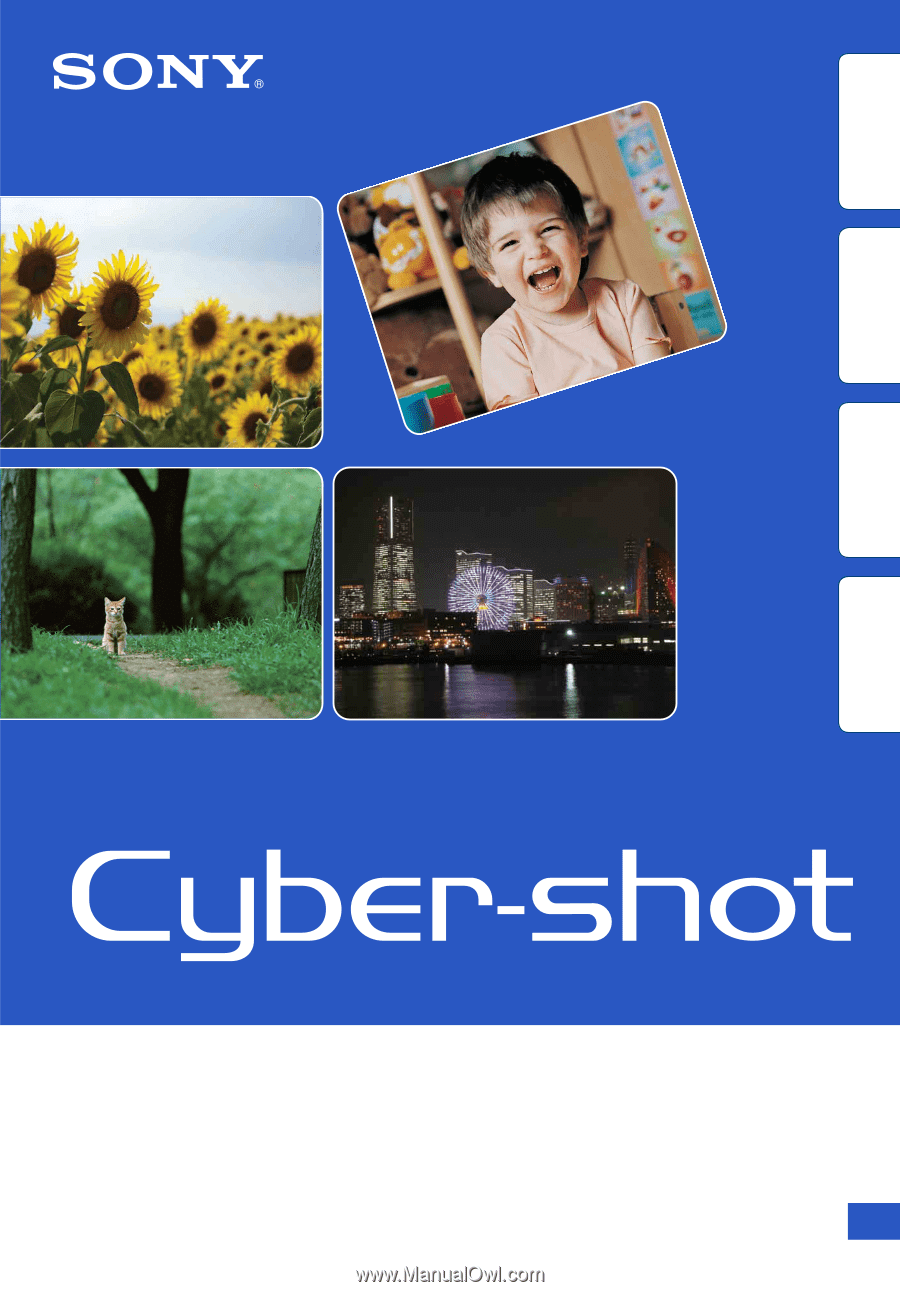
© 2010 Sony Corporation
4-165-176-
11
(1)
GB
Cyber-shot Handbook
DSC-TX7/TX7C
Table of
contents
Operation
Search
MENU/Settings
Search
Index