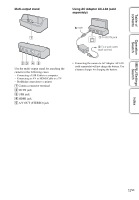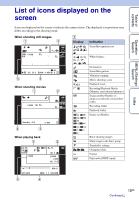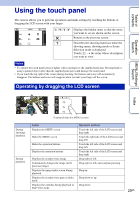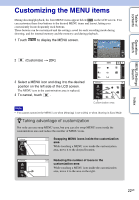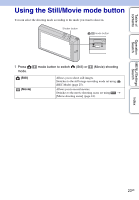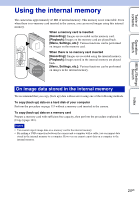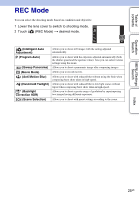Sony DSC-TX7 Cyber-shot® Handbook - Page 20
Using the touch panel
 |
UPC - 027242779143
View all Sony DSC-TX7 manuals
Add to My Manuals
Save this manual to your list of manuals |
Page 20 highlights
Table of contents Operation Search Using the touch panel The camera allows you to perform operations and make settings by touching the buttons or dragging the LCD screen with your finger. /// Displays the hidden items so that the items you want to set are shown on the screen. Returns to the previous screen. Describes the shooting functions when the shooting menu, shooting mode or Scene Selection mode is displayed. Touch t the items whose description you want to view. Notes • To operate the touch panel, press it lightly with your finger or the supplied paint pen. Pressing hard or using a pointed object other than the supplied paint pen could damage the touch panel. • If you touch the top right of the screen during shooting, the buttons and icons will momentarily disappear. The buttons and icons will reappear when you take your finger off the screen. Operating by dragging the LCD screen MENU/Settings Search Index During shooting/ playback During playback Displays/hides the MENU screen Action Displays the MENU screen Hides the MENU screen Hides the operation buttons Displays the operation buttons Displays the next/previous image Continuously changes the image (next/ previous image) Displays the image index screen during playback Displays the next/previous page in index mode Displays the calendar during playback in Date View mode Operation method Touch the left side of the LCD screen and drag right Touch the right side of the LCD screen and drag left Touch the left side of the LCD screen and drag left Touch the left side of the LCD screen and drag right Drag right or left Drag right or left, and continue pressing Drag up Drag down or up Drag down 20GB