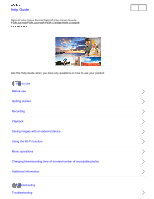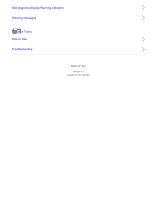Sony FDR-AX100 Help Guide
Sony FDR-AX100 Manual
 |
View all Sony FDR-AX100 manuals
Add to My Manuals
Save this manual to your list of manuals |
Sony FDR-AX100 manual content summary:
- Sony FDR-AX100 | Help Guide - Page 1
Help Guide Digital 4K Video Camera Recorder/Digital HD Video Camera Recorder FDR-AX100/FDR-AX100E/HDR-CX900/HDR-CX900E Use this Help Guide when you have any questions on how to use your product. How to Use Before use Getting started Recording Playback Saving images with an external device Using the - Sony FDR-AX100 | Help Guide - Page 2
Self-diagnosis display/Warning indicators Warning messages List of Topics How to Use Troubleshooting Notes on use 4 - 534 - 655 - 11(1) Copyright 2014 Sony Corporation - Sony FDR-AX100 | Help Guide - Page 3
pack 26 Charging the battery pack using the AC Adaptor 27 Charging the battery pack using your computer 28 Turning the power on 29 Using this product supplying power from a wall outlet (wall socket)...30 Initial setup...2 Setting the language, date and time 31 Adjusting the angle of the LCD - Sony FDR-AX100 | Help Guide - Page 4
ND filter 42 Useful functions for recording 3 Zooming...44 Adjusting the focus manually 44 Magnifying the image to obtain better manual focus (Focus on editing 57 Deleting the selected images 57 Deleting by date 58 Dividing a movie 59 Capturing a photo from a movie (models with the USBIN/ - Sony FDR-AX100 | Help Guide - Page 5
with an XAVC S 4Kmovie (models with the 4K functionality 61 Playing images on a non-high-definition TV 4 Connecting this product to a high definition TV 63 Enjoying 5.1ch surround sound 64 Using BRAVIA Sync 64 On Photo TV HD 65 On the HDMI cable 65 Playing images on a non-high-definition - Sony FDR-AX100 | Help Guide - Page 6
tablet...81 Transferring movies (MP4) and photos to your smartphone or tablet using the NFC function 82 Transferring images to a computer 5 Send to Computer 90 How to use the keyboard 92 Shooting Mode...6 Movie...92 Photo...93 Smth Slw REC 93 Golf Shot 94 High Speed REC 95 Camera/Mic...6 White - Sony FDR-AX100 | Help Guide - Page 7
Level 115 Ctrl with Smartphone 115 My Button 116 Grid Line 116 Zebra...117 Peaking 118 Camera Data Disp 118 Audio Level Display 119 Image Quality/Size 8 REC Mode 119 Frame Rate 120 Dual Video REC 121 File Format 122 Image Size 123 Playback Function 8 Event View 124 Scenario 124 Edit - Sony FDR-AX100 | Help Guide - Page 8
138 Monitor Brightness 139 Display Setting 139 Airplane Mode 140 REC Lamp 140 Remote Ctrl 141 Language Setting 141 24p Mode (HDR-CX900E/FDR-AX100E 141 Cancel 24p Mode (HDR-CX900E/FDR-AX100E 142 Calibration 142 Battery Info 143 Power Save 143 Initialize 144 Date & Time Setting 144 TOC-6 - Sony FDR-AX100 | Help Guide - Page 9
ratio 153 Additional information...10 Precautions...10 About the AVCHD format 154 About the memory card 154 About the InfoLITHIUM battery pack 156 Handling of this product 10 On use and care 158 On connecting to a computer or accessory etc 161 Notes on optional accessories 161 On moisture - Sony FDR-AX100 | Help Guide - Page 10
11 Troubleshooting...11 If you have problems 170 Overall operations 11 The power does not turn on 171 This product does not operate even when the power is set to on...171 The menu settings have been changed automatically 171 This product gets warm 172 Intelligent Auto is canceled 172 Batteries - Sony FDR-AX100 | Help Guide - Page 11
Another DVD device operates when you use the supplied Wireless Remote Commander 177 Recording...13 Pressing START/STOP or PHOTO does not record images...177 Photos cannot be recorded 178 The access - Sony FDR-AX100 | Help Guide - Page 12
The NFC connection does not work 185 Editing movies/photos on this product 14 Unable to edit 185 A movie cannot be divided 185 Playback on a TV 14 Neither image nor sound is played on the connected TV 186 The top, bottom, right, and left edges of images are trimmed slightly on a connected TV - Sony FDR-AX100 | Help Guide - Page 13
Digital 4K Video Camera Recorder/Digital HD Video Camera Recorder FDR-AX100/FDR-AX100E/HDR-CX900/HDR-CX900E How to Use Before use Model Information Model Information Parts and controls Parts and controls (front/top) Parts and controls (side) Parts and controls (back/bottom) Parts and controls ( - Sony FDR-AX100 | Help Guide - Page 14
Power source preparations Attaching the battery pack Charging the battery pack using the AC Adaptor Charging the battery pack using your computer Turning the power on Using this product supplying power from a wall outlet (wall socket) Initial setup Setting the language, date and time Adjusting the - Sony FDR-AX100 | Help Guide - Page 15
Adjusting the exposure Adjusting the light intensity (ND filter) Useful functions for recording Zooming Adjusting the focus manually Magnifying the image to obtain better manual focus (Focus Magnifier) Capturing photos during movie recording (Dual Capture) Recording in mirror mode Intelligent Auto - Sony FDR-AX100 | Help Guide - Page 16
images Deleting by date Dividing a movie Capturing a photo from a movie (models with the USB IN/OUT jacks) Playing images on a 4K TV Viewing images on a 4K TV (models with the 4K functionality) Using the Trimming Playback function with an XAVC S 4K movie (models with the 4K functionality) Playing - Sony FDR-AX100 | Help Guide - Page 17
back images in the external media device on this product Deleting images in the external media device Creating a disc with a recorder Creating a disc with a recorder Using the Wi-Fi function What you can do with the Wi-Fi function What you can do with the Wi-Fi function Controlling via a smartphone - Sony FDR-AX100 | Help Guide - Page 18
tablet Installing PlayMemories Mobile About the PlayMemories Mobile software Menu operations Using menu items Setting up menu items How to use the keyboard Shooting Mode Movie Photo Smth Slw REC Golf Shot High Speed REC Camera/Mic White Balance Spot Meter/Fcs Spot Meter Spot Focus Exposure - Sony FDR-AX100 | Help Guide - Page 19
flash) My Voice Canceling Blt-in Zoom Mic Auto Wind NR Audio Mode Audio Rec Level Ctrl with Smartphone My Button Grid Line Zebra Peaking Camera Data Disp. Audio Level Display 7 - Sony FDR-AX100 | Help Guide - Page 20
Rate Dual Video REC File Format Image Size Playback Function Event View Scenario Edit/Copy Send to Smartphone View on TV Send to Computer Delete Protect Direct Copy Setup Media Info Format Repair Img. DB F. File Number Data Code Volume Download Music (HDR-CX900/FDR-AX100) Empty Music - Sony FDR-AX100 | Help Guide - Page 21
FOR HDMI USB Connect USB Connect Setting USB Power Supply USB LUN Setting Beep Monitor Brightness Display Setting Airplane Mode REC Lamp Remote Ctrl Language Setting 24p Mode (HDR-CX900E/FDR-AX100E) Cancel 24p Mode (HDR-CX900E/FDR-AX100E) Calibration Battery Info Power Save Initialize Date & Time - Sony FDR-AX100 | Help Guide - Page 22
Recording pixels and aspect ratio Additional information Precautions About the AVCHD format About the memory card About the InfoLITHIUM battery pack Handling of this product On use and care On connecting to a computer or accessory etc. Notes on optional accessories On moisture condensation Note on - Sony FDR-AX100 | Help Guide - Page 23
and storage of the lens Using this product abroad Using this product abroad World time difference Trademarks On trademarks License Notes on the License Zoom magnifications Zoom magnifications Troubleshooting Troubleshooting If you have problems If you have problems Overall operations The power - Sony FDR-AX100 | Help Guide - Page 24
battery pack is being charged. The POWER/CHG (charge) lamp flashes while the battery pack is being charged. The remaining battery power is not displayed correctly. The battery in the viewfinder is no-longer displayed. Memory card Operations using the memory card cannot be performed. Images stored on - Sony FDR-AX100 | Help Guide - Page 25
The supplied Wireless Remote Commander does not function. Another DVD device operates when you use the supplied Wireless Remote Commander. Recording Pressing START/STOP or PHOTO does not record images. Photos cannot be recorded. The access lamp remains lit or - Sony FDR-AX100 | Help Guide - Page 26
The wireless access point you want to connect to does not appear. [WPS Push] does not work. [Ctrl with Smartphone], [Send to Smartphone], [Send to Computer] or [View on TV] terminates prematurely. Cannot transfer movies to your smartphone. The shooting screen does not display smoothly. The - Sony FDR-AX100 | Help Guide - Page 27
with the NTSC color system: FDR-AX100/HDR-CX900 Models with the PAL color system: FDR-AX100E/HDR-CX900E Models with the 4K functionality: FDR-AX100/FDR-AX100E Models with the USB IN/OUT jacks: FDR-AX100/HDR-CX900 Models with the USB Output only jack: FDR-AX100E/HDR-CX900E Note For the following - Sony FDR-AX100 | Help Guide - Page 28
Multi interface shoe, visit the Sony website in your area, or consult your Sony dealer or local authorized Sony service facility. Operations with other manufacture's accessories are not guaranteed. If you use a shoe adaptor (sold separately), you can also use accessories compatible with an Active - Sony FDR-AX100 | Help Guide - Page 29
8. (microphone) jack (PLUG IN POWER) 9. Remote sensor 10. Camera recording lamp 11. NIGHT SHOT light 12. Multi/Micro USB Terminal Supports Micro USB compatible devices. If you use an adaptor cable (sold separately), you can also use accessories via an A/V Remote Connector. 13. Built-in microphone 14 - Sony FDR-AX100 | Help Guide - Page 30
product is reading or writing data. 3. Memory card slot 4. HDMI OUT jack 5. (headphones) jack 6. ND FILTER (AUTO/MANUAL) switch 7. ND FILTER switch 8. POWER button 9. WHITE BALANCE button 17. NIGHT SHOT button How to Use Before use Parts and controls Parts and controls (back/bottom) 18 - Sony FDR-AX100 | Help Guide - Page 31
9. Built-in USB Cable 10. DC IN jack 11. Tripod receptacle Attach a tripod (sold separately: the length of the screw must be less than 5.5 mm (7/32 in.)). Depending on the specifications of the tripod, this product may not attach in the proper direction. 12. BATT (battery) release lever To fasten - Sony FDR-AX100 | Help Guide - Page 32
How to Use Before use Parts and controls Parts and controls (Wireless Remote Commander) 1. DATA CODE button Displays the date and time and the camera settings data when you press this button during playback. 2. PHOTO button The on-screen image when you press this button will be recorded as a - Sony FDR-AX100 | Help Guide - Page 33
Before use Screen indicators Screen indicators The following indicators appear when you change the settings. On the left side of the screen ( ) MENU button Self-timer recording [Airplane Mode] set to [On] Fader [Face Detection] set to [Off] [Smile Shutter] Manual focus Scene Selection SteadyShot - Sony FDR-AX100 | Help Guide - Page 34
mode (PS/FX/FH/HQ/LP) and movie size Dual Video REC 60 min Remaining battery Recording/playback/editing media 0:00:00 Counter (hour:minute:second) Low Lux AGC Limit Audio Level Display EV AE Shift Exposure Auto/Manual F2.8 IRIS 30dB Gain 60 Shutter Speed Intelligent Auto Data file name - Sony FDR-AX100 | Help Guide - Page 35
How to Use Before use Movie recording format Recording formats available with this product and their features This product supports XAVC S 4K (models with the 4K functionality), XAVC S HD and AVCHD. The image quality of XAVC S 4K is 4-times greater than the conventional high definition image quality - Sony FDR-AX100 | Help Guide - Page 36
amount recordable over a certain period of time. How to Use Getting started Checking the supplied items Supplied items The numbers in ( ) indicate the supplied quantity. For all models Camcorder (1) AC Adaptor (1) HDMI cable (1) USB connection support cable (1) Power cord (mains lead) (1) Lens hood - Sony FDR-AX100 | Help Guide - Page 37
Wireless Remote Commander (1) Operating Guide (1) Only for FDR-AX100/FDR-AX100E Rechargeable battery pack NP-FV70 (1) Only for HDR-CX900/HDR-CX900E Rechargeable battery pack NP-FV50 (1) Hint The USB connection support cable is designed for use with this product only. Use this cable when the Built-in - Sony FDR-AX100 | Help Guide - Page 38
on this product and projection on the battery pack, then slide the battery pack upwards. To remove the battery pack Turn off this product. Slide the battery release lever ( ) and remove the battery pack ( ). Note You cannot use any InfoLITHIUM battery pack other than the V series to this - Sony FDR-AX100 | Help Guide - Page 39
battery power (Power Save). How to Use Getting started Power source preparations Charging the battery pack using the AC Adaptor Charge the battery pack using the supplied AC Adaptor. Attach the battery POWER/CHG (charge) lamp turns off when the battery pack is fully charged. Disconnect the AC Adaptor - Sony FDR-AX100 | Help Guide - Page 40
turns orange. The POWER/CHG (charge) lamp turns off when the battery pack is fully charged. Disconnect the Built-in USB Cable from the computer, and then store it in the pocket on the grip belt. If the Built-in USB Cable is not long enough for the connection, use the USB 28 connection support cable. - Sony FDR-AX100 | Help Guide - Page 41
(wall socket) To put the Built-in USB Cable away Put the Built-in USB Cable back in the pocket on the grip belt after use. Hint It is recommended that you charge the battery in a temperature range of 10 °C to 30 °C (50 °F to 86 °F). How to Use Getting started Power source preparations Turning the - Sony FDR-AX100 | Help Guide - Page 42
position. How to Use Getting started Power source preparations Using this product supplying power from a wall outlet (wall socket) Supply power to this product using the AC Adaptor. 1. Make the same connections as shown in "Charging the battery pack using the AC Adaptor" to use this product. 30 - Sony FDR-AX100 | Help Guide - Page 43
started Initial setup Setting the language, date and time Set the language, date and time when using this product for the first time then select [Next]. 4. Set [Daylight Savings] or [Summer Time], select the date format and the date and time. If you set [Daylight Savings] or [Summer Time] to [On], - Sony FDR-AX100 | Help Guide - Page 44
and time are recorded automatically and can be displayed only during playback. To display them, select - [Setup] - [ Playback Settings] - [Data Code] - [Date/Time]. How to Use Getting started Initial setup Adjusting the angle of the LCD monitor for easier viewing You can adjust the angle of the - Sony FDR-AX100 | Help Guide - Page 45
LCD monitor again, touch anywhere on the LCD monitor other than buttons. Hint To keep the LCD monitor active, use [Display Setting] to change the setting. How to Use Getting started Preparing a memory card Inserting a memory card Insert a memory card into this product. 1. Open the cover and insert - Sony FDR-AX100 | Help Guide - Page 46
this product The following types of memory cards can be used with this product. Types of Memory Stick media you can use with this product In this Help Guide, the following types of Memory Stick media you can use with this product are called Memory Stick PRO Duo media. Memory Stick PRO Duo media - Sony FDR-AX100 | Help Guide - Page 47
of Class 10 or faster. SD memory cards with a capacity up to 64 GB have been confirmed to operate properly with this product. How to Use Recording Recording movies/photos Recording movies Record movies. 1. Remove the lens cap. 2. Open the LCD monitor of this product and turn the power on. You - Sony FDR-AX100 | Help Guide - Page 48
, or remove the battery pack or AC Adaptor using the outer frame of [Grid Line] as a guide. While recording XAVC S 4K movies, you cannot output movies to an external monitor via an HDMI/video connection. Only the on-screen display is output (models with the 4K functionality). Hint When [Dual Video - Sony FDR-AX100 | Help Guide - Page 49
or remove the battery pack or AC Adaptor. Access lamp is lit or flashing Capturing a photo from a movie (models with the USB IN/OUT jacks) or creating a photo How to Use Recording Changing the brightness manually for recording Controlling the image settings manually with the MANUAL dial Use the menu - Sony FDR-AX100 | Help Guide - Page 50
, [Exposure] will override [AE Shift]. How to Use Recording Changing the brightness manually for recording Assigning frequently-used menu items to the MANUAL button You can register your desired functions to the MANUAL button. 1. Press and hold the MANUAL button down for a few seconds. The [Dial - Sony FDR-AX100 | Help Guide - Page 51
operation of [Exposure] 3. Rotate the MANUAL dial to adjust the IRIS (aperture). When the setting value is highlighted, the IRIS (aperture) is adjustable using the MANUAL dial. To restore the setting to automatic adjustment Press the IRIS button again. appears next to the IRIS (aperture) value - Sony FDR-AX100 | Help Guide - Page 52
when you want to blur or sharpen the background of an image. How to Use Recording Changing the brightness manually for recording Adjusting the shutter speed The procedure to set the shutter speed is explained as follows. 1. Press the PROGRAM AE button to set the - Sony FDR-AX100 | Help Guide - Page 53
bands may appear on the LCD monitor. You may be able to improve the situation by adjusting the shutter speed. How to Use Recording Changing the brightness manually for recording Adjusting the gain (ISO) The procedure to set the gain (ISO) is explained as follows. Adjust the gain (ISO) when - Sony FDR-AX100 | Help Guide - Page 54
setting value of the IRIS (aperture)/gain (ISO)/shutter speed changes according to the number of dial rotations. How to Use Recording Changing the brightness manually for recording Adjusting the light intensity (ND filter) The ND filter allows you to record images clearly under too bright conditions - Sony FDR-AX100 | Help Guide - Page 55
on the object. (Diffraction is a normal phenomenon on any video camera.) Using the ND filter allows you to suppress this phenomenon and obtain (aperture) manually, the ND filter icon will not flash even when the ND filter setting needs adjusting. How to Use Recording Useful functions for recording - Sony FDR-AX100 | Help Guide - Page 56
about 1 cm (about 13/32 in.) for wide angle and about 100 cm (about 39 3/8 in.) for telephoto. How to Use Recording Useful functions for recording Adjusting the focus manually You can adjust the focus manually by rotating the lens ring to right/left. 1. Press the AF/MF button to set the focus to - Sony FDR-AX100 | Help Guide - Page 57
rotating the lens ring. FOCUS side: You can adjust the focus by rotating the lens ring. How to Use Recording Useful functions for recording Magnifying the image to obtain better manual focus (Focus Magnifier) Magnify the image you are currently recording whether the object is in focus. 1. Press the - Sony FDR-AX100 | Help Guide - Page 58
photos during movie recording in the following situation(s): When an item of [Picture Effect] is selected When [Dual Video REC] is set to [On] and during movie recording How to Use Recording Useful functions for recording Recording in mirror mode You can rotate the LCD monitor 180 degrees so the LCD - Sony FDR-AX100 | Help Guide - Page 59
(Portrait), (Baby) Scene detection: (Backlight), (Landscape), light), (Macro) Camera-shake detection: (Walk), (Tripod) Sound detection: , (Auto Wind NR) on the recording conditions. How to Use Recording Useful functions for recording Decreasing the voice volume of the person recording th47e - Sony FDR-AX100 | Help Guide - Page 60
while an external microphone is connected to this product. Hint You can also set [My Voice Canceling] from the menu. How to Use Recording Useful functions for recording Recording the selected subject clearly (Face Priority) This product can track a face you select and adjust the focus, exposure - Sony FDR-AX100 | Help Guide - Page 61
Useful functions for recording Recording subjects other than people (Tracking focus) This product can track a subject you select and adjust the focus automatically. 1. When [Dual Video cancel the Tracking focus function, select . Note When [Dual Video REC] is set to [On], this function is not - Sony FDR-AX100 | Help Guide - Page 62
How to Use Playback Playing images using Event View Playing movies and photos from the Event View screen You can search for recorded images by date and time of Size] - [ File Format]. When you select [ XAVC S 4K], change the [ Frame Rate] setting according to the movie you want to play as - Sony FDR-AX100 | Help Guide - Page 63
- about 60 times. Select / during pause to play movies slowly. When playing only photos, to repeat Slideshow, select - [Slideshow Set]. How to Use Playback Playing images using Event View Screen display on the Event View screen Explains items displayed on the Event View screen. Event View screen 51 - Sony FDR-AX100 | Help Guide - Page 64
To the movie/photo recording mode 5. To play back short movies (Highlight Playback) Appears only when [ File Format] is set to [ AVCHD]. 6. Remaining battery 7. To switch movie format (XAVC S/AVCHD/MP4) The displayed icon differs depending on the [ File Format] setting. 8. Events 9. To the next - Sony FDR-AX100 | Help Guide - Page 65
-size images which enable you to view many images at the same time on an index screen are called "thumbnails." How to Use Playback Playing images using Highlight Playback Playing back a short movie (Highlight Playback) You can enjoy movies and photos as a short movie. This function is available - Sony FDR-AX100 | Help Guide - Page 66
. You can restore the music data recorded on this product at the default using "Music Transfer." For operating instructions, see "Music Transfer" help (models with the NTSC color system and the USB IN/OUT jacks). The audio used for the Highlight Playback will be converted to 2ch stereo. How to - Sony FDR-AX100 | Help Guide - Page 67
Range] You can set the playback range (starting and ending date) of the Highlight Playback. [Theme] You can select a music. [Highlight Point] You can set the points in a movie or photo that will be used in a Highlight Playback. Play the desired movie, and select - . Or play the desired photo and - Sony FDR-AX100 | Help Guide - Page 68
] - [ Scenario], select the desired scenario, and then . Hint To erase a saved scenario, select - [Erase]/[Erase All] on the [ Scenario] screen. How to Use Playback Playing MP4 movies (HD movie) (switching the movie format) Playing MP4 movies (HD movie) (switching the movie format) The format of - Sony FDR-AX100 | Help Guide - Page 69
. Save important movies and photos before deleting. Do not remove the battery pack or the AC Adaptor from this product while deleting or dividing in saved scenarios, the scenarios will also be deleted. How to Use Playback Editing images from the playback screen Deleting the selected images Select - Sony FDR-AX100 | Help Guide - Page 70
deleted and select . Hint You cannot delete protected images ( ). Release the protection of the data before deleting. To delete the unwanted part of that part. How to Use Playback Editing images from the playback screen Deleting by date Select unnecessary images by date of recording and delete - Sony FDR-AX100 | Help Guide - Page 71
All In Event]. 5. Select the date you want to delete using / , and then select . How to Use Playback Editing images from the playback screen. 2. Select the point where you want to divide the movie into scenes using then select . / , and A: Returns to the beginning of the selected movie - Sony FDR-AX100 | Help Guide - Page 72
want to capture a photo using / , and then select . The image size of the photo will be [2.1 M]. A: Returns to the beginning of the selected movie B: Adjusts the capturing point with more precision Note You cannot capture photos from an XAVC S movie. Hint The recording date and time of captured - Sony FDR-AX100 | Help Guide - Page 73
cable ( ) (supplied) to the HDMI OUT jack ( ) on this product and to the HDMI input jack ( ) on the TV. Note Refer to the instruction manuals of the TV as well. Use the supplied AC Adaptor as the power source. How to Use Playback Playing images on a 4K TV Using the Trimming Playback function with an - Sony FDR-AX100 | Help Guide - Page 74
trimmed image is played in high definition image quality. XAVC S 4K]. 1. Switch the input on the TV to the connected jack. - [Setup] - [ Connection] - [HDMI Resolution] - desired setting. [HDMI Resolution]: For a 4K TV: [Auto](*), [2160p/1080p](*), [1080p], [1080i], [720p] For a high definition - Sony FDR-AX100 | Help Guide - Page 75
) to the HDMI OUT jack ( ) on this product and to the HDMI input jack ( ) on the TV. Note Refer to the instruction manuals of the TV as well. Use the supplied AC Adaptor as the power source. If the TV does not have an HDMI input jack, use an AV cable (sold separately). Images are output in standard - Sony FDR-AX100 | Help Guide - Page 76
with 5.1ch surround. When you connect this product with the supplied HDMI cable, the sound of movies recorded in 5.1ch sound is automatically output in 5.1ch sound. How to Use Playback Playing images on a high definition TV Using BRAVIA Sync You can operate this product with the remote commander of - Sony FDR-AX100 | Help Guide - Page 77
FOR HDMI] to [On]. Also set your TV accordingly. Refer to the instruction manual of the HDMI OUT jack, as malfunction may result. HDMI (High-Definition Multimedia Interface) is an interface to send both video/audio signals. The HDMI OUT jack outputs high quality images and digital audio. How to Use - Sony FDR-AX100 | Help Guide - Page 78
to the connected jack. 2. Connect the Multi/Micro USB terminal of this product and the VIDEO/AUDIO jack of your TV using an AV cable (sold separately). 3. Play a movie or a photo on this product. Note Refer to the instruction manuals of the TV as well. Use the supplied AC Adaptor as the power source - Sony FDR-AX100 | Help Guide - Page 79
S HD AVCHD How to save: Save images on external media or on your computer using the PlayMemories Home software. Saving format: AVCHD Hint For the latest storage environment, visit the following website. http://www.sony.net/ You may also save by connecting a recorder with an AV cable (sold separately - Sony FDR-AX100 | Help Guide - Page 80
in a calendar D: Create a movie disc E: Upload images to online services F: Play the imported images G: Share images on PlayMemories Online Installing following URL. www.sony.net/pm/ How to Use Saving images with an external device software Checking the computer system Using the PlayMemories Home - Sony FDR-AX100 | Help Guide - Page 81
using an Internet browser on your computer to download the PlayMemories Home software. www.sony.net/pm/ Install the software according to the on-screen instructions computer. Functions that can be used with this product will then be available. Built-in USB Cable To the USB jack of your computer Note - Sony FDR-AX100 | Help Guide - Page 82
the Built-in USB Cable. Note If you use a Mac computer, release the connection without performing the above operations. How to Use Saving images with an external device Using Sony website. Windows: www.sony.co.jp/imsoft/Win/ Mac: www.sony.co.jp/imsoft/Mac/ Note The software that can be used - Sony FDR-AX100 | Help Guide - Page 83
Read the precautions when using external media. Note For this operation, you need the USB Adaptor Cable VMC-UAM2 (sold separately). Connect the AC Adaptor to this product, and then connect the AC Adaptor to a wall outlet (wall socket). Refer to the instruction manual supplied with the external - Sony FDR-AX100 | Help Guide - Page 84
as an external media device: ordinary disc drive such as CD or DVD drive media devices connected via a USB hub media devices with a built-in USB hub card reader How to Use Saving images with an external device Saving images on an external media device Saving images on an external media device Easily - Sony FDR-AX100 | Help Guide - Page 85
as an external hard disk drive. 1. Connect this product to the external media device using a USB Adaptor Cable (sold separately). A: USB Adaptor Cable (sold separately) Make sure not to disconnect the Built-in USB Cable while [Preparing image database file. Please wait.] is displayed on the LCD - Sony FDR-AX100 | Help Guide - Page 86
images. - [Edit/Copy] - [Copy], and then follow the on-screen instructions to save Note You cannot copy XAVC S movies. Hint If you want . 1. Connect this product to the external media device using a USB Adaptor Cable (sold separately). A: USB Adaptor Cable (sold separately) 74 2. Select [Play - Sony FDR-AX100 | Help Guide - Page 87
the images saved on an external media device using your computer, select the drive that represents the , and then play movies. How to Use Saving images with an external device Saving to the external media device using a USB Adaptor Cable (sold separately). A: USB Adaptor Cable (sold separately) - Sony FDR-AX100 | Help Guide - Page 88
video cassette. Connect this product to a disc recorder with an AV cable (sold separately). Note Connect the AC Adaptor to this product, and then connect the AC Adaptor to a wall outlet (wall socket). Refer to the instruction manual the HDMI cable. Since copying is performed via analog data - Sony FDR-AX100 | Help Guide - Page 89
cable (sold separately) to the video input jack, and the white (left want to copy the date and time and the camera setting data information. Set using the Wi-Fi function of this product. Saving movies and photos to your computer Transferring movies (MP4) and photos to your smartphone or tablet Using - Sony FDR-AX100 | Help Guide - Page 90
on all smartphones and tablets. How to Use Using the Wi-Fi function Controlling via a smartphone Using your smartphone or tablet as a wireless remote installed in your smartphone, update the software to the latest version. 2. On the LCD monitor of this product, select - [Camera/Mic] - [ Shooting - Sony FDR-AX100 | Help Guide - Page 91
on all smartphones and tablets. Hint For the latest supported OS, refer to the download page of PlayMemories Mobile. How to Use Using the Wi-Fi function Controlling via a smartphone Using your smartphone or tablet as a wireless remote commander using the NFC function (NFC one-touch remote) You can - Sony FDR-AX100 | Help Guide - Page 92
smartphone. If PlayMemories Mobile is already installed in your smartphone, update the software to the latest version. 2. Select [Settings] on until PlayMemories Mobile starts up on your smartphone. 4. Operate this product using your smartphone. Note The photo size stored on the smartphone is [2M - Sony FDR-AX100 | Help Guide - Page 93
, try the procedures shown in "Connecting to an Android smartphone or tablet." Hint For the latest supported OS, refer to the download page of PlayMemories Mobile. How to Use Using the Wi-Fi function Transferring images to a smartphone Transferring movies (MP4) and photos to your smartphone - Sony FDR-AX100 | Help Guide - Page 94
product. This application is not guaranteed to work on all smartphones and tablets. Hint For the latest supported OS, refer to the download page of PlayMemories Mobile. How to Use Using the Wi-Fi function Transferring images to a smartphone Transferring movies (MP4) and photos to your smartphone or - Sony FDR-AX100 | Help Guide - Page 95
mode and the screen is unlocked in advance. 1. Install PlayMemories Mobile on your smartphone. If PlayMemories Mobile is already installed in your smartphone, update the software to the latest version. 2. Select [Settings] on the smartphone, then select [More...] and place a checkmark next to [NFC - Sony FDR-AX100 | Help Guide - Page 96
." Hint For the latest supported OS, refer to the download page of PlayMemories Mobile. How to Use Using the Wi-Fi function Transferring product to your computer with the Built-in USB Cable. If the software is already installed in your computer, update the software to the latest version. 2. Connect - Sony FDR-AX100 | Help Guide - Page 97
may be required on your TV before playing depending on the TV you use. Refer to the instruction manuals of the TV as well. 1. Connect this product to a wireless network access point. If your access point does not support the WPS push button, refer to [Access point settings]. If your access point - Sony FDR-AX100 | Help Guide - Page 98
Note This function is not available for [ XAVC S 4K] (models with the 4K functionality) and [ XAVC S HD] movies. This on the settings of the recorded movie, it may not play smoothly. How to Use Using the Wi-Fi function Connecting a smartphone Connecting to an Android smartphone or tablet Shows - Sony FDR-AX100 | Help Guide - Page 99
3. Enter the password displayed on this product. How to Use Using the Wi-Fi function Connecting a smartphone Connecting to an iPhone or iPad Shows how to connect this product to your iPhone or iPad. Display the - Sony FDR-AX100 | Help Guide - Page 100
3. Select the SSID displayed on this product. 4. Enter the password displayed on this product. 5. Confirm that the SSID displayed on this product is selected. 6. Go back to Home and start up PlayMemories Mobile. 88 - Sony FDR-AX100 | Help Guide - Page 101
How to Use Using the Wi-Fi function Connecting a smartphone Connecting to an NFC-enabled smartphone or tablet You can easily connect this product to your NFC-enabled Android - Sony FDR-AX100 | Help Guide - Page 102
up and images being played back are transferred. Note To use the one-touch functions of this product, an NFC-enabled update the application to the latest version. For details on PlayMemories Mobile, visit the PlayMemories Mobile support page (www.sony.net/pmm/). How to Use Menu operations Using - Sony FDR-AX100 | Help Guide - Page 103
to finish setting the menu or to return to the previous screen. To find a menu item quickly The [Camera/Mic] and [Setup] menus have sub-categories. Select the sub-category icon so that you can select your reason why you cannot select the menu item. 91 How to Use Menu operations Using menu items - Sony FDR-AX100 | Help Guide - Page 104
How to use the keyboard A keyboard is displayed on the LCD monitor when text needs to be entered. 1. Switch character types. the next character to a capital or small letter. 8. Fix Finalizes the entry. To cancel text entry, select . How to Use Movie Menu operations Shooting Mode 92 - Sony FDR-AX100 | Help Guide - Page 105
operations Shooting Mode You can select the photo shooting mode. 1. - [Shooting Mode] - [Photo]. How to Use Menu operations Shooting Mode Smth Slw REC This product records approximately 3-second-long fast actions or motions as an approximately 12-second-long slow-motion - Sony FDR-AX100 | Help Guide - Page 106
You cannot record sound. Image quality is not as good as that of normal recording. [ REC Mode] will be set to [Standard ] automatically. How to Use Menu operations Shooting Mode Golf Shot Divides 2 seconds of fast movement into frames which are then recorded as a movie and photos. You can view - Sony FDR-AX100 | Help Guide - Page 107
record [ XAVC S HD] movies, you can use the high-speed recording function. 1. - [Image Quality/Size] - [ File Format] - [ XAVC S HD]. 2. - [Shooting Mode] - [High Speed REC]. Note When you set [ File Format] to [ XAVC S 4K] (FDR-AX100/FDR-AX100E) or [ AVCHD], this function is not available - Sony FDR-AX100 | Help Guide - Page 108
- [Camera/Mic] - [ Manual Settings] - [White Balance] - desired setting. You can also use the WHITE have changed the battery pack while [Auto] was selected, or taken this product outdoors after inside use (or vice where the lighting conditions change quickly Under video lamps in a studio, or under - Sony FDR-AX100 | Help Guide - Page 109
. If you set [White Balance], [Scene Selection] is set to [Auto]. How to Use Menu operations Camera/Mic Spot Meter/Fcs Exposure and focus can be adjusted for the selected subject automatically. 1. - [Camera/Mic] - [ Manual Settings] - [Spot Meter/Fcs]. 2. Touch the subject of which you want to - Sony FDR-AX100 | Help Guide - Page 110
to automatic exposure, select [Auto]. Note [Exposure] is automatically set to [Manual]. How to Use Menu operations Camera/Mic Spot Focus Focus can be adjusted automatically for the subject selected. 1. - [Camera/Mic] - [ Manual Settings] - [Spot Focus]. 2. Touch the subject of which you want - Sony FDR-AX100 | Help Guide - Page 111
is dim. if the subject is How to Use Focus Menu operations Camera/Mic You can adjust the focus manually. You can select this function also when you want to focus on a certain subject intentionally. 1. - [Camera/Mic] - [ Manual Settings] - [Focus] - desired setting. Descriptions of menu items - Sony FDR-AX100 | Help Guide - Page 112
distance information for a few seconds when [Focus] is set to [Manual] or when you set the focus manually. You can use this information as a guide when the subject is dark and focus adjustment is difficult. How to Use Menu operations Camera/Mic AGC Limit You can select the upper limit for the AGC - Sony FDR-AX100 | Help Guide - Page 113
is bright, and when the subject is dark or the light is dim. How to Use Menu operations Camera/Mic Low Lux You can record bright color images, even in dim light. 1. - [Camera/Mic] - [ Manual Settings] - [Low Lux] - desired setting. Descriptions of menu items Off (default setting): The Low Lux - Sony FDR-AX100 | Help Guide - Page 114
(Sunrise&Sunset)(*): Reproduces the atmosphere of scenes such as sunsets or sunrises. (Fireworks)(*): Takes spectacular shots of fireworks. (Landscape)(*): Shoots distant subjects clearly. This setting also prevents this product from focusing on glass or metal mesh in windows between this product - Sony FDR-AX100 | Help Guide - Page 115
farther away only. Note If you set [Scene Selection], the following settings are canceled. White Balance Cinematone IRIS (aperture) Shutter Speed Gain (ISO) How to Use Menu operations Camera/Mic Picture Effect Allows you to shoot more impressive images by selecting the desired effect - Sony FDR-AX100 | Help Guide - Page 116
you select a [Picture Effect] item, the following functions are not available. Recording photos in the movie recording mode Some other functions How to Use Menu operations Camera/Mic Cinematone This product automatically adjusts the image quality of the movie to resemble the atmosphere of film - Sony FDR-AX100 | Help Guide - Page 117
Selection] setting changes to [Auto]. When [ Cinematone] is set to [On], the [Picture Effect] setting changes to [Off]. How to Use Fader Menu operations Camera/Mic You can record a transition with the following effects adding to the interval between scenes. Select the desired effect in [STBY - Sony FDR-AX100 | Help Guide - Page 118
On ( ): Starts the self-timer recording. To cancel the recording, select . How to Use Menu operations Camera/Mic SteadyShot (Movie) You can compensate for camera shake. 1. - [Camera/Mic] - [ Camera Settings] - [ SteadyShot] - desired setting. Descriptions of menu items Active : Records a movie - Sony FDR-AX100 | Help Guide - Page 119
magnification is 24x when recording an HD movie and 18x when recording a 4K movie (FDR-AX100/FDR-AX100E). How to Use Menu operations Camera/Mic SteadyShot (Photo) You can compensate for camera shake. Set [ SteadyShot] to [Off] when using a tripod (sold separately), then the image becomes natural - Sony FDR-AX100 | Help Guide - Page 120
automatically. Off: Does not adjust the exposure for backlit subjects. How to Use Menu operations Camera/Mic Dial Setting You can assign one menu item you often use to the MANUAL dial. 1. - [Camera/Mic] - [ Camera Settings] - [Dial Setting] - desired setting. Menu items that you can set - Sony FDR-AX100 | Help Guide - Page 121
desired setting. Descriptions of menu items On (default setting): Emits infrared light. Off : Does not emit infrared light. How to Use Menu operations Camera/Mic Face Detection You can set this product to detect a face automatically. This product adjusts the focus/color/exposure automatically for - Sony FDR-AX100 | Help Guide - Page 122
How to Use Menu operations Camera/Mic Smile Shutter The shutter is released automatically when this product detects a smile. If you do not want to take photos automatically, select [Off]. 1. - [Camera/Mic] - [ Face] - [Smile Shutter] - desired setting. Descriptions of menu items Dual Capture ( - Sony FDR-AX100 | Help Guide - Page 123
and they appear as white circular spots. To reduce this phenomenon, brighten the recording place and record the subject without a flash. How to Use Menu operations Camera/Mic Flash Level (Only when connecting an external flash) You can select the brightness of the flash light. Select the desired - Sony FDR-AX100 | Help Guide - Page 124
menu items High: Makes the flash level higher. Normal (default setting): Normal flash level Low: Makes the flash level lower. How to Use Menu operations Camera/Mic Red Eye Reduction (Only when connecting an external flash) Prevent redeye by activating the pre-flash before the flash operates. Set - Sony FDR-AX100 | Help Guide - Page 125
clearly by decreasing the voice volume of the person recording the movie. 1. - [Camera/Mic] - [ Microphone] - [My Voice Canceling]. Descriptions of menu items Off microphone is connected to this product. How to Use Menu operations Camera/Mic Blt-in Zoom Mic You can record a movie with vivid - Sony FDR-AX100 | Help Guide - Page 126
[Audio Rec Level] to [Manual], [Blt-in Zoom Mic] is set to [Off] automatically. How to Use Menu operations Camera/Mic Auto Wind NR This function automatically cuts the low-range wind noise according to the noise level when recording using the built-in microphone. 1. - [Camera/Mic] - [ Microphone - Sony FDR-AX100 | Help Guide - Page 127
the audio format. How to Use Menu operations Camera/Mic Audio Rec Level You can adjust the audio recording level. 1. - [Camera/Mic] - [ Microphone] reset each time you switch between [Auto] and [Manual]. When [Audio Rec Level] is set to [Manual], the following will switch to [Off]. Blt-in Zoom - Sony FDR-AX100 | Help Guide - Page 128
] - [My Button]. 2. Select the menu item that you want to assign to a My Button using /. 3. Select one of the My Buttons to which the menu item will be assigned. 4. Select . How to Use Menu operations Camera/Mic Grid Line You can display the lines and check that the subject is horizontal or - Sony FDR-AX100 | Help Guide - Page 129
display. How to Use Zebra Menu operations Camera/Mic You can display a zebra pattern as a guide for adjusting brightness. 1. - [Camera/Mic] - Adjust the brightness level using / . IRE (Institute of Radio Engineers) is a measure of the video signal level that is used as the bases of - Sony FDR-AX100 | Help Guide - Page 130
recorded on the image. How to Use Menu operations Camera/Mic Camera Data Disp. Select which setting values to display. 1. - [Camera/Mic] - [ Shooting Assist] - [Camera Data Disp.] - desired setting. Off: Displays only setting values you can adjust manually. On (default setting): Displays all - Sony FDR-AX100 | Help Guide - Page 131
depending on the [Audio Mode] setting. 1. - [Camera/Mic] - [ Shooting Assist] - [Audio Level Display] - desired setting. Descriptions of menu items On (default setting): Displays audio level meter. Off: Does not display the audio level meter. How to Use Menu operations Image Quality/Size REC - Sony FDR-AX100 | Help Guide - Page 132
set only when the [ Frame Rate] is set Frame Rate] is set to How to Use Menu operations Image Quality/Size Frame Rate You can select the frame rate to be used to record [ XAVC S 4K] (FDR-AX100/FDR- AX100E), [ XAVC S HD] or [ AVCHD] movies. Set [ REC Mode] first, before setting [ Frame Rate - Sony FDR-AX100 | Help Guide - Page 133
this setting. It is recommended that you record movies with this setting using a tripod. *Models with the NTSC color system **Models with the ] - [Dual Video REC] - desired setting. Descriptions of menu items On : Records an MP4 movie while recording a 4K movie (FDR-AX100/FDR-AX100E) or HD movie - Sony FDR-AX100 | Help Guide - Page 134
color system)], [Dual Video REC] will be Use Menu operations Image Quality/Size File Format Set the recording format for recording and playback. 1. - [Image Quality/Size] - [ File Format] - desired setting. Descriptions of menu items FDR-AX100/FDR-AX100E XAVC S 4K (default setting): Records 4K - Sony FDR-AX100 | Help Guide - Page 135
AX100/FDR-AX100E Note The default value is M. You cannot select L when [ File Format] is set to [ XAVC S HD] or [ AVCHD] (L will be changed to M automatically). The image size selected with this setting also is applied to photos taken by the Dual Capture function. [Clear Image Zoom] is used - Sony FDR-AX100 | Help Guide - Page 136
Event View You can play back recorded images by date of recording (Event View). 1. - [Playback Function] - [Event View]. How to Use Menu operations Playback Function Scenario You can view Highlight Scenario that you have saved. 1. - [Playback Function] - [ Scenario]. Note This function is - Sony FDR-AX100 | Help Guide - Page 137
product without connecting this product and TV with a cable. Operations may be required on your TV before playing depending on the TV you use. For details, refer to the instruction manuals of the TV. 1. Press on this product to enter the playback mode. 2. - [Edit/Copy] - [View on TV]. How to - Sony FDR-AX100 | Help Guide - Page 138
the desired images, and then select . All In Event : You can delete all images in the selected date at one time. Select the date you want to delete using / , and then select . How to Use Menu operations Edit/Copy Protect Protect movies and photos to avoid deleting them by mistake. protected - Sony FDR-AX100 | Help Guide - Page 139
can perform this operation when this product is connected to an external device. This function is not available for [ XAVC S 4K] (FDR-AX100/FDR-AX100E) and [ XAVC S HD] movies. How to Use Menu operations Setup Media Info You can check the remaining recordable time and the approximate free and - Sony FDR-AX100 | Help Guide - Page 140
the LCD monitor. Operate buttons on this product. Eject the memory card from this product. Disconnect the AC Adaptor. Remove the battery pack. How to Use Menu operations Setup Repair Img. DB F. Repair the image database file when necessary, such as when the image database repair message appears - Sony FDR-AX100 | Help Guide - Page 141
another one, the file number is assigned for each memory card. How to Use Menu operations Setup Data Code During playback, this product displays the information recorded . Descriptions of menu items Off (default setting): Data code is not displayed. Date/Time : Date Time Camera Data : Movie 129 - Sony FDR-AX100 | Help Guide - Page 142
data code is displayed on the TV screen if you connect this product to a TV. Depending on the recording media condition may appear. How to Use Menu operations Setup Volume You can adjust the volume of playback sound. 1. - [Setup] - [ Playback Settings] - [Volume] - adjust the volume - Sony FDR-AX100 | Help Guide - Page 143
] - [Download Music]. How to Use Menu operations Setup Empty Music (HDR-CX900/FDR-AX100) You can delete all music files stored support the WPS push button method, register the access point manually. For details on the supported functions and settings for your access point, refer to the 131 manual - Sony FDR-AX100 | Help Guide - Page 144
be shorter. Move this product or decrease the distance between this product and the access point. How to Use Menu operations Setup Access point settings You can register your access point manually. Before starting the procedure, check the SSID name, security mode, and password of the access point - Sony FDR-AX100 | Help Guide - Page 145
set [IP address setting] to [Manual], enter the IP address and subnet mask to match your network environment. Priority Connection: Select [On] or [Off]. Note To give the registered access point priority, set [Priority Connection] to [On]. Hint For input method, see "How to use the keyboard." How to - Sony FDR-AX100 | Help Guide - Page 146
by the following procedure. 1. - [Setup] - [ Connection] - [SSID/PW Reset] - . Note After resetting the SSID/password, you must set the smartphone again. How to Use Menu operations Setup Network Info Reset In addition to the SSID/password, you can also reset the information of the access point - Sony FDR-AX100 | Help Guide - Page 147
How to Use Menu operations Setup TV Type You need to convert the signal depending on the A: Images recorded in 16:9 (wide) mode B: Images recorded in 4:3 mode How to Use Menu operations Setup HDMI Resolution Select the output image resolution when connecting this product to a TV with the - Sony FDR-AX100 | Help Guide - Page 148
/1080p (FDR-AX100/FDR-AX100E): Outputs 4K movies at 2160p and HD movies at 1080p. 1080p: Outputs the 1080p signal. 4K movies are down-converted to HD before outputting. 1080i: Outputs the 1080i signal. 4K movies are down-converted to HD before outputting. 720p: Outputs the 720p signal. 4K movies are - Sony FDR-AX100 | Help Guide - Page 149
Auto]. *"Device Stage" is a menu of Windows 7 or Windows 8, that is used to manage devices (camcorder, camera, etc.) that are connected to the computer. How to Use Menu operations Setup USB Power Supply Set whether to use USB power supplied function when this product is connected to a US1B37 device - Sony FDR-AX100 | Help Guide - Page 150
items On (default setting): Power is supplied when connected using the Built-in USB Cable. Off : Does not supply power when connected using the Built-in USB Cable. Note This operation may consume the battery power. It is recommended that you connect a USB device that is compatible with the 1,500 mA - Sony FDR-AX100 | Help Guide - Page 151
LCD monitor is not bright enough. This adjustment does not affect the recorded images in any way. When using the AC Adaptor, [Monitor Brightness] is set to [Bright] automatically. How to Use Menu operations Setup Display Setting You can set the duration of displaying the icons or indicators on the - Sony FDR-AX100 | Help Guide - Page 152
or indicators on the LCD monitor while in playback mode. How to Use Menu operations Setup Airplane Mode When you board an airplane, you can deactivate On ( ): Use the setting when you are on board an airplane. How to Use Menu operations Setup REC Lamp You can make the camera recording lamp on - Sony FDR-AX100 | Help Guide - Page 153
recording lamp lights up. Off : The camera recording lamp does not light up. How to Use Menu operations Setup Remote Ctrl You can used on the LCD monitor. 1. - [Setup] - [ General Settings] - [Language Setting] - desired language. How to Use Menu operations Setup 24p Mode (HDR-CX900E/FDR-AX100E - Sony FDR-AX100 | Help Guide - Page 154
AVCHD 24p (FX, FH), XAVC S HD 24p and XAVC S 4K 24p (FDR-AX100E). Depending on the connected TV, images may not be played back normally because the video signal output from this product is in the NTSC format. You cannot set [ Frame Rate]. How to Use Menu operations Setup Cancel 24p Mode (HDR-CX900E - Sony FDR-AX100 | Help Guide - Page 155
facing out. Hint Select [Cancel] to cancel calibration. How to Use Menu operations Setup Battery Info You can check the estimated remaining capacity of the battery pack. 1. - [Setup] - [ General Settings] - [Battery Info]. How to Use Menu operations Setup Power Save You can change the settings - Sony FDR-AX100 | Help Guide - Page 156
battery pack. How to Use Menu operations Setup Initialize All the settings return to the default. 1. - [Setup] - [ General Settings] - [Initialize] - . Hint Even if you use this function, all movies and photos are retained. How to Use Menu operations Setup Date & Time Setting Set the date - Sony FDR-AX100 | Help Guide - Page 157
Date & Time: You can set the clock. How to Use Menu operations Setup Area Setting You can adjust a time difference without stopping the clock. Select your local area when using .) required when you fully charge a fully discharged battery pack. When using the AC Adaptor HDR-CX900/HDR-CX900E NP-FV50 - Sony FDR-AX100 | Help Guide - Page 158
min NP-FV70 : 555 min NP-FV100 : 930 min When using your computer FDR-AX100/FDR-AX100E NP-FV70 (supplied): 555 min NP-FV100 : 930 min Hint battery in a temperature range of 10 ˚C to 30 ˚C (50 °F to 86 °F). The charging times are measured without using the USB Connection support cable. How to Use - Sony FDR-AX100 | Help Guide - Page 159
HDR-CX900/HDR-CX900E NP-FV50 (supplied): 105 min 115 min NP-FV70 : 220 min 240 min NP-FV100 : 440 min 485 min FDR-AX100/FDR-AX100E NP-FV70 (supplied): 135 min 145 min NP-FV100 : 270 min 290 min Typical recording time HDR-CX900/HDR-CX900E NP-FV50 (supplied): 50 min - Sony FDR-AX100 | Help Guide - Page 160
the LCD monitor Hint Recording times are those at the default settings. When [ File Format] is set to [ (FDR-AX100/FDR-AX100E) When [ File Format] is set to [ (HDR-CX900/HDR -CX900E) XAVC S 4K] and [ Frame Rate] is set to 30p(*)/25p(**) AVCHD] and [ REC Mode] is set to [Standard ] * Models with - Sony FDR-AX100 | Help Guide - Page 161
FDR-AX100/FDR-AX100E NP-FV70 (supplied): 180 min 185 min NP-FV100 : 360 min 375 min Top: When the LCD monitor is opened Bottom: When recording with the viewfinder without opening the LCD monitor How to Use Charging time/recording time of movies/number of recordable photos Expected movie recording - Sony FDR-AX100 | Help Guide - Page 162
is set to [Off]: 1 h 25 min (1 h 25 min) High Quality : [Dual Video REC] is set to [On]: 1 h 40 min (1 h 40 min) [Dual Video REC] is set to [Off]: 2 h (2 h) Standard : [Dual Video REC] is set to [On]: 2 h 40 min (2 h 5 min) [Dual Video REC] is set to [Off]: 3 h 30 min (2 h 40 min) Long Time : [Dual - Sony FDR-AX100 | Help Guide - Page 163
64 GB XAVC S 4K (FDR-AX100/FDR-AX100E): [Dual Video REC] is set to [On]: 2 h 5 min (2 h 5 min) [Dual Video REC] is set to [Off]: 2 h 10 min (2 h 10 min) XAVC S HD : [Dual Video REC] is set to [On]: 2 h 25 min (2 h 25 min) [Dual Video REC] is set to [Off]: 2 h 35 min (2 h 35 min) 60p Quality (*)/50p - Sony FDR-AX100 | Help Guide - Page 164
using a Sony Use Charging time/recording time of movies/number of recordable photos Bitrate for each recording mode Bit-rate and recording pixels The following list shows the bit-rate, pixels and aspect ratio of each recording mode for movies (movie + audio, etc.). XAVC S 4K (FDR-AX100/FDR-AX100E - Sony FDR-AX100 | Help Guide - Page 165
16:9 * Models with the NTSC color system ** Models with the PAL color system How to Use Charging time/recording time of movies/number of recordable photos recorded at each image size of photos (*) *Not available for Dual Capture 153 Capturing a photo from a movie (models with the USB IN/OUT jacks) : - Sony FDR-AX100 | Help Guide - Page 166
Additional information Precautions About the AVCHD format What is the AVCHD format? The AVCHD format is a high definition digital video camera format used to record a high definition (HD) signal using efficient data compression coding technology. The MPEG-4 AVC/H.264 format is adopted to compress - Sony FDR-AX100 | Help Guide - Page 167
card by this product conform to the "Design rule for Camera File system" universal standard established by the JEITA (Japan Electronics and Information Technology Industries Association). If you cannot use memory cards that have been used with another device, format it with this product. Note that - Sony FDR-AX100 | Help Guide - Page 168
not supporting the exFAT system and the format screen appears, do not perform the format. All the data saved will be lost. * The exFAT is a file system that is used for Memory Stick XC-HG Duo media or SDXC memory cards. How to Use Additional information Precautions About the InfoLITHIUM battery - Sony FDR-AX100 | Help Guide - Page 169
temperature is 10 ˚C (50 °F) or below, and the length of time you can use the battery pack becomes shorter. If that happens, one of the following is recommended to enable longer use of the battery pack: Put the battery pack in a pocket to warm it up, and install it on this product immediately - Sony FDR-AX100 | Help Guide - Page 170
TV, you need a TV that supports the signal format for this product. Television programs, films, video tapes, and other materials may be Guide, illustrations and on-screen displays The example images used in this Help Guide for illustration purposes are captured using a digital still camera, - Sony FDR-AX100 | Help Guide - Page 171
LCD monitor B: Built-in USB Cable C: Viewfinder D: Shoe cover operation, use the accessories recommended in these operating instructions. Do use a deformed or damaged battery pack. Keep metal contacts clean. If the battery electrolytic liquid has leaked: Consult your local authorized Sony service - Sony FDR-AX100 | Help Guide - Page 172
the viewfinder. Notes on charging through the Built-in USB Cable Charging may not be possible with all computers. a power source, the battery of the laptop computer will continue to use up its charge. Do . Refer to the operating instructions supplied with the accessory used for details. To attach - Sony FDR-AX100 | Help Guide - Page 173
Germany, and Sony Corporation, and produces superior images. It adopts the MTF(*) measurement system for video cameras and offers a quality typical of a ZEISS lens. Also, the lens for this product is T*-coated to suppress unwanted reflections and faithfully reproduce colors. * MTF= Modulation - Sony FDR-AX100 | Help Guide - Page 174
recommend using genuine Sony accessories. Genuine Sony accessories may not be available in some countries/regions. How to Use Additional the memory card to somebody, it is recommended that you delete data completely using data deletion software on a computer. Also, when you dispose of the memory - Sony FDR-AX100 | Help Guide - Page 175
or the Wireless Remote Commander may not function properly. In this case, replace the battery with a Sony CR2025 lithium battery. Use of another battery may present a risk of fire or explosion. How to Use Additional information Maintenance On handling the LCD monitor If you leave fingerprints, hand - Sony FDR-AX100 | Help Guide - Page 176
from the screen then clean it with a soft cloth, etc. How to Use Additional information Maintenance To clean the casing surface Wipe the casing with a with rubber or vinyl objects for a long period of time How to Use Additional information Maintenance About care and storage of the lens Wipe the - Sony FDR-AX100 | Help Guide - Page 177
) using the HDMI cable (supplied) or AV cable (sold separately). Refer to "On TV color systems" for countries and regions where the playback signal format of this product is supported. Viewing images in 4K (models with the 4K functionality) To view 4K images in 4K, you need the HDMI cable and a 4K - Sony FDR-AX100 | Help Guide - Page 178
, Russia, Ukraine, etc. Setting to the local time You can easily set the clock to the local time by setting a time difference when using this product abroad. Select - [Setup] - [ Clock Settings] - [Daylight Savings] or [Summer Time], and - [Setup] - [ Clock Settings] - [Area Setting]. How to - Sony FDR-AX100 | Help Guide - Page 179
+06:30: Yangon +07:00: Bangkok/Jakarta +08:00: HongKong/Singapore/Beijing +09:00: Tokyo/Seoul +09:30: Adelaide/Darwin +10:00: Melbourne/Sydney +11:00: Solomon Is +12:00: Fiji/Wellington -11:00: Midway Island -10:00: Hawaii -09:00: Alaska -08:00: LosAngeles/Tijuana -07:00: - Sony FDR-AX100 | Help Guide - Page 180
Sony Corporation. Blu-ray Disc™ and Blu-ray™ are trademarks of the Blu-ray Disc Association. Dolby and the double-D symbol are trademarks of Dolby Laboratories. The terms HDMI and HDMI High-Definition Multimedia Interface, and the HDMI Digital Living Network Alliance. The N mark is a trademark or - Sony FDR-AX100 | Help Guide - Page 181
and "PlayStation" are registered trademarks of Sony Computer Entertainment Inc. SDXC logo is ™ and ® are not always used in this Help Guide. Add further enjoyment with your USE OF A CONSUMER TO (i) ENCODE VIDEO IN COMPLIANCE WITH THE AVC STANDARD ( "AVC VIDEO") AND/OR (ii) DECODE AVC VIDEO THAT - Sony FDR-AX100 | Help Guide - Page 182
4K (FDR-AX100/FDR-AX100E): 18 times HD: 24 times SteadyShot set to [Active] ([Clear Image When recording a movie or photo with or [Off] 12 times When [Digital Zoom] is set to [160x] 160 times SteadyShot set to [Standard] Troubleshooting Troubleshooting If you have problems If you have problems - Sony FDR-AX100 | Help Guide - Page 183
[Initialize], all settings, including the clock setting, are reset. 4. Contact your Sony dealer or local authorized Sony service facility. Troubleshooting Troubleshooting Overall operations The power does not turn on. Attach a charged battery pack to this product. The plug of the AC Adaptor has been - Sony FDR-AX100 | Help Guide - Page 184
Overall operations This product gets warm. This product may become warm during operation. This is not a malfunction. Troubleshooting Troubleshooting Overall operations Intelligent Auto is canceled. The Intelligent Auto setting is canceled if you change the following settings: [Smth Slw - Sony FDR-AX100 | Help Guide - Page 185
socket) properly. The battery charge is completed. Troubleshooting Troubleshooting Batteries/power sources The POWER/CHG (charge) lamp flashes while the battery pack is being charged. When the battery is being charged using the Built-in USB Cable, disconnect the Built-in USB Cable and connect it - Sony FDR-AX100 | Help Guide - Page 186
. Fully charge the battery again. If the problem persists, replace the battery pack with a new one. The indicated remaining battery power may not be correct depending on the environment in which this product is used. Troubleshooting Troubleshooting Batteries/power sources The battery pack is quickly - Sony FDR-AX100 | Help Guide - Page 187
on the monitor. These dots are a normal result of the manufacturing process of the monitor and do not affect the recording in any way. Troubleshooting Troubleshooting Monitor The backlight of the LCD monitor turns off if you do not attempt to operate this product for a while. In the default setting - Sony FDR-AX100 | Help Guide - Page 188
Troubleshooting Troubleshooting Memory card Operations using the memory card cannot be performed. If you use File Format], use an SDXC memory card Class 10 or faster. Troubleshooting Troubleshooting Memory card the protected images. Troubleshooting Troubleshooting Memory card The data file name is - Sony FDR-AX100 | Help Guide - Page 189
recognized. The playback device does not support playing back memory cards. Troubleshooting Troubleshooting Wireless Remote Commander The supplied Wireless function properly. Troubleshooting Troubleshooting Wireless Remote Commander Another DVD device operates when you use the supplied Wireless - Sony FDR-AX100 | Help Guide - Page 190
Troubleshooting Recording Photos cannot be recorded. You cannot record photos together with: [Smth Slw REC] [Golf Shot] [High Speed REC] [ Fader] When [Dual Video REC] is set to [On], you cannot shoot photos while recording a movie in movie recording mode. This product cannot shoot photos - Sony FDR-AX100 | Help Guide - Page 191
imaging field looks different. The imaging field may look different depending on the condition of this product. This is not a malfunction. Troubleshooting Troubleshooting Recording The actual recording time for movies is less than the expected recording time of the recording media. Depending on the - Sony FDR-AX100 | Help Guide - Page 192
focus does not function. Set [Focus] to [Auto]. If the auto focus does not lock on the subject, adjust the focus manually. Troubleshooting Troubleshooting Recording SteadyShot does not function. Set [ SteadyShot] to [Active] or [Standard], [ SteadyShot] to [On]. Even when [ SteadyShot] is set to - Sony FDR-AX100 | Help Guide - Page 193
] when: The LCD monitor is closed on this product with the LCD monitor facing out. The power is supplied from the AC Adaptor. Troubleshooting Troubleshooting Recording Sound is not recorded correctly. If you connect or disconnect an external microphone, etc. while recording movies, the sound may not - Sony FDR-AX100 | Help Guide - Page 194
recording. If not, you cannot play the movie, and a thumbnail does not appear on the LCD monitor (models with the 4K functionality and NTSC color system). Troubleshooting Troubleshooting Playback Photos cannot be played back. You may not be able to play back photos if you have changed file or - Sony FDR-AX100 | Help Guide - Page 195
REC] or [Golf Shot]. Troubleshooting Troubleshooting Playback Left and right sound is heard unbalanced when playing back movies on computers or other devices. Change the sound conversion type (downmix type) when playing back on 2ch stereo devices. Refer to the instruction manual supplied with your - Sony FDR-AX100 | Help Guide - Page 196
. Refer to the instruction manual for the wireless access point for the correct settings. Troubleshooting Troubleshooting Wi-Fi [WPS Push prematurely. Connect the AC Adaptor or charge the battery pack before use. Troubleshooting Troubleshooting Wi-Fi Cannot transfer movies to your smartphone. - Sony FDR-AX100 | Help Guide - Page 197
sure that the smartphone is ready for communication. Refer to the instruction manual of your smartphone for details. Do not put any metal products other another application that uses the NFC function on your smartphone, close the application. Troubleshooting Troubleshooting Editing movies/photos - Sony FDR-AX100 | Help Guide - Page 198
that are too short XAVC S 4K (models with the 4K functionality) and XAVC S HD movies MP4 movies Release the protection, and then divide. Troubleshooting Troubleshooting Playback on a TV Neither image nor sound is played on the connected TV. Images are not output from the HDMI OUT jack, if copyright - Sony FDR-AX100 | Help Guide - Page 199
TV. This happens when viewing an image on a 4:3 TV. This is not a malfunction. Troubleshooting Troubleshooting Copying/Connecting to other devices Images are not copied correctly. You cannot copy images using the HDMI cable. An AV cable (sold separately) is not connected properly. Make sure that - Sony FDR-AX100 | Help Guide - Page 200
If the problem persists even after you have tried to fix a couple of times, contact your Sony dealer or local authorized Sony service facility. (Self-diagnosis display) C:04: You are not using the designated battery pack. Make sure to use the designated battery pack. Connect the DC plug of the AC - Sony FDR-AX100 | Help Guide - Page 201
pack is nearly used up. Depending on the operating environment or battery conditions, about 20 minutes of power remaining. may flash even with (Warning indicator pertaining to battery pack temperature) The battery pack temperature is high. Change the battery pack or place it in a cool place - Sony FDR-AX100 | Help Guide - Page 202
Video REC] is set to [On] Troubleshooting Warning messages Warning messages Warning Indicators If messages appear on the LCD monitor, follow the instructions may become possible. If it does not work, copy the image using the PlayMemories Home software. There is no Image Database File Movies cannot - Sony FDR-AX100 | Help Guide - Page 203
that when you format the memory card, all the recorded movies and photos are deleted. This memory card does not support recording of XAVC S movies. You can record XAVC S movies using the following memory card. SDXC memory card of Class 10 or faster The maximum number of still image folders has - Sony FDR-AX100 | Help Guide - Page 204
media may not be supported by this product, or it may be damaged. Try with another external media. Unable to access external media. Use the external media device in /photos Protecting movies/photos, or releasing the protection Copying movies/photos Data protected. You tried to delete protected
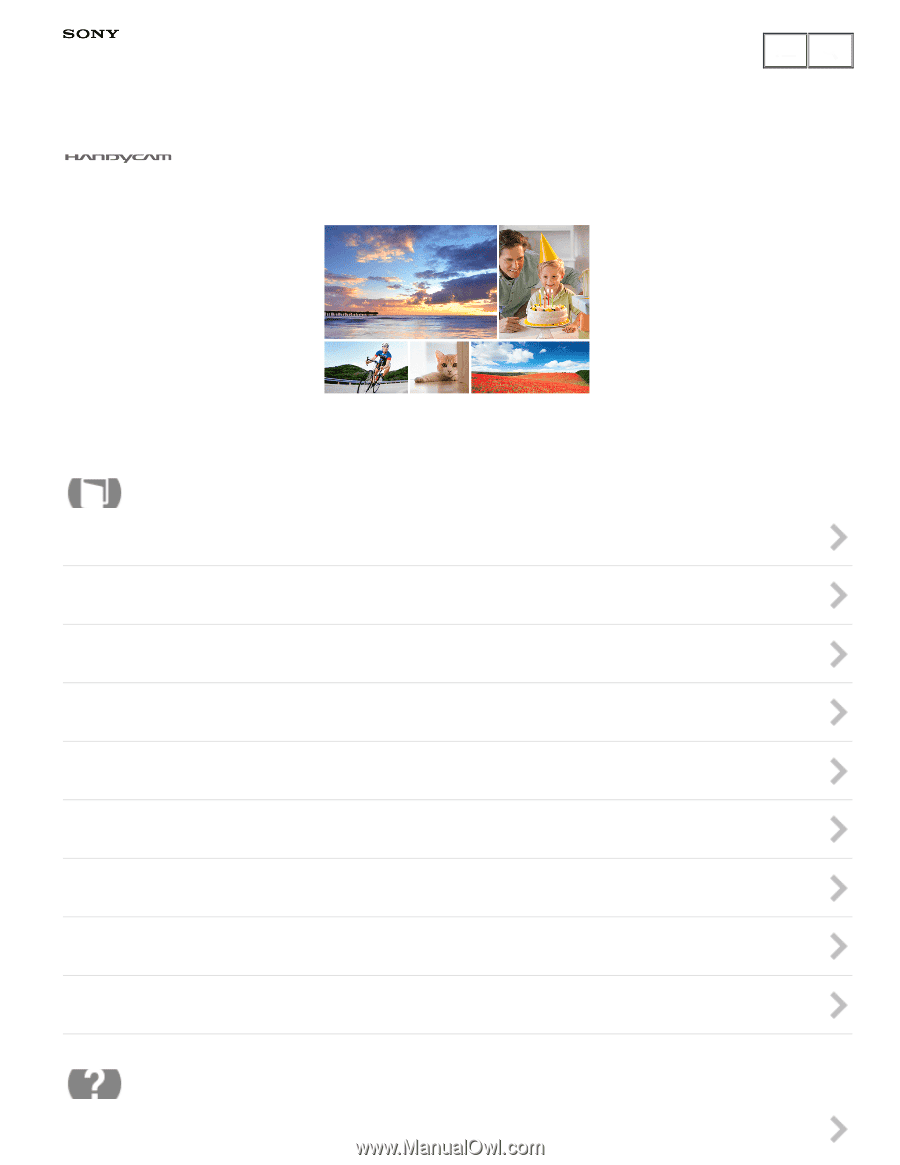
Digital 4K Video Camera Recorder/Digital HD Video Camera Recorder
FDR-AX100/FDR-AX100E/HDR-CX900/HDR-CX900E
Use this Help Guide when you have any questions on how to use your product.
Before use
Getting started
Recording
Playback
Saving images with an external device
Using the Wi-Fi function
Menu operations
Charging time/recording time of movies/number of recordable photos
Additional information
Troubleshooting
Help Guide
How to Use
Troubleshooting