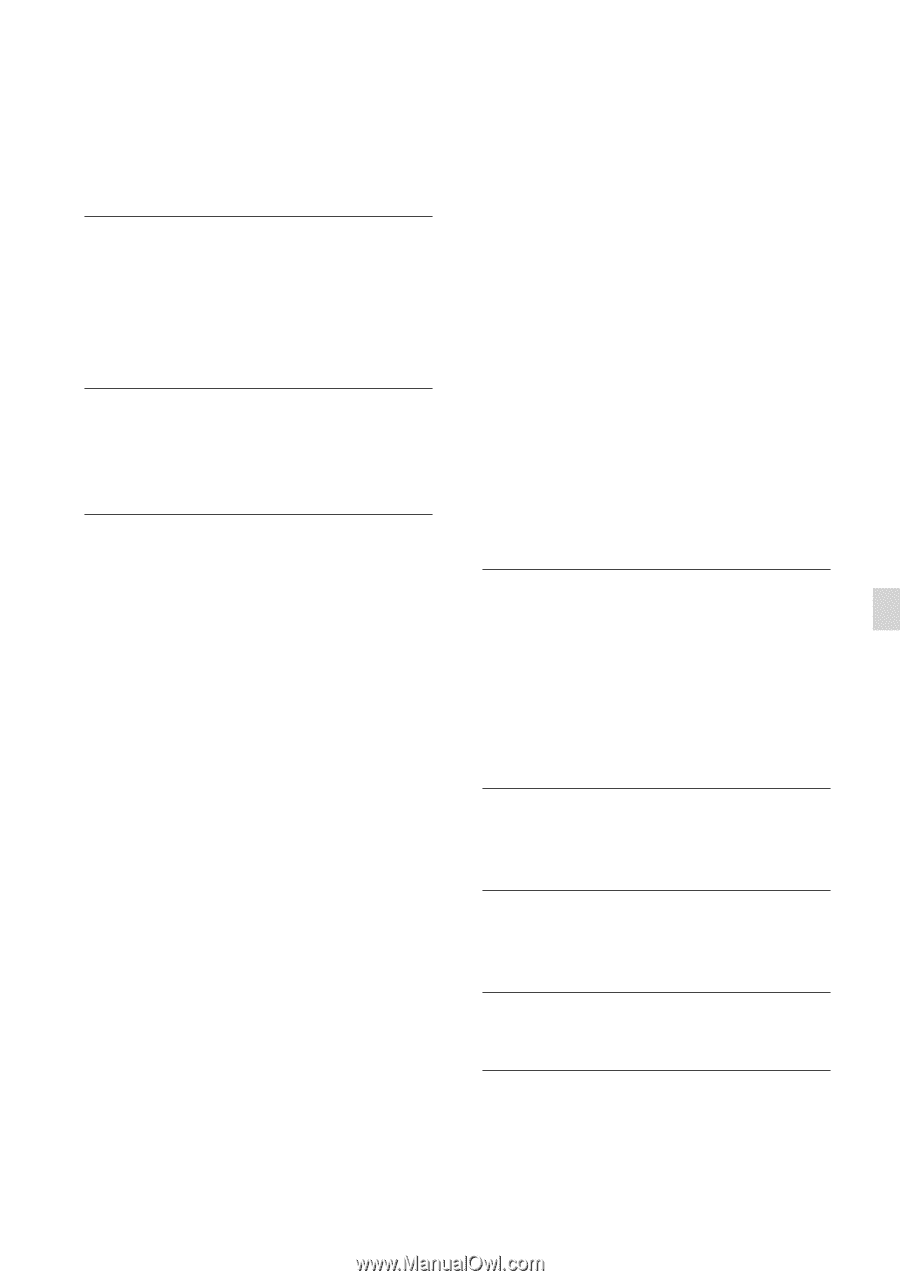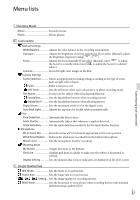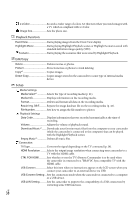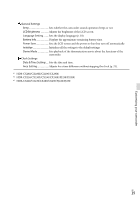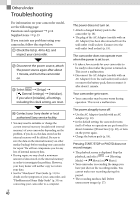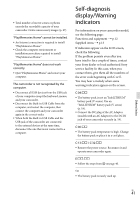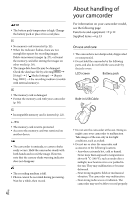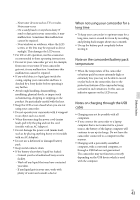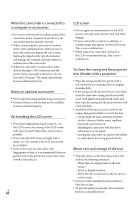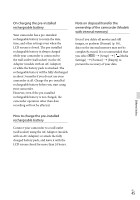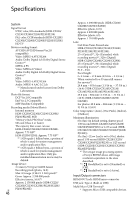Sony HDR-CX290 Operating Guide - Page 41
Self-diagnosis display/Warning indicators
 |
View all Sony HDR-CX290 manuals
Add to My Manuals
Save this manual to your list of manuals |
Page 41 highlights
Total number of movie scenes or photos exceeds the recordable capacity of your camcorder. Delete unnecessary images (p. 27). "PlayMemories Home" cannot be installed. An Internet connection is required to install "PlayMemories Home." Check the computer environment or installation procedure required to install "PlayMemories Home." "PlayMemories Home" does not work correctly. Quit "PlayMemories Home" and restart your computer. The camcorder is not recognized by the computer. Disconnect all USB devices from the USB jack of your computer except the keyboard, mouse, and your camcorder. Disconnect the Built-in USB Cable from the computer, and restart the computer, then connect the computer and your camcorder again in the correct order. When both the Built-in USB Cable and the USB jack of the camcorder are connected to the external devices at the same time, disconnect the one that is not connected to a computer. Self-diagnosis display/Warning indicators For information on your camcorder model, see the following page: Functions and equipment p.12 Supplied items p.13 If indicators appear on the LCD screen, check the following. If the problem persists even after you have tried to fix a couple of times, contact your Sony dealer or local authorized Sony service facility. In this case, when you contact them, give them all the numbers of the error code beginning with C or E. You may hear a melody when some warning indicators appear on the screen. C:04: The battery pack is not an "InfoLITHIUM" battery pack (V series). Use an "InfoLITHIUM" battery pack (V series) (p. 18). Connect the DC plug of the AC Adaptor (models with an AC Adaptor) to the DC IN jack of your camcorder securely (p. 19). C:06: The battery pack temperature is high. Change the battery pack or place it in a cool place. C:13: / C:32: Remove the power source. Reconnect it and operate your camcorder again. E Follow the steps from on page 40. The battery pack is nearly used up. Others/Index GB 41