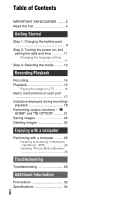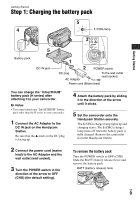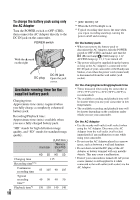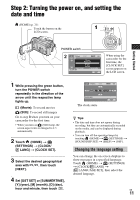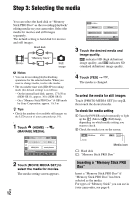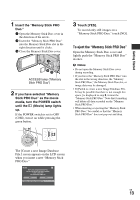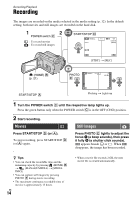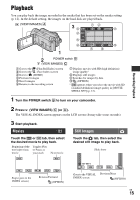Sony HDR SR12 Operating Guide - Page 13
To eject the Memory Stick PRO Duo - file format
 |
UPC - 027242727755
View all Sony HDR SR12 manuals
Add to My Manuals
Save this manual to your list of manuals |
Page 13 highlights
Getting Started 1 Insert the "Memory Stick PRO Duo." 1 Open the Memory Stick Duo cover in the direction of the arrow. 2 Insert the "Memory Stick PRO Duo" into the Memory Stick Duo slot in the right direction until it clicks. 3 Close the Memory Stick Duo cover. ACCESS lamp ("Memory Stick PRO Duo") 2 If you have selected "Memory Stick PRO Duo" as the movie media, turn the POWER switch until the (Movie) lamp lights up. If the POWER switch is set to OFF (CHG), turn it on while pressing the green button. 3 Touch [YES]. To record only still images on a "Memory Stick PRO Duo," touch [NO]. To eject the "Memory Stick PRO Duo" Open the Memory Stick Duo cover and lightly push the "Memory Stick PRO Duo" in once. b Notes • Do not open the Memory Stick Duo cover during recording. • If you force the "Memory Stick PRO Duo" into the slot in the wrong direction, the "Memory Stick PRO Duo," the Memory Stick Duo slot, or image data may be damaged. • If [Failed to create a new Image Database File. It may be possible that there is not enough free space.] is displayed in step 3, format the "Memory Stick PRO Duo." Note that formatting will delete all data recorded on the "Memory Stick PRO Duo." • When inserting or ejecting the "Memory Stick PRO Duo," be careful so that the "Memory Stick PRO Duo" does not pop out and drop. The [Create a new Image Database File.] screen appears on the LCD screen when you insert a new "Memory Stick PRO Duo." US 13