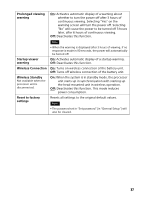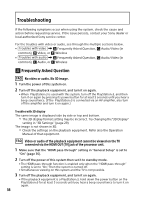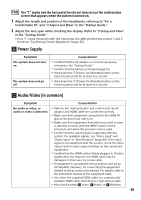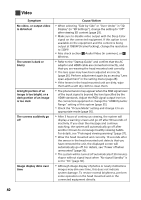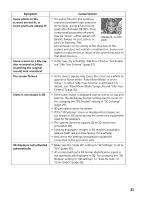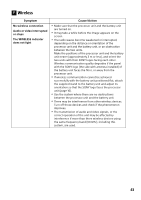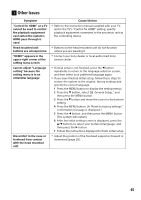Sony HMZ-T3W Reference Guide - Page 40
Video - resolution
 |
View all Sony HMZ-T3W manuals
Add to My Manuals
Save this manual to your list of manuals |
Page 40 highlights
Video Symptom No video, or output video is distorted The screen is dark or blurry A bright portion of an image is too bright, or a dark portion of an image is too dark The screens suddenly go off Image display dims over time Cause/Action When selecting "Side-by-Side" or "Over-Under" in "3D Display" (in "3D Settings"), change the setting to "Off" after viewing 3D content (page 29). Make sure to disable video output with the Deep Color signal on the connected equipment. If this option is not available on the equipment and the content is being output at 1080FP (Frame Packing), change the resolution to 720FP. Also check section Audio/Video (in common), or Wireless. Refer to the "Startup Guide" and confirm that the AC adaptor and HDMI cable are connected correctly, and that you are wearing the head mounted unit correctly. The lens span may have been adjusted incorrectly (page 26). Perform adjustment again by accessing "Lens span adjustment" in the setting menu (page 28). If the lenses in the head mounted unit are dirty, wipe them with a soft dry cloth to clean them. The phenomenon may appear when the RGB signal level of the input signal is beyond the level specified by the HDMI standards. Adjust the RGB signal output level on the connected equipment or change the "HDMI Dynamic Range" setting of this system (page 35). Check the "Picture Mode" setting and change it to an appropriate mode (page 30). After 3 hours of continuous viewing, the system will display a warning screen and go off after 90 seconds of inactivity. If you clear the message and continue watching, the system will automatically go off after another 3 hours to encourage healthy viewing habits. For details, see "Prolonged viewing warning" (page 37). Wear the head mounted unit correctly. 10 seconds after the sensor in the head mounted unit detects that you have removed the unit, the displayed screen will automatically go off. For details, see "Power off when unmounted" (page 36). The system will be turned off automatically if 30 minutes elapse without signal input when "No signal Standby" is set to "On" (page 36). Although image display of photos or nearly motionless images may dim over time, this does not indicate system damage. To restore normal brightness, perform some operation on the head mounted unit or the connected equipment directly. 40