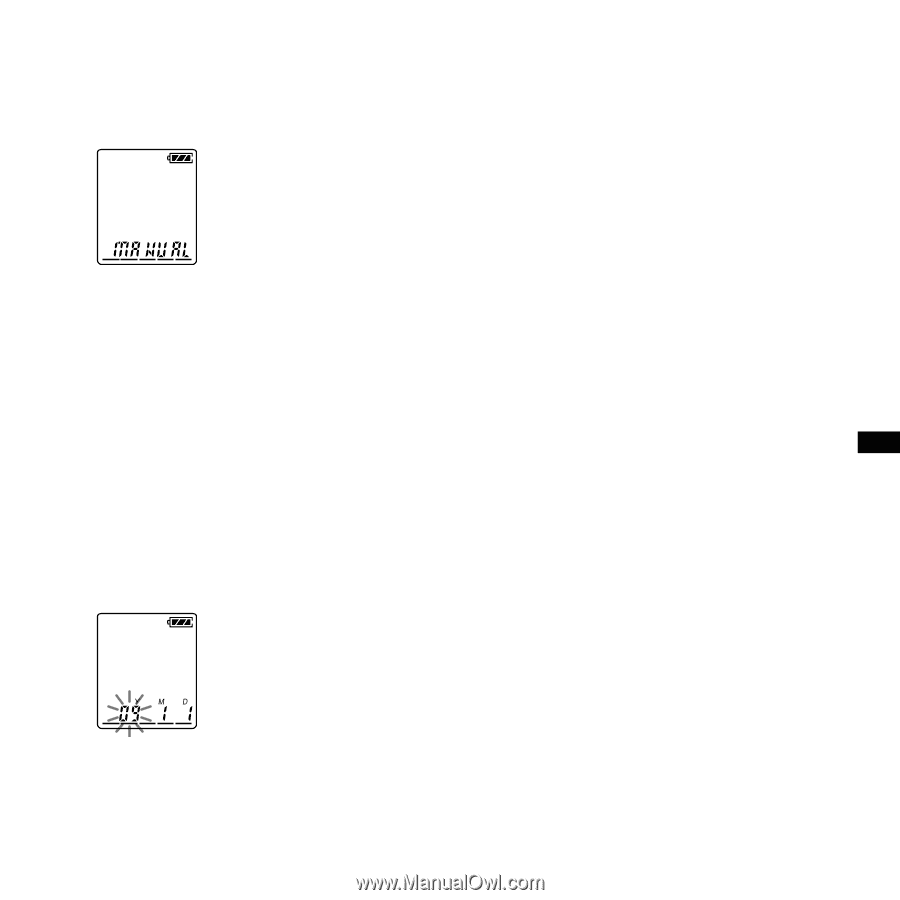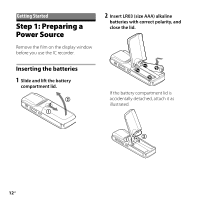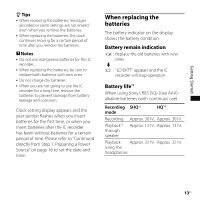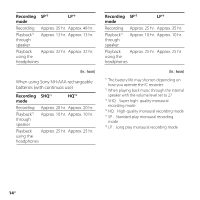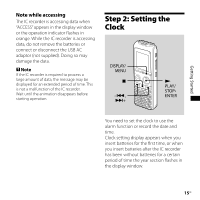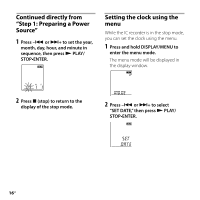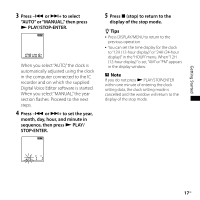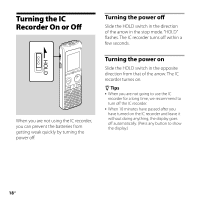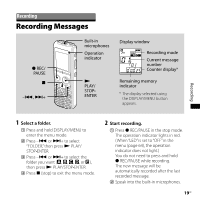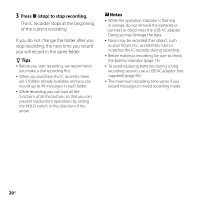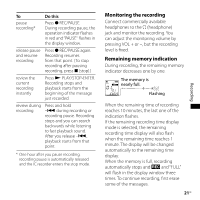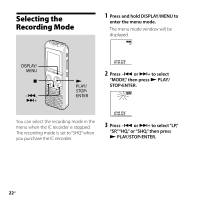Sony ICD PX720 Operating Instructions - Page 17
to set the year, month, day, hour, and minute - ams 1
 |
UPC - 027242739147
View all Sony ICD PX720 manuals
Add to My Manuals
Save this manual to your list of manuals |
Page 17 highlights
Getting Started 3 Press - or + to select "AUTO" or "MANUAL," then press PLAY/STOP•ENTER. When you select "AUTO," the clock is automatically adjusted using the clock in the computer connected to the IC recorder and on which the supplied Digital Voice Editor software is started. When you select "MANUAL," the year section flashes. Proceed to the next steps. 4 Press - or + to set the year, month, day, hour, and minute in sequence, then press PLAY/ STOP•ENTER. 5 Press (stop) to return to the display of the stop mode. Tips Press DISPLAY/MENU to return to the previous operation. You can set the time display for the clock to "12H (12-hour display)" or "24H (24-hour display)" in the "HOUR" menu. When "12H (12-hour display)" is set, "AM" or "PM" appears in the display window. Note If you do not press PLAY/STOP•ENTER within one minute of entering the clock setting data, the clock setting mode is cancelled and the window will return to the display of the stop mode. 17GB