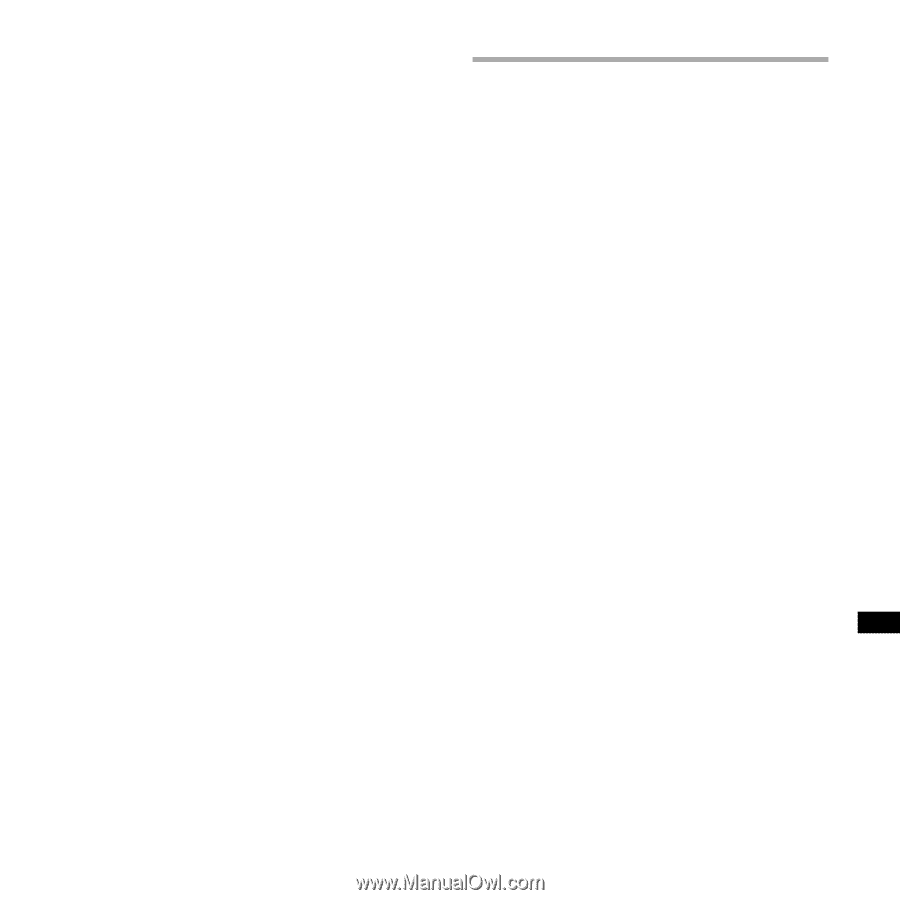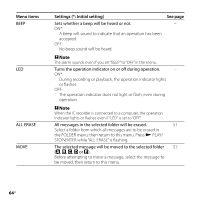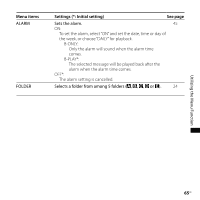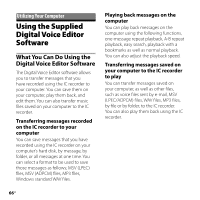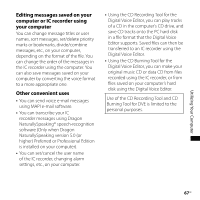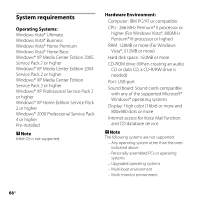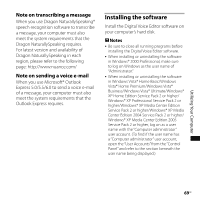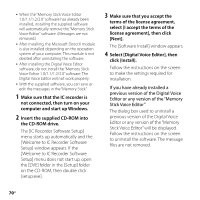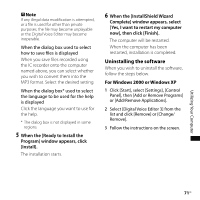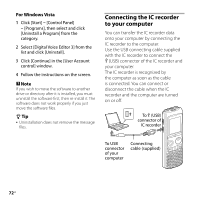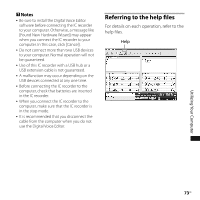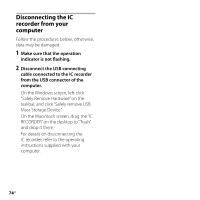Sony ICD PX720 Operating Instructions - Page 69
Installing the software, Note on transcribing a message, Note on sending a voice e-mail - dragon
 |
UPC - 027242739147
View all Sony ICD PX720 manuals
Add to My Manuals
Save this manual to your list of manuals |
Page 69 highlights
Note on transcribing a message When you use Dragon NaturallySpeaking® speech-recognition software to transcribe a message, your computer must also meet the system requirements that the Dragon NaturallySpeaking requires. For latest version and availability of Dragon NaturallySpeaking in each region, please refer to the following page: http://www.nuance.com/ Note on sending a voice e-mail When you use Microsoft® Outlook Express 5.0/5.5/6.0 to send a voice e-mail of a message, your computer must also meet the system requirements that the Outlook Express requires. Installing the software Install the Digital Voice Editor software on your computer's hard disk. Notes Be sure to close all running programs before installing the Digital Voice Editor software. When installing or uninstalling the software in Windows® 2000 Professional, make sure to log on Windows as the user name of "Administrator." When installing or uninstalling the software in Windows Vista® Home Basic/Windows Vista® Home Premium/Windows Vista® Business/Windows Vista® Ultimate/Windows® XP Home Edition Service Pack 2 or higher/ Windows® XP Professional Service Pack 2 or higher/Windows® XP Media Center Edition Service Pack 2 or higher/Windows® XP Media Center Edition 2004 Service Pack 2 or higher/ Windows® XP Media Center Edition 2005 Service Pack 2 or higher, log on as a user name with the "Computer administrator" user account. (To find if the user name has a "Computer administrator" user account, open the "User Accounts" from the "Control Panel" and refer to the section beneath the user name being displayed.) Utilizing Your Computer 69GB