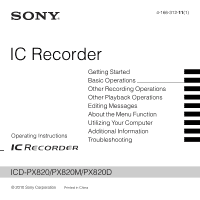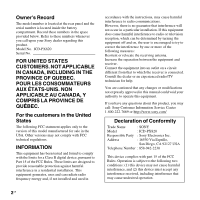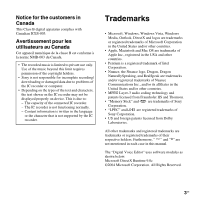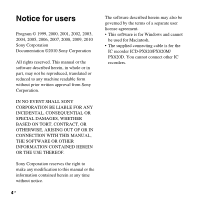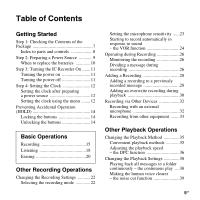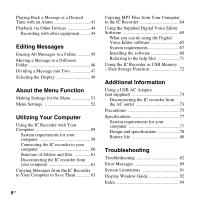Sony ICD-PX820 Operating Instructions
Sony ICD-PX820 - Digital Flash Voice Recorder Manual
 |
UPC - 027242780828
View all Sony ICD-PX820 manuals
Add to My Manuals
Save this manual to your list of manuals |
Sony ICD-PX820 manual content summary:
- Sony ICD-PX820 | Operating Instructions - Page 1
-312-11(1) IC Recorder Operating Instructions Getting Started Basic Operations Other Recording Operations Other Playback Operations Editing Messages About the Menu Function Utilizing Your Computer Additional Information Troubleshooting ICD-PX820/PX820M/PX820D © 2010 Sony Corporation Printed in - Sony ICD-PX820 | Operating Instructions - Page 2
with the instructions, may cause manual could void your authority to operate this equipment. If you have any questions about this product, you may call: Sony Customer Information Service Center 1-800-222-7669 or http://www.sony.com/ Declaration of Conformity Trade Name : SONY Model : ICD-PX820 - Sony ICD-PX820 | Operating Instructions - Page 3
• Sony is not responsible for incomplete recording/ downloading or damaged data due to problems of the IC recorder or supported by the IC recorder. Trademarks • Microsoft, Windows, Windows Vista, Windows in each case in this manual. The "Digital Voice Editor" uses software modules as shown - Sony ICD-PX820 | Operating Instructions - Page 4
time without notice. 4 GB The software described herein may also be governed by the terms of a separate user license agreement. • This software is for Windows and cannot be used for Macintosh. • The supplied connecting cable is for the IC recorder ICD-PX820/PX820M/ PX820D. You cannot connect other - Sony ICD-PX820 | Operating Instructions - Page 5
Recording 26 Monitoring the recording 26 Dividing a message during recording 26 Adding a Recording 28 Adding a recording to a previously recorded message 28 Adding an overwrite recording during playback 30 Recording via Other Devices 32 Recording with an external microphone 32 Recording - Sony ICD-PX820 | Operating Instructions - Page 6
MP3 Files from Your Computer to the IC Recorder 64 Using the Supplied Digital Voice Editor Software 65 What you can do using the Digital Voice Editor software 65 System requirements 67 Installing the software 68 Referring to the help files 71 Using the IC Recorder as USB Memory - Data Storage - Sony ICD-PX820 | Operating Instructions - Page 7
(1) Remove the film on the display window before you use the IC recorder. LR03 (size AAA) alkaline batteries (2) USB connecting cable (1) Carrying pouch* (1) Stereo microphone with shirt-clip* (1) Operating Instructions * The some of the software, stereo headphones, carrying pouch and stereo - Sony ICD-PX820 | Operating Instructions - Page 8
Q Strap hole (A strap is not supplied.) Rear A Built-in microphone B Operation indicator C Display window D DIVIDE button E z REC/PAUSE button F -. (review/fast backward) button G x (stop) button H Speaker I (microphone) jack* J i (headphone) jack K ERASE button L VOL (volume)+*/- button 8 GB - Sony ICD-PX820 | Operating Instructions - Page 9
a Power Source Remove the film on the display window before you use the IC recorder. Slide and lift the battery compartment lid, insert Do not charge dry batteries. • When you are not going to use the IC recorder for a long time, remove the batteries to prevent damage from battery leakage and - Sony ICD-PX820 | Operating Instructions - Page 10
When to replace the batteries The battery indicator in the display window shows the battery condition. Battery remain indication : Replace the old batteries with new ones. m : "LO BATT" flashes and the IC recorder will stop operation. 10 GB - Sony ICD-PX820 | Operating Instructions - Page 11
Turning the power on z Tips • When you are not going to use the IC recorder for a long time, we recommend to turn off the IC recorder. • When 10 minutes have passed after you have turned on the IC recorder and leave it without doing anything, the display goes off automatically. (Press any button - Sony ICD-PX820 | Operating Instructions - Page 12
has been without batteries for a certain period of time, the year section flashes in the display window. 2 Press x (stop) to return to the stop mode display. Setting the clock using the menu While the IC recorder is in the stop mode, you can set the clock using the menu. 1 Press and hold FOLDER - Sony ICD-PX820 | Operating Instructions - Page 13
MANUAL," and then press N PLAY/STOP•ENTER. When you select "AUTO," the clock is automatically adjusted using the clock in the computer connected to the IC recorder and on which the supplied Digital Voice Editor software , "AM" or "PM" appears in the display window. P Note If you do not press N PLAY/ - Sony ICD-PX820 | Operating Instructions - Page 14
the arrow so that all buttons will be unlocked. P Note When the HOLD function is activated during recording, all the functions of the buttons are locked to prevent accidental operation. To stop recording, cancel the HOLD function first. z Tip Even if the HOLD function is activated, you can stop the - Sony ICD-PX820 | Operating Instructions - Page 15
, , , , or ). There are 5 folders already available when you purchase the IC recorder. If you do not change the folder after you stop recording, the next time you record you will record in the same folder. Starting to record 1 Press z REC/PAUSE in the stop mode. The operation indicator lights in red - Sony ICD-PX820 | Operating Instructions - Page 16
recorded. Built-in microphone To stop recording 1 Press x (stop). The IC recorder stops at the beginning of the current x recording. Other operations pause recording* Press z REC/PAUSE. During recording pause, the operation indicator flashes in red and "PAUSE" flashes in the display window - Sony ICD-PX820 | Operating Instructions - Page 17
may be recorded if an object, such as your finger, etc., accidentally rubs or scratches the IC recorder during recording. • Before making a recording, be sure is full, recording automatically stops and and "FULL" will flash in the display window for about 3 seconds. To continue recording, first erase - Sony ICD-PX820 | Operating Instructions - Page 18
Listening P Note Before playback starts, exit HOLD mode and turn on the power. To start playback 1 Press FOLDER/MENU to select the folder ( , , , , or ). 2 Press -. or >+ to select the message you want to play. 3 Press N PLAY/STOP•ENTER. Playback will start soon, and the operation indicator will - Sony ICD-PX820 | Operating Instructions - Page 19
4 Press VOL +/- to adjust the volume. VOL +/- Basic Operations To stop playback 1 Press x (stop). x Other operations stop at the current position Press N PLAY/STOP•ENTER or x (stop). To resume playback (Playback Pause function) from that point, press N PLAY/STOP•ENTER again. go back to the - Sony ICD-PX820 | Operating Instructions - Page 20
erase is locked in the menu, the message is not erased. Selecting a message and erasing it 1 Select the message you want to erase when the IC recorder is in the stop or playback mode. 2 Press ERASE while you are playing back the message you want to erase, or press and hold ERASE - Sony ICD-PX820 | Operating Instructions - Page 21
Basic Operations 3 Press ERASE again. "ERASE" appears in the display window and the selected message will be erased. When a message is erased, the remaining messages will advance and be renumbered so that there will be no - Sony ICD-PX820 | Operating Instructions - Page 22
," "HQ," "SP," or "LP" and then press N PLAY/STOP•ENTER. You can select the recording mode in the menu when the IC recorder is in the stop mode. 1 Press and hold FOLDER/MENU to enter the menu mode. The menu mode window will be displayed. 22 GB 4 Press x (stop) to exit the menu mode. - Sony ICD-PX820 | Operating Instructions - Page 23
set the recording mode while recording. Setting the microphone sensitivity N PLAY/ STOP•ENTER FOLDER/MENU x -., >+ You can set the microphone sensitivity in the menu when the IC recorder is stopped or is recording. 1 Press and hold FOLDER/MENU to enter the menu mode. The menu mode window will be - Sony ICD-PX820 | Operating Instructions - Page 24
. The microphone sensitivity is set to " " when you purchase the IC recorder. N PLAY/ STOP•ENTER FOLDER/MENU x -., >+ You can set the VOR (Voice Operated Recording) function to "ON" when the IC recorder is stopped or is recording, to make the IC recorder start recording when the IC recorder detects - Sony ICD-PX820 | Operating Instructions - Page 25
display window. The recording pauses when no sound is detected and "VOR" and "PAUSE" flash. When the IC recorder detects sound again, the recording starts the recording conditions. If recording is not satisfactory after you have changed the microphone sensitivity, or for an important recording, set - Sony ICD-PX820 | Operating Instructions - Page 26
, you cannot re-combine the divided messages. To combine the divided messages, use the supplied application software. 1 Press DIVIDE during recording. "DIVIDE" and a new message number flash in the display window and the new message number is added at the point you pressed the button. The message - Sony ICD-PX820 | Operating Instructions - Page 27
division, the end of the first message and the beginning of the second message may be interrupted. • If you divide messages too frequently while the IC recorder is recording them, the following phenomenon may occur: The operation indicator keeps flashing, and you cannot operate the - Sony ICD-PX820 | Operating Instructions - Page 28
STOP•ENTER FOLDER/MENU x -., >+ During playback of Message 3 Message 3 Message 4 After adding a recording Message 3 Message 4 Added recording 1 Press and hold FOLDER/MENU to enter the menu mode. The menu mode window will be displayed. 2 Press -. or >+ to select "REC-OP," and then press N PLAY - Sony ICD-PX820 | Operating Instructions - Page 29
. 5 Press x (stop) to exit the menu mode. 6 When the message to be added is played back, press z REC/PAUSE. and "ADD" will flash and the IC recorder stops in the recording pause mode. 7 While "ADD" is flashing, press z REC/ PAUSE again. 29GB - Sony ICD-PX820 | Operating Instructions - Page 30
Message 2 Message 3 Message 4 The deleted part of Message 2 Message 2 Message 3 Message 4 Added overwrite recording in Message 2 1 Press and hold FOLDER/MENU to enter the menu mode. The menu window will be displayed. 2 Press -. or >+ to select "REC-OP," and then press N PLAY/ STOP•ENTER - Sony ICD-PX820 | Operating Instructions - Page 31
. 5 Press x (stop) to exit the menu mode. 6 When the message to be overwritten is played back, press z REC/PAUSE. and "OVER" will flash and the IC recorder stops in the recording pause mode. 7 While "OVER" is flashing, press z REC/PAUSE again. 31GB - Sony ICD-PX820 | Operating Instructions - Page 32
power is automatically supplied to the microphone from the IC recorder. 4 Press x (stop) to stop recording. z Recommended microphones • Stereo microphone with shirt-clip is supplied with some models in some regions only. (The clip is detachable.) • You can use the Sony ECM-CZ10, ECM-DS70P, ECM-DS30P - Sony ICD-PX820 | Operating Instructions - Page 33
for any inconvenience, even if you cannot record a conversation using the IC recorder. • Your dealer may not handle some of the optional accessories. Please ask the dealer for detailed information. Recording from other equipment Other equipment (microphone) jack FOLDER/MENU z REC/PAUSE x You can - Sony ICD-PX820 | Operating Instructions - Page 34
To the IC recorder RK-G139 Stereo mini-plug RK-G136 Stereo mini-plug To the other equipment Mini-plug (monaural) Stereo mini-plug P Notes • When recording from other equipment, the microphone sensitivity cannot be adjusted. • Your dealer may not handle some of the above listed optional accessories - Sony ICD-PX820 | Operating Instructions - Page 35
during playback and release it at the point you wish to resume playback. • To search backward (Review): Press and hold -. during playback and release it at the point you wish to resume playback. The IC recorder searches at slow speed with playback sound. This is useful to check one word forward or - Sony ICD-PX820 | Operating Instructions - Page 36
function N PLAY/ STOP•ENTER FOLDER/MENU x -., >+ When you set the DPC (Digital Pitch Control) function to "ON," you can adjust the playback speed between +100% and to the digital processing function. 1 Press and hold FOLDER/MENU to enter the menu mode. The menu mode window will be displayed. 36 GB - Sony ICD-PX820 | Operating Instructions - Page 37
Other Playback Operations 2 Press -. or >+ to select "DPC," and then press N PLAY/ STOP•ENTER. 3 Press -. or >+ to select "ON," and then press N PLAY/STOP•ENTER. 4 Press -. or >+ to adjust the speed of the playback, and then press N PLAY/STOP•ENTER. Every time >+ is pressed, you can increase the - Sony ICD-PX820 | Operating Instructions - Page 38
play N PLAY/ STOP•ENTER FOLDER/MENU 1 Press and hold FOLDER/MENU to enter the menu mode when the IC recorder is in the stop or playback mode. The menu mode window will be displayed. 2 Press -. or >+ to select "CONT," and then press N PLAY/ STOP•ENTER. x -., >+ 3 Press -. or >+ to select - Sony ICD-PX820 | Operating Instructions - Page 39
point B before the starting point A that has been set. Making the human voice clearer - the noise cut function N PLAY/ STOP•ENTER FOLDER/MENU x -., voice range is reduced, therefore you can hear the human voice more clearly. 1 Press and hold FOLDER/MENU to enter the menu mode when the IC recorder - Sony ICD-PX820 | Operating Instructions - Page 40
The menu mode window will be displayed. 2 Press -. or >+ to select "N-CUT," and then press N PLAY/ STOP•ENTER. • When you are using the built-in speaker or monitoring the recording, the noise cut function may cut function may be different depending on the condition of the recorded voice. 40 GB - Sony ICD-PX820 | Operating Instructions - Page 41
Time with an Alarm N PLAY/ STOP•ENTER FOLDER/MENU x 1 Press and hold FOLDER/MENU to enter the menu mode when the IC recorder is in the stop mode. The menu mode window will be displayed. 2 Press -. or >+ to select "ALARM," and then press N PLAY/STOP•ENTER. -., >+ You can sound an alarm and start - Sony ICD-PX820 | Operating Instructions - Page 42
PLAY/STOP•ENTER. The alarm will be cancelled and the alarm indicator will disappear from the display window. When the set date and time comes At the set time, the alarm will sound for "ALARM" will flash in the display window. If you have selected "B-PLAY" or "PLAY," the IC recorder will stop 42 GB - Sony ICD-PX820 | Operating Instructions - Page 43
previously set time on another message, "PRE SET" will be displayed, preventing new settings. • If the alarm time comes during recording, the alarm will sound after the recording is finished. "," will flash when the alarm time comes. • If the alarm time comes while you are updating data, the alarm - Sony ICD-PX820 | Operating Instructions - Page 44
audio connecting cables (not supplied) To the IC recorder RK-G139 Stereo mini-plug RK-G136 Stereo mini-plug To the other equipment Mini-plug (monaural) Stereo mini-plug P Note Your dealer may not handle some of the above listed optional accessories. Please ask the dealer for detailed information - Sony ICD-PX820 | Operating Instructions - Page 45
Messages in a Folder N PLAY/ STOP•ENTER FOLDER/MENU The menu mode window will be displayed. 3 Press -. or >+ to select "ALL ERASE," 1 Press FOLDER/MENU to select the folder containing the messages you want to erase when the IC recorder is in the stop mode ( , , , , or ). 2 Press and hold FOLDER/ - Sony ICD-PX820 | Operating Instructions - Page 46
•ENTER. The destination folder indicator flashes. x -., >+ You can move the recorded messages to another folder. 1 Select the message you want to move. 2 Press /MENU to enter the menu mode when the IC recorder is in the stop or playback mode. The menu mode window will be displayed. 46 GB 4 Press -. - Sony ICD-PX820 | Operating Instructions - Page 47
part of the divided message. By dividing a message, you can easily find the point from which you want to play back when you make a long recording such as at a meeting. You can divide a message until the total number of messages in the folder reaches 99. 2 Press DIVIDE. "DIVIDE" appears, a new - Sony ICD-PX820 | Operating Instructions - Page 48
divide a message. • If 99 messages have been recorded in a folder, you cannot divide a message. In that case, reduce the number of messages to 98 or less cannot combine divided messages using the IC recorder. To combine the divided messages, use the supplied application software. • If you divide a - Sony ICD-PX820 | Operating Instructions - Page 49
then press N PLAY/STOP•ENTER. When the IC recorder is in the recording/ recording pause, stop, or playback modes, you can select elapsed time, remaining time (REMAIN), recorded date (REC DATE), or recorded time (REC TIME) to be displayed in the display window. 1 Press and hold FOLDER/MENU to enter - Sony ICD-PX820 | Operating Instructions - Page 50
time of the current message. Remaining time Displays the remaining recording time of the IC recorder. Recorded date Displays the date when the IC recorder started recording the current message. While the IC recorder is in the playback/stop mode Elapsed time Displays the elapsed playback - Sony ICD-PX820 | Operating Instructions - Page 51
which you want to make setting, and then press N PLAY/ STOP•ENTER. x -., >+ 1 Press and hold FOLDER/MENU to enter the menu mode. The menu mode window will be displayed. 3 Press -. or >+ to select the setting that you want to set, and then press N PLAY/STOP•ENTER. 4 Press x (stop) to exit the - Sony ICD-PX820 | Operating Instructions - Page 52
MOVE ALL ERASE FORMAT Settings Operation mode (a : the setting can be made/ - : the setting cannot be made) Stop mode Playback mode Recording mode SHQ, HQ, SP, LP a - - , a - a ON, OFF a - a ON (ADD, OVER), OFF a - - ON (-50% to +100%), OFF a a - ON, OFF a a - ON, OFF - Sony ICD-PX820 | Operating Instructions - Page 53
from the IC recorder or a low sound, such as a recording made in a spacious room. : To record dictation with a microphone in front of your mouth, a sound near the IC recorder, or a loud sound. Sets the VOR (Voice Operated Recording) function. 24 ON: Recording starts when the IC recorder detects - Sony ICD-PX820 | Operating Instructions - Page 54
message or adds an overwrite recording during playback. ON: You can add a recording or overwrite a recording. ADD*: You can add a recording. OVER: You can overwrite a recording. OFF*: You cannot add a recording or overwrite a recording. 28, 30 Sets the DPC (Digital Pitch Control) function. 36 ON - Sony ICD-PX820 | Operating Instructions - Page 55
by pressing -.. This function is useful when attempting to locate desired point in a long recording. OFF*: The easy search function does not work. When you press >+ or -., a A message is played back and the IC recorder stops at the beginning of the next message. About the Menu Function 55GB - Sony ICD-PX820 | Operating Instructions - Page 56
display setting. Sets the clock. 12 AUTO*: When the IC recorder is connected to a computer that is running the Digital Voice Editor, the clock will be automatically adjusted according to that computer. MANUAL: You can set the clock manually by setting year, month, day, hour, and minute in - Sony ICD-PX820 | Operating Instructions - Page 57
or playback, the operation indicator lights or flashes. OFF: The operation indicator does not light or flash, even during operation. P Note When the IC recorder is connected to a computer, the operation indicator lights or flashes even if "LED" is set to "OFF." Sets the alarm. 41 ON: To - Sony ICD-PX820 | Operating Instructions - Page 58
from which all messages are to be erased, and then go to the menu window and press N PLAY/STOP•ENTER while "ALL ERASE" is flashing. Sets the Notes • Use the IC recorder formatting function to format the memory. • When the memory is formatted, all the data stored in the IC recorder will be erased. - Sony ICD-PX820 | Operating Instructions - Page 59
drag & drop operation when you connect the IC recorder to your computer. Managing and editing files using the Digital Voice Editor software (page 65) The Digital Voice Editor software allows you to transfer the messages that you have recorded using the IC recorder to your computer to manage and edit - Sony ICD-PX820 | Operating Instructions - Page 60
can connect or disconnect the cable when the IC recorder and the computer are turned on or off. While the IC recorder is connected to the computer, "PC LINK" is displayed in the display window of the IC recorder. To (USB) connector of IC recorder To USB port of your computer USB connecting cable - Sony ICD-PX820 | Operating Instructions - Page 61
VOICE Folder for messages recorded using the IC recorder A E P Notes • You can record messages in up to 5 folders ( , , , , or ) using the IC recorder. • The IC recorder on disconnecting the IC recorder from your computer, refer to the operating instructions supplied with your computer. 61GB - Sony ICD-PX820 | Operating Instructions - Page 62
3 Make sure that the display of the IC recorder turns off. 4 Disconnect the USB connecting cable connected to the IC recorder from the USB port of the computer. 62 GB - Sony ICD-PX820 | Operating Instructions - Page 63
to Save Them z To copy a message or a folder (Drag and drop) You can save messages or folders by copying them from the IC recorder to your computer. 1 Connect the IC recorder to your computer (page 60). 2 Copy messages or folders you want to save to your computer. Drag and drop the messages or - Sony ICD-PX820 | Operating Instructions - Page 64
to your computer (page 60). 2 Copy the MP3 files to the IC recorder. On the Windows screen using Explorer, and on the Macintosh screen using Finder, drag and drop the files into one of the folders from A to E located under the "VOICE" folder that is in the "IC_RECORDER" folder on your computer. You - Sony ICD-PX820 | Operating Instructions - Page 65
files saved on your computer to the IC recorder. For details on using the Digital Voice Editor software, refer to the help files. Transferring messages recorded on the IC recorder to your computer You can save messages that you have recorded using the IC recorder on your computer's hard disk, by - Sony ICD-PX820 | Operating Instructions - Page 66
software (Only when Dragon NaturallySpeaking version 5.0 (or higher) Preferred or Professional Edition is installed on your computer). • You can set/cancel the user name of the IC recorder, changing alarm settings, etc., on your computer. • Using the CD Recording Tool for the Digital Voice - Sony ICD-PX820 | Operating Instructions - Page 67
used. • 64 bit versions of Windows® XP are not supported. • For the latest version information and compatibility with your operating system, please access the support home page for the IC recorder: U.S.A.: http://www.sony.com/recordersupport Canada: http://www.sony.ca/ElectronicsSupport/ http://fr - Sony ICD-PX820 | Operating Instructions - Page 68
requirements that the Outlook Express, Outlook or Windows Mail requires. Installing the software Install the Digital Voice Editor software on your computer's hard disk. P Notes • 64 bit versions of Windows® XP are not supported. • While installing the software do not connect or disconnect the USB - Sony ICD-PX820 | Operating Instructions - Page 69
of the license agreement, select [I accept the terms of the license agreement], then click [Next]. The [Software Install] window appears. 4 Select [Digital Voice Editor], then click [Install]. Follow the instructions on the screen to make the settings required for installation. If you have already - Sony ICD-PX820 | Operating Instructions - Page 70
the software, follow the steps below. For Windows 2000 or Windows XP 1 Click [Start] and select [Settings], [Control Panel], then [Add or Remove Programs] or [Add/Remove Applications]. 2 Select [Digital Voice Editor 3] from the list and click [Remove] or [Change/ Remove]. 3 Follow the instructions - Sony ICD-PX820 | Operating Instructions - Page 71
Computer 3 Click [Continue] in the [User Account control] window. 4 Follow the instructions on the screen. P Note If you wish to move the software to another drive or directory after it is installed, you must uninstall the software first, then re-install it. The software does not work properly if - Sony ICD-PX820 | Operating Instructions - Page 72
the folder of the data files to be stored to the IC recorder by dragging and dropping. On the Windows screen using Explorer, and on the Macintosh screen using Finder, drag and drop the folder onto the IC recorder. The IC recorder does not recognize the folders transferred from your computer. P Note - Sony ICD-PX820 | Operating Instructions - Page 73
a long time. P Note Your dealer may not handle some of the optional accessories. Please ask the dealer for detailed information. 1 Connect the supplied USB connecting cable to the (USB) connector of the IC recorder. 2 Connect a USB AC adaptor (not supplied) to the USB connecting cable. 3 Connect - Sony ICD-PX820 | Operating Instructions - Page 74
the AC outlet. - the USB AC adaptor connected to the IC recorder should not be connected to or disconnected from the AC outlet. Doing so may damage the data. If the IC recorder is required to process a large amount of data, the start-up window may be displayed for an extended period of time. This - Sony ICD-PX820 | Operating Instructions - Page 75
of static electricity. On noise • Noise may be heard when the unit is placed near an AC power source, a fluorescent lamp or a mobile phone during recording or playback. • Noise may be recorded when an object, such as your finger, etc., rubs or scratches the unit during - Sony ICD-PX820 | Operating Instructions - Page 76
, benzine or thinner. If you have any questions or problems concerning your unit, please consult your nearest Sony dealer. Backup recommendations To avoid potential risk of data loss caused by accidental operation or malfunction of the IC recorder, we recommend that you save a backup copy of your - Sony ICD-PX820 | Operating Instructions - Page 77
Professional Service Pack 3 or higher - Windows® XP Home Edition Service Pack 3 or higher - Windows® 2000 Professional Service Pack 4 or higher - Mac OS X (v10.2.8-v10.6) Pre-Installed When you are using Windows® 2000 Professional Install the driver in the Application Software, Digital Voice Editor - Sony ICD-PX820 | Operating Instructions - Page 78
used. • 64 bit versions of Windows® XP are not supported. • For the latest version information and compatibility with your operating system, please access the support home page for the IC recorder: U.S.A.: http://www.sony.com/recordersupport Canada: http://www.sony.ca/ElectronicsSupport/ http://fr - Sony ICD-PX820 | Operating Instructions - Page 79
value by the standard of JEITA (Japan Electronics and Information Technology Industries Association) Supplied accessories See page 7. Optional accessories Active speaker SRS-M50 Electret condenser microphone ECM-CZ10, ECM-DS70P, ECM-DS30P (U.S.A., Canada, Latin America and Korea only), ECM-DM5P - Sony ICD-PX820 | Operating Instructions - Page 80
on the battery life, see page 80. *4 The maximum recording time varies if you record messages in mixed recording mode. Battery life*1 When using Sony LR03 (SG) (size AAA) alkaline batteries (with continuous use) Recording mode SHQ*3 Recording Approx. 30 hr. Playback*2 through Approx. 12 hr - Sony ICD-PX820 | Operating Instructions - Page 81
. 25 hr. Approx. 25 hr. (hr.: hours) *1 The battery life is measured in testing using methods proprietary to Sony. The battery life may shorten depending on how you operate the IC recorder. *2 When playing back music through the internal speaker with the volume level set to 27 *3 SHQ: Super high - Sony ICD-PX820 | Operating Instructions - Page 82
Troubleshooting Troubleshooting Before taking the IC recorder for repair, check the following sections. Should any problem persist after you have made these checks, consult your nearest Sony dealer. Please note that recorded messages may be erased during service or repair work. IC recorder Symptom - Sony ICD-PX820 | Operating Instructions - Page 83
during recording or playback. • Plug of the connected microphone was dirty when recording. Clean the plug. • The i (headphones) plug is dirty. Clean the plug. Recording level is low. • "SENS" (microphone sensitivity) is set to " ." Display the menu and set "SENS" to " " (page 23). Troubleshooting - Sony ICD-PX820 | Operating Instructions - Page 84
the menu mode. operation modes (stop mode, playback mode and recording mode) (page 52). The remaining time displayed in the display window is shorter than that displayed in the supplied Digital Voice Editor software. • The IC recorder requires a certain amount of memory for system operation. That - Sony ICD-PX820 | Operating Instructions - Page 85
IC recorder. There is no battery power • Even if you do not use the IC recorder, the batteries are consumed remaining after you have left slightly. The battery life in this case cable. Connect the IC recorder using the supplied USB USB port position, the IC recorder may not be recognized. - Sony ICD-PX820 | Operating Instructions - Page 86
Symptom The computer cannot start. Remedy • If you reboot the computer with the unit connected to the computer, the computer may freeze or may not start properly. Disconnect the unit from the computer and reboot the computer again. 86 GB - Sony ICD-PX820 | Operating Instructions - Page 87
Digital Voice Editor software does not support. • You log on as a user name belonging to a user account with limitations. Make sure to log on as a user name with the "Computer administrator" user account. • In Windows mode while being connected to the IC recorder. Messages cannot be played back./ - Sony ICD-PX820 | Operating Instructions - Page 88
inside the IC recorder may be damaged. • There may be conflict between the software and other driver or application. • Do not install the "Memory Stick Voice Editor" software and the Digital Voice Editor Ver. 2x software after you installed the Digital Voice Editor software. The Digital Voice Editor - Sony ICD-PX820 | Operating Instructions - Page 89
Error Messages Troubleshooting Error message Cause/Remedy LO BATT ( flashes at • Batteries are exhausted. Replace the old batteries with new ones. the same time) ERR FORMAT • The IC recorder cannot be turned on using the computer because there is no copy of the control file required for - Sony ICD-PX820 | Operating Instructions - Page 90
to it, or divide it. Set "LOCK" to "OFF" in the menu before editing the message. NO SUPPORT • This data is not in a file format that is supported by the IC recorder. The IC recorder supports MP3 files (.mp3). See "Design and specifications" on page 78. • You cannot play back copyright protected - Sony ICD-PX820 | Operating Instructions - Page 91
IC recorder. Troubles as mentioned below are not malfunctions of the IC recorder. Symptom Cause/Remedy You cannot record messages • If you record messages in a mixture of SHQ, HQ, SP and LP up to the maximum modes, the recordable IC recorder a message using the IC recorder (moving a message, - Sony ICD-PX820 | Operating Instructions - Page 92
Display Window Guide A Folder indicator Displays the folder ( , , , , or ) you have selected. B Microphone sensitivity Displays the microphone sensitivity. (high): To record at a meeting or in a quiet/spacious place. (low): To record for dictation or in a noisy place. C Alarm indicator Appears when - Sony ICD-PX820 | Operating Instructions - Page 93
the "EASY-S" is set to "ON" in the menu. O DPC (Digital Pitch Control) indicator Appears when the "DPC" is set to "ON" in the menu. P Total number of messages in the folder/ DPC setting Q Elapsed time/Remaining time/Recorded or Recording date and time indication/ Message Troubleshooting 93GB - Sony ICD-PX820 | Operating Instructions - Page 94
Alkaline battery 9, 80 B Battery life 80 Built-in microphone 16 C Connecting the IC recorder to your computer 60 Continuous play 38, 52, 55 Copying messages 63 Cue/Review 35 D Digital Voice Editor 65 Dividing a message 26, 47 DPC (Digital Pitch Control) .......36, 52, 54 E Easy search 35 - Sony ICD-PX820 | Operating Instructions - Page 95
9 R Rechargeable battery 81 Recording 15, 22 Recording from a telephone 33 Recording from other equipment 33 Recording mode 22, 52, 53 Recording time 80 Recording with an external microphone 32 Recording with other equipment 44 Remaining battery indicator 10 Review 16 S Selecting the - Sony ICD-PX820 | Operating Instructions - Page 96
SHQ 23, 52, 53, 80, 81 SP 23, 52, 53, 80, 81 Specifications 77 System limitations 91 T Troubleshooting 82 U USB AC adaptor 73 USB Memory 72 V VOR (Voice Operated Recording 24, 52, 53
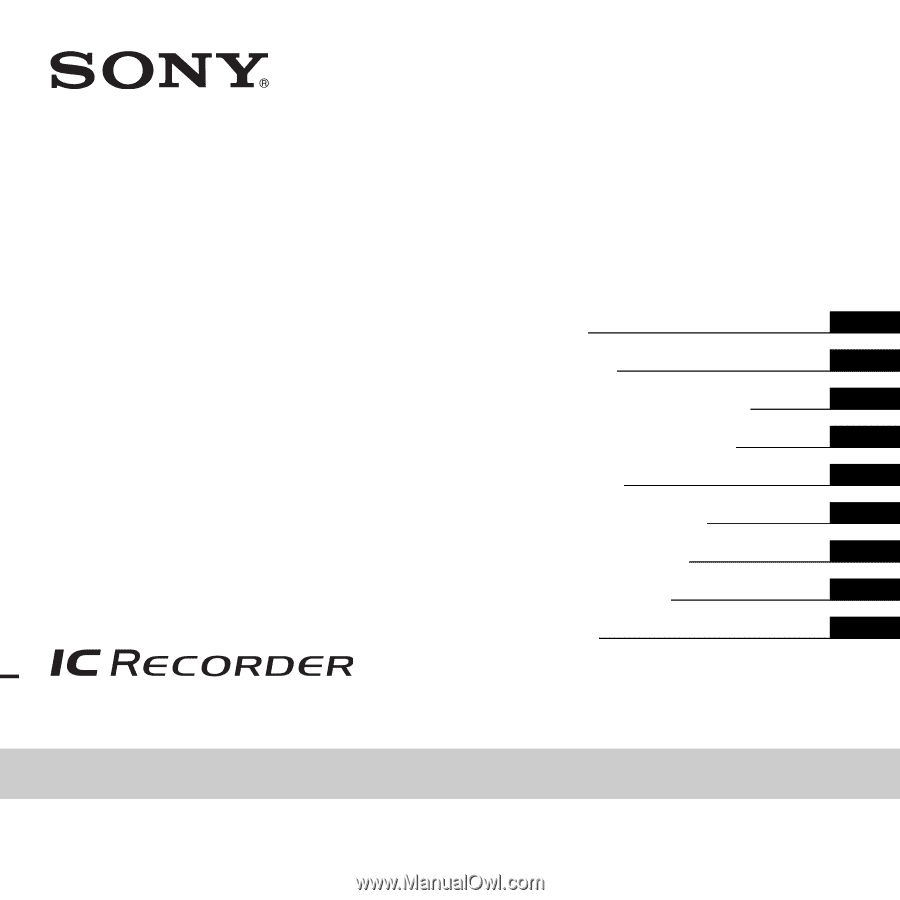
4-166-312-
11
(1)
© 2010 Sony Corporation
IC Recorder
Operating Instructions
Printed in China
ICD-PX820/PX820M/PX820D
Getting Started
Basic Operations
Other Recording Operations
Other Playback Operations
Editing Messages
About the Menu Function
Utilizing Your Computer
Additional Information
Troubleshooting