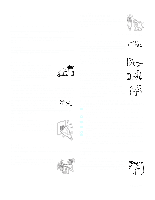Sony KDE-42XBR950OL Operating Instructions
Sony KDE-42XBR950OL - 42" Flat Panel Color Tv Manual
 |
View all Sony KDE-42XBR950OL manuals
Add to My Manuals
Save this manual to your list of manuals |
Sony KDE-42XBR950OL manual content summary:
- Sony KDE-42XBR950OL | Operating Instructions - Page 1
Flat Panel Color TV KDE42XBR950/KDE50XBR950/KDE61XBR950 4-098-430-11 (1) Flat Panel Color TV Operating Instructions KDE42XBR950 KDE50XBR950 KDE61XBR950 2003 Sony Corporation - Sony KDE-42XBR950OL | Operating Instructions - Page 2
- Sony KDE-42XBR950OL | Operating Instructions - Page 3
rear of the TV, below the Sony logo, on the sticker, and also on the TV box (white label). Record these numbers in the spaces provided below. Refer to them whenever you call upon your Sony dealer regarding this product. Model No Serial No Note on Caption Vision This television receiver provides - Sony KDE-42XBR950OL | Operating Instructions - Page 4
TV STAND or WALL-HANGING RACK UNIT is capable of resulting in instability causing possible injury. SONY APPLIANCE MODEL NO. KDE42XBR950 (PDM-4210) KDE50XBR950 (PDM-5010) KDE61XBR950 (PDM-6110) SONY TABLE TOP STAND MODEL NO. SU-P42T2 (for PDM-4210) SU-P50T2 (for PDM-5010/6110) SONY WALL-MOUNT - Sony KDE-42XBR950OL | Operating Instructions - Page 5
described in the operating instructions or service manual. WARNING To guard against injury, the following basic safety precautions should be observed in the installation, use and servicing of the set. Use Power Sources This set should be operated only from the type of power source indicated on the - Sony KDE-42XBR950OL | Operating Instructions - Page 6
shock. Accessories Do not place the set on an unstable cart, stand, table or shelf. The set may fall, causing serious injury to a child or an adult and serious damage to the set. Use only a cart or stand recommended by Sony for the specific model of TV. No part of the TV set should overhang - Sony KDE-42XBR950OL | Operating Instructions - Page 7
in) Never install the unit as follows: Air circulation is blocked. Air circulation is blocked. Media receiver unit: Front view 5 cm (2 in) POWER POWER/STANDBY TIMER i.LINK/STANDBY 7 cm (2 7/8 in) TV VIDEO MEMORY STICK i.LINK PIC OFF i.LINK INPUT SELECT - VOL + - CHANNEL + 0.5 cm (7/32 - Sony KDE-42XBR950OL | Operating Instructions - Page 8
the stand or wall mount unit, causing damage or serious injury. Power-Cord Protection Do not allow anything to rest on or roll over the power cord, and do not place the set where the power cord is subject to wear or abuse. Antennas Outdoor Antenna Grounding If an outdoor antenna is installed, follow - Sony KDE-42XBR950OL | Operating Instructions - Page 9
has used replacement parts specified by the manufacturer that have the same characteristics as the original parts. Unauthorized substitutions may result in fire, electric shock or other hazards. Safety Check Upon completion of any service or repairs to the set, ask the service technician to perform - Sony KDE-42XBR950OL | Operating Instructions - Page 10
- Sony KDE-42XBR950OL | Operating Instructions - Page 11
Welcome 13 Package Contents 13 Features 13 Setting Up the TV Overview 17 TV Controls and Connectors 18 Display unit 18 Media receiver unit Front Panel 20 Media receiver unit Rear Panel 22 Installing the TV 23 Detaching the speakers (KDE61XBR950 only 25 Basic Connections: Connecting a Cable - Sony KDE-42XBR950OL | Operating Instructions - Page 12
63 Creating a List of Favorite Channels 63 Displaying a List of Favorite Channels 63 Using the Freeze Function 64 Using Picture Off 65 Using the Digital Program Guide Displaying the Digital Program Guide 67 Navigating the Digital Program Menus 68 Using the Guide Menu 68 Using the Program - Sony KDE-42XBR950OL | Operating Instructions - Page 13
107 Using the Setup Menu 108 Selecting Setup Options 108 Overview 113 Glossary 114 Contacting Sony 115 Troubleshooting 115 Twin View 115 Remote Control 116 Memory Stick 116 Video 118 Audio 119 Channels 119 General 120 Specifications 121 Optional Accessories 123 Index 124 11 - Sony KDE-42XBR950OL | Operating Instructions - Page 14
- Sony KDE-42XBR950OL | Operating Instructions - Page 15
the Sony Flat Panel Color TV. This manual is to be used with the following models: s KDE42XBR950 s KDE50XBR950 s KDE61XBR950 Package Contents The package contains the following: s Flat panel display unit (PDM-6110, PDM-5010 or PDM-4210) s Media receiver unit (MBD-XBR950) s Remote control - Sony KDE-42XBR950OL | Operating Instructions - Page 16
: Allows you to view on your TV screen digital images (JPEG) and movies (MPEG1) with background music (MP3) that are stored on Memory Stick media. s Component Video Inputs: Offers the best video quality for DVD (480p, 480i), and digital set-top box (HD1080i, 720p) connections. s Parental Control - Sony KDE-42XBR950OL | Operating Instructions - Page 17
to other devices (such as digital set-top boxes) that have compatible interfaces. The DVI-HDTV input terminal is compliant with the EIA-861 standard and is not intended for use with personal computers. s i.LINK: Provides a secure digital interface to other digital home entertainment devices. i.LINK - Sony KDE-42XBR950OL | Operating Instructions - Page 18
- Sony KDE-42XBR950OL | Operating Instructions - Page 19
illustrated instructions for setting up your TV. Topic TV Controls and Connectors Installing the TV Basic Connections: Connecting a Cable or Antenna Connecting Optional Equipment About Using S VIDEO VCR and Cable VCR and Cable Box Two VCRs for Tape Editing Satellite Receiver Satellite Receiver and - Sony KDE-42XBR950OL | Operating Instructions - Page 20
25. 2 POWER ON/ STAND BY1 LED Lights up in green when the TV set is turned on. When in standby mode, the LED lights up in red. The LED does not light up when the main power is turned off. If the LED blinks continuously, this may indicate the display unit needs servicing (see "Contacting Sony" on - Sony KDE-42XBR950OL | Operating Instructions - Page 21
Item 8 DISPLAY SIGNAL IN 9 AC IN Description Connect to the DISPLAY SIGNAL OUT jacks of the rear of the media receiver unit by using the supplied display interface cable. Connects the supplied AC power cord. Setup 19 - Sony KDE-42XBR950OL | Operating Instructions - Page 22
the main power is turned off. If the LED blinks in red continuously, this may indicate the Media receiver unit needs servicing (see "Contacting Sony" on page 115). 3 TIMER LED When lit, indicates one of the timers is set. When the timer is set, this LED will remain lit even if the TV set is turned - Sony KDE-42XBR950OL | Operating Instructions - Page 23
-R VIDEO 2 IN qj S VIDEO 2 IN Description Connects to the i.LINK jack on your i.LINK-compatible portable device. Provides a secure digital connection between your TV and your i.LINK-compatible portable device. Connects to the composite A/V output jacks on your camcorder or other video equipment - Sony KDE-42XBR950OL | Operating Instructions - Page 24
connection (HDCP**) to other devices (such as digital set-top boxes) that have compatible interfaces. The DVI-HDTV input terminal is compliant with the EIA-861 standard and is not intended for use with personal computers. See the instruction manual that came with your equipment for details about - Sony KDE-42XBR950OL | Operating Instructions - Page 25
connections. Setup SONY EXCLUSIVE CABLE ONLY BLACK WHITE DISPLAY SIGNAL IN AC IN Display interface cable (supplied) Tighten the screw slowly until the screw is stabilized. AC Power cord (supplied) 2 Secure the AC power plug to the display's AC IN jack. AC IN (Power supply input) jack of - Sony KDE-42XBR950OL | Operating Instructions - Page 26
3 Install the display unit using an optional stand or rack unit. For details, refer to the operating instructions supplied with your stand or rack unit. 4 Connect the other end of display interface cable to the Media receiver unit's DISPLAY SIGNAL OUT jacks, and connect the AC power cord (supplied - Sony KDE-42XBR950OL | Operating Instructions - Page 27
can be detached. Be sure to remove the speakers before installing the TV on a wall, etc. Detaching the speakers from the TV should be performed by qualified Sony personnel. 1 Place a protective sheet or cloth beneath the TV on a flat floor. Turn the TV over so that you can see its rear panel - Sony KDE-42XBR950OL | Operating Instructions - Page 28
TV varies, depending on how your home receives a signal (cable, cable box, antenna) and whether or not you plan to connect a VCR. If You Are Connecting See Page Cable or Antenna Only 26 s No cable box or VCR Cable Box and Cable Only 27 s Cable box unscrambles only some channels (usually - Sony KDE-42XBR950OL | Operating Instructions - Page 29
52.) s Use the TV remote control to change channels coming directly into the TV's CABLE input. (The TV's tuner provides a better signal than the cable box.) Coaxial cable CATV cable Splitter IN OUT Coaxial Cable box cable Coaxial cable CABLE VHF/UHF Rear of Media receiver unit About Using This - Sony KDE-42XBR950OL | Operating Instructions - Page 30
cable to the cable box's input jack. 2 Use the supplied antenna cable to connect the cable box's output jack to the TV's VHF/UHF jack. 3 Run the Auto Setup program, as described in "Setting Up the Channel List" on page 48. CATV cable Antenna cable (supplied) Rear of Media receiver unit VHF/UHF - Sony KDE-42XBR950OL | Operating Instructions - Page 31
the Remote Control" on page 52. Press FUNCTION repeatedly until the SAT/CABLE indicator lights up. When using the cable box, you need the TV to stay on the channel the cable box is set to (usually channel 3 or 4). You can use the TV's Channel Fix feature to lock in a specific channel. For - Sony KDE-42XBR950OL | Operating Instructions - Page 32
and Cable VCR and Cable Box Two VCRs for Tape Editing Satellite Receiver Satellite Receiver and VCR DVD Player with Component need to connect audio cables for sound, as shown below. Example of an S VIDEO Connection S VIDEO cable Equipment with S VIDEO Rear of Media receiver unit S VIDEO VIDEO L - Sony KDE-42XBR950OL | Operating Instructions - Page 33
. 3 Use an A/V cable to connect the VCR's A/V output jacks to the TV's A/V input jacks. 4 Run the Auto Setup program, as described in "Setting Up the Channel List" on page 48. Using S VIDEO jacks? See page 30. Rear of Media receiver unit S VIDEO VIDEO L AUDIO R 1 VIDEO IN HD/DVD IN SUB WOOFER - Sony KDE-42XBR950OL | Operating Instructions - Page 34
... Do This ... Watch the VCR Press TV/VIDEO repeatedly to select the VCR input (VIDEO 1 in the illustration). Watch cable channels Press TV/VIDEO repeatedly to select the cable input (CABLE in the illustration). Set up the TV remote control to If you have a non-Sony VCR, you must program the - Sony KDE-42XBR950OL | Operating Instructions - Page 35
can: s Use the TV remote control to change channels coming through the cable box. (You must first program the remote control for your specific cable box; see "Programming the Remote Control" on page 52.) s Use the TV remote control to change channels coming directly into the TV's CABLE jack. (The - Sony KDE-42XBR950OL | Operating Instructions - Page 36
(unscrambled) channels Watch cable box (scrambled) channels Watch the VCR Set up the TV remote control to operate the cable box or VCR Activate the remote control to operate the cable box or VCR Control specific cable box and VCR functions with the TV remote control Label video inputs to easily - Sony KDE-42XBR950OL | Operating Instructions - Page 37
A/V output jacks to the recording VCR's A/V input jacks. 2 Use an A/V cable to connect the recording VCR's A/V output jacks to the TV's AUDIO and VIDEO IN jacks. Using S VIDEO jacks? See page 30. Playback VCR A/V cable Recording VCR Rear of Media receiver unit S VIDEO VIDEO L AUDIO R 1 VIDEO IN - Sony KDE-42XBR950OL | Operating Instructions - Page 38
Set up the TV remote control to If you have a non-Sony VCR, you must program the remote control. See operate the VCR(s) "Programming the Remote Control" on page 52. Activate the TV remote on page 55. TV remote control Label video inputs to easily See the instructions for setting up Video Labels - Sony KDE-42XBR950OL | Operating Instructions - Page 39
jacks to the TV's A/V input jacks. 3 Connect the supplied antenna cable from your cable or antenna to the TV's CABLE or VHF/UHF jack. 4 Run the Auto Setup program, as described in "Setting Up the Channel List" on page 48. Using S VIDEO jacks? See page 30. Rear of Media receiver unit S VIDEO VIDEO - Sony KDE-42XBR950OL | Operating Instructions - Page 40
To Do This ... Watch the satellite receiver Set up the TV remote control to operate the satellite receiver Activate the TV remote control to operate the satellite receiver Control satellite receiver functions with the TV remote control Label video inputs to easily identify equipment connected to the - Sony KDE-42XBR950OL | Operating Instructions - Page 41
. 5 Use an A/V cable to connect the VCR's A/V output jacks to the TV's A/V input jacks. 6 Run the Auto Setup program, as described in "Setting Up the Channel List" on page 48. Using S VIDEO jacks? See page 30. Rear of Media receiver unit S VIDEO VIDEO L AUDIO R 1 VIDEO IN HD/DVD IN SUB WOOFER - Sony KDE-42XBR950OL | Operating Instructions - Page 42
with the TV remote control See "Operating a Satellite Receiver" on page 55 and "Operating a VCR or D-VHS" on page 55. Label video inputs to easily See the instructions for setting up Video Labels on page 109. identify equipment connected to the TV Do not leave the Electric Program Guide and - Sony KDE-42XBR950OL | Operating Instructions - Page 43
cables to their matching color jacks. 2 Use an audio cable to connect the DVD player's audio output jacks to the TV's VIDEO 4 or 5 audio input jacks. Component video cable Rear of Media receiver unit S VIDEO VIDEO L AUDIO R 1 VIDEO IN HD/DVD IN SUB WOOFER (1080i/720p/480p/480i) OUT(VAR) Y 4Y - Sony KDE-42XBR950OL | Operating Instructions - Page 44
Control DVD functions with the See "Operating a DVD Player" on page 56. TV remote control Label video inputs to easily See the instructions for setting up Video Labels on page 109. identify equipment connected to the TV You cannot record the signal from any equipment connected into the Y, PB - Sony KDE-42XBR950OL | Operating Instructions - Page 45
of Media receiver unit S VIDEO VIDEO L AUDIO R 1 Y PB PR R P Audio cable Notes on Using This Connection To Do This ... Do This ... Watch the DVD player Press TV/VIDEO repeatedly to select the DVD input (VIDEO 1 in the illustration). Set up the TV remote control to If you have a non-Sony - Sony KDE-42XBR950OL | Operating Instructions - Page 46
/VIDEO repeatedly to select the camcorder input (VIDEO 2 in the illustration). Label video inputs to easily See the instructions for setting up Video Labels on page 109. identify equipment connected to the TV Do not leave a still image of the camcorder or digital camera displayed on the screen - Sony KDE-42XBR950OL | Operating Instructions - Page 47
output jacks to the audio receiver's line input jacks. Rear of Media receiver unit D IN 480p/480i) R R SUB WOOFER OUT(VAR) CONTROL S L IN OUT AUDIO OUT (VAR/FIX) Receiver To line input Audio cable 2 Using the TV's Audio Menu, set the Speaker option to Off. Then set the Audio Out option - Sony KDE-42XBR950OL | Operating Instructions - Page 48
. Monaural audio cable (not supplied) L R PR R (VAR) CONTROL S OPTICAL OUT L IN R OUT AUDIO OUT (VAR/FIX) HDTV R - AUDIO - L DVI-HDTV IN 6 Rear of Media receiver unit Sub woofer input Sub woofer Device with an Optical IN Connector You can use the TV's DIGITAL AUDIO (OPTICAL) OUT - Sony KDE-42XBR950OL | Operating Instructions - Page 49
hidden or out of direct line of sight. Use CONTROL S IN to send signals to the TV. Use CONTROL S OUT to send signals to connected equipment. CONTROL S IN OUT 0i) OUT(VAR) CONTROL S L IN R OUT R AUDIO OUT (VAR/FIX) OPTICAL OUT HDTV R - AUDIO DVI-HDTV IN Rear of Media receiver unit 47 - Sony KDE-42XBR950OL | Operating Instructions - Page 50
Menu (see page 103). The Auto Setup feature does not apply for installations that use a cable box for all channel selection. Using Auto Setup To run Auto Setup the first time you turn on your TV 1 Press POWER to turn on the TV. The Initial Setup screen appears. 2 Press V or v to select the on - Sony KDE-42XBR950OL | Operating Instructions - Page 51
Overview This chapter describes how to set up, program, and use the TV's remote control. Topic Inserting Batteries Button Descriptions Programming the Remote Control Using Other Equipment with Your TV Remote Control Page 49 50 52 55 Inserting Batteries 1 2 3 Open the battery compartment - Sony KDE-42XBR950OL | Operating Instructions - Page 52
digital program guide. If FUNCTION is switched on SAT/CABLE GUIDE* Press to display the program guide of your satellite program provider. 6 Use with 0-9 and ENTER buttons to select digital channels (for example, 2.1). For details on selecting digital channels the TV's VHF/UHF and CABLE inputs. - Sony KDE-42XBR950OL | Operating Instructions - Page 53
on and off the satellite receiver, cable box, and other audio/video equipment you have programmed into the remote control. For instructions, see "Programming the Remote Control" on page 52. POWER: Press to turn on and off the TV. qg RESET Press to reset the settings to the factory defaults. See - Sony KDE-42XBR950OL | Operating Instructions - Page 54
code number you previously entered at that setting is erased. s In some cases, you may not be able to operate your equipment with the supplied remote control. In such cases, use the equipment's own remote control unit. s Whenever you remove the batteries to replace them, the code numbers may revert - Sony KDE-42XBR950OL | Operating Instructions - Page 55
751 901 762 755 758 756 757 761 759 753 757 752 755 758 754 760 AV Receiver*1 Manufacturer Code Sony 651 5.1 DVD AV System (DAV)*2 Manufacturer Code Sony 601 Cable Boxes Manufacturer Code Sony 230 Hamlin/Regal 222, 223, 224, 225, 226 Jerrold/G. I. 201, 202, 203, 204, 205, 206, 207 - Sony KDE-42XBR950OL | Operating Instructions - Page 56
Satellite Receivers Manufacturer Code Sony 801 Dish Network 810 Echostar 810 General Electric 802 Hitachi 805 Hughes 804 Mitsubishi 809 Panasonic 803 RCA/ 802, 808 . The following FY03 DAV models are capable of functioning with this code. DAV-FC7/DAV-FC8/DAV-FC9 Remote Control 54 - Sony KDE-42XBR950OL | Operating Instructions - Page 57
the VCR, DVD player, or other connected equipment Set up the TV remote control to operate non-Sony equipment Do This ... Press TV/VIDEO repeatedly to cycle through the video equipment connected to the TV's video inputs. You must program the remote control the first time you use it. See "Programming - Sony KDE-42XBR950OL | Operating Instructions - Page 58
control to operate the cable box Turn on/off Select a channel Change channels Back to previous channel Press FUNCTION repeatedly until the SAT/CABLE indicator lights up. SAT/CABLE 0-9, ENTER CH +/- JUMP Operating a DVD Player To Do This ... Activate the remote control to operate the DVD Turn - Sony KDE-42XBR950OL | Operating Instructions - Page 59
Using the Features Overview This chapter describes how to use the features of your TV. Topic Watching TV Using Wide Mode Using Twin View Using Favorite Channels Using the Freeze Function Using Picture Off Page 58 59 60 63 64 65 57 - Sony KDE-42XBR950OL | Operating Instructions - Page 60
Do This ... Activate the remote control to operate the TV Turn on/off the TV Tune directly to a channel Do This ... Press FUNCTION repeatedly until the TV indicator lights up. Press POWER To tune to analog channels, press 0-9 and then ENTER (or wait 3 seconds). For digital subchannels, press - Sony KDE-42XBR950OL | Operating Instructions - Page 61
the 4:3 picture, while the upper and lower parts of the picture are condensed to fit the 16:9 screen. The picture has a normal appearance, as much as possible. z When you change channels or inputs, the Wide Mode settings revert to the 4:3 Default setting in the Screen menu. To retain the current - Sony KDE-42XBR950OL | Operating Instructions - Page 62
cable box output in one window and view a different source (such as a VCR or DVD player) in the second window by using TV/VIDEO. For details, see "Connecting Optional Equipment" on page 30. s Digital TV channels, as well as any sources connected to the VIDEO 4, VIDEO 5, and VIDEO 6 inputs, display - Sony KDE-42XBR950OL | Operating Instructions - Page 63
in the Active Window To Do This ... Tune to a channel Adjust the volume Mute the volume Switch the TV's input between sources connected to the TV's VHF/UHF and CABLE inputs Switch the TV's input between sources connected to the TV's A/V inputs Change the picture size Do This ... Press 0-9 and then - Sony KDE-42XBR950OL | Operating Instructions - Page 64
picture that you want to resize. 2 Press V to enlarge the picture. 3 Press v to make the picture smaller. Features When you adjust the picture sizes, the TV memorizes the change. The next time you use the Twin View function, the memorized sizes appear. 62 - Sony KDE-42XBR950OL | Operating Instructions - Page 65
of the screen. Press to select that channel as a Favorite Channel. Digital channels are displayed as a black box in the preview window. 7 To add more channels to your favorites list, repeat steps 5-6. To clear a Favorite Channel, press V or v to highlight the channel you want to clear. Press and - Sony KDE-42XBR950OL | Operating Instructions - Page 66
. 1 When the program information you want to capture is displayed, press FREEZE. 2 The TV switches to Twin View mode and displays the "frozen" picture on the right, while the press FREEZE (or just tune to another channel). The "frozen" picture disappears automatically after 5 minutes. Features 64 - Sony KDE-42XBR950OL | Operating Instructions - Page 67
Using Picture Off The Picture Off feature lets you enjoy music from radio programs of digital broadcasts or DVDs with the TV screen turned off. This feature turns off the display unit only. 1 Press PIC OFF. The PICTURE OFF LED lights up in blue and the screen - Sony KDE-42XBR950OL | Operating Instructions - Page 68
- Sony KDE-42XBR950OL | Operating Instructions - Page 69
Using the Digital Program Guide Displaying the Digital Program Guide This TV is equipped to show digital programming, if a digital signal is present. The digital program guide and menus let you review program information, select digital channels and subchannels, set up your TV's digital programming - Sony KDE-42XBR950OL | Operating Instructions - Page 70
and through the available options: 1 Press V v B b to navigate through the options. 2 Press to select the desired option. The Guide menu allows you to select digital channels and subchannels from a dropdown list. This list also provides information about the current program being shown on each - Sony KDE-42XBR950OL | Operating Instructions - Page 71
*, easy) ZZZ = aspect ratio (4:3, 16:9) 4 XXX YYY ZZZ * When set to this option, the option name is not shown 5 XXX YYY ZZZ 6 XXX YYY ZZZ The Caption Vision menu only affects digital channels. For closed captioning on analog channels, see "Using the Setup Menu" on page 108. Program Guide 69 - Sony KDE-42XBR950OL | Operating Instructions - Page 72
digital channels that your TV is able to receive has recently been increased, but you do not want your TV to perform a full Auto Setup. Channel Show/Hide This option allows you to remove (hide) digital channels from the Digital Program Guide's list of channels setting Features Program Guide 70 - Sony KDE-42XBR950OL | Operating Instructions - Page 73
on your TV allows you to view files that are stored on Memory Stick media. You can view: s Digital photos ( media, see "Notes on Using Memory Stick Media" on page 85. Features With the Memory Stick Viewer, you can: s View photo (JPEG) and movie (MPEG1) files in a thumbnail index or Slide Show s Set - Sony KDE-42XBR950OL | Operating Instructions - Page 74
Stick Pro in this TV has been tested to support up to 1 GB media capacity and does not support high-speed transfer, MagicGate copyright protection technology, or access control security features. The Memory Stick Viewer is compatible with JPEG images taken with Sony digital still cameras and MPEG1 - Sony KDE-42XBR950OL | Operating Instructions - Page 75
direction. If the Memory Stick is forced in the wrong way, it may become damaged. Insert only Memory Stick media into the Memory Stick slot. Attempting to insert other objects into the slot may damage the TV. To remove the Memory Stick, see "Removing a Memory Stick" on page 75. 73 Memory Stick - Sony KDE-42XBR950OL | Operating Instructions - Page 76
Inserting the Memory Stick Duo into the Memory Stick slot without the adapter may result in permanent damage to the Memory Stick Duo and the TV. 2 Insert the Memory Stick Duo and adapter as shown below. Memory Stick CAUTION: Inserting the Memory Stick adapter backwards or upside down may result in - Sony KDE-42XBR950OL | Operating Instructions - Page 77
it from its slot. Follow steps 1-3 (right). 3 Pull the Memory Stick completely out of the slot. To protect small children from injury from Memory Stick Media, remove all Memory Stick media from the TV's Memory Stick slot and store it in a safe location when it is not in use. Memory Stick 75 - Sony KDE-42XBR950OL | Operating Instructions - Page 78
Using the Memory Stick Index Turn on the TV and insert a Memory Stick that contains the photo or movie files you want to view. For how to insert a Memory Stick, see page 73. If the Memory Stick Index does not appear, press MEMORY STICK on the remote control. The Memory Stick Index appears - Sony KDE-42XBR950OL | Operating Instructions - Page 79
. 1 Press B or b to select V. 2 Press V to return to the currently displayed thumbnails, or v to display the next page of thumbnails. Press MEMORY STICK on the remote control. Memory Stick 77 - Sony KDE-42XBR950OL | Operating Instructions - Page 80
to display motion in full screen. This is a result of the way digital video cameras record still images, and is not a result of a malfunction with the TV. Photo Controls z When the menu is hidden, press B or b to Bar Options" on page 79. Press MEMORY STICK on the remote control. Memory Stick 78 - Sony KDE-42XBR950OL | Operating Instructions - Page 81
Photo Menu Bar Options z JPEG files that are protected are indicated by the Lock icon. The Photo menu bar lets you access additional photo viewing options. To access the Photo menu bar 1 Press B or b to select Slide Show, View, or File. 2 Use V v B b to select the desired option. Option - Sony KDE-42XBR950OL | Operating Instructions - Page 82
press the center. The Zoom and Pan controls are displayed. to set Indicates Zoom increment Zoom and Pan Controls To Do This ... Zoom press . Press B or b to highlight Exit and press . Press MEMORY STICK on the remote control. Using Rotate To Rotate a photo 1 In the Photo menu bar, press B or - Sony KDE-42XBR950OL | Operating Instructions - Page 83
The quality of the movie when enlarged depends on the resolution of the MPEG1 file. See your camera's instruction manuals for details. To Do This ... Do This ... Enlarge the movie window Press V or v to bar Exit Memory Stick Viewer Press MEMORY STICK on the remote control. Memory Stick 81 - Sony KDE-42XBR950OL | Operating Instructions - Page 84
Movie Menu Bar Options z MPEG1 files that are protected are indicated by the Lock icon. To access the Movie menu bar 1 Use V or v to highlight Index in the Movie menu bar. 2 Press B or b to select Index, Slide Show, or File. 3 Press V or v to select the desired option. Option Index Slide Show - Sony KDE-42XBR950OL | Operating Instructions - Page 85
. Play All Plays all MP3 files on the Memory Stick. The Piano MP3 file is not played. Piano Plays the MP3 file stored in the TV's internal memory. (This file is indicated by a different color than the MP3 files on the Memory Stick.) Complete List... Displays a list of all available MP3 - Sony KDE-42XBR950OL | Operating Instructions - Page 86
the Memory Stick Viewer. Digital Camera Folders Selects all folders within the directories defined by the DCF rules used by Sony digital cameras (see page 85 order by filename. Filter Allows you to selectively display specific file types within the selected folder. Show All Displays all - Sony KDE-42XBR950OL | Operating Instructions - Page 87
page 84, you might want to have your digital camera's instruction manual handy in order to check how files and directories are organized for your specific model of digital camera. DCF stands for "Design Rules for Camera File Systems," which are specifications established by the Japan Electronics and - Sony KDE-42XBR950OL | Operating Instructions - Page 88
damage to still image data, do not turn off the TV or remove Memory Stick media from the insertion slot while data is being read (as indicated by the Memory Stick indicator light being on). s Avoid touching the terminal of Memory Stick media or bringing it into contact with a metal object. s Do not - Sony KDE-42XBR950OL | Operating Instructions - Page 89
devices, such as digital VCRs, digital camcorders, set-top boxes, and other devices that also are equipped with i.LINK. i.LINK allows for the secure transfer of copyright-protected digital content between these devices and your digital television. i.LINK is a trademark of Sony Corporation and used - Sony KDE-42XBR950OL | Operating Instructions - Page 90
, read the instruction manual of the i.LINK device to be connected. To connect a digital i.LINK device (using only a digital signal) 1 Using an i.LINK cable (see page 87), connect the device's i.LINK jack to either of the TV's i.LINK jacks. To connect an i.LINK device that supports an EIA-775A - Sony KDE-42XBR950OL | Operating Instructions - Page 91
Set up an i.LINK device that supports an EIA-775A analog connection For digital i.LINK devices (devices that require only the i.LINK connection), no setup is necessary. The TV automatically recognizes the device as soon as the connection is made. ❑ Connect analog A/V cables to the VIDEO 3 input - Sony KDE-42XBR950OL | Operating Instructions - Page 92
on the Device List. Devices that are not supported by the TV appear on the Device List as "Other Device," but cannot be controlled using the TV's remote control or on-screen i.LINK Control Panel. For these devices, use the remote control supplied with the device. 3 Press V or v to navigate among - Sony KDE-42XBR950OL | Operating Instructions - Page 93
the selected i.LINK device. 1 If the i.LINK Control Panel is not already displayed, press i.LINK on the remote control. If i.LINK is pressed while the TV is displaying an analog or digital channel (not the i.LINK device), then the Device List will appear. Select the desired device from the list and - Sony KDE-42XBR950OL | Operating Instructions - Page 94
. s Only i.LINK-equipped digital camcorders and digital VCRs can be controlled directly through the i.LINK Control Panel. s Not all functions are supported for all i.LINK devices. s When operating the i.LINK device by using the i.LINK Control Panel, set remote control's function LED to TV. 92 - Sony KDE-42XBR950OL | Operating Instructions - Page 95
setup options, some of which are also available through the Digital Program Guide (described on page 67). To Do This ... Set up the selected device Set up Caption Vision Set up i.LINK Analog Video (Set-Top Box) Do This ... Press V v B b to highlight Setup and press . Once i.LINK Setup has been - Sony KDE-42XBR950OL | Operating Instructions - Page 96
- Sony KDE-42XBR950OL | Operating Instructions - Page 97
or customizing the Effect of the sound on your TV. Allows you to make Wide channels, and more. Lets you control the viewing of programs based on their 105 ratings. Provides options for setting up your system, including 108 setting the Timer, selecting closed caption modes, labeling video inputs - Sony KDE-42XBR950OL | Operating Instructions - Page 98
z To change from one Mode to another, use PICTURE button on the remote control. z You can alter the video mode (Vivid, Standard, Pro) for each video input (including the TV antenna input). z You can alter the Video Menu settings (Picture, Brightness, Color, etc.) for each Mode. z To prevent image - Sony KDE-42XBR950OL | Operating Instructions - Page 99
when Pro mode is selected. DRC Mode Creates a high-resolution picture with 4x density, for high quality sources (i.e., DVD player, satellite receiver). High Dens. Recommended for moving pictures. Progressive Recommended for still images and text. CineMotion Provides an optimized display by - Sony KDE-42XBR950OL | Operating Instructions - Page 100
up to three input sources. For example, you can create one Custom setting to optimize your cable input's picture, and settings, press RESET. BN Smoother Select to reduce the block noise caused by digital video encoding and decoding process. It is especially effective for watching a DVD or digital TV - Sony KDE-42XBR950OL | Operating Instructions - Page 101
Sound: Off Effect: Simulated MTS: Stereo Speaker: On Audio Out: Fixed To restore the factory default settings for Treble, Bass, and Balance s Press RESET on the remote automatically switch the TV to second audio programs when a signal is received. (If no SAP signal is present, the TV remains in - Sony KDE-42XBR950OL | Operating Instructions - Page 102
listen to the TV's sound only through your external audio system speakers. This option can be set only when the Speaker option is set to Off. Variable The TV's speakers are turned off, but the audio output from your audio system can still be controlled by the TV's remote control. Fixed The - Sony KDE-42XBR950OL | Operating Instructions - Page 103
changed setting. 5 Press MENU to exit the Menu. Selecting Screen Mode Options z To change from one Wide Mode to another, use WIDE on the remote control Select to enlarge the 4:3 size picture, while the upper and lower parts of the picture are condensed to fit the wide screen. Normal Select to - Sony KDE-42XBR950OL | Operating Instructions - Page 104
but Off, the Wide Mode setting changes only for the current channel. When you change channels (or inputs), Wide Mode is automatically replaced with the 4:3 Default setting. To retain the current Wide Mode setting as channels and inputs are changed, set 4:3 Default to Off. Option Description - Sony KDE-42XBR950OL | Operating Instructions - Page 105
if you have connected the equipment to the A/V input jacks. Auto Program Automatically sets up the channel list on the TV for all receivable channels. Digital channels Add Select to add digital channels. Channel Skip/Add Allows you to customize the channel list that appears when you use the CH - Sony KDE-42XBR950OL | Operating Instructions - Page 106
to assign labels (such as station call letters) to channel numbers. You can label up to 40 channels. 1 Press V v B b to highlight Channel and press . 2 Press V v to scroll through the channel numbers (1-125). Then press to select the channel number that you want to assign a label. 3 Press V v B b to - Sony KDE-42XBR950OL | Operating Instructions - Page 107
set up the TV to block programs according to their content and rating levels. To select the Parent Menu 1 Press MENU. 2 Press B or b to highlight the Parent icon and press . 3 Use 0-9 on the remote control to enter a four-digit to help simplify the rating selection. To set more specific ratings, - Sony KDE-42XBR950OL | Operating Instructions - Page 108
maximum blocking capability, set the Age-Based Ratings. z If you block unrated TV programs, be aware that the following types of programs may be blocked: programs broadcast from another country, emergency broadcasts, political programs, sports, news, public service announcements, religious programs - Sony KDE-42XBR950OL | Operating Instructions - Page 109
the password. Press ENTER when tuned to a blocked program, then enter the password. This temporarily switches off the Parental Lock. To reactivate the Parental Lock settings, turn off the TV. When the TV is turned on again, your Parental Lock - Sony KDE-42XBR950OL | Operating Instructions - Page 110
CC3, CC4 Displays a printed version of the dialog or sound effects of a program. (Should be set to CC1 for most programs.) Text1, Text2, Text3, set to CC1. Info Displays the program name and the time remaining in the program (if the broadcaster offers this service). Displays when the channel - Sony KDE-42XBR950OL | Operating Instructions - Page 111
select from the following labels for each input: Video 1-3 VHS, DVD, Receiver, Satellite, Cable Box, 8mm, DTV, Game, LD, Web, Beta, Skip Video 4-6 DVD, Satellite, Cable Box, DTV, HD, Game, Skip If you select Skip, your TV skips this input when you press the TV/VIDEO button. Allows you to move - Sony KDE-42XBR950OL | Operating Instructions - Page 112
before shutting off automatically. Timer 1 Timer 2 You can use the Timers to program the TV to turn on and off and tune to a specific channel at two scheduled viewing times. Timer 1 & 2 are not available to be set until you set the Current Time. 1 Press V or v to highlight Timer 1 or Timer 2. To - Sony KDE-42XBR950OL | Operating Instructions - Page 113
the media receiver unit. Yes Illuminates the Sony logo and input indicator while the power is turned on. No Illuminates the Sony logo and input indicator only when the power is switched to on or off. On Allows the i.LINK signal to pass through to connected i.LINK devices even when the TV - Sony KDE-42XBR950OL | Operating Instructions - Page 114
- Sony KDE-42XBR950OL | Operating Instructions - Page 115
Other Information Overview This chapter includes the following topics: Topic Glossary Contacting Sony Troubleshooting Specifications Optional Accessories Index Page 114 115 115 121 123 124 113 - Sony KDE-42XBR950OL | Operating Instructions - Page 116
higher resolution and improved sound quality over analog television. A unit of the Federal Communications Commission, Washington, DC, that establishes television standards in the United States, such as NTSC Color, the standard used in this TV. Radio Frequency. That part of the frequency spectrum - Sony KDE-42XBR950OL | Operating Instructions - Page 117
these operating instructions, you have additional questions related to the use of your Sony television, please call our Customer Information Services Center at 1-800-222-SONY (7669) (US residents only) or (416) 499-SONY (7669) (Canadian residents only). Troubleshooting Twin View Problem Possible - Sony KDE-42XBR950OL | Operating Instructions - Page 118
For example, if you are using your cable box to change channels, be sure to press FUNCTION repeatedly until the SAT/CABLE indicator lights up. Remote control does not operate non-Sony video equipment s If you replaced the batteries to the remote recently, the code numbers for the video equipment - Sony KDE-42XBR950OL | Operating Instructions - Page 119
Problem again. s Check the TV's volume or Speaker (page 100) settings. s To hear JPEG voice memo, select the Digital Camera Folders option and set the Filter option to Show on the resolution of the MPEG1 file. See your camera's instruction manual for details. MP3 files on the Memory Stick s are not - Sony KDE-42XBR950OL | Operating Instructions - Page 120
, your TV may need sound service. Call your local Sony Service Center. s Make sure the power cord is plugged in. s Press POWER on the front of the media receiver unit. s Press TV/VIDEO to cycle through the connected video sources. s Try another channel; it could be station trouble. s Press - Sony KDE-42XBR950OL | Operating Instructions - Page 121
adjust the sound (see page 100). Or, to use the TV remote control, set the Audio Out option to Variable. s To turn on the TV speakers, set the Speaker option to On (see page 100). Channels Problem Possible Remedies Cannot receive upper channels s Press ANT to select the VHF/UHF input. (see page - Sony KDE-42XBR950OL | Operating Instructions - Page 122
the display unit is lit s The POWER ON/STAND BY LED (see page 18) lights up when the TV is turned on. If the LED blinks continuously, this may indicate the TV needs a service. s The TIMER LED (see page 18) indicates that the timer is set. When the timer is set, this LED will remain lit even - Sony KDE-42XBR950OL | Operating Instructions - Page 123
Specifications Panel System Display resolution Antenna Television System Channel Coverage Power Requirements Inputs/Outputs DVI-HDTV Video (IN) S Video (IN) Audio (IN) Component Video Input CONTROL S (IN) CONTROL S (OUT) Digital Audio Optical Output (PCM/Dolby Digital) i.LINK Variable/Fixed Audio ( - Sony KDE-42XBR950OL | Operating Instructions - Page 124
Mass Power Consumption Supplied Accessories Display unit PDM-4210: 39kg (86 lbs) PDM-5010: 53kg (114 lbs) PDM-6110: 71 kg (156 lbs 8 oz) Media receiver unit MBD-XBR950: 6.5kg (14 lbs 5 oz) In Use Display unit PDM-4210: 430 W PDM-5010: 516 W PDM-6110: 770 W Media receiver unit MBD-XBR950: 53 W - Sony KDE-42XBR950OL | Operating Instructions - Page 125
cables: VMC-IL4415 (4-pin to 4-pin, 1.5 meters); VMC-IL4435 (4-pin to 4-pin, 3.5 meters) s Table top stand: SU-P42T2 (for PDM-4210) SU-P50T2 (for PDM-5010/6110) Wall-mount bracket: SU-PW2 (for PDM-4210/5010/6110) s Floating stand: SU-PF1 (for PDM-4210/5010) SU-PF1L (for PDM-6110) 123 Other Info - Sony KDE-42XBR950OL | Operating Instructions - Page 126
programs. See ratings. brightness, adjusting 96 C cable with VCR, connecting 31 cable box connecting with VCR 33 Twin View issues 60 using with TV remote control 56 Caption Vision 108 Caption Vision menu, for digital channels 69 CATV. See cable CH buttons 51 changing picture size, in Twin View 62 - Sony KDE-42XBR950OL | Operating Instructions - Page 127
22 hue, adjusting 96 I i.LINK 87-93 i.LINK Standby 111 Illuminated 111 INPUT SELECT button 20 interlaced 114 J, K JUMP button 51, 58 L label channels 104 Language, setting 109 M MDP, using with TV remote control 56 Media receiver unit connecting 24 front panel 20 rear panel 22 Memory Stick Duo 74 - Sony KDE-42XBR950OL | Operating Instructions - Page 128
receiver, using with TV remote control 55 Screen Saver 102 setting up channels 48 Setup Menu 108 sharpness, adjusting 96 Simulated, Effect 99 sizing, picture in Twin View 62 SLEEP button 50 speakers turning on/off 100 using external speakers 100 specifications 121 Standard mode 96 Steady Sound - Sony KDE-42XBR950OL | Operating Instructions - Page 129
- Sony KDE-42XBR950OL | Operating Instructions - Page 130
- Sony KDE-42XBR950OL | Operating Instructions - Page 131
- Sony KDE-42XBR950OL | Operating Instructions - Page 132
Printed on 100% recycled paper. Printed in Japan

2003 Sony Corporation
KDE42XBR950
KDE50XBR950
KDE61XBR950
Flat Panel Color TV
Operating Instructions
4-098-430-
11
(1)
Flat Panel Color TV
KDE42XBR950/KDE50XBR950/KDE61XBR950