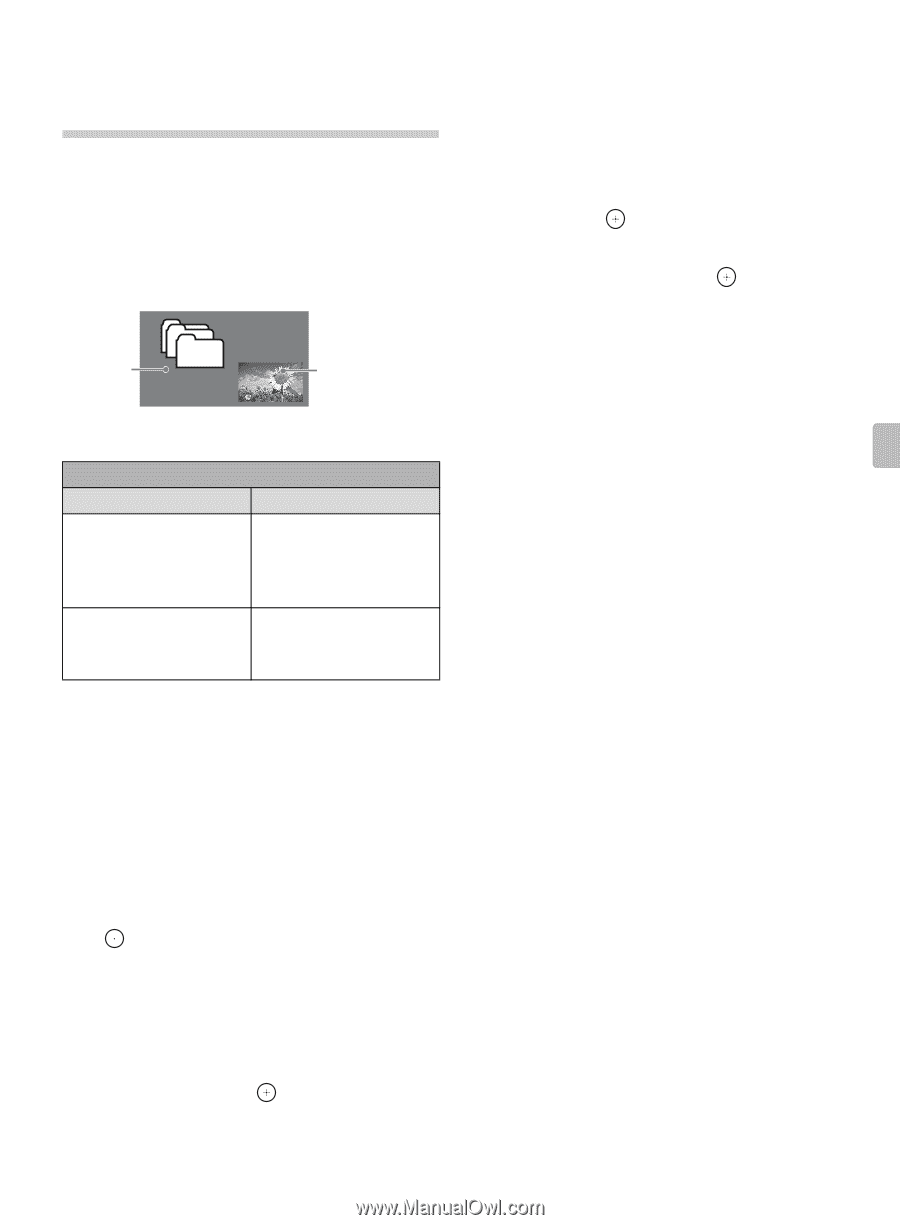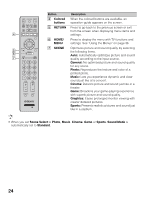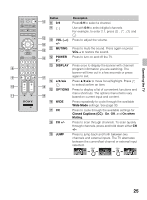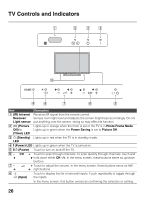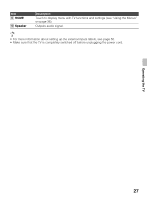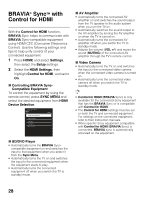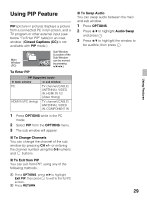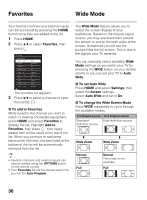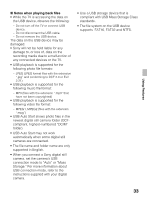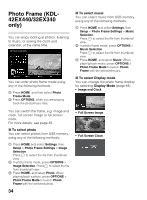Sony KDL-42EX440 Operating Instructions - Page 29
Using PIP Feature
 |
View all Sony KDL-42EX440 manuals
Add to My Manuals
Save this manual to your list of manuals |
Page 29 highlights
Using PIP Feature PIP (picture in picture) displays a picture from a connected PC in full screen, and a TV program or other external input (see below "To Enter PIP" table) in an inset window. (Closed Captions (CC) is not available with PIP mode.) Main Window (PC) To Enter PIP Sub Window (Location of the Sub Window can be moved by pressing V/v/B/b.) PIP Supported Inputs In main window In sub window PC TV channel (CABLE/ ANTENNA), VIDEO IN, HDMI IN 1/2 (video timing) HDMI IN (PC timing) TV channel (CABLE/ ANTENNA), VIDEO IN, COMPONENT IN 1 Press OPTIONS while in the PC mode. 2 Select PIP from the OPTIONS menu. 3 The sub window will appear. x To Change Channels You can change the channel of the sub window by pressing CH +/- or entering the channel number using the 0-9 numeric and buttons. x To Exit from PIP You can exit from PIP, using any of the following methods: 1 Press OPTIONS, press V/v to highlight Exit PIP, then press to exit to the full PC screen. 2 Press RETURN. x To Swap Audio You can swap audio between the main and sub window. 1 Press OPTIONS. 2 Press V/v to highlight Audio Swap and press . 3 Press V/v to highlight the window to be audible, then press . 29 Using Features