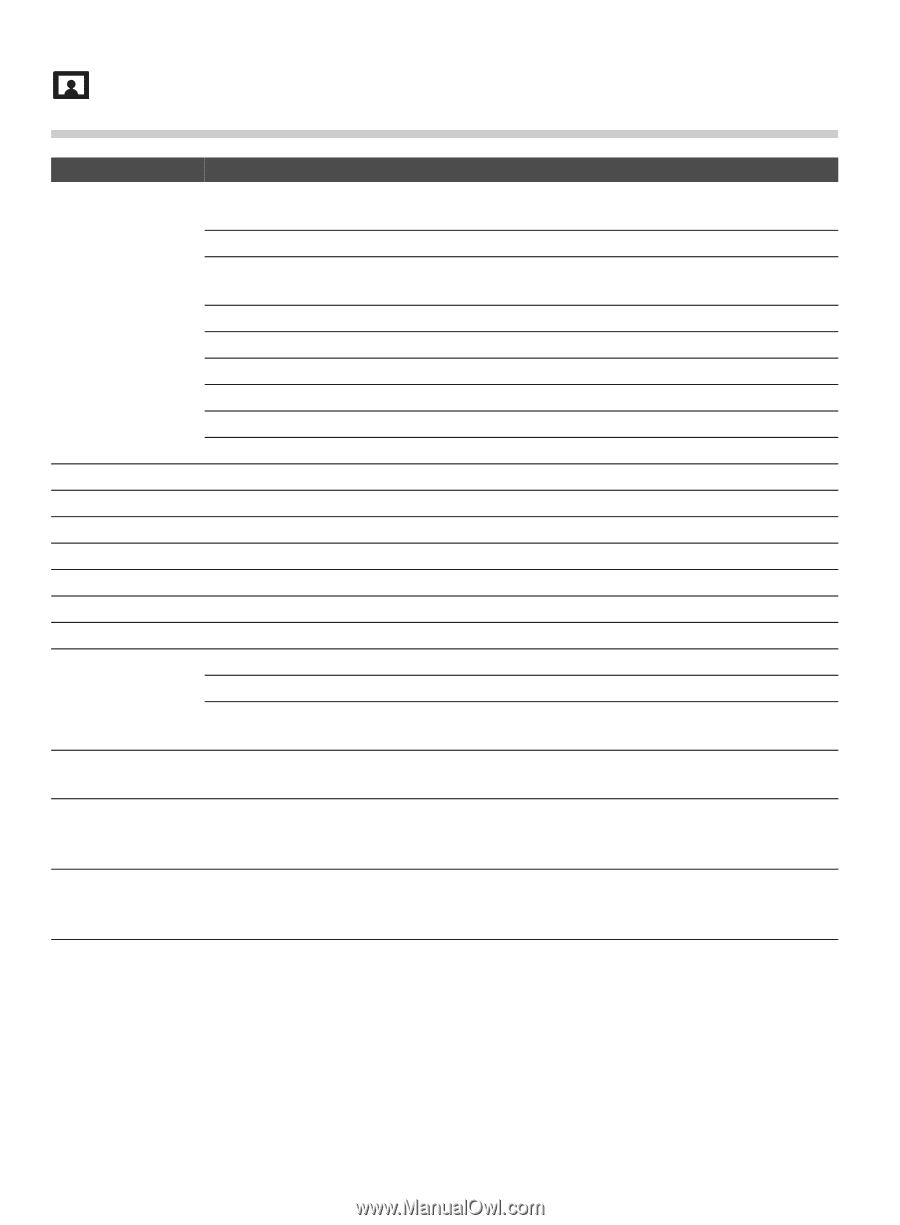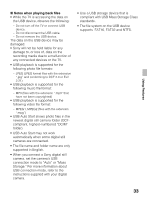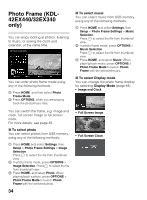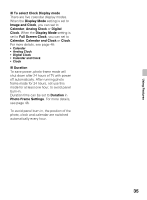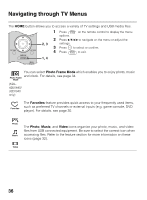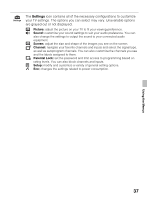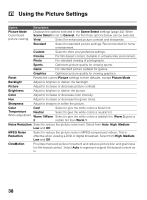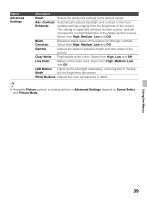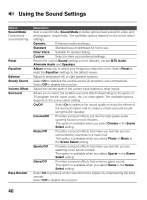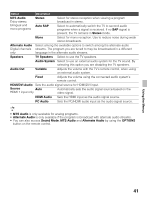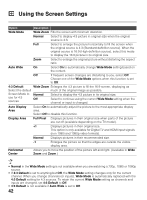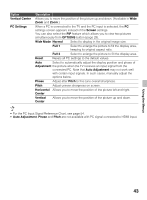Sony KDL-42EX440 Operating Instructions - Page 38
Using the Picture Settings
 |
View all Sony KDL-42EX440 manuals
Add to My Manuals
Save this manual to your list of manuals |
Page 38 highlights
Using the Picture Settings Option Description Picture Mode Customized picture viewing Displays the options selected in the Scene Select settings (page 24). When Scene Select is set to General, the first three options below can be selected. Vivid Select for enhanced picture contrast and sharpness. Standard Select for standard picture settings. Recommended for home entertainment. Custom Select to store your preferred settings. Cinema For film-based content. Suitable in a theater-like environment. Photo For standard viewing of photographs. Sports Optimizes picture quality for viewing sports. Game For standard picture suitable for games. Graphics Optimizes picture quality for viewing graphics. Reset Resets the current Picture settings to their defaults, except Picture Mode. Backlight Adjust to brighten or darken the backlight. Picture Adjust to increase or decrease picture contrast. Brightness Adjust to brighten or darken the picture. Color Adjust to increase or decrease color intensity. Hue Adjust to increase or decrease the green tones. Sharpness Adjust to sharpen or soften the picture. Color Cool Select to give the white colors a bluish tint. Temperature Neutral Select to give the white colors a neutral tint. White adjustment Warm 1/Warm Select to give the white colors a reddish tint. Warm 2 gives a 2 redder tint than Warm 1. Noise Reduction Select to reduce the picture noise level. Select from Auto, High, Medium, Low and Off. MPEG Noise Reduction Select to reduce the picture noise in MPEG-compressed videos. This is effective when viewing a DVD or digital broadcast. Select from High, Medium, Low and Off. CineMotion Provides improved picture movement and reduces picture blur and graininess for film-based content. Select Auto to represent original film-based content as is. 38