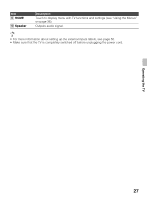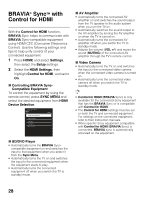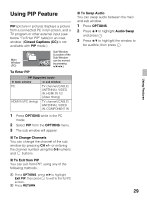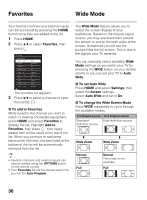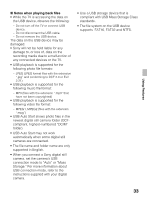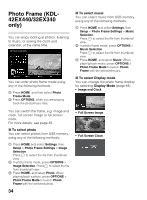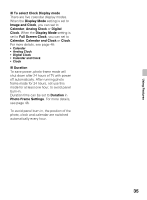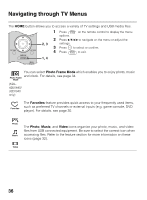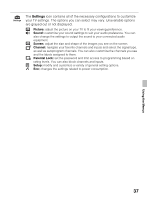Sony KDL-42EX440 Operating Instructions - Page 32
Inputs, Playing back Photo/Music/Video via USB
 |
View all Sony KDL-42EX440 manuals
Add to My Manuals
Save this manual to your list of manuals |
Page 32 highlights
Inputs Press INPUT to display the Input menu and toggle through the external inputs to select your video signal for viewing including the TV mode. The inputs list consists of TV mode and other equipment connected to the TV. You can label your external inputs to identify them easily. x To Manage on Input Press HOME and select Settings, then select the Setup settings. Select the Manage Inputs option in AV Setup. Press V/v to highlight the video input (HDMI 1-2, Video, Component, PC) to which you want to assign a label; press to select the input of your choice. x To Manage Label Press B/b to highlight one of the displayed labels that corresponds to your connected equipment, then press . x To Manage Enable 1 Press B/b to select enable column. 2 Press V/v to select Auto, Always or Off. The selected input will be listed always. Playing back Photo/ Music/Video via USB You can enjoy photo/music/video files stored in a Sony digital still camera or camcorder through a USB cable or USB storage device on your TV. 1 Connect a supported USB device to the TV. 2 Press HOME. 3 Press V/v to select Photo, Music, or Video, then press . The file or folder list appears. 4 Press V/v/B/b to select a file or folder, then press . When you select a folder, select a file, then press . Playback starts. • If you connect the USB device when USB Auto Start is set to On (page 48), the thumbnail view of the last played Photo/ Music/Video appears automatically. 32