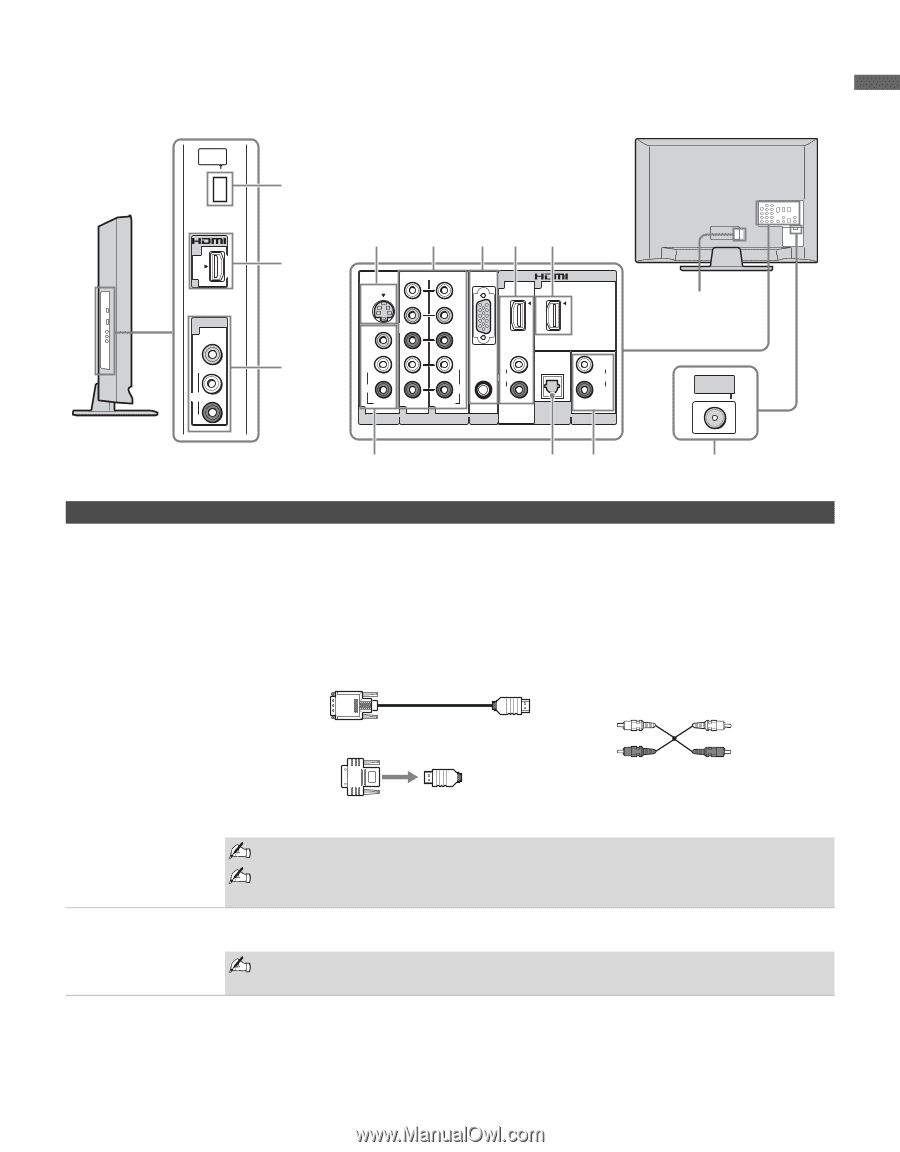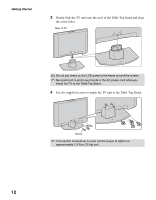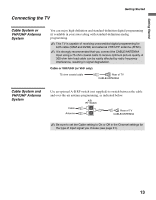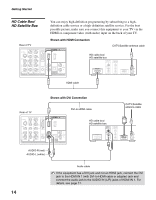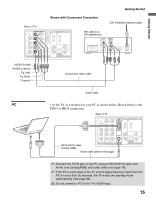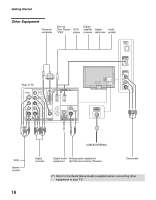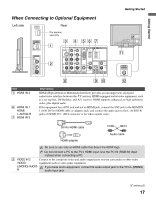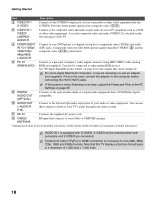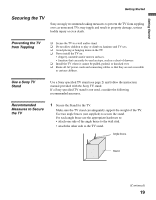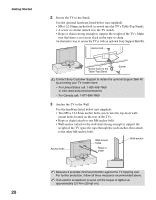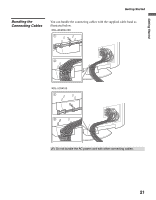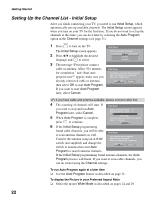Sony KDL 46S4100 Operating Instructions - Page 17
When Connecting to Optional Equipment
 |
UPC - 027242738133
View all Sony KDL 46S4100 manuals
Add to My Manuals
Save this manual to your list of manuals |
Page 17 highlights
Getting Started Getting Started When Connecting to Optional Equipment Left side SERVICE ONLY IN 2 VIDEO IN 2 VIDEO L (MONO) AUDIO R Rear For service use only 1 3 4 56 7 (1080p/1080i/720p/480p/480i) RGB IN S VIDEO Y 1 3 2 PB VIDEO PR L L (MONO) R R AUDIO 1 1 AUDIO 2 VIDEO IN COMPONENT IN L AUDIO AUDIO R PC IN L AUDIO R DIGITAL (FIX) AUDIO OUT (OPTICAL) AUDIO OUT qa CABLE/ ANTENNA 8 90 qs Item 1 HDMI IN 2 6 HDMI IN 1 HDMI/ L-AUDIO-R 7 HDMI IN 3 Description HDMI (High-Definition Multimedia Interface) provides an uncompressed, all-digital audio/video interface between this TV and any HDMI-equipped audio/video equipment, such as a set-top box, DVD player, and A/V receiver. HDMI supports enhanced, or high-definition video, plus digital audio. If the equipment has a DVI jack and not an HDMI jack, connect the DVI jack to the HDMI IN 1 (with DVI-to-HDMI cable or adapter) jack, and connect the audio jack to the L-AUDIO-R jacks of HDMI IN 1. (DVI connector is for video signals only.) DVI-to-HDMI cable Audio cable HDMI adapter Be sure to use only an HDMI cable that bears the HDMI logo. Do not connect a PC to the TV's HDMI input. Use the PC IN (RGB IN) input instead when connecting a PC. 2 VIDEO IN 2 Connect to the composite video and audio output jacks on your camcorder or other video VIDEO/ equipment such as video game equipment. L(MONO)-AUDIOR If you have mono equipment, connect its audio output jack to the TV's L (MONO) audio input jack. (Continued) 17