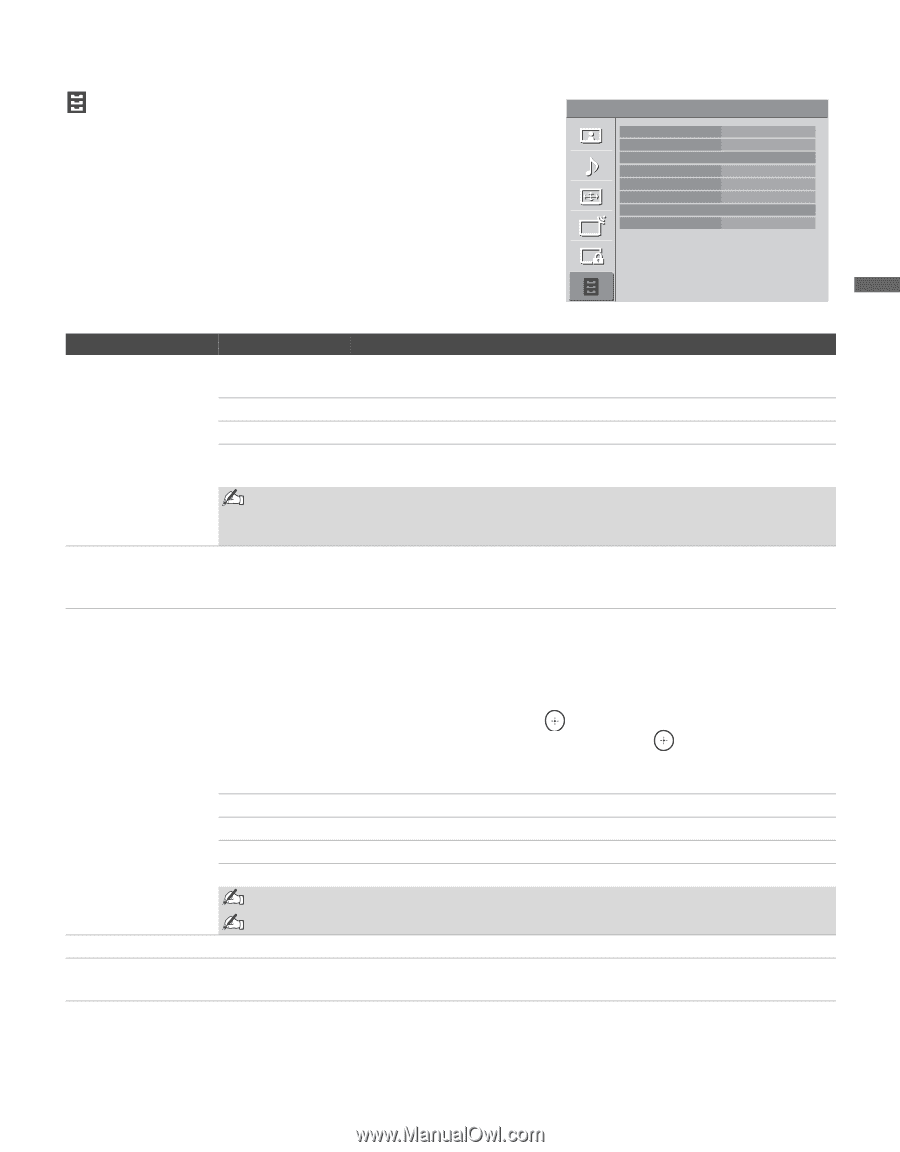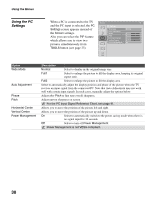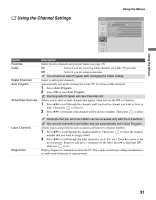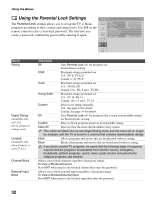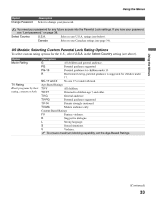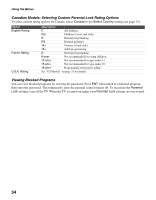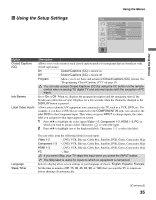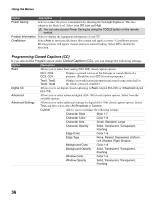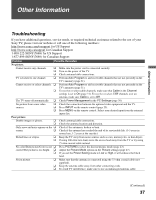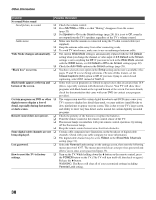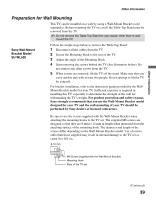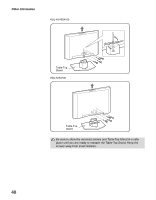Sony KDL 46S4100 Operating Instructions - Page 35
Using the Setup Settings, DVD, VCR, Blu-ray, Cable Box, Satellite, DVR, Game, Camcorder, Skip
 |
UPC - 027242738133
View all Sony KDL 46S4100 manuals
Add to My Manuals
Save this manual to your list of manuals |
Page 35 highlights
Using the Setup Settings Using the Menus Setup TV Closed Captions (CC) Info Banner Label Video Inputs Language Sleep Timer Power Saving Product Information CineMotion Off On English Off Off Off Using the Menus Option Closed Captions (CC) Info Banner Label Video Inputs Description Allows you to select from several closed caption modes (for programs that are broadcast with closed captioning). On Closed Captions (CC) is turned on. Off Closed Captions (CC) is turned off. Program Allows you to set basic and advanced Closed Captions (CC) options. See "Programming Closed Captions (CC)" on page 36. You can also access Closed Captions (CC) by using the CC button on the remote control when in analog TV, digital TV and external inputs (with the exception of PC input). Set to On or Off. When on, displays the program description and the remaining time (if the broadcaster offers this service). Displays for a few seconds when the channel is changed or the DISPLAY button is pressed. Allows you to identify A/V equipment you connected to the TV, such as a VCR, DVD, etc. For example, if you have a DVD player connected to the COMPONENT IN jack, you can select the label DVD for the Component input. Then when you press INPUT to change inputs, the video label you assigned to that input appears on screen. 1 Press V/v to highlight the video input (Video 1-2, Component 1-2, HDMI 1-3, PC) to which you want to assign a label. Then press to select the input. 2 Press V/v to highlight one of the displayed labels. Then press to select the label. Language Sleep Timer You can select from the following labels for each input: Video 1-2 -, DVD, VCR, Blu-ray, Cable Box, Satellite, DVR, Game, Camcorder, Skip Component 1-2 -, DVD, VCR, Blu-ray, Cable Box, Satellite, DVR, Game, Camcorder, Skip HDMI 1-3 -, DVD, VCR, Blu-ray, Cable Box, Satellite, DVR, Game, Camcorder, Skip PC -, Skip If you select Skip, your TV skips this input when you press the INPUT button. The Skip label is useful for inputs to which no equipment is connected. Select to display all on-screen settings in your language of choice: English, Español, Français. Set the time in minutes (Off, 15, 30, 45, 60, 90, or 120) that you want the TV to remain on before shutting off automatically. (Continued) 35