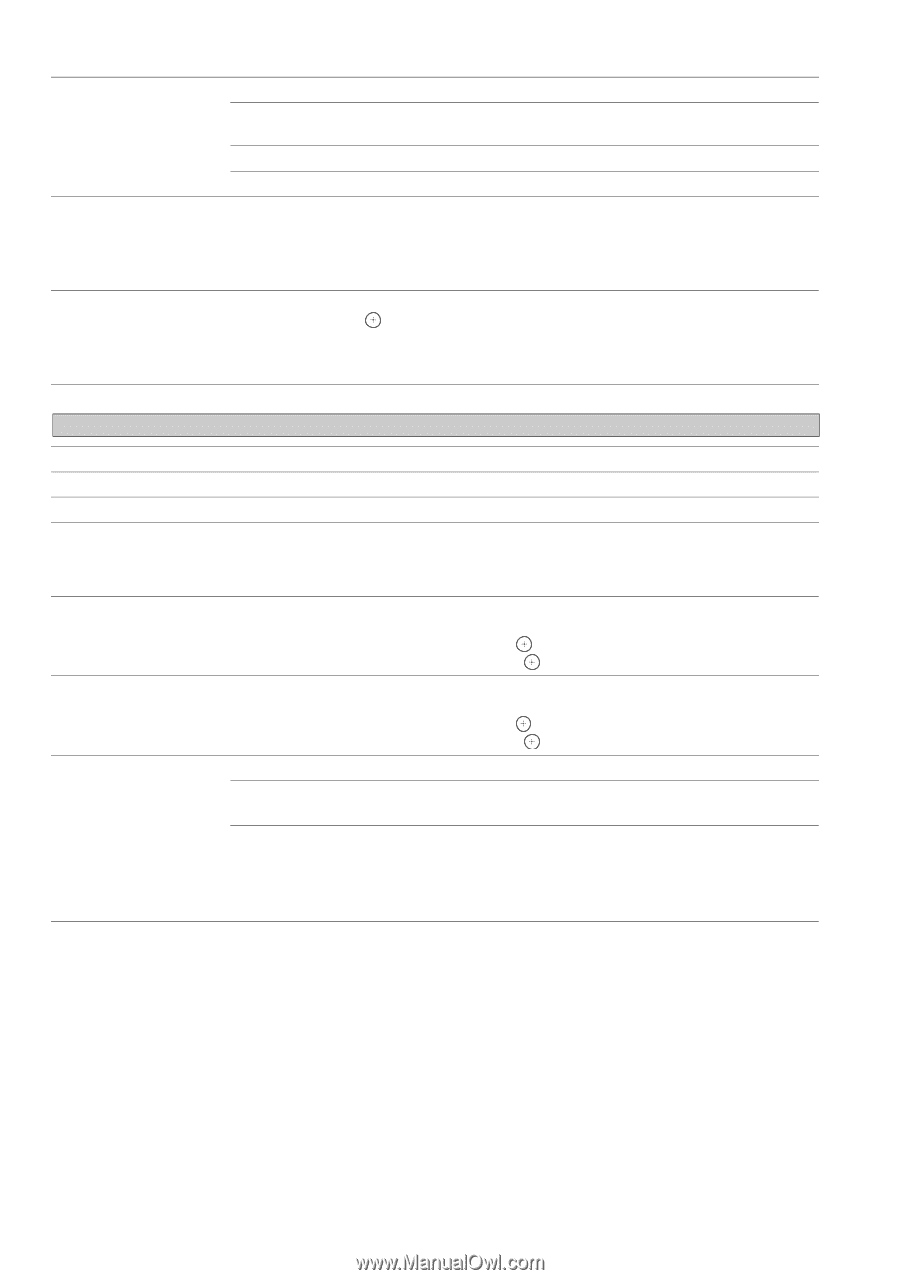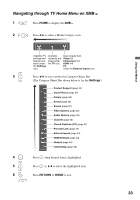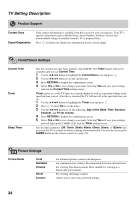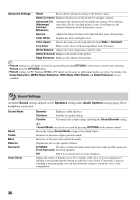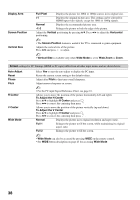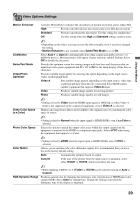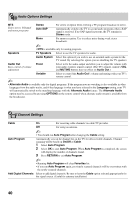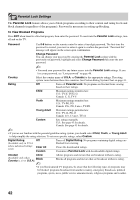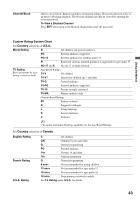Sony KDL-46XBR5 Operating Instructions - Page 38
To Adjust the V Center
 |
UPC - 027242717411
View all Sony KDL-46XBR5 manuals
Add to My Manuals
Save this manual to your list of manuals |
Page 38 highlights
Display Area Screen Position Vertical Size Full Pixel Displays the picture for 1080i or 1080p sources in its original size. +1 Displays the original picture area. This setting can be selected for HDMI input video signals, except for 1080i or 1080p signals. Normal Displays the recommended picture area. -1/-2 Enlarges the picture to hide the edge of the picture. Adjust the Vertical positioning by pressing V/v. Press B/b to adjust the Horizontal positioning. ~ • The Screen Position feature is useful if the TV is connected to game equipment. Adjusts the vertical size of the picture. Press B/b and press to adjust. ~ • Vertical Size is available only when Wide Mode is set to Wide Zoom or Zoom. Screen settings for PC Timings (HDMI or PC input) differ from all other input modes and are shown below. Auto Adjust Reset Phase Pitch H Center V Center Wide Mode Select Yes to start the auto adjust to display the PC input. Resets the current screen setting to the default values. Adjust after Pitch to fine tune overall sharpness. Adjust uneven sharpness on screen. ~ • For the PC input Signal Reference Chart, see page 16. Allows you to move the position of the picture horizontally (left and right). To Adjust the H Center Press V/v to highlight H Center and press . Press B/b to correct the centering then press . Allows you to move the position of the picture vertically (up and down). To Adjust the V Center Press V/v to highlight V Center and press . Press B/b to correct the centering then press . Normal Displays the picture in its original resolution and aspect ratio. Full 1 Enlarges the picture to fill the screen, while maintaining its original aspect ratio. Full 2 Enlarges the picture to fill the screen. ~ • Wide Mode can also be accessed by pressing WIDE on the remote control. • See WIDE button description on page 23 for accessing Wide Mode. 38