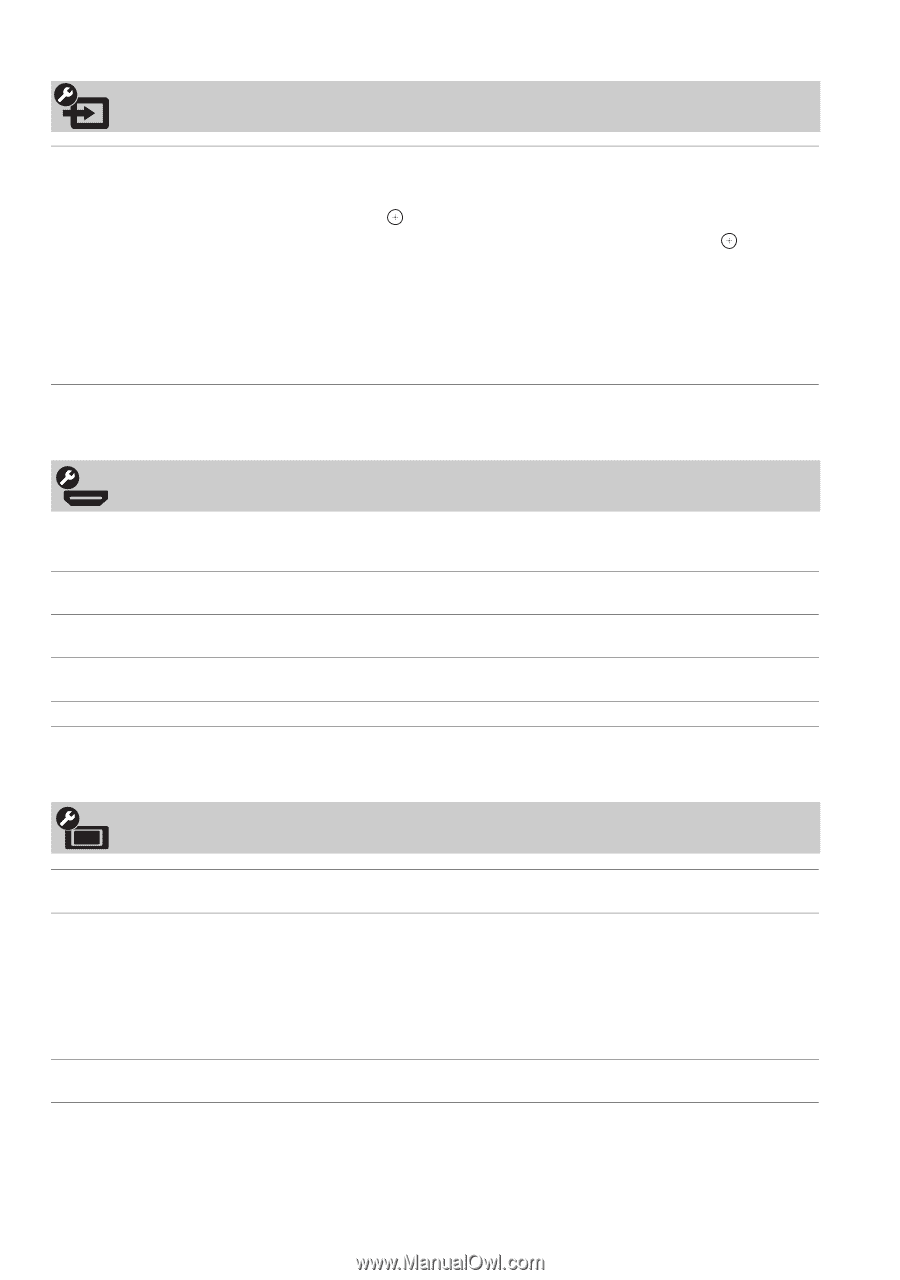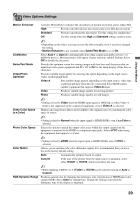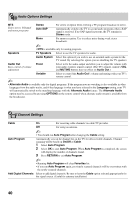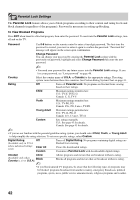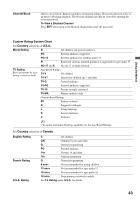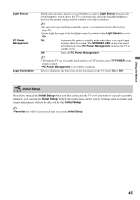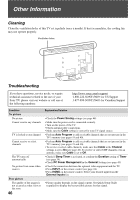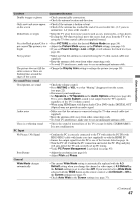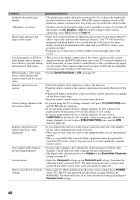Sony KDL-46XBR5 Operating Instructions - Page 44
External Inputs Settings, HDMI Settings, General Settings
 |
UPC - 027242717411
View all Sony KDL-46XBR5 manuals
Add to My Manuals
Save this manual to your list of manuals |
Page 44 highlights
External Inputs Settings Label Inputs You can label your inputs with the name of equipment you have connected. To assign your own label or Skip the input: 1 Press V/v to highlight the video input (Video 1-3, Component 1-2 and HDMI 1- 3, PC), then press to select the desired input. 2 Press V/v to highlight the display label you want to assign, then press . ~ • You can select from the following labels for each input. Video 1-3, Component 1-2 and HDMI 1-3: -, DVD, Cable Box, Satellite, BD, VCR, Receiver, DVR, Game, Camcorder, PC, Skip. PC: -, Skip. • "-" indicates that no labels are assigned. HDMI Settings HDMI inputs of this TV will recognize and communicate with other Sony equipment equipped with HDMI Control. HDMI Control On/Off feature allows your TV to communicate with other equipment that supports HDMI Control. Device Auto Power Off Select On to have your connected HDMI Control equipment to power off automatically when the TV is turned off. Select Off to disable this function. TV Auto Power On Select On to control your TV's power on from your connected HDMI Control equipment. Select Off to disable this function. Device List Displays a list of HDMI Control equipment connected to the TV. General Settings Language Info Banner Power Saving Select the language of your choice from English, Español and Français to be used for displaying all the on-screen settings. Displays the program name and the program information such as program title and program rating (if available from the broadcaster) when option is set to On. Select Off for minimal display information. Selecting Off will not completely disable the banner display. Info Banner also appears on the screen each time the channel is changed or DISPLAY on the remote control is pressed. ~ • To see the rating information on the banner, Info Banner setting must be set to On. Reduces the power consumption by adjusting the backlight brightness. This also enhances the black level. Select from Off, Low, High and Picture Off. 44