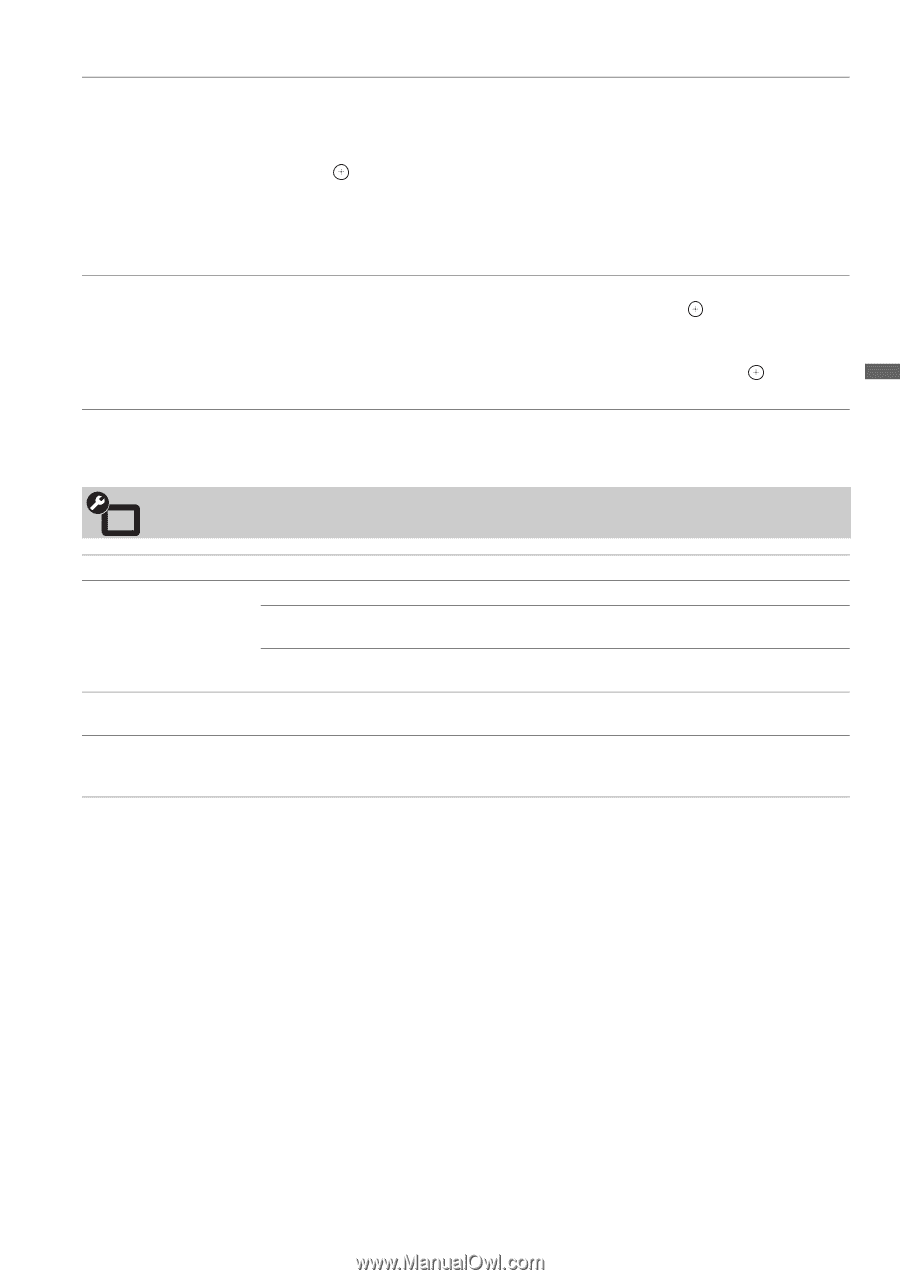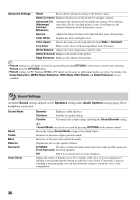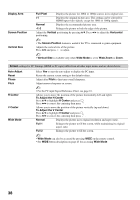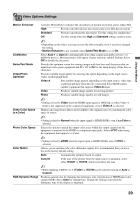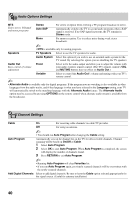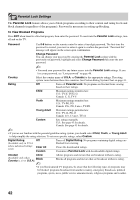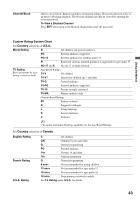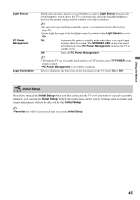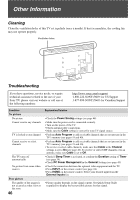Sony KDL-46XBR5 Operating Instructions - Page 41
Closed Captions CC Settings
 |
UPC - 027242717411
View all Sony KDL-46XBR5 manuals
Add to My Manuals
Save this manual to your list of manuals |
Page 41 highlights
Using the Menus Show/Hide Channels Edit Channel Labels Allows you to show or hide channels when you surf with the CH +/- button or in the TV channel list on the XMB™. 1 Press V/v to scroll through the channels until you highlight the channel to show or hide. 2 Press to select Shown or Hidden. To show or hide more channels, repeat steps 1-2. ~ • Hidden channels can be accessed by entering the channel number with 0-9 buttons on the remote control. Assigns labels (such as station call letters) to channel numbers. 1 Press V/v to scroll through the channel numbers. Then press to select the channel number to assign a label. 2 Press V/v to scroll through the label characters (A-Z, 0-9, etc.). Press b to move to the next character. Repeat to add up to 7 characters to the label. Press to set it. To assign labels to more channels, repeat steps 1-2. CC Closed Captions (CC) Settings CC Display Allows you to turn On or Off the Closed Captions (CC) feature. Analog CC For the basic analog (EIA-608) closed caption options. CC1, CC2, CC3, CC4 Displays a printed version of the dialogue or sound effects of a program. (Should be set to CC1 for most programs.) Text1, Text2, Text3, Text4 Displays network/station information presented using either half or the whole screen (if available). Digital CC For both analog (EIA-608) and digital (EIA-708) closed caption options. Select from Service 1-6 and CC1-4 (advanced digital closed caption options). Display Options Customizes the Closed Captions (CC) displays with Text, Character Size, Character Style, Character Color, Character Opacity, Edge Type, Edge Color, Background Color and Background Opacity. ~ • Closed Captions (CC) can be turned on and off directly by pressing CC on the remote control. 41