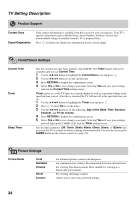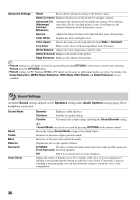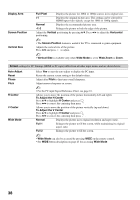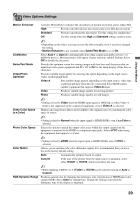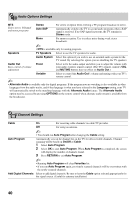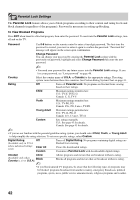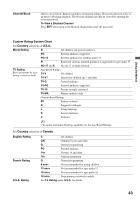Sony KDL-46XBR5 Operating Instructions - Page 39
Video Options Settings
 |
UPC - 027242717411
View all Sony KDL-46XBR5 manuals
Add to My Manuals
Save this manual to your list of manuals |
Page 39 highlights
Using the Menus Video Options Settings Motion Enhancer CineMotion Game/Text Mode Video/Photo Optimizer Video Color Space (x.v.Color) Photo Color Space Color Matrix RGB Dynamic Range Activates Motionflow to enhance the smoothness of picture movement and to reduce blur. High Provides smoother picture movement such as for film-based content. Standard Provides smooth picture movement. Use this setting for standard use. Off Use this setting when the High and Standard settings result in noise. ~ • Depending on the video, you may not see the effect visually, even if you have changed the setting. • Motion Enhancer is not available when Game/Text Mode is set to On. Select Auto 1 or Auto 2 to automatically detect film content and apply a reverse 3-2 pulldown process. Moving pictures will appear cleaner and more natural looking. Select Off to disable the detection. Provides the optimum screen for viewing images with fine lines and characters that are input from video game equipment and PCs. Set to On for the sharp display of fine lines or characters. Provides suitable image quality by selecting the option depending on the input source (video or photograph data). Video-A Sets suitable image quality, depending on the input source, video data or photograph data when directly connecting Sony HDMI outputcapable equipment that supports Video-A mode. Video Produces suitable image quality for moving pictures. Photo Produces suitable image quality for still images. ~ • Setting is fixed to Video when the HDMI input signal is 1080/24p, or when Video-A mode is not supported on the connected equipment, even if Video-A is selected. Displays moving pictures that is more faithful to the original source by matching the color space of source. ~ • Setting is fixed to Normal when the input signal is HDMI (RGB), even if x.v.Color is selected. Selects the option to match the output color space within the output signal from the equipment connected to the HDMI or component input jacks. Select sYCC when using the equipment that supports x.v.Color. ~ • Setting is fixed to sRGB when the input signal is HDMI (RGB), even if sYCC is selected. Allows you to reproduce the color-difference signals. It is recommended that you leave this at the factory default setting. Auto Automatically optimize based on signal. Custom If the tone of the picture from the input source is unnatural, select either ITU601 or ITU709, which normalizes the tone. ~ • When inputting VIDEO 1 to 3, ITU601 or ITU709 can be selected instead of Auto or Custom. Produces natural color by changing the luminance tone reproduction of HDMI input color signals (RGB). Set to Auto for standard use. Change the settings only when the luminance tone of the display is unnatural. 39