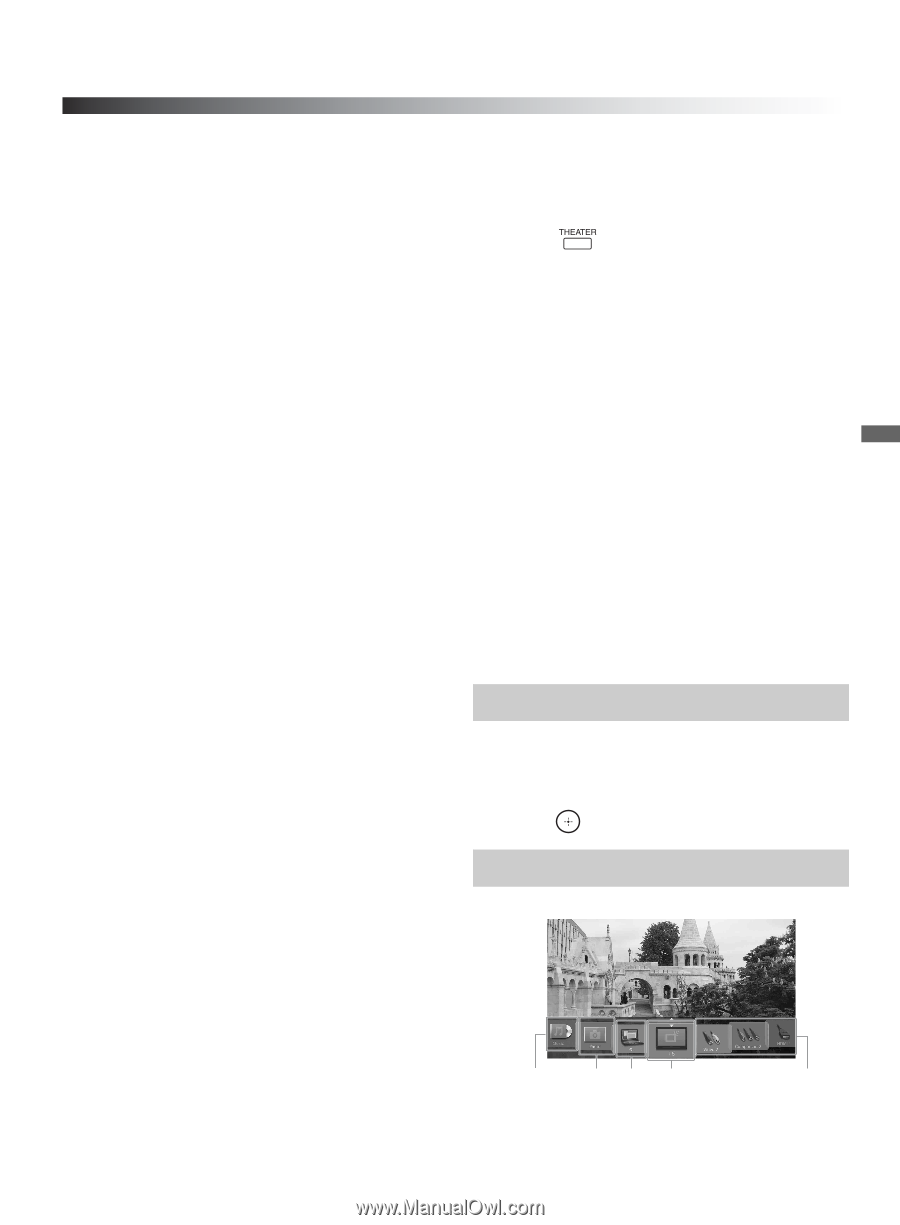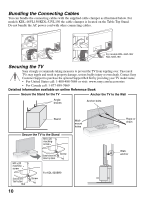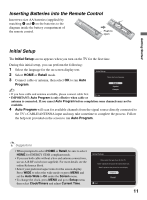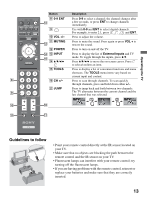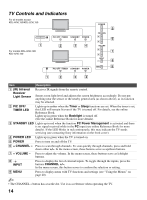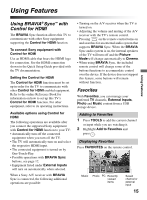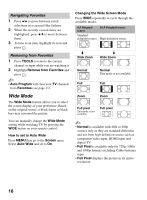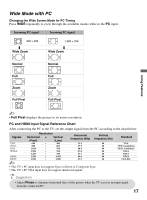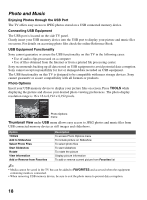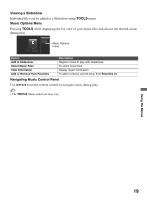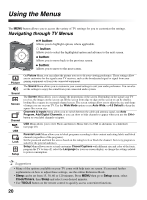Sony KDL-52VL150 Operating Instructions - Page 15
Using Features, Using BRAVIA® Sync™ with Control for HDMI, Favorites, Using BRAVIA - settings
 |
View all Sony KDL-52VL150 manuals
Add to My Manuals
Save this manual to your list of manuals |
Page 15 highlights
Using Features Using Features Using BRAVIA® Sync™ with Control for HDMI The BRAVIA Sync function allows this TV to communicate with other Sony equipment supporting the Control for HDMI function. To connect Sony equipment with Control for HDMI Use an HDMI cable that bears the HDMI logo for connection. See the HDMI connection shown in the Quick Setup Guide provided with the TV documentation. Setting the Control for HDMI The Control for HDMI function must be set up in order for the TV to communicate with other Control for HDMI enabled equipment. Refer to the online Reference Book for information on how to set up this TV's Control for HDMI function. For other equipment, refer to its operating instructions. Available options using Control for HDMI The following operations are available after you connect the supported Sony equipment with Control for HDMI function to your TV: • Automatically turn off the connected equipment when you turn off the TV. • The TV will automatically turn on and select the respective HDMI input. • The connected equipment is turned on by One-Touch-Play. • Possible operations with BRAVIA Sync buttons, see page 12. • Equipment listed under External Inputs will turn on automatically when selected. When a Sony A/V receiver with BRAVIA Sync is connected, the following additional operations are possible: • Turning on the A/V receiver when the TV is turned on. • Adjusting the volume and muting of the A/V receiver with the TV's remote control. • Pressing on the remote control turns on and searches for an external audio system that supports BRAVIA Sync. When the BRAVIA Sync audio system is on, the internal speakers of the TV will turn off and the Picture Mode will change automatically to Cinema. • When using BRAVIA Sync, the included remote control will change some of the buttons functions to accommodate control over the device. If the device does not support this feature, some buttons will remain without function. Favorites With Favorites, you can manage your preferred TV channels, External Inputs, Photo and Music content from a USB storage device. Adding to Favorites 1 Press TOOLS to add the current channel or input while you are watching it. 2 Highlight Add to Favorites and press . Displaying Favorites Press FAVORITES on the remote control. Music Photo PC Recently viewed items Saved channel or external input 15