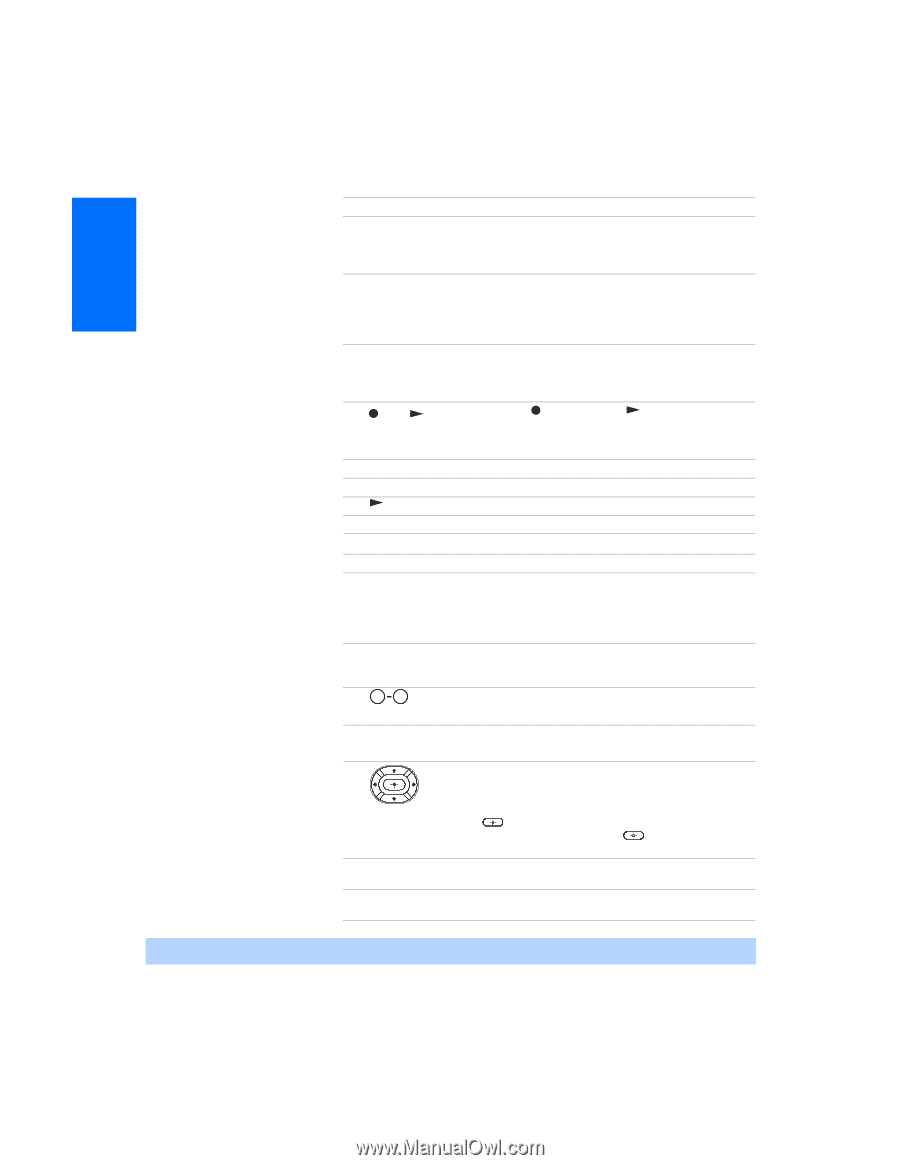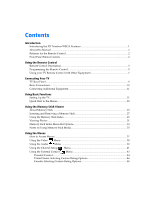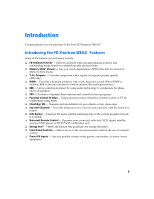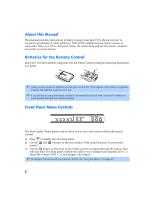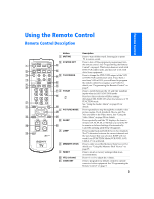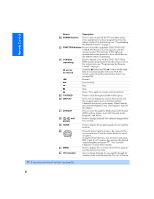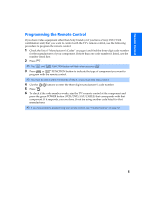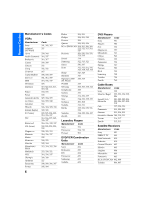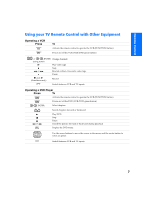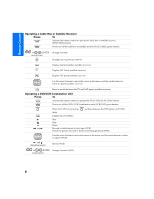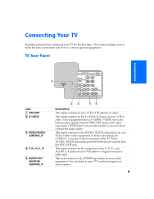Sony KV-36FS320 Operating Instructions - Page 11
Remote Control
 |
View all Sony KV-36FS320 manuals
Add to My Manuals
Save this manual to your list of manuals |
Page 11 highlights
Remote Control Button Description qs POWER buttons Press to turn on and off the TV and other audio/ video equipment you have programmed into the remote control. For instructions, see "Programming the Remote Control" on page 5. qd FUNCTION buttons Press to select the equipment (VCR/DVD, SAT/ CABLE, TV) that you want to operate with the remote control. The indicator (LED) lights up momentarily when pressed to show which device the remote control is operating. qf VCR/DVD (operating) Press to operate your VCR or DVD. The VCR or DVD must be programmed into the remote control. For instructions, see "Programming the Remote Control" on page 5. and (to record) Press the button and the button at the same time to record programs with your VCR. The remote control must be programmed before you can use REC. m Rewind. M Fast-forward. Play. x Stop. X Pause. Press again to resume normal playback. qg TV/VIDEO qh DISPLAY qj MTS/SAP qk 0 9 and ENTER Press to cycle through available video inputs. Press once to display the current time (if set) and the program status such as channel number, Channel Label (if set), video input, Video Label (if set), and Info Banner (if set). Press again to turn off the display. Press to cycle through the Multi-channel TV Sound (MTS) options: Stereo, Auto SAP (Second Audio Program), and Mono. Press to change channels. The channel changes after two seconds. ql GUIDE Press to display the program guide of your satellite receiver. w; wz MENU wx CH (channel) Press the arrow buttons to move the cursor in the on-screen menus. Press the center button to select an option. To use Favorite Channels, exit all menus and press . Press F or f to move the cursor to the desired channel number and press . See "Favorite Channels" on page 41 for details. Press to display the on-screen menu. Press again to exit the menu at any time. Press to change channels. To scan rapidly through the channels, press and hold down the CH+ or CH- button. ✍ If you lose your remote control, see page 52. 4