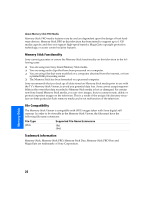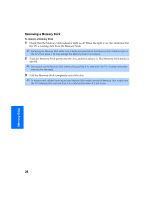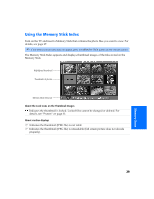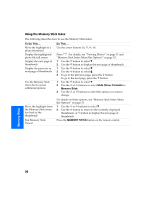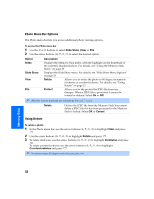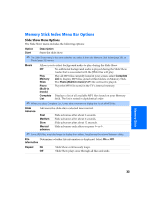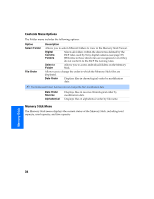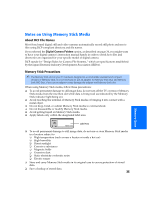Sony KV-36FS320 Operating Instructions - Page 38
Viewing Photos
 |
View all Sony KV-36FS320 manuals
Add to My Manuals
Save this manual to your list of manuals |
Page 38 highlights
Viewing Photos When you select a photo from the Memory Stick Index (described on page 29), it appears as shown below, with the following controls. Information about selected photo Selected photo Memory Stick Previous/next buttons Photo menu bar ✍ JPEGs captured using a digital video camera may appear to display motion in full screen. This is a result of the way digital video cameras record still images, and is not a result of a TV malfunction. Photo Controls ✍ When the menu is hidden, use the arrow buttons G or g to go to the previous or next photo. To Do This ... Display the next or previous file on the Memory Stick Hide the Photo menu bar, displaying only the photo Display the hidden Photo menu bar Display the Memory Stick Index again Access additional options in the Photo menu bar Exit Memory Stick Viewer Do This ... Use the arrow buttons (F, f, g, G) to highlight the (Previous/Next) button. Then press the G button to go to the previous file, or the g button to go to the next file. With the highlight in the Photo menu bar, press the f button. Press the F button. Use the arrow buttons (F, f, g, G) to highlight Index in the Photo menu bar and press . For details on the Memory Stick Index, see page 29. See "Photo Menu Bar Options" on page 32. Press the MEMORY STICK button on the remote control. 31