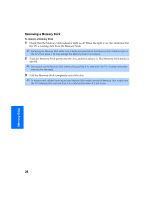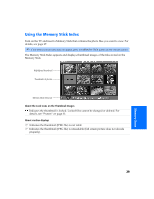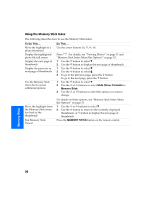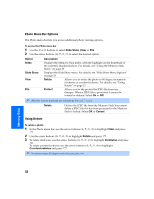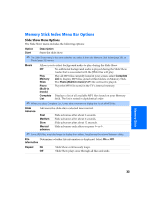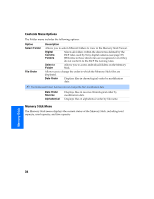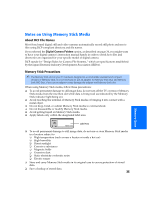Sony KV-36FS320 Operating Instructions - Page 39
Photo Menu Bar Options, Using Rotate
 |
View all Sony KV-36FS320 manuals
Add to My Manuals
Save this manual to your list of manuals |
Page 39 highlights
Photo Menu Bar Options The Photo menu bar lets you access additional photo viewing options. To access the Photo menu bar 1 Use the G or g buttons to select Slide Show, View, or File. 2 Use the arrow buttons (F, f, g, G) to select the desired option. Option Index Slide Show View File Description Displays the Memory Stick Index, with the highlight on the thumbnail of the currently displayed photo. For details, see "Using the Memory Stick Index" on page 29. Displays the Slide Show menu. For details, see "Slide Show Menu Options" on page 33. Rotate Allows you to rotate the photo in 90 degree increments clockwise or counterclockwise. For details, see "Using Rotate" on page 32. Protect Allows you to the protect the JPEG file from any changes. When a JPEG file is protected, it cannot be rotated or deleted. Select On or Off. ✍ JPEG files that are protected are indicated by the Lock icon. Delete Deletes the JPEG file from the Memory Stick.You cannot delete a JPEG file if it has been protected or the Memory Stick is locked. Select OK or Cancel. Using Rotate To rotate a photo 1 In the Photo menu bar, use the arrow buttons (F, f, g, G) to highlight View and press . 2 Use the arrow buttons (F, f, g, G) to highlight Rotate and press . 3 To rotate clockwise, use the arrow buttons (F, f, g, G) to highlight Clockwise and press . To rotate counterclockwise, use the arrow buttons (F, f, g, G) to highlight Counterclockwise and press . ✍ The photo rotates 90 degrees each time you press . Memory Stick 32