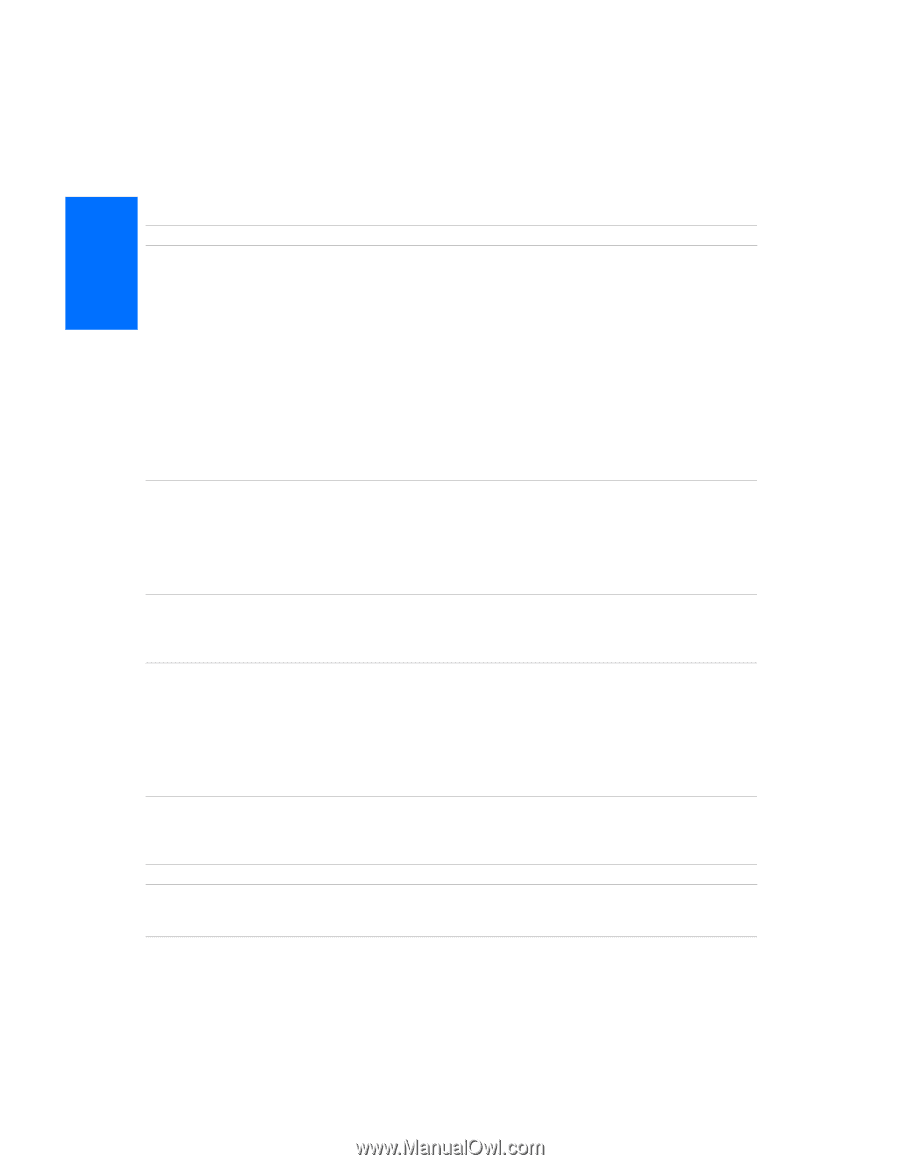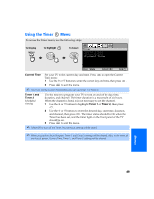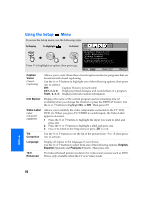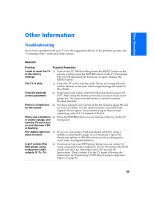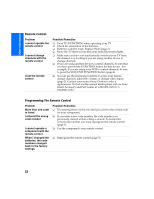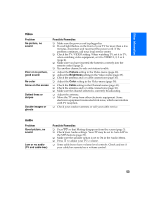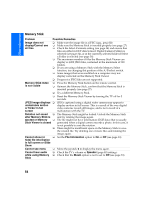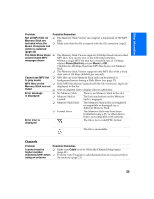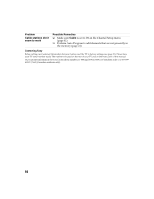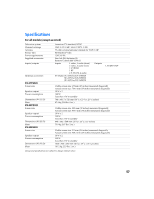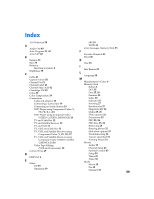Sony KV-36FS320 Operating Instructions - Page 61
Memory Stick Index
 |
View all Sony KV-36FS320 manuals
Add to My Manuals
Save this manual to your list of manuals |
Page 61 highlights
Other Information Memory Stick Problem Possible Remedies Image does not display/Cannot see all files ❏ Make sure the image file is a JPEG (.jpg, .jpeg) file. ❏ Make sure the Memory Stick is inserted properly (see page 27). ❏ Check the Select Contents setting (see page 34) and ensure that files are either in DCF directories if Digital Camera Folders is selected (see page 34), or in the currently selected folder if Select a Folder is selected (see page 34). ❏ The maximum number of files the Memory Stick Viewer can display is 4,000 JPEG files, contained in the maximum of 500 folders. ❏ If you are using a Memory Stick with the Memory Select function, try changing the position of the A/B select switch. ❏ Some images that were modified on a computer may not display corrected on the Memory Stick Viewer. ❏ Progressive JPEG files are not supported. Memory Stick Index is not visible ❏ Press the Memory Stick button on the remote control. ❏ Reinsert the Memory Stick, confirm that the Memory Stick is inserted properly (see page 27). ❏ Try a different Memory Stick. ❏ Reset the Memory Stick Viewer by turning the TV off for 5 seconds. JPEG image displays ❏ undesirable motion or flicker in full screen JPEGs captured using a digital video camera may appear to display motion in full screen. This is a result of the way digital video cameras record still images, and is not a result of a malfunction with the TV. Rotation not saved ❏ after Memory Stick is ejected or Memory ❏ Stick Viewer is closed ❏ The Memory Stick might be locked. Unlock the Memory Stick and try rotating the image again. The file might not have information (EXIF data) that is usually generated when a digital camera records a photo. In this case, it is not possible to save the rotation. There might be insufficient space on the Memory Stick to save the rotated file. Try deleting one or more files and rotating the image again. Cannot show (or ❏ hide) file information in full screen or Slide Show Set the File Information option to On or Off (see page 33). Cannot see menu ❏ Move the joystick V to display the menu again. Cannot hear audio ❏ Check the TV's volume or Speaker (page 40) settings. while using Memory ❏ Check that the Music option is not to set to Off (see page 33). Stick 54