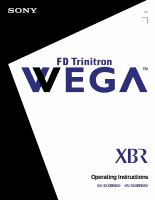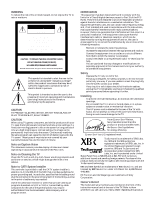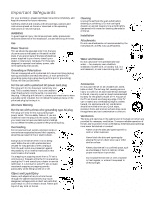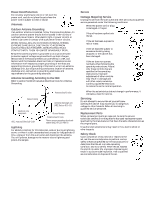Sony KV-36XBR450 Primary User Manual
Sony KV-36XBR450 - 36" Fd Trinitron Wega Xbr Television Manual
 |
View all Sony KV-36XBR450 manuals
Add to My Manuals
Save this manual to your list of manuals |
Sony KV-36XBR450 manual content summary:
- Sony KV-36XBR450 | Primary User Manual - Page 1
4-082-506-23 TM to be supplied by Kwong © 2001 by Sony Corporation Operating Instructions KV-32XBR450 KV-36XBR450 - Sony KV-36XBR450 | Primary User Manual - Page 2
- Sony KV-36XBR450 | Primary User Manual - Page 3
REMOVE COVER (OR BACK). NO USER-SERVICEABLE PARTS INSIDE. REFER SERVICING TO QUALIFIED SERVICE PERSONNEL. This symbol is intended to Wega logo are trademarks of Sony Corporation. Owner's Record The model and serial numbers are provided on the front of this instruction manual and at the rear of - Sony KV-36XBR450 | Primary User Manual - Page 4
all warnings, cautions and instructions placed on the set or described in the operating instructions or service manual. WARNING To guard against adult and serious damage to the set. Use only a cart or stand recommended by Sony for the specific model of TV. No part of the TV set should overhang any - Sony KV-36XBR450 | Primary User Manual - Page 5
and supporting instructions. Improper adjustment of other controls may result in damage and will often require extensive work by a qualified technician to restore the set to normal operation. ❑ When the set exhibits a distinct change in performance, it indicates a need for service. Servicing - Sony KV-36XBR450 | Primary User Manual - Page 6
- Sony KV-36XBR450 | Primary User Manual - Page 7
Menu 46 Using the Setup Menu 47 Other Information Overview 49 Programming the Remote Control 50 Operating Other Equipment with Your TV Remote Control 53 Troubleshooting 55 Specifications 57 Index 59 - Sony KV-36XBR450 | Primary User Manual - Page 8
- Sony KV-36XBR450 | Primary User Manual - Page 9
Introducing the FD Trinitron Wega Overview This chapter defines the contents of your Wega TV and provides an overview of how to set up and use basic features. Topic Presenting the FD Trinitron Wega Package Contents Using the Remote Control Page 2 3 3 1 - Sony KV-36XBR450 | Primary User Manual - Page 10
. The FD Trinitron delivers outstanding image detail not only at the screen center, but also at the corners - so you can enjoy a bright, clear picture from any location in a room. Features 2 Some of the features that you will enjoy with your new TV include: ❑ DRC Mode (Digital Reality Creation - Sony KV-36XBR450 | Primary User Manual - Page 11
Introducing the FD Trinitron Wega Package Contents Along with your new Trinitron TV, the packaging box contains a remote control and two AA batteries. These items are all you need to set it up and operate the TV in its basic configuration. Most peripherals come with the necessary cables to connect - Sony KV-36XBR450 | Primary User Manual - Page 12
on page 36. Cycles through the available video picture modes: Vivid, Standard, Movie, Pro. joystick selects the item. Displays the satellite program guide. Press when in a menu to reset the have programmed into the remote control. For instructions, see "Programming the Remote Control" on page 50 - Sony KV-36XBR450 | Primary User Manual - Page 13
Twin View" on page 31. Scan through channels. Displays the Favorite Channels list. For details, see "Using Favorite Channels" on page 30. Freezes the window picture. Press again to restore the picture. (Continued on the next page) 5 - Sony KV-36XBR450 | Primary User Manual - Page 14
38. wh CODE SET Used for programming the remote control to operate non-Sony video equipment. For details, see "Programming the Remote Control" on page DVD equipment you have (GREEN) programmed into the remote control. For instructions, see "Programming the Remote Control" on page 50. wk Use - Sony KV-36XBR450 | Primary User Manual - Page 15
Installing the TV Overview This chapter includes illustrated instructions for setting up your TV. Topic TV Controls and Connectors Basic Connection (Connecting Cable TV or Antenna) Connecting a VCR and Cable Connecting a VCR and Cable - Sony KV-36XBR450 | Primary User Manual - Page 16
and cable channels by pressing ANT on the remote control. Devices connected to the AUX input can be viewed only in the Twin View left picture. This is a VHF/UHF OUT jack that lets you set up your TV to switch between scrambled channels (through a cable box) and normal cable channels - Sony KV-36XBR450 | Primary User Manual - Page 17
to receive (IN) and send (OUT) remote control signals to other Sony infrared-controlled audio or video equipment. 5 S VIDEO Connects to the S on the front panel of the TV. The Audio and Video IN jacks provide better picture quality than the VHF/UHF IN jack. 7 MONITOR OUT Lets you record the - Sony KV-36XBR450 | Primary User Manual - Page 18
Installing the TV Basic Connection (Connecting Cable TV or Antenna) Connecting Directly to Cable or to an Antenna The connection you choose depends on the cable found in your home. Newer homes are usually equipped with standard coaxial cable: VHF Only or VHF/UHF or Cable 75-ohm coaxial cable VHF - Sony KV-36XBR450 | Primary User Manual - Page 19
. ❑ Use the Twin View feature partially with the cable box. (When you switch the TV input to AUX - to use the cable box - the unscrambled picture from the cable box will display. You can display the signal from both AUX and VHF/UHF inputs in the left Twin View - Sony KV-36XBR450 | Primary User Manual - Page 20
Installing the TV To set up your TV to use both a Cable Box and a direct-connect CATV cable: 1 Connect the Cable TV cable to the TV's VHF/UHF jack. 2 Using a coaxial cable, connect the TV's TO CONVERTER jack to the cable box's IN jack. The TV's internal converter allows you to switch between - Sony KV-36XBR450 | Primary User Manual - Page 21
feature. If some channels are scrambled, but others are not, consider using the hookup on page 12 instead. 1 Connect the coaxial connector from your cable service to the cable box's IN jack. 2 Using a coaxial cable, connect the cable box's OUT jack to the TV's VHF/UHF jack. CATV cable VHF/UHF - Sony KV-36XBR450 | Primary User Manual - Page 22
the TV's Audio and Video IN jacks. ✍ If the VCR you are connecting has an S VIDEO jack, you can use an S VIDEO cable for improved picture quality (compared to a combination audio/video cable). Because an S VIDEO cable carries only the video signal, you will need audio cables for sound. TV AUDIO - Sony KV-36XBR450 | Primary User Manual - Page 23
Installing the TV Connecting a VCR and Cable Box Use this hookup if: ❑ Your cable TV company scrambles some channels, but not all of them (pay channels vs. regular cable channels), so you need to use a cable box, and ❑ You want to use the Twin View feature. With this setup you can: ❑ Use the TV - Sony KV-36XBR450 | Primary User Manual - Page 24
Installing the TV (Continued from the previous page) VCR A/V cable TV AUDIO-R (red) AUDIO-L (white) VIDEO (yellow) Cable box Coaxial cable Coaxial cable Splitter (not included) CATV Coaxial cable To switch between channels from cable box and channels from CATV ❑ Press the TV/VIDEO button on - Sony KV-36XBR450 | Primary User Manual - Page 25
the TV To use Twin View with the cable box ❑ Turn on the VCR. (The VCR's tuner is used as one of the Twin View picture sources; if you do not turn on the VCR, the Twin View will not work.) Use the remote control's TV/VIDEO button to set the - Sony KV-36XBR450 | Primary User Manual - Page 26
(playback) VCR (recording) AUDIO-R (red) AUDIO-L (white) VIDEO (yellow) A/V cable A/V cable To change the video input of the VCR ❑ See your VCR's user guide for instructions. To view what is being recorded ❑ Use the remote control to set the TV to the video input to which the recording VCR is - Sony KV-36XBR450 | Primary User Manual - Page 27
to the TV's VHF/UHF jack. ✍ If the receiver you are connecting has an S VIDEO jack, you can use an S VIDEO cable for improved picture quality (compared to a combination audio/video cable). Because S VIDEO cables carry only the video signal, you will need audio cables for sound. TV Coaxial cable - Sony KV-36XBR450 | Primary User Manual - Page 28
VIDEO (yellow) Coaxial cable VCR A/V cable ✍ If the peripherals you are connecting have S VIDEO jacks, you can use S VIDEO cables for improved picture quality (compared to combination audio/video cables). Because S VIDEO cables carry only the video signal, you will need audio cables for sound. 20 - Sony KV-36XBR450 | Primary User Manual - Page 29
Installing the TV 6 If necessary, change the video input on your VCR. (See your VCR's user's guide for instructions on how to do that.) To watch satellite TV, or the VCR ❑ Press TV/VIDEO on the remote control to select a video source. To watch - Sony KV-36XBR450 | Primary User Manual - Page 30
Installing the TV Connecting an Audio Receiver For better sound quality, you may want to connect your TV to your stereo system's audio receiver. To connect to an audio receiver ❑ Use audio cables to connect the TV's Audio OUT jacks to the audio receiver's audio LINE IN jacks. TV AUDIO-R (red) - Sony KV-36XBR450 | Primary User Manual - Page 31
Installing the TV Connecting a DVD Player with Component Video Connectors This is the preferred hookup to use if your DVD player has component (Y, PB, PR) jacks. 1 Using three separate component video cables, connect the DVD player's Y, PB and PR jacks to the Y, PB and PR jacks on the TV - the - Sony KV-36XBR450 | Primary User Manual - Page 32
Installing the TV Connecting a DVD Player with A/V Connectors Use this hookup if your DVD player does not have component (Y, PB, PR) jacks. ✍ An S VIDEO connection will give a good-quality video signal, but if your DVD player has component video, that connection (described on the previous page) will - Sony KV-36XBR450 | Primary User Manual - Page 33
a Digital TV Receiver z Be sure to read the manual for the Set-top box. 1 Using three separate component the Y, PB and PR connections. The Y, PB and PR connections will provide the best-quality picture, but you cannot record the signal from any equipment connected to the Y, PB and PR inputs - Sony KV-36XBR450 | Primary User Manual - Page 34
output to the TV's AUDIO L jack. ✍ If the camcorder you are connecting has an S VIDEO jack, you can use an S VIDEO cable for improved picture quality (compared to a combination audio/ video cable). Because S VIDEO cables carry only the video signal, you will also need audio cables for sound. To view - Sony KV-36XBR450 | Primary User Manual - Page 35
Installing the TV Using the CONTROL S Feature The CONTROL S feature allows you to control your TV, plus other Sony equipment (such as a DVD player or VCR) connected to the TV, using only the TV's remote control. In addition to allowing you to control multiple - Sony KV-36XBR450 | Primary User Manual - Page 36
Installing the TV Setting Up the TV Automatically After you finish connecting your TV, you can run Auto Setup to set up your channels. The Auto Setup screen appears when you turn your TV on for the first time after installing it. If you do not want to set up the channels at this time, you can do it - Sony KV-36XBR450 | Primary User Manual - Page 37
Using the Features Overview This chapter describes how to use features of your TV. Topic Using Favorite Channels Using Twin View Using the Freeze Function Page 30 31 34 29 - Sony KV-36XBR450 | Primary User Manual - Page 38
Using the Features Using Favorite Channels The Favorite Channel feature lets you select programs from a list of favorite channels that you previously specified. To display a list of your favorite channels: 1 If you have not already done so, create a list of favorite channels. (For information on - Sony KV-36XBR450 | Primary User Manual - Page 39
the same time. (You can only hear the sound associated with one of the pictures however. You choose which picture's sound is selected.) You can change the relative size of each of the pictures. Displaying Twin Pictures To display twin pictures 1 Press the button on your remote control. (A second - Sony KV-36XBR450 | Primary User Manual - Page 40
the volume. ❑ Switch the input sources (to go from UHF/VHF to CATV cable, for example, press TV/VIDEO on the remote control). ❑ Change the picture size by pressing V/v on the joystick. ✍ Normally the TV memorizes the last-used sizes; when Twin VIew is turned off, then back on, the last - Sony KV-36XBR450 | Primary User Manual - Page 41
The zoom feature lets you vary the relative size of the left and right pictures. 1 Activate the picture whose size you want to change. 2 Press V on the joystick to enlarge the picture. 3 Press v on the joystick to make the picture smaller. When you adjust the twin screen sizes, the TV memorizes the - Sony KV-36XBR450 | Primary User Manual - Page 42
, on the remote control. 2 The TV switches to Twin View mode and displays the "frozen" picture on the right, while the current program continues on the left. Current program in progress Frozen picture Call 555-1234 FREEZE 3 To cancel and return to normal viewing, press the FREEZE button. 34 - Sony KV-36XBR450 | Primary User Manual - Page 43
joystick to scroll through the features. 4 See the specific menu page for instructions on moving through the menu. The Menu gives you access to the following allows you to make adjustments to your picture settings. It also allows you to customize the Picture Mode based on the type of program you - Sony KV-36XBR450 | Primary User Manual - Page 44
the desired adjustments. 6 Press to select the desired adjustment. 7 Press MENU to exit the menu screen. To restore the factory default settings for Picture, Brightness, Color, Hue, and Sharpness, Color Temp and VM. ❑ Press RESET on the remote control when in the Video menu. Selecting Video Options - Sony KV-36XBR450 | Primary User Manual - Page 45
high quality sources (i.e., DVD player, Satellite receiver). Select from Interlaced, Progressive, or CineMotion. Interlaced Recommended for moving pictures. Progressive Recommended for still images and text. CineMotion Provides an optimized display by automatically detecting film content and - Sony KV-36XBR450 | Primary User Manual - Page 46
Using the Menus Using the Audio Menu To select the Audio Menu 1 Press MENU. 2 Move the joystick to the Audio icon and press . 3 Use the joystick to scroll through the options. 4 Press to select an option. That option's settings appear. 5 Use the joystick to make the desired adjustments. 6 Press to - Sony KV-36XBR450 | Primary User Manual - Page 47
Using the Menus Option MTS Enjoy stereo, bilingual and mono programs Speaker Audio Out Easy control of volume adjustments Description Stereo Select for stereo reception when viewing a program broadcast in stereo. Auto-SAP Select to automatically switch the TV to second audio programs when a - Sony KV-36XBR450 | Primary User Manual - Page 48
Using the Menus Using the Channel Menu To select the Channel Menu 1 Press MENU. 2 Move the joystick to the Channel icon and press . 3 Use the joystick to scroll through the features. 4 Press to select a feature. That feature's options appear. 5 Use the joystick to scroll through the options. 6 - Sony KV-36XBR450 | Primary User Manual - Page 49
Using the Menus Option Channel Skip/Add Channel Label Description Removes and adds viewable channels. 1 Use the joystick to scroll through the channels until you find the channel you want to skip/add. 2 Press to select it. 3 Press the joystick (V/v) to toggle between "Add" and "Skip." 4 Press to - Sony KV-36XBR450 | Primary User Manual - Page 50
Using the Menus Using the Parent Menu The Parent menu allows you to set up the TV to block programs according to their content and rating levels. These ratings are assigned by a federal rating board. Not all programs are rated. Using the Parental Lock blocks programs with a specific rating, but it - Sony KV-36XBR450 | Primary User Manual - Page 51
-PG, PG, 8 ans+ Young Adult Maximum ratings permitted are: ❏ US: TV-14, PG-13 ❏ Canada: TV-14, 14+, 13 ans+ Custom Select to set ratings manually. ❏ US: See page 44 for details. ❏ Canada: See page 45 for details. For changing your password. 43 - Sony KV-36XBR450 | Primary User Manual - Page 52
unrated TV programs, be aware that the following types of programs may be blocked: emergency broadcasts, political programs, sports, news, public service announcements, religious programs and weather. For US models, the Custom Rating Menu includes the following options. (For Canadian models, see - Sony KV-36XBR450 | Primary User Manual - Page 53
Using the Menus Canadian Models: Selecting Custom Rating Options For Canadian models, the Custom Rating Menu includes the following options. (For US models, see page 44.) Option English Rating French Rating USA Rating Description C All children. C8+ Children 8 years and older. G General - Sony KV-36XBR450 | Primary User Manual - Page 54
Using the Menus Using the Timer Menu To select the Timer menu 1 Press MENU. 2 Use the joystick to move to the Timer icon and press . To set the Current Time 1 Use the joystick to select "Current Time", then press . 2 If it is currently Daylight Savings Time, be sure to set that mode to "ON". ( - Sony KV-36XBR450 | Primary User Manual - Page 55
, TEXT3, TEXT4 Displays network/station information presented using either half or the whole screen (if available). For closed captioning, set to CC1. XDS (Extended Data Service) Displays a network name, program name, program length, and time of the show (if the broadcaster offers this - Sony KV-36XBR450 | Primary User Manual - Page 56
. Provides enhanced picture resolution for widescreen sources, such as selected DVD titles (only available when the TV is in VIDEO mode). Press TV/VIDEO and select from one of the following options: AUTO To activate automatically when a 16:9 signal is received. ON To activate manually. Runs - Sony KV-36XBR450 | Primary User Manual - Page 57
Other Information Overview This chapter includes the following topics: Topic Programming the Remote Control Operating Other Equipment with Your TV Remote Control Troubleshooting Specifications Index Page 50 53 55 57 59 49 - Sony KV-36XBR450 | Primary User Manual - Page 58
DVD Player Switch Position on Remote Control AV1 AV2 AV3 DVD Programmable Code Number 303 302 301 751 If you have video equipment other than Sony brand that you want to control with the TV's remote control, use the following procedures to program the remote control. ✍ The equipment must have - Sony KV-36XBR450 | Primary User Manual - Page 59
the code number you previously entered at that setting is erased. ❑ In some cases, you may not be able to operate your equipment with the Sony remote control. In such cases, use the equipment's own remote control unit. ❑ Whenever you remove the batteries to replace them, the code numbers may revert - Sony KV-36XBR450 | Primary User Manual - Page 60
Philips Pioneer RCA/ PROSCAN Samsung Toshiba Zenith Code 751 755 758 756 757 761 759 753 757 752 755 758 754 760 Cable Boxes Manufacturer Sony Hamlin/Regal Jerrold/G. I. Oak Panasonic Pioneer Scientific Atlanta Tocom Zenith Code 230 222, 223, 224, 225, 226 201, 202, 203, 204, 205, 206, 207, 208 - Sony KV-36XBR450 | Primary User Manual - Page 61
you coded for the VCR. To Do This ... Turn on/off Change channels Record Play Stop Fast forward Rewind the tape Pause Search the picture forward or backward Press green POWER button (under the cover) CH +/N and REC simultaneously. N x M m X M or m during playback (release to resume normal playback - Sony KV-36XBR450 | Primary User Manual - Page 62
SAT/CABLE (FUNCTION button) 0-9 buttons, ENTER CH +/JUMP DISPLAY GUIDE MENU Joystick button Operating an MDP (Laserdisc Player) Open the the MDP. To Do This ... Turn on/off Play Stop Pause Search the picture forward or backward Search a chapter forward or backward Press green POWER button (under - Sony KV-36XBR450 | Primary User Manual - Page 63
Troubleshooting Problem No picture (screen not lit), no sound Remote control does not operate Dark, poor or no picture (screen lit), good sound Good picture your TV may need service. Call your local Sony Service Center. ❏ Make another channel (it could be station trouble). ❏ Press ANT to change the - Sony KV-36XBR450 | Primary User Manual - Page 64
Other Information Problem Possible Remedies Cannot gain enough volume ❏ Increase the View picture If, after reading these operating instructions, you have additional questions related to the use of your Sony television, please call our Customer Information Services Center at 1-800-222-SONY (7669 - Sony KV-36XBR450 | Primary User Manual - Page 65
Specifications All Models (General) Picture Tube Antenna Television System Channel Coverage VHF UHF CATV Power Requirements Number of Inputs/Outputs Video (IN) S Video (IN) Audio (IN) Audio (OUT) Monitor Out - Sony KV-36XBR450 | Primary User Manual - Page 66
(also SU-32HS2 in Canada) 32 in (812.8 mm) picture measured diagonally 34 in (863.4 mm) picture measured diagonally 15W x 2 898.0 x 678.0 x 579.5 mm (35 3/8 x 26 3/4 x 27 7/8 in) 84 kg (185 lbs) 245 W 2 W KV-36XBR450 Supplied Accessories Remote Control AA (R6) Batteries Optional Accessories AV - Sony KV-36XBR450 | Primary User Manual - Page 67
48 A Adding channels to the channel list 40 Adjusting the picture definition 36 Adjusting the audio Steady sound 38 Activating Twin View 31 24 with component video connectors, connecting 23 E Enhanced picture resolution, 16:9 48 enlarging picture, a Twin View picture 33 Extended Data Service 47 59 - Sony KV-36XBR450 | Primary User Manual - Page 68
2 Freeze, using 34 Front Panel controls 8 G Guide button 4 H Hookups 10-26 hue, adjusting 36 picture contrast, adjusting 36 picture definition, adjusting 37 Picture Mode 4, 36 Picture size, adjusting in Twin View 33 power cord, removing from holder 7 presetting channels 40 problems, troubleshooting - Sony KV-36XBR450 | Primary User Manual - Page 69
46 tilt, correcting 48 Timer menu 35, 46 treble, adjusting 38 troubleshooting 55-56 TV Function button 4 TV Power button 4 TV/VIDEO button 5 Twin View 31 Twin View activating a picture 32 changing the picture size 33 displaying a picture 31 V VCR connecting two, for tape editing 18 using with TV - Sony KV-36XBR450 | Primary User Manual - Page 70
- Sony KV-36XBR450 | Primary User Manual - Page 71
- Sony KV-36XBR450 | Primary User Manual - Page 72
Printed in U.S.A.

KV-32XBR450
KV-36XBR450
© 2001 by Sony Corporation
4-082-506-
23
Operating Instructions
TM