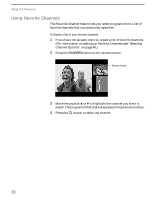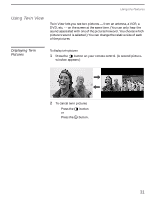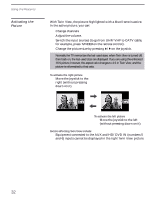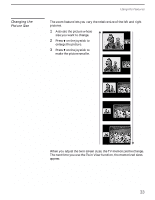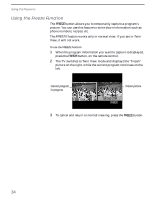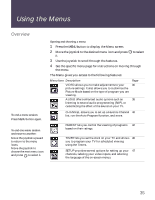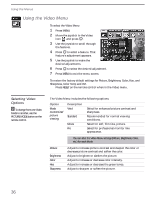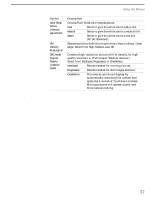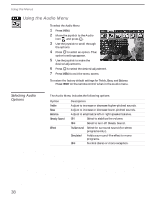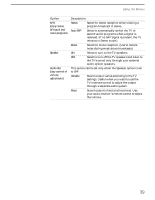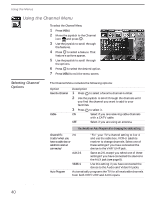Sony KV-36XBR450 Primary User Manual - Page 43
Using the Menus, Overview - 36
 |
View all Sony KV-36XBR450 manuals
Add to My Manuals
Save this manual to your list of manuals |
Page 43 highlights
Using the Menus Overview To end a menu session: Press MENU button again. To end one menu session and move to another: Move the joystick upward to return to the menu icons. Move the joystick to choose the next menu icon and press to select it. Opening and choosing a menu: 1 Press the MENU button to display the Menu screen. 2 Move the joystick to the desired menu icon and press to select it. 3 Use the joystick to scroll through the features. 4 See the specific menu page for instructions on moving through the menu. The Menu gives you access to the following features: Menu Icon Description VIDEO allows you to make adjustments to your picture settings. It also allows you to customize the Picture Mode based on the type of program you are viewing. AUDIO offers enhanced audio options such as listening to second audio programming (SAP), or customizing the effect of the sound on your TV. Page 36 38 CHANNEL allows you to set up a Favorite Channel 40 list, run the Auto Program function, and more. PARENT lets you control the viewing of programs 42 based on their ratings. TIMER lets you set the clock on your TV and allows 46 you to program your TV for scheduled viewing using the Timers. SETUP provides several options for setting up your 47 channels, labeling your video inputs, and selecting the language of the on-screen menus. 35