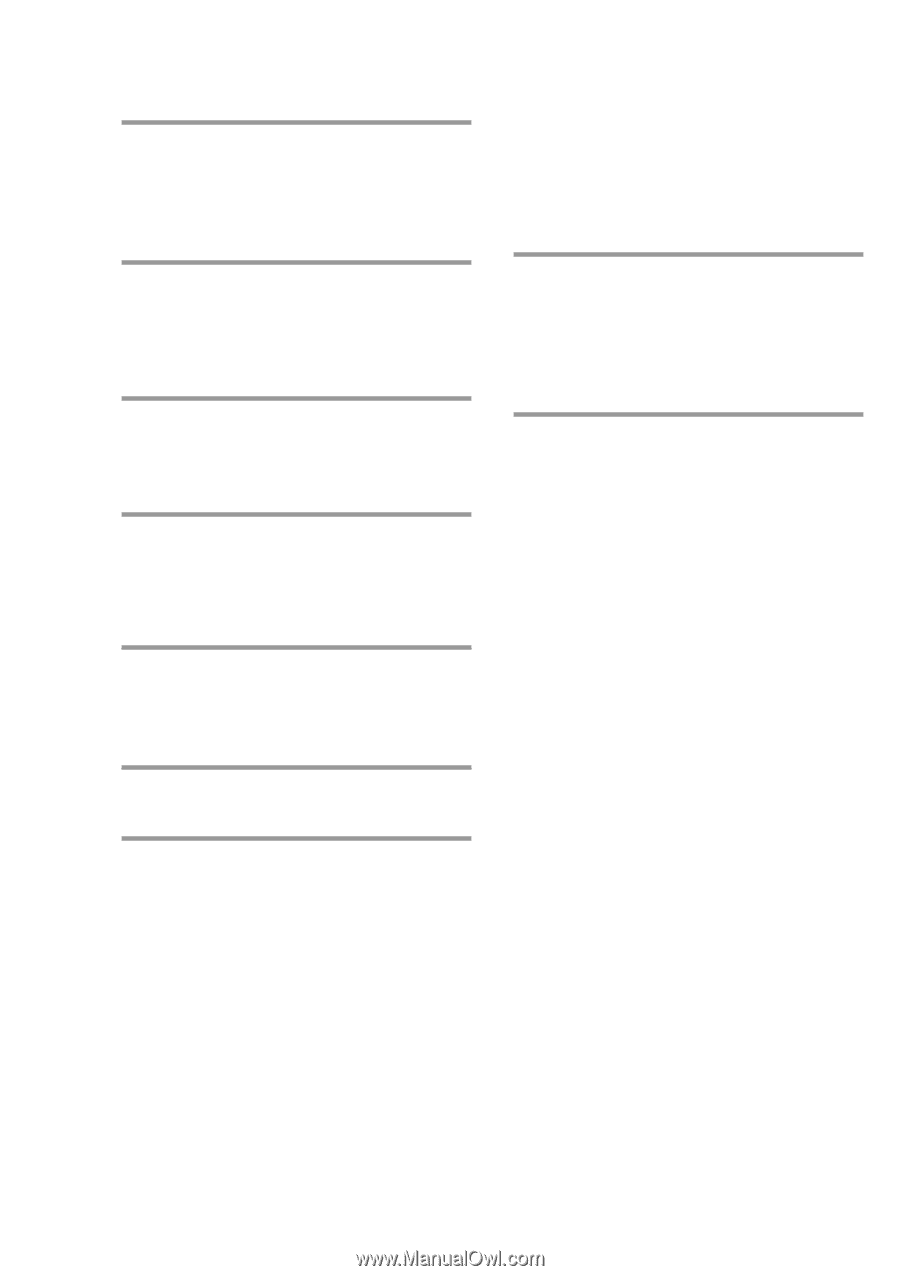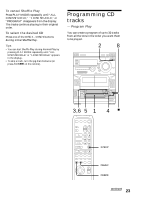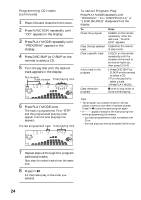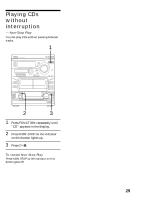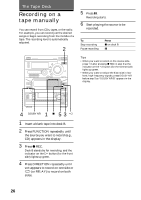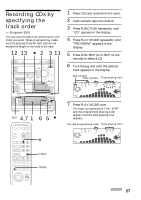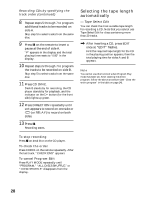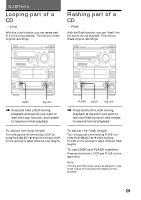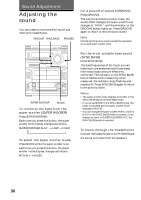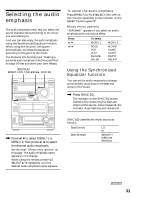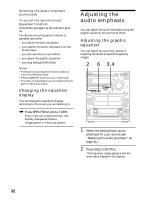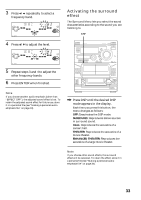Sony LBT-W900AV Operating Instructions - Page 28
Selecting the tape length, automatically
 |
View all Sony LBT-W900AV manuals
Add to My Manuals
Save this manual to your list of manuals |
Page 28 highlights
Recording CDs by specifying the track order (continued) 8 Repeat steps 5 through 7 to program additional tracks to be recorded on side A. Skip step 5 to select tracks from the same disc. 9 Press P on the remote to insert a pause at the end of side A. "P" appears in the display and the total playing time resets to "0.00" in the display. 10 Repeat steps 5 through 7 to program the tracks to be recorded on side B. Skip step 5 to select tracks from the same disc. 11 Press CD SYNC. Deck B stands by for recording, the CD player stands by for playback, and the indicator on the · button (for the front side) lights up green. 12 Press DIRECTION repeatedly until A appears to record on one side or ß (or RELAY) to record on both sides. 13 Press P. Recording starts. Selecting the tape length automatically - Tape Select Edit You can check the most suitable tape length for recording a CD. Note that you cannot use Tape Select Edit for discs containing more than 20 tracks. / After inserting a CD, press EDIT once so "EDIT" flashes. First the required tape length for the CD in the playing position appears, then the total playing time for sides A and B appears. Note You cannot use this function when Program Play mode has been set. After clearing the entire program, follow the above procedure (see "Clear the entire program" in the table on page 24). To stop recording Press p on deck B or on the CD player. To check the order Press CHECK on the remote repeatedly. After the last track, "CHECK END" appears. To cancel Program Edit Press PLAY MODE repeatedly until "PROGRAM," "ALL DISCS SHUFFLE," or "1 DISC SHUFFLE" disappears from the display. 28