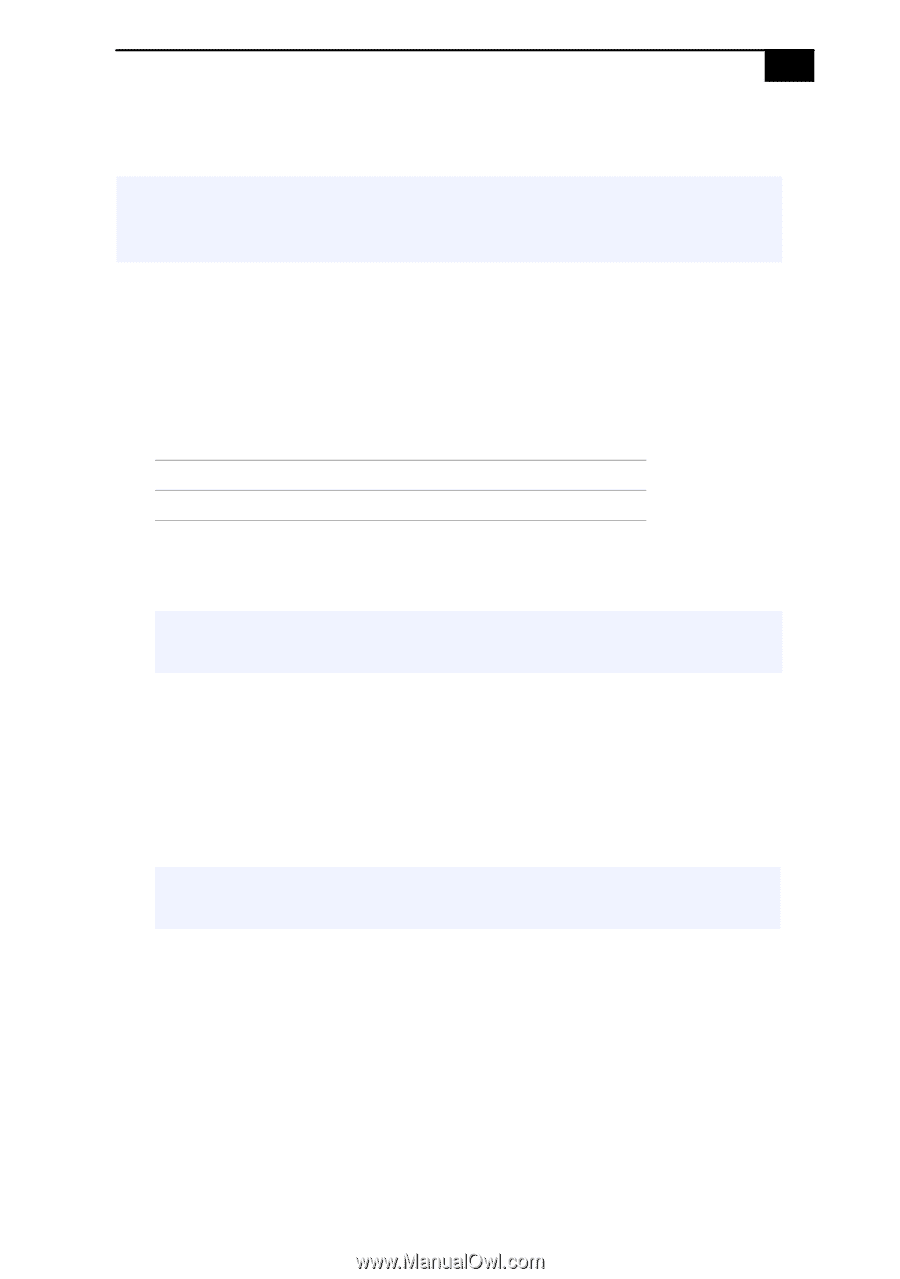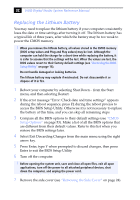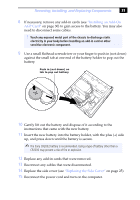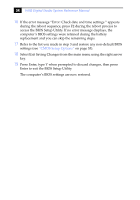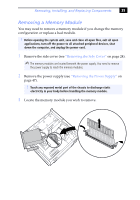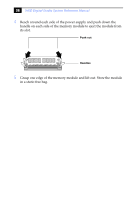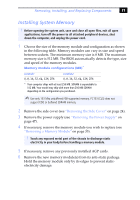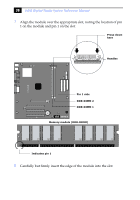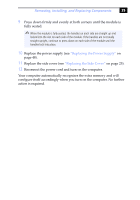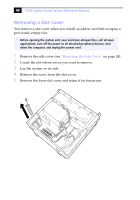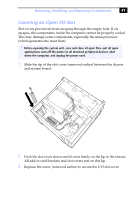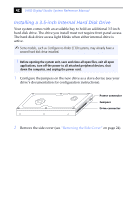Sony PCV-RX640 System Reference Manual - Page 49
Installing System Memory, Removing the Side Cover, Removing the Power Supply, Removing a Memory Module
 |
View all Sony PCV-RX640 manuals
Add to My Manuals
Save this manual to your list of manuals |
Page 49 highlights
Removing, Installing, and Replacing Components 37 Installing System Memory ! Before opening the system unit, save and close all open files, exit all open applications, turn off the power to all attached peripheral devices, shut down the computer, and unplug the power cord. 1 Choose the size of the memory module and configuration as shown in the following table. Memory modules can vary in size and speed between sockets. The minimum memory size is 8 MB. The maximum memory size is 512 MB. The BIOS automatically detects the type, size and speed of the memory modules. Memory module configurations (MB)* DIMM1 0, 8, 16, 32, 64, 128, 256 DIMM2 0, 8, 16, 32, 64, 128, 256 * Your computer ships with at least 256 MB. SDRAM is expandable to 512 MB. Your model may ship with more than 256 MB SDRAM depending on the configuration you purchased. ✍ Use only 133 Mhz unbuffered FSB-supported memory. PC133 (CL3) does not support EDO or buffered SDRAM memory. 2 Remove the side cover (see "Removing the Side Cover" on page 24). 3 Remove the power supply (see "Removing the Power Supply" on page 47). 4 If necessary, remove the memory module you wish to replace (see "Removing a Memory Module" on page 35). ! Touch any exposed metal part of the chassis to discharge static electricity in your body before handling a memory module. 5 If necessary, remove any previously installed AGP cards. 6 Remove the new memory module(s) from its anti-static package. Hold the memory module only by its edges to prevent staticelectricity damage.