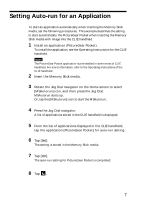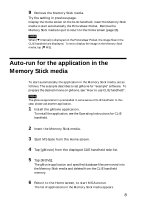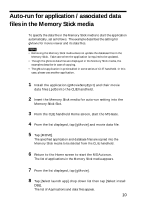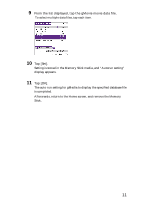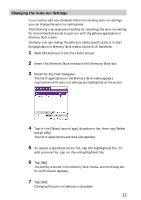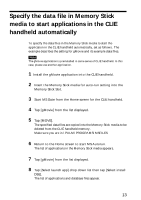Sony PEG-N710C Memory Stick Autorun v1.2 Operating Instructions - Page 12
Changing the Auto-run Settings, Start MS Autorun from the Home screen.
 |
View all Sony PEG-N710C manuals
Add to My Manuals
Save this manual to your list of manuals |
Page 12 highlights
Changing the Auto-run Settings If you need to add new database files to the existing auto-run settings, you can change the auto-run setting later. The following is an example of adding (or canceling) the auto-run setting for movie files that are set to auto-run with the gMovie application in Memory Stick media. Similarly, you can change the setting to delete specific data, or to start the application in Memory Stick media via the CLIE handheld. 1 Start MS Autorun from the Home screen. 2 Insert the Memory Stick media in the Memory Stick slot. 3 Press the Jog Dial navigator. The list of applications in the Memory Stick media appears. Applications with auto-run settings are highlighted on the screen. 4 Tap in the [Select launch app] dropdown list, then tap [Select Install DBs]. The list of applications and data files appears. 5 To cancel a specified movie file, tap the highlighted file. To add a movie file, tap on the unhighlighted file. 6 Tap [Set]. The setting is stored in the Memory Stick media, and the dialog box for confirmation appears. 7 Tap [OK]. Changing the auto-run setting is completed. 12