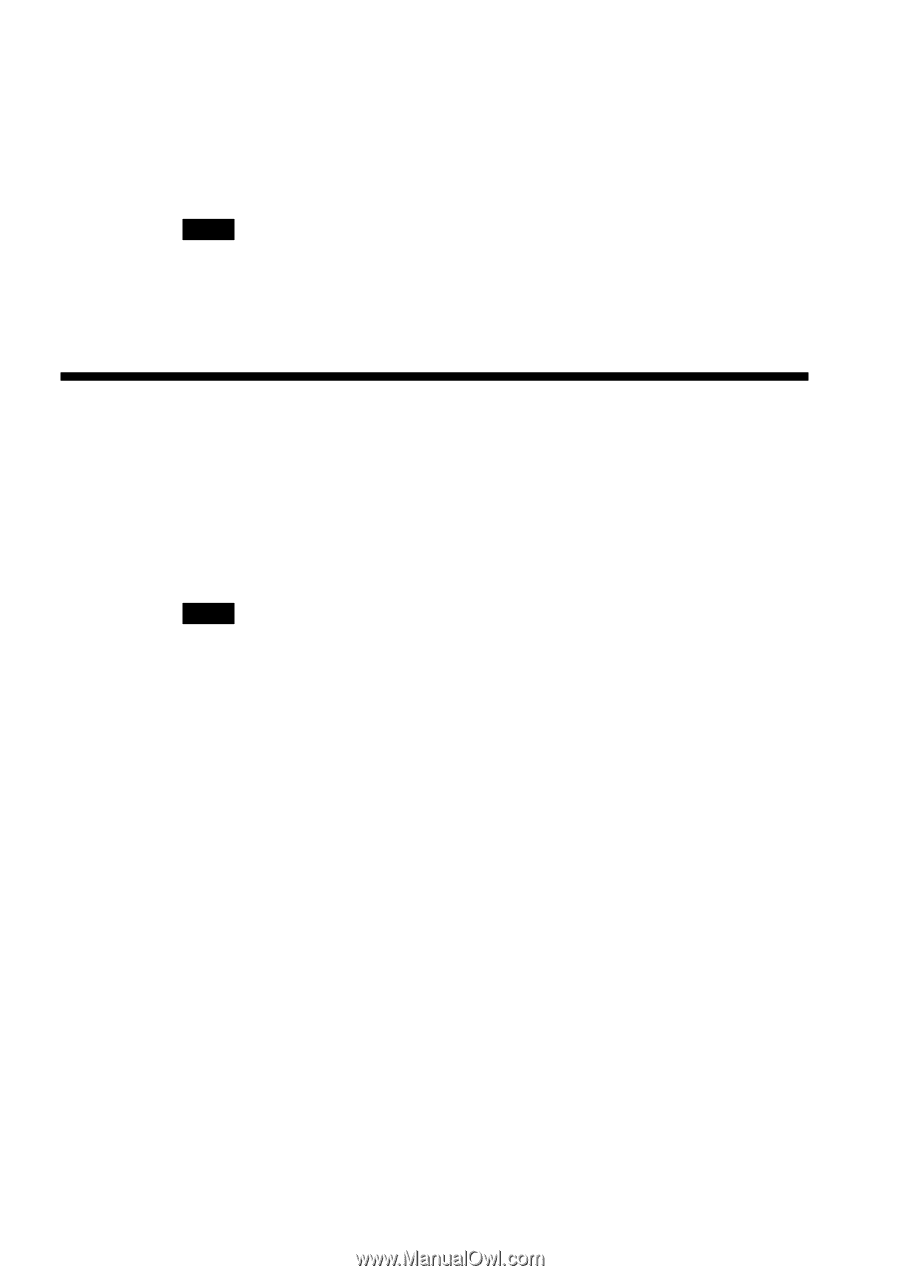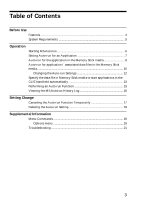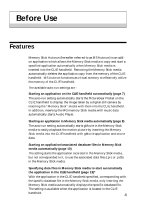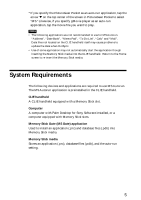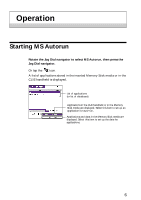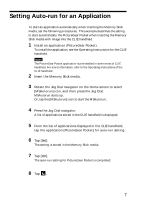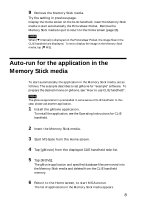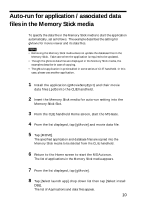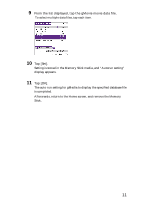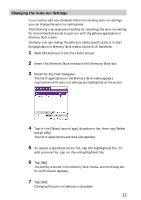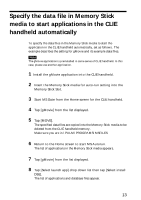Sony PEG-N710C Memory Stick Autorun v1.2 Operating Instructions - Page 8
Auto-run for the application in the Memory Stick media
 |
View all Sony PEG-N710C manuals
Add to My Manuals
Save this manual to your list of manuals |
Page 8 highlights
9 Remove the Memory Stick media. Try the setting in previous page. Display the Home screen on the CLIE handheld, insert the Memory Stick media to start automatically the PictureGear Pocket. Remove the Memory Stick media to quit to return to the Home screen (page 15). Note When [V Internal] is displayed on the PictureGear Pocket, the image files in the CLIE handheld are displayed. To set to display the image in the Memory Stick media, tap [V MS]. Auto-run for the application in the Memory Stick media To start automatically the application in the Memory Stick media, set as follows. The example describes to set gMovie for "example" software. To prepare the desired movie on gMovie, see "How to use CLIE handheld". Note The gMovie application is preinstalled in some series of CLIE handheld. In this case, please use another application. 1 Install the gMovie application. To install the application, see the Operating Instructions for CLIE handheld. 2 Insert the Memory Stick media. 3 Start MS Gate from the Home screen. 4 Tap [gMovie] from the displayed CLIE handheld side list. 5 Tap [MOVE]. The gMovie application and specified database files are moved into the Memory Stick media and deleted from the CLIE handheld memory. 6 Return to the Home screen, to start MS Autorun. The list of applications in the Memory Stick media appears. 8