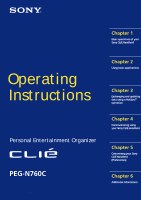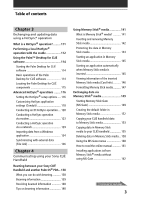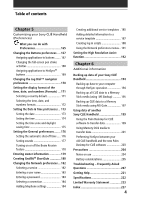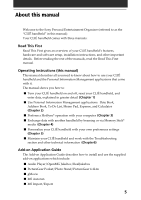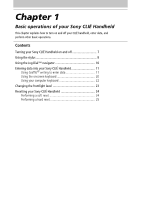Sony PEG-N760C Operating Instructions
Sony PEG-N760C - Clie Handheld Manual
 |
UPC - 027242594203
View all Sony PEG-N760C manuals
Add to My Manuals
Save this manual to your list of manuals |
Sony PEG-N760C manual content summary:
- Sony PEG-N760C | Operating Instructions - Page 1
Sony CLIÉ Handheld Operating Instructions Personal Entertainment Organizer PEG-N760C © 2001 Sony Corporation Chapter 2 Using basic applications Chapter 3 Exchanging and updating data using a HotSync® operation Chapter 4 Communicating using your Sony CLIÉ Handheld Chapter 5 Customizing your Sony - Sony PEG-N760C | Operating Instructions - Page 2
Sony CLIÉ Handheld on and off 7 Using the stylus 8 Using the Jog Dial™ navigator 10 Entering data into your Sony CLIÉ Handheld 11 Using Graffiti® writing to enter data ..... 11 Using the onscreen keyboard 20 Using your computer keyboard 22 Changing the frontlight level 23 Resetting your Sony - Sony PEG-N760C | Operating Instructions - Page 3
HotSync operation via a network 129 Importing data from a Windows application 134 Synchronizing with external data (File Link 136 Chapter 4 Communicating using your Sony CLIÉ Handheld Beaming between your Sony CLIÉ Handheld and another Palm OS® PDA .. 138 What you can do with beaming 138 Beaming - Sony PEG-N760C | Operating Instructions - Page 4
199 Using Memory Stick media to transfer data 201 Performing HotSync between your old CLIÉ handheld and the new Palm Desktop for CLIÉ software 203 Precautions 204 Notes on use 204 Battery considerations 205 Troubleshooting - Frequently Asked Questions 207 Getting Help 221 Specifications 222 - Sony PEG-N760C | Operating Instructions - Page 5
manual Welcome to the Sony Personal Entertainment Organizer (referred to as the "CLIÉ handheld" in this manual). Your CLIÉ handheld comes with three manuals: Read This First Read This First gives an overview of your CLIÉ handheld's features, hardware and software setup, installation instructions - Sony PEG-N760C | Operating Instructions - Page 6
your Sony CLIÉ Handheld on and off 7 Using the stylus 8 Using the Jog Dial™ navigator 10 Entering data into your Sony CLIÉ Handheld 11 Using Graffiti® writing to enter data 11 Using the onscreen keyboard 20 Using your computer keyboard 22 Changing the frontlight level 23 Resetting your Sony - Sony PEG-N760C | Operating Instructions - Page 7
Turning your Sony CLIÉ Handheld on and off Turning on your CLIÉ handheld Press the POWER button. Your CLIÉ handheld is turned on, and the last screen you viewed is displayed. BACK button HOLD switch Press the POWER button. When you turn on your CLIÉ handheld for the first time, the Setup screen - Sony PEG-N760C | Operating Instructions - Page 8
enter characters or specify an application you want to run. Taking out the stylus The stylus is stored in the holder on the back panel of your CLIÉ handheld. Pull it out when using your CLIÉ handheld. Take out the stylus. To avoid losing the stylus, always put it back into its holder on your CLI - Sony PEG-N760C | Operating Instructions - Page 9
text or move objects on your computer, you can also use the stylus to drag an item on the screen of your CLIÉ handheld. Press the stylus lightly on the item and move it along the screen surface. Touch activity. See page 168 for details. Chapter1 Basic operations of your Sony CLIÉ Handheld 9 - Sony PEG-N760C | Operating Instructions - Page 10
the instructions for each application. Rotating while holding down the Jog Dial navigator Some applications support operations executed by rotating and pressing the Jog Dial navigator. For details, refer to the instructions for each application. Chapter1 Basic operations of your Sony CLIÉ Handheld - Sony PEG-N760C | Operating Instructions - Page 11
Entering data into your Sony CLIÉ Handheld Using Graffiti® writing to enter data This section • Most characters require only a single stroke. When you lift the stylus from the Graffiti writing area, your CLIÉ handheld recognizes and displays the text character immediately. To allow you to write - Sony PEG-N760C | Operating Instructions - Page 12
CLIÉ handheld recognizes your stroke immediately and prints the letter at the insertion point on the screen. As soon as you lift the stylus from the screen, you can begin the stroke for the next character you want to write. Continued on next page Chapter1 Basic operations of your Sony CLIÉ Handheld - Sony PEG-N760C | Operating Instructions - Page 13
Sony CLIÉ Handheld Note You must begin the character strokes in the Graffiti writing area. If you do not make Graffiti strokes in the Graffiti writing area, your CLIÉ handheld . • Press firmly. To display the Graffiti onscreen help Drag the stylus from the bottom of the writing area to the top of the - Sony PEG-N760C | Operating Instructions - Page 14
Entering data into your Sony CLIÉ Handheld Writing Graffiti alphabet Draw Graffiti letters according to the following alphabet in the left-hand side of the Graffiti writing area. A B C D E F G H I J K L M Space Carriage Return N O P Q R S T U V W X Y Z BackSpace - Sony PEG-N760C | Operating Instructions - Page 15
Entering data into your Sony CLIÉ Handheld To write capital letters Shift to caps and then you can make capital letters with the same stroke on the right-hand side (numbers side) of the Graffiti writing area. 0 5 1 6 2 7 3 8 4 9 Chapter1 Basic operations of your Sony CLIÉ Handheld 15 - Sony PEG-N760C | Operating Instructions - Page 16
Entering data into your Sony CLIÉ Handheld Writing punctuation marks Make a single tap on the Graffiti writing area to activate Punctuation square bracket (]) Right square bracket (-) Swung dash (\) Grave accent (;) Semicolon (:) Colon Tab Chapter1 Basic operations of your Sony CLIÉ Handheld 16 - Sony PEG-N760C | Operating Instructions - Page 17
Entering data into your Sony CLIÉ Handheld Writing symbols and extended characters Make a Symbol Shift stroke on the Graffiti double quotation (") Right double quotation (§) Section (º) Degree + ± x ÷ = (¢) Cent (¥) Yen (£) Pound ( ) Euro Chapter1 Basic operations of your Sony CLIÉ Handheld 17 - Sony PEG-N760C | Operating Instructions - Page 18
Entering data into your Sony CLIÉ Handheld Writing accented characters and non-English characters To create accented characters, draw the stroke normally used to these non-English characters on the left side of the Graffiti writing area. Chapter1 Basic operations of your Sony CLIÉ Handheld 18 - Sony PEG-N760C | Operating Instructions - Page 19
Entering data into your Sony CLIÉ handheld Using Navigation strokes In addition to character symbols, Graffiti writing includes special strokes that you can use to ts Date/time stamps dts Meeting me Breakfast br Lunch lu Dinner di Chapter1 Basic operations of your Sony CLIÉ Handheld 19 - Sony PEG-N760C | Operating Instructions - Page 20
Entering data into your Sony CLIÉ Handheld Using the onscreen keyboard You can open the onscreen keyboard any time you need to enter text or numbers into your CLIÉ handheld. Note that you cannot enter Graffiti characters while using the onscreen keyboard. To use the onscreen keyboard: 1 Open any - Sony PEG-N760C | Operating Instructions - Page 21
Entering data into your Sony CLIÉ Handheld Tab Caps lock Alphabetic Backspace Carriage return Caps shift Tap here to display alphabetic keyboard Numeric finish, tap Done to close the onscreen keyboard and place the text in the record. Chapter1 Basic operations of your Sony CLIÉ Handheld 21 - Sony PEG-N760C | Operating Instructions - Page 22
Entering data into your Sony CLIÉ Handheld Using your computer keyboard If you have a lot of data to enter, or prefer to use the computer keyboard, you can use Palm™ Desktop for CLIÉ software or any other supported personal information manager (PIM), such as Microsoft Outlook®, to enter information. - Sony PEG-N760C | Operating Instructions - Page 23
to the lighting conditions or temperature of the environment where you use your CLIÉ handheld. Turning the frontlight off and on Press and hold down the POWER button for , see "Turning on your Sony CLIÉ Handheld for the first time" in the Read This First manual. Chapter1 Basic operations of your - Sony PEG-N760C | Operating Instructions - Page 24
the metal barrel from the stylus quill. 2 Use the reset tip to gently press the reset button inside the hole on the back panel of your CLIÉ handheld. The system shuts down and then restarts. After restarting, the system displays "palm powered," "CLIÉ," and "Sony," followed by the preferences screen - Sony PEG-N760C | Operating Instructions - Page 25
Resetting your Sony CLIÉ Handheld Performing a hard reset If the soft reset does not solve the problem, you need to perform a hard reset to restart your CLIÉ handheld. Note With a hard reset, all records and entries stored in your CLIÉ handheld are erased. Only perform a hard reset if a soft reset - Sony PEG-N760C | Operating Instructions - Page 26
Chapter 2 Using basic applications This chapter describes how to do tasks that are specific or common to the basic applications of your CLIÉ handheld: Date Book, Address Book, To Do List, Memo Pad, Expense, and Calculator. Contents Managing schedules and events (Date Book 27 Managing addresses and - Sony PEG-N760C | Operating Instructions - Page 27
and time. A record in Date Book is called an "event." Note If the HOLD switch is in the protect position, you cannot operate your CLIÉ handheld. Scheduling an event Scheduling an event for the current date 1 Press the Date Book button on the front panel. Date Book starts up. Today's schedule - Sony PEG-N760C | Operating Instructions - Page 28
Managing schedules and events (Date Book) 3 Enter a description of the event. You can enter a description or a note of up to 255 characters in length. 4 If the event is one hour long, skip to step 7. If the event is longer or shorter than one hour, tap the time of the event to open the Set Time - Sony PEG-N760C | Operating Instructions - Page 29
Managing schedules and events (Date Book) Tip You can open the Set Time dialog box (to select a start time) by writing a number on the number side of the Graffiti writing area and making sure no event is selected. To schedule an untimed event In step 5, tap No Time. A new untimed event is displayed - Sony PEG-N760C | Operating Instructions - Page 30
Managing schedules and events (Date Book) Tip You can also use the scroll button on the front panel to move forward or backward one day or one month at a time. To schedule an untimed event In step 3, tap New and then tap No Time. Then follow the steps for "Scheduling an event for the current date." - Sony PEG-N760C | Operating Instructions - Page 31
Managing schedules and events (Date Book) 4 Tap the Repeat box. The Change Repeat dialog box appears. 5 Tap Day, Week, Month, or Year to set how often the event repeats. For a continuous event, tap Day. 6 Enter a number that corresponds to how often you want the event to repeat on the Every line. • - Sony PEG-N760C | Operating Instructions - Page 32
Managing schedules and events (Date Book) • When you tap Month: On the Repeat by line, tap Day to repeat the event on the specified day of the same week each month, or tap Date to repeat the event on the specified date each month. 7 To specify an end date for the repeating or continuous event, tap - Sony PEG-N760C | Operating Instructions - Page 33
(e.g., daily to weekly) of a repeating event, past occurrences (prior to the day on which you change the setting) are not changed, and your CLIÉ handheld creates a new repeating event. • If you change the date of an occurrence of a repeating event (e.g., from January 14 to January 15) and apply the - Sony PEG-N760C | Operating Instructions - Page 34
Managing schedules and events (Date Book) Checking schedules Displaying the Day view You can display and check the events for a specific day. 1 Press the Date Book button on the front panel. Date Book starts. Today's schedule is displayed. 2 Rotate the Jog Dial™ navigator to display the - Sony PEG-N760C | Operating Instructions - Page 35
of your events for an entire week. This view lets you quickly review your appointments and available time slots. In addition, the graphical display helps . 3 Rotate the Jog Dial navigator to select the week that you want to review. To select the next week, rotate the Jog Dial navigator. 4 Press the - Sony PEG-N760C | Operating Instructions - Page 36
Managing schedules and events (Date Book) To view the detail of an event Tap each time bar to view the detail of that event. To spot event conflicts An event conflict (time overlap) appears in the Week view as overlapping time bars and in the Day view as overlapping brackets to the left of the - Sony PEG-N760C | Operating Instructions - Page 37
. 3 Rotate the Jog Dial navigator to select the day that you want to review. To select the next day, rotate the Jog Dial navigator. 4 Press the Jog month. • Use the scroll buttons on the front panel of your CLIÉ handheld to move between months. Press the upper half of the scroll button to display - Sony PEG-N760C | Operating Instructions - Page 38
Agenda view screen appears. Today's schedule and To Do List is displayed. 3 Rotate the Jog Dial navigator to select the day that you want to review. To select the next day, rotate the Jog Dial navigator. Tips • Tap any appointment while in Agenda view to display the Day view of the - Sony PEG-N760C | Operating Instructions - Page 39
date in the title bar of Date Book. The current time appears. b When you release the stylus, the menu bar appears. If you want to avoid displaying the menu when releasing the stylus, drag the stylus away from the date indication after the current time appears. Chapter2 Using Basic applications 39 - Sony PEG-N760C | Operating Instructions - Page 40
Managing schedules and events (Date Book) Editing Date Book events Changing a date or time for an event 1 On the Date Book screen, tap the event you want to edit. 2 Tap Details. The Event Details dialog box appears. 3 • To change the time, tap the Time box and select a new time. The Set Time dialog - Sony PEG-N760C | Operating Instructions - Page 41
Managing schedules and events (Date Book) Changing a timed event to an untimed event 1 On the Date Book screen, tap the event you want to edit. 2 Tap Details. 3 Tap the Time box. The Set Time screen appears. 4 Tap No Time and then tap OK. The Event Details screen appears. 5 Tap OK. The untimed event - Sony PEG-N760C | Operating Instructions - Page 42
Managing schedules and events (Date Book) Setting an alarm for an event The Alarm setting enables you to set an audible alarm for events in your Date Book. You can set an alarm to sound minutes, hours, or days before an event. The default Alarm setting is 5 minutes before the time of the event, but - Sony PEG-N760C | Operating Instructions - Page 43
the night of February 3. The reminder remains onscreen until you turn on your handheld and tap OK to erase it. Making an event private You can hide records that you mark as private. If you define a password for your CLIÉ handheld, you must enter it to display private records. 1 On the Date Book - Sony PEG-N760C | Operating Instructions - Page 44
. To cancel deletion, tap Cancel. Tip If you select the "Save archive copy on PC" check box, the deleted event will be saved onto the Palm™ Desktop for CLIÉ software on your computer during the next HotSync® operation. Chapter2 Using Basic applications 44 - Sony PEG-N760C | Operating Instructions - Page 45
) Using the Date Book menus This section explains the menu commands specific to Date Book. For the Edit menu, see "Using the to save memory space. Notes • A repeating event will not be deleted. • By default, the events that you purge will be saved in the Palm Desktop for CLIÉ software on your - Sony PEG-N760C | Operating Instructions - Page 46
Managing schedules and events (Date Book) Options menus Font Preferences Display Options Phone Lookup Security About Date Book You can select a desired font in the Select Font dialog box. • Start/End Time: Defines the start and end times for Date Book screens. If the time slots you select do not - Sony PEG-N760C | Operating Instructions - Page 47
If the HOLD switch is in the protect position, you cannot operate your CLIÉ handheld. Creating a new Address Book entry 1 Press the Address Book button on the front first name field. You can also use the Graffiti software to move the cursor to the next field by entering . Continued on next - Sony PEG-N760C | Operating Instructions - Page 48
information, tap Done. The Address screen is displayed again. Tip You can also use the Palm™ Desktop for CLIÉ software to create entries on your computer and then download them to your CLIÉ handheld with your next HotSync® operation. See "Performing a local HotSync® operation with the cradle" on - Sony PEG-N760C | Operating Instructions - Page 49
the Address View screen. If you hold down the scroll button, you accelerate the scrolling and display every third screen. • You can also use the stylus to tap the onscreen scroll arrows to scroll to the entry. To view an image pasted to an address entry Tap an image on the - Sony PEG-N760C | Operating Instructions - Page 50
Managing addresses and phone numbers (Address Book) Viewing addresses by category Press the Jog Dial navigator when the address list is displayed but none of the listed entries are selected. Each time you press the Jog Dial navigator, the display toggles through all the available categories. To - Sony PEG-N760C | Operating Instructions - Page 51
Managing addresses and phone numbers (Address Book) Sorting the address entries in the list You can sort the address entries in your desired order: listing by last and then first name, or listing by company and then last name. The address entries will be displayed in the selected order when you - Sony PEG-N760C | Operating Instructions - Page 52
Managing addresses and phone numbers (Address Book) Looking up an address entry The Look Up feature helps you to quickly scroll to any of your address entries. 1 On the Address Book list screen, enter the first letter of the entry you want to find. The list scrolls to the first entry that begins - Sony PEG-N760C | Operating Instructions - Page 53
a reminder of an address entry. To paste an image, install the PictureGear™ Pocket software onto your CLIÉ handheld. For installation, see "Installing add-on applications onto your Sony CLIÉ Handheld or Memory Stick media" in the Read This First manual. 1 Tap the address entry to which you want to - Sony PEG-N760C | Operating Instructions - Page 54
screen is displayed again. A camera icon is attached to the entry that has the pasted image. A camera icon Note If you use the Palm Desktop for CLIÉ software to change the category of the address entry that has a pasted image, the image will no longer be associated with the address entry after - Sony PEG-N760C | Operating Instructions - Page 55
Managing addresses and phone numbers (Address Book) Modifying an address entry You can modify part of the address entry. 1 On the Address Book list screen, tap the entry you want to modify. The Address View screen of the selected entry appears. 2 Tap Edit. The Address Edit screen appears. 3 Tap the - Sony PEG-N760C | Operating Instructions - Page 56
Managing addresses and phone numbers (Address Book) Duplicating an address entry You can copy existing address entries you have created. This feature is useful when you use the address of one person or edit part of the address for another person. 1 On the Address Book list screen, tap the entry you - Sony PEG-N760C | Operating Instructions - Page 57
. To cancel deletion, tap Cancel. Tip If you select the "Save archive copy on PC" check box, the deleted data will be saved onto the Palm Desktop for Sony software on your computer during the next HotSync operation. Chapter2 Using Basic applications 57 - Sony PEG-N760C | Operating Instructions - Page 58
Managing addresses and phone numbers (Address Book) Changing the address entry details You can change the type of information that appears in the address list screen, categorize an entry, and hide an entry for security reasons. You can also delete entries. 1 On the Address Book list screen, tap the - Sony PEG-N760C | Operating Instructions - Page 59
This section explains the menu commands specific to Address Book. For the you delete will be saved onto the Palm Desktop for CLIÉ software on your computer during the next HotSync operation Sends the current business card to another CLIÉ handheld via the infrared communications port. You can also - Sony PEG-N760C | Operating Instructions - Page 60
Managing addresses and phone numbers (Address Book) Options menus Font Preferences Rename Custom Fields Security About Address Book You can select a desired font in the Select Font dialog box . Remember last category: Determines how Address Book appears when you return to it from another - Sony PEG-N760C | Operating Instructions - Page 61
complete. A record in To Do List is called an "item." Note If the HOLD switch is in the protect position, you cannot operate your CLIÉ handheld. Creating To Do List items 1 Press the To Do List button on the front panel. To Do List opens and displays the category of items - Sony PEG-N760C | Operating Instructions - Page 62
Managing tasks and things to do (To Do List) Viewing To Do List items You can check the items you recorded in To Do List. 1 Press the To Do List button on the front panel. The To Do screen appears. 2 Rotate the Jog Dial™ navigator to select the To Do List item that contains the note you want to view - Sony PEG-N760C | Operating Instructions - Page 63
Managing tasks and things to do (To Do List) Checking off a To Do List item You can check off a To Do List item to remind you that you've completed it. You can set To Do List to record the date that you completed the To Do item, and you can choose to show or hide completed items. For details, see " - Sony PEG-N760C | Operating Instructions - Page 64
Managing tasks and things to do (To Do List) Working with To Do List Setting the priority of an item The priority setting for items lets you arrange the tasks in your To Do List according to their importance or urgency. The default setting for To Do List is to arrange items by priority and due date, - Sony PEG-N760C | Operating Instructions - Page 65
Managing tasks and things to do (To Do List) Setting the due date for an item You can associate a due date with any To Do List item. You can also sort the items that appear in the list based on their due date. 1 On the To Do List screen, tap the text of the item whose due date you want to set. 2 Tap - Sony PEG-N760C | Operating Instructions - Page 66
. To cancel deletion, tap Cancel. Tip If you check the "Save archive copy on PC" check box, the deleted item will be saved onto the Palm Desktop for CLIÉ software on your computer during the next HotSync® operation. Chapter2 Using basic applications 66 - Sony PEG-N760C | Operating Instructions - Page 67
Managing tasks and things to do (To Do List) Changing the appearance of To Do List The To Do Preferences dialog box enables you to control the appearance of To Do List. 1 On the To Do List screen, tap Show. The To Do Preferences dialog box appears. 2 Change the To Do Preferences settings. You can - Sony PEG-N760C | Operating Instructions - Page 68
) Using the To Do List menus This section explains the menu commands specific to To Do List. For the Edit menu, see "Using the Edit memory if you find too many recorded To Do items in your CLIÉ handheld. Note By default, the items that you purge will be saved onto the Palm Desktop for CLIÉ software - Sony PEG-N760C | Operating Instructions - Page 69
switch is in the protect position, you cannot operate your CLIÉ handheld. Creating a new memo A memo can contain up to 4,000 characters. The number of memos you can store is limited only by the memory available on your CLIÉ handheld. 1 Press the Memo Pad button on the front panel. Memo - Sony PEG-N760C | Operating Instructions - Page 70
(Memo Pad) 3 Enter the text you want to appear in the memo. To move down to a new line, tap the Enter key when using the software keyboard or write when using Graffiti writing. 4 Tap Done or press the BACK button when you finish. The first line of the memo is displayed - Sony PEG-N760C | Operating Instructions - Page 71
The first line of a memo appears in the Memo List. This makes it easy to locate and review your memos. 1 Press the Memo Pad button on the front panel. Memo Pad starts and the Memo List is displayed. 2 Rotate the Jog Dial™ navigator - Sony PEG-N760C | Operating Instructions - Page 72
Creating memos (Memo Pad) Viewing memos by category Press the Jog Dial navigator when the memo list is displayed but no memo is selected. Each time you press the Jog Dial navigator, the display toggles through all the available categories. Selecting the desired category from the categories list Tap - Sony PEG-N760C | Operating Instructions - Page 73
. • Alphabetic: Sorts the memos in numerical and then alphabetical order. 5 Tap OK. To sort the memos manually In step 4, select Manual to activate manual sorting. Tap the memo you want to move in the Memo screen and drag it into the desired location. The memo is placed where you - Sony PEG-N760C | Operating Instructions - Page 74
. To cancel deletion, tap Cancel. Tip If you select the "Save archive copy on PC" check box, the deleted memo will be saved onto the Palm Desktop for CLIÉ software on your computer during the next HotSync® operation. Chapter2 Using basic applications 74 - Sony PEG-N760C | Operating Instructions - Page 75
the desired category for the memo. Making a memo private You can hide a memo that you mark as private. If you define a password for your CLIÉ handheld, you must enter it to display private records. 1 On the Memo Pad screen, tap the memo you want to mark as private. 2 Tap Details. The - Sony PEG-N760C | Operating Instructions - Page 76
section explains the menu commands specific to Memo Pad. For in the currently selected category to another CLIÉ handheld via the infrared communications port. Creates a new memos that you delete will be saved onto the Palm Desktop for CLIÉ software on your computer during the next HotSync operation. - Sony PEG-N760C | Operating Instructions - Page 77
and personal expenses. A record in Expense is called an "item." Note If the HOLD switch is in the protect position, you cannot operate your CLIÉ handheld. Recording a new Expense item Expense allows you to record the date, Expense type, and the amount you spent. You can sort Expense items into - Sony PEG-N760C | Operating Instructions - Page 78
Managing expenses (Expense) 3 Enter the amount of the expense. 4 Tap -Expense Type- and select an Expense type from the drop-down list box. The item you entered in Step 3 is saved when you select an Expense Type. Note If you do not select an Expense type, the entered data will not be saved. Tip You - Sony PEG-N760C | Operating Instructions - Page 79
Managing expenses (Expense) Editing Expense items Changing the display option You can change display options of Expense items. 1 On the Expense screen, tap Show. The Show Options dialog box appears. 2 Select the desired display mode option. • Sort by: Tap the arrow V next to Sort by and then select - Sony PEG-N760C | Operating Instructions - Page 80
Managing expenses (Expense) Changing the date of an Expense item The Expense item is initially displayed with the date when it is entered. If you want to record a past payment date for an Expense item, you can change the payment date of the item to the correct date. 1 On the Expense screen, tap the - Sony PEG-N760C | Operating Instructions - Page 81
Managing expenses (Expense) Entering receipt details for an Expense item You can add details to an Expense item in the Receipt Details screen. 1 On the Expense screen, tap the Expense item to which you want to assign details. 2 Tap Details. The Receipt Details dialog box appears. 3 Change the - Sony PEG-N760C | Operating Instructions - Page 82
Excel opens, and the Expense Report dialog box appears. Note If you launch Expense from the Start menu instead of the Palm Desktop for CLIÉ software, you must first choose your handheld user name. 3 Click the expense category that you want. If you want to define an end date for the expense report - Sony PEG-N760C | Operating Instructions - Page 83
window to print your expense report. • Create: Your expense data is displayed in Microsoft Excel spreadsheet form. You can enter information, make formatting changes, and save and print the file in the normal manner. Using expense report templates Palm Desktop for CLIÉ software Files\Sony Handheld" - Sony PEG-N760C | Operating Instructions - Page 84
Managing expenses (Expense) 3 Tap the arrow V next to Currency and then tap Edit currencies from the drop-down list. The Select Currencies dialog box appears. 4 Tap the arrow V for each Currency and then tap the country whose currency you want to display in the Currency list. 5 Tap OK to close the - Sony PEG-N760C | Operating Instructions - Page 85
standard currency symbol, it is necessary to select the target currency symbol in advance in the Preferences option. • To use a currency symbol only for a specific Expense item, select the currency symbol in the Receipt Details dialog box of that Expense item. Chapter2 Using basic applications 85 - Sony PEG-N760C | Operating Instructions - Page 86
menu commands specific to Expense. For the Edit menu, see "Using the Edit menu" on page 108. Record menus Delete Item Purge Deletes the current Expense item. The Delete Expense dialog box appears. Note By default, the items that you delete will be saved in Palm Desktop for CLIÉ software on your - Sony PEG-N760C | Operating Instructions - Page 87
Application Launcher screen. The Calculator screen appears. 2 Perform calculations using Calculator. To use Calculator, tap the numbers and symbol icons on the screen with the stylus. Chapter2 Using basic applications 87 - Sony PEG-N760C | Operating Instructions - Page 88
calculations); it merely places the value into memory until it is recalled. MR Recalls the stored value from memory and inserts it in the current calculation. another application such as Expense into Calculator. You can review the last series of calculations. Shows the version information for - Sony PEG-N760C | Operating Instructions - Page 89
screen displays the current time, battery level, and application category. Selecting applications To open an application, choose from the following options: • Tap the icon of the application you want to open. If you have many applications installed on your CLIÉ handheld, tap the scroll bar to - Sony PEG-N760C | Operating Instructions - Page 90
open. The Card icon is displayed only when a Memory Stick media is inserted in the CLIÉ handheld. Note There are some restrictions when opening an application copied (not installed using MS Gate) onto the CLIÉ handheld from the Memory Stick media. For details, see page 163. Categorizing applications - Sony PEG-N760C | Operating Instructions - Page 91
Performing common tasks 4 Tap the arrow V next to each application to select a category from the drop-down list. Tip To create a new category for an application, tap Edit Categories from the dropdown list. Tap New, enter the category name, and then tap OK to add the category. Tap OK again. 5 Tap - Sony PEG-N760C | Operating Instructions - Page 92
Performing common tasks 4 Tap the arrow V next to View By and then tap List. 5 Tap OK. The applications are displayed in a list. To open the Application Launcher screen to the last-opened category or the last-used application 1 Tap the Home 2 Tap the Menu icon. icon. The menu is displayed. 3 Tap - Sony PEG-N760C | Operating Instructions - Page 93
can remain unfiled or it can be assigned to a category at any time. System-defined and user-defined categories By default, your CLIÉ handheld includes system-defined categories, such as All and Unfiled, and user-defined categories, such as Business and Personal. You cannot modify the system-defined - Sony PEG-N760C | Operating Instructions - Page 94
Performing common tasks Moving a record into a category 1 Tap the record that you want to categorize. 2 Address Book only: Tap Edit. The Address Edit screen appears. 3 Tap Details. 4 Tap the arrow V next to Category to display the list of available categories. 5 Tap the desired category for the item - Sony PEG-N760C | Operating Instructions - Page 95
Performing common tasks Defining a new category 1 Tap the arrow V at the upper right corner of the screen. A list of available categories appears. 2 Tap Edit Categories. The Edit Categories screen is displayed. 3 Tap New. The Edit Categories dialog box is displayed. 4 Enter a new category name and - Sony PEG-N760C | Operating Instructions - Page 96
Performing common tasks Finding records Your CLIÉ handheld lets you find information by entering text in the Find option dialog box or searching for a phone number using the Phone Lookup option. These two - Sony PEG-N760C | Operating Instructions - Page 97
4 Tap the text in the find result list that you want to review. The application associated with the data automatically starts to display the data. . Note The Find option is not case sensitive; searching for "sony" also finds "Sony." Tip Select text in an application before tapping the Find icon - Sony PEG-N760C | Operating Instructions - Page 98
Performing common tasks Using the Phone Lookup option The Phone Lookup option lets you find a telephone number from the Address list screen and lets you add the information that appears in this list to a record. For example, you can add a telephone number from the Address list to an entry in Memo - Sony PEG-N760C | Operating Instructions - Page 99
Performing common tasks 5 Tap Add. The Phone Lookup closes and the name and phone number are added to the record you displayed in step 1. To activate Phone Lookup with Graffiti Write the Graffiti® Command stroke to activate Phone Lookup. Phone Lookup using text Drag and highlight text and then - Sony PEG-N760C | Operating Instructions - Page 100
the password to view the private records. Assigning a password You can assign a password to protect your private records and to lock your CLIÉ handheld. 1 Rotate the Jog Dial navigator to select Security and then press the Jog Dial navigator. Or tap the Security icon on the Application Launcher - Sony PEG-N760C | Operating Instructions - Page 101
the same password again to verify it and then tap OK. Your password is assigned. In Password, "-Assigned-" is displayed. To lock your CLIÉ handheld with this password, see page 103. Changing or deleting a password 1 Rotate the Jog Dial navigator to select Security and press the Jog Dial navigator - Sony PEG-N760C | Operating Instructions - Page 102
Performing common tasks 4 • To change the password, enter a new password and then tap OK. • To delete the password, tap Unassign. If you forget your password If you forget your password, you can delete it. Note, however, that deleting a forgotten password also deletes all entries and records marked - Sony PEG-N760C | Operating Instructions - Page 103
, you must enter the exact password to restart your CLIÉ handheld. If you forget the password, you must perform a hard reset to resume using your CLIÉ handheld. Performing a hard reset deletes all the records in your CLIÉ handheld; however, you can restore all synchronized data at the next HotSync - Sony PEG-N760C | Operating Instructions - Page 104
Tap Never. The Password screen appears. 3 Enter your password, and then tap OK. The Lock Handheld screen appears. 4 Tap your choice from the list. • Never: Your CLIÉ handheld will not lock automatically. To lock it manually, you must tap Lock & Turn Off in the Security screen. • On power off: Your - Sony PEG-N760C | Operating Instructions - Page 105
Performing common tasks Making records private In all basic applications except Expense, you can make individual records private. Private records remain visible and accessible, until you select the Security setting to hide all private records. To mask or hide private records You can mask or hide - Sony PEG-N760C | Operating Instructions - Page 106
icon appears at the right side of any item that has a note. Note icon Tip To display the note, tap the note icon. You can review or edit the note. To delete the note, tap Delete and then tap Yes. Chapter2 Using basic applications 106 - Sony PEG-N760C | Operating Instructions - Page 107
of Date Book, To Do List, or Expense take up memory on your CLIÉ handheld, it's a good idea to remove them by using Purge. Tap Purge. If you chose to save a copy of the purged records, your CLIÉ handheld transfers them to an archive file on your computer the next time you perform a HotSync operation - Sony PEG-N760C | Operating Instructions - Page 108
application 1 Tap the beginning of the text that you want to select. 2 Drag the stylus over the text to highlight it. Notes • You can also double tap to select . Removes the selected text and stores it temporarily in the memory of your CLIÉ handheld. You can paste the text you cut into another area - Sony PEG-N760C | Operating Instructions - Page 109
Performing common tasks Choosing fonts In all basic applications except Expense, you can change the font style to make text easier to read. You can choose a different font style for each application. 1 Open an application. 2 Tap the Menu icon. The menu is displayed. 3 Tap Options, and then tap Font. - Sony PEG-N760C | Operating Instructions - Page 110
link functions and how to import data from Windows applications. Contents What is a HotSync® operation 111 Performing a local HotSync® operation with the cradle .......... 112 Using the Palm™ Desktop for CLIÉ software 114 Starting the Palm Desktop for CLIÉ software 114 Basic operations of the - Sony PEG-N760C | Operating Instructions - Page 111
just one press on the HotSync button, you can synchronize your CLIÉ handheld application data with the Palm™ Desktop for CLIÉ software data on your computer, back up the data of your CLIÉ handheld on your computer, or install add-on applications. 1 Synchronize the Date Book, the Address Book, the To - Sony PEG-N760C | Operating Instructions - Page 112
and your computer. For the required preparations and software installation, and for information on performing a HotSync for the first HotSync operation, see the Read This First manual. 1 Place your CLIÉ handheld on the cradle. 2 Press the HotSync button on the front panel of the cradle. The HotSync - Sony PEG-N760C | Operating Instructions - Page 113
is not available is displayed Follow the procedures below. If the same message appears again, uninstall the Palm Desktop for CLIÉ software and then re-install it. 1 Click the HotSync icon in the Windows® task tray (bottom-right corner of the taskbar). A shortcut menu is displayed. 2 Make sure that - Sony PEG-N760C | Operating Instructions - Page 114
applications onto your CLIÉ handheld. Starting the Palm Desktop for CLIÉ software Double-click the Palm Desktop for CLIÉ software icon on the Windows desktop or click Start, select Programs, Sony Handheld, and then click Palm Desktop for CLIÉ. The Palm Desktop for CLIÉ software starts. To quit the - Sony PEG-N760C | Operating Instructions - Page 115
the Palm™ Desktop for CLIÉ software Locating the Palm Desktop for CLIÉ components 1 List pane Displays the records in the current Desktop application. 2 Application Launch bar Provides one-click access to each Desktop application. Click an icon to open its associated application. 3 Install Tool - Sony PEG-N760C | Operating Instructions - Page 116
as soon as Windows is started. This allows you to perform a HotSync operation even when the Palm Desktop for CLIÉ software is not running. • Available only when the Palm Desktop is running: Starts the HotSync Manager when you start the Palm Desktop for CLIÉ software. • Manual: Starts the HotSync - Sony PEG-N760C | Operating Instructions - Page 117
Advanced HotSync® operations 3 Click the Modem tab to display the modem settings and then adjust the options as needed. See "Conducting a HotSync operation via modem" on page 123 for more information. 4 If you are attached to a network, click the Network tab to display the network settings and then - Sony PEG-N760C | Operating Instructions - Page 118
Pad, and Expense, the Palm Desktop for CLIÉ software offers System and Install conduits. The System conduit backs up the system information stored on your CLIÉ handheld. The Install conduit installs add-on applications to your CLIÉ handheld. 1 Click the HotSync icon in the Windows task tray (bottom - Sony PEG-N760C | Operating Instructions - Page 119
Advanced HotSync® operations 4 Click Change. The Change HotSync Action dialog box appears. 5 Click the direction in which you want to write data, or click Do nothing. 6 Click OK. 7 Repeat steps 2 through 6 to change conduit settings for other applications (or users). 8 Click Done. Notes • Any change - Sony PEG-N760C | Operating Instructions - Page 120
use the IR (infrared) port of your CLIÉ handheld to perform an IR HotSync operation with a computer equipped supporting the IrDA standards. • The infrared port of your computer is enabled for Windows use. To enable the IR port with Windows, see the manual of the computer you are using or the Windows - Sony PEG-N760C | Operating Instructions - Page 121
the connection port, see the Infrared Monitor in the Windows Control Panel. • Speed: Determines the speed at which first, and then adjust downward if you experience problems. 4 Tap OK. Your computer is ready you prepare your computer and your CLIÉ handheld, and then select your Conduit Setup options - Sony PEG-N760C | Operating Instructions - Page 122
(approximately 10 to 20 centimeters) apart, and the path between your CLIÉ handheld and the computer must be clear of obstacles. 5 Tap the icon. The the cradle to your computer. 2 Click the HotSync icon in the Windows task tray and clear the check mark of Local Serial from the shortcut menu. 3 Click - Sony PEG-N760C | Operating Instructions - Page 123
a HotSync operation via modem Check the following: • A modem or terminal adapter is connected to your computer. • The CLIÉ Modem PEGA-MD700 (not supplied) must be connected to your CLIÉ handheld. • The Palm Desktop for CLIÉ software must be properly configured for use with the modem. Chapter3 - Sony PEG-N760C | Operating Instructions - Page 124
computer is ready to receive a call from your CLIÉ handheld. 1 Check the following to prepare your computer for a software, are running on the COM port. • The computer is disconnected from all online services. This helps to avoid conflicts with the COM port. 2 Click the HotSync icon in the Windows - Sony PEG-N760C | Operating Instructions - Page 125
rate first, and then adjust downward if you experience problems. This setting allows the Palm Desktop for CLIÉ software and your CLIÉ handheld to find and use the fastest speed. • Modem: Identifies the modem type or manufacturer. Refer to your modem manual or face plate for its type or settings. If - Sony PEG-N760C | Operating Instructions - Page 126
dialog box is displayed. 5 When using Sony CLIÉ Modem PEGA-MD700, skip to step 6. When using another modem or adapter, change the settings as follows: 1 Enter second pause. 2 If the phone line you're using for your CLIÉ handheld has Call Waiting, select the "Disable call waiting" check box to avoid - Sony PEG-N760C | Operating Instructions - Page 127
6 Tap OK. The HotSync screen is displayed again. To select the conduits for a modem HotSync operation The Conduit Setup dialog box on your CLIÉ handheld enables you to define which files and/or applications synchronize during a modem HotSync operation. You can use these settings to minimize the time - Sony PEG-N760C | Operating Instructions - Page 128
the item in the Conduit Setup dialog box. 5 Tap OK. Performing a HotSync operation via modem After you prepare your computer and your CLIÉ handheld, and then select your Conduit Setup options, you are ready to perform a modem HotSync operation. 1 Rotate the Jog Dial navigator to select HotSync - Sony PEG-N760C | Operating Instructions - Page 129
/IP support installed. • Both your company's network system and its remote access server support TCP/IP. • You have a remote access account. Everything you need to connect to your company's dial-in server (network modem) is included in the Palm Desktop for CLIÉ software and your CLIÉ handheld. You - Sony PEG-N760C | Operating Instructions - Page 130
screen is displayed. 4 On your computer, click the HotSync icon in the Windows task tray and then select Setup from the shortcut menu. 5 Click the TCP/IP Settings screen and the Setup screen. Preparing your CLIÉ handheld and performing a network HotSync operation When dialing into a network (Network - Sony PEG-N760C | Operating Instructions - Page 131
. The Modem Sync Preferences screen is displayed. 4 Tap Network. 5 Tap OK. The HotSync screen appears again. 6 Tap Modem and then Select Service. The Preferences screen is displayed. Note See "Changing the Network preferences" on page 182 for information on creating a network connection. 7 Tap the - Sony PEG-N760C | Operating Instructions - Page 132
in "To select the conduits for a modem HotSync operation " on page 127. 11 Perform a HotSync operation via modem. Follow the instructions in "Performing a HotSync operation via modem" on page 128. When connecting via cable to the network computer (LAN Sync) 1 Rotate the Jog Dial navigator - Sony PEG-N760C | Operating Instructions - Page 133
Advanced HotSync® operations 4 Tap LANSync. 5 Tap OK. The HotSync screen appears again. 6 Tap the Menu icon. 7 Tap Conduit Setup from the Options menu. Follow the instructions in "To select the conduits for a modem HotSync operation " on page 127. 8 Perform a local HotSync operation. Follow the - Sony PEG-N760C | Operating Instructions - Page 134
mpa) Archive formats can only be used with the Palm Desktop for CLIÉ software. Use the archive file formats to share information with other people who use a Palm OS® platform handheld or to create a copy of your Palm Desktop for CLIÉ software information. Chapter3 Exchanging and updating data using - Sony PEG-N760C | Operating Instructions - Page 135
Advanced HotSync® operations Importing data 1 Start the Palm Desktop for CLIÉ software. 2 Click the application into which you application. 10 To add the imported data to your CLIÉ handheld, perform a HotSync operation. See the Palm Desktop for CLIÉ online Help for more information on importing and - Sony PEG-N760C | Operating Instructions - Page 136
from a separate external file such as a company phone list. HotSync Manager stores the data in a separate category on your Palm Desktop for CLIÉ software and your CLIÉ handheld. You can set the File Link feature to check for changes to the external file when you perform a HotSync operation. With - Sony PEG-N760C | Operating Instructions - Page 137
Palm OS® PDA device via the infrared communications port or Memory Stick® media. It also explains how to handle Memory Stick media and how to use the MS Gate application software for managing the data in Memory Stick media. Contents Beaming between your Sony CLIÉ Handheld and another Palm OS® PDA - Sony PEG-N760C | Operating Instructions - Page 138
Sony CLIÉ Handheld and another Palm OS® PDA What you can do with beaming Your CLIÉ handheld is equipped with an IR (infrared) port that you can use to beam information to another Palm OS® PDA as your business card. • An application installed in RAM memory. Note Some applications are protected and - Sony PEG-N760C | Operating Instructions - Page 139
Beaming between your Sony CLIÉ Handheld and another Palm OS® PDA Beaming information You can beam a record, business card, or category of records between your CLIÉ handheld and another Palm OS PDA. 1 Locate the record, business card, or category you want to beam. 2 Tap the Menu icon. 3 Tap one of - Sony PEG-N760C | Operating Instructions - Page 140
Beaming between your Sony CLIÉ Handheld and another Palm OS® PDA Receiving beamed information 1 Turn on your CLIÉ handheld. 2 Point the IR port directly at the IR port of the other Palm OS PDA handheld transmitting the data. The Beam dialog box is displayed. Beaming data starts. You can select the - Sony PEG-N760C | Operating Instructions - Page 141
is not equipped with "MagicGate" copyright protection technology. You can use both types of Memory Stick media with this CLIÉ handheld (PEG-N760C). However, to play back OpenMG audio files, make sure to use MagicGate Memory Stick media (color: white). To play back MP3 files, you can use the standard - Sony PEG-N760C | Operating Instructions - Page 142
data from Memory Stick media. Push Memory Stick media gently into the slot and then release it so that Memory Stick media pops out. Then pull it out from your CLIÉ handheld. b Push Memory Stick media in. Pull Memory Stick media out. Chapter4 Communicating using your Sony CLIÉ Handheld 142 - Sony PEG-N760C | Operating Instructions - Page 143
noise. • If the battery of your CLIÉ handheld is running out, an error message is displayed and you cannot exchange data with Memory Stick media. If this occurs, connect the AC power adapter or fully charge your CLIÉ handheld. • Use the MS Gate software to format Memory Stick media you use in - Sony PEG-N760C | Operating Instructions - Page 144
read the data in the Memory Stick media. Select the write protect position when you do not want to overwrite or delete the data in the inserted Memory Stick media. Back side Write Enable Write Protect LOCK Position Position LOCK LOCK Chapter4 Communicating using your Sony CLIÉ Handheld 144 - Sony PEG-N760C | Operating Instructions - Page 145
the Card icon). Then, tap the icon of the application you want to open. Note If the application you are about to open had been installed to the Memory Stick media through a HotSync operation, some Sony application may not start. For details, see page 163. Starting an application automatically when - Sony PEG-N760C | Operating Instructions - Page 146
memory space) of the Memory Stick media inserted into your CLIÉ handheld. You can also give a name to each Memory Stick media, which comes in handy when you have more than one Memory Stick Card dialog box appears. Chapter4 Communicating using your Sony CLIÉ Handheld Continued on next page 146 - Sony PEG-N760C | Operating Instructions - Page 147
as soon as you buy it. Follow the procedures below if you need to format your Memory Stick media again: 1 Rotate the Jog Dial™ navigator to select MS Gate and press the message appears. 4 Tap OK. Formatting starts. Chapter4 Communicating using your Sony CLIÉ Handheld Continued on next page 147 - Sony PEG-N760C | Operating Instructions - Page 148
formatted by the computer. • If you remove or insert Memory Stick media during initialization, your Memory Stick media is not recognized by your computer. In this case, remove Memory Stick media, reinsert it, and then start formatting again. Chapter4 Communicating using your Sony CLIÉ Handheld 148 - Sony PEG-N760C | Operating Instructions - Page 149
handheld Once you create the default folder, the "PALM/PROGRAMS/ MSFILES" folder is displayed even when Internal is selected. Tap this icon to switch the view between your CLIÉ handheld and Memory to switch the view between your CLIÉ handheld and Memory Stick media. Tap this icon to display or - Sony PEG-N760C | Operating Instructions - Page 150
Stick media The following icons with explanations are displayed only when you view the contents of Memory Stick media. For the other icons, see "When displaying the contents of your CLIÉ handheld" (page 149). : Tap this icon to display upper the folder. : Tap this icon to display the contents of - Sony PEG-N760C | Operating Instructions - Page 151
Memory Stick® media Notes on moving or copying data using MS Gate In some cases when you move or copy a specific file using the MS Gate software, a CLIÉ application may not function properly. Sony is not liable for any trouble or user information of your CLIÉ handheld. When this file is deleted, you - Sony PEG-N760C | Operating Instructions - Page 152
. MS Gate starts, The data in your CLIÉ handheld is listed. 4 Tap the Menu icon. The Menu screen appears. 5 Tap Create Default Folder in the Tools menu. The default folder ("/PALM/PROGRAMS/MSFILES") is created in the Memory Stick media. Chapter4 Communicating using your Sony CLIÉ Handheld 152 - Sony PEG-N760C | Operating Instructions - Page 153
handheld onto Memory Stick media. Notes • Since data copying consumes a lot of power, you cannot use Memory Stick media when your CLIÉ handheld is short of battery power. Connect the AC adapter in your CLIÉ handheld is listed. 4 Tap to select the data you want to copy to Memory Stick media. Tip - Sony PEG-N760C | Operating Instructions - Page 154
in step 4 is copied to the default folder ("/PALM/ PROGRAMS/MSFILES") in Memory Stick media. To copy all the data at once Tap handheld is deleted after saved on Memory Stick media. Note When low battery error message is displayed while you are copying or moving data in your CLIÉ handheld to Memory - Sony PEG-N760C | Operating Instructions - Page 155
the upper right corner to select MS from the drop-down list. You can also select MS by tapping . The data in the default folder ("/PALM/PROGRAMS/MSFILES") in Memory Stick media is listed. Continued on next page Chapter4 Communicating using your Sony CLIÉ Handheld 155 - Sony PEG-N760C | Operating Instructions - Page 156
Memory Stick® media 5 Tap to select the data you want to copy to your CLIÉ handheld. 6 Tap COPY. The Copy File dialog box is displayed. 7 Tap OK. The data selected in step 5 is copied to your CLIÉ handheld under the "PALM/PROGRAMS" or "PALM/ Launcher" Sony CLIÉ Handheld Continued on next page 156 - Sony PEG-N760C | Operating Instructions - Page 157
copied from Memory Stick media to your CLIÉ handheld will not be backed up during the next HotSync operation. • A read-only file cannot be deleted. If you attempt to move a read-only file, it will be copied onto your CLIÉ handheld instead. Chapter4 Communicating using your Sony CLIÉ Handheld 157 - Sony PEG-N760C | Operating Instructions - Page 158
also select MS by tapping . The data in the "/PALM/PROGRAMS/MSFILES" folder of Memory Stick media is listed. 5 Tap to select the data that you want to delete. 6 Tap DELETE. The Delete File dialog box is displayed. Chapter4 Communicating using your Sony CLIÉ Handheld Continued on next page 158 - Sony PEG-N760C | Operating Instructions - Page 159
Tap OK. The data selected in step 5 is deleted from Memory Stick media. To delete all data at once Tap Select All in specify a folder to be deleted. You can only select a folder under the "PALM/PROGRAMS" or "PALM/ Launcher" folder. The other folders cannot be selected. Note You cannot delete a read - Sony PEG-N760C | Operating Instructions - Page 160
to exchange data between your CLIÉ handheld and Memory Stick media. Tools menus The menu handheld or Memory Stick media. The Copy File screen appears. Delete Deletes the selected data from your CLIÉ handheld or Memory the default folder ("/PALM/PROGRAMS/ MSFILES") in Memory Stick media. Change - Sony PEG-N760C | Operating Instructions - Page 161
CD-ROM drive. The installation launcher window is displayed. 2 Click Manuals. 3 Double-click MSGate Manual.pdf. The online manual appears. If the Acrobat Reader software is not installed 1 Insert the Installation CD-ROM into your computer's CD-ROM drive. The installation launcher window is displayed - Sony PEG-N760C | Operating Instructions - Page 162
. 5 Tap the application you want to install. 6 Tap Copy. The selected application is installed onto your CLIÉ handheld. Tip You do not necessarily have to install add-on applications to the CLIÉ handheld in order to use it. If you want to save the CLIÉ handheld's memory space, you can simply tap to - Sony PEG-N760C | Operating Instructions - Page 163
). If you cannot start the installed file data, move the file data to the CLIÉ handheld using MS Gate, or delete the files. If you do not use MS Gate when installing, applications and data files are stored in the "PALM/Launcher" folder. Chapter4 Communicating using your Sony CLIÉ Handheld 163 - Sony PEG-N760C | Operating Instructions - Page 164
5 Customizing your Sony CLIÉ Handheld (Preferences) This chapter describes how to customize your CLIÉ handheld by changing the Preferences 184 Adding telephone settings 184 Creating additional service templates 185 Adding detailed information to a service template 187 Creating log in scripts 188 - Sony PEG-N760C | Operating Instructions - Page 165
on your CLIE handheld. • Buttons Assign different applications to the buttons on the front panel of your CLIÉ handheld and the reset or if your find that "tapping" does not work as expected. For details, see "Step 2: Turning on your Sony CLIÉ Handheld for the first time" in the Read This First manual - Sony PEG-N760C | Operating Instructions - Page 166
the upper right corner of the screen and then select the Preferences screen you want to view from the drop-down list. Chapter5 Customizing your Sony CLIÉ Handheld (Preferences) 166 - Sony PEG-N760C | Operating Instructions - Page 167
assigned another application to the button, you can start the original application using the Application Launcher. To reset to the default settings Tap Default in step 2. All application buttons are reset to their factory settings. Chapter5 Customizing your Sony CLIÉ Handheld (Preferences) 167 - Sony PEG-N760C | Operating Instructions - Page 168
Graffiti® Help. Drag the stylus from the bottom of the handheld. To lock your CLIÉ handheld, assign a password. When locked, you need to enter the password to use your CLIÉ handheld. • Beam Data: Beams the current record to another Palm OS® PDA. 4 Tap OK. Chapter5 Customizing your Sony CLIÉ Handheld - Sony PEG-N760C | Operating Instructions - Page 169
that you make in the HotSync Buttons screen become effective immediately. You can activate the selected application by pressing the HotSync button. Chapter5 Customizing your Sony CLIÉ Handheld (Preferences) 169 - Sony PEG-N760C | Operating Instructions - Page 170
navigator operations (JogAssist feature). You can also change the BACK button function so your CLIÉ handheld turns on or off when the BACK button is pressed/kept pressed. Notes • The functions menu by keeping the BACK button pressed. Chapter5 Customizing your Sony CLIÉ Handheld (Preferences) 170 - Sony PEG-N760C | Operating Instructions - Page 171
Preferences screen. The Formats Preferences screen is displayed. 2 Tap the arrow V next to "Preset to" and then select a country name. 3 Tap OK. Chapter5 Customizing your Sony CLIÉ Handheld (Preferences) 171 - Sony PEG-N760C | Operating Instructions - Page 172
to be Sunday or Monday. This setting controls the Day, Week, Month, and Agenda views in Date Book and all other aspects of your CLIÉ handheld that display a calendar. 4 Tap the arrow V next to Numbers and then select formats for the decimal point and thousands separator. Chapter5 Customizing your - Sony PEG-N760C | Operating Instructions - Page 173
to set the date, time, time zone, and the on/off of daylight savings for your CLIÉ handheld. After you set the local date and time of your home base, you can change the displayed time 4 Tap the current month. 5 Tap the current date. Chapter5 Customizing your Sony CLIÉ Handheld (Preferences) 173 - Sony PEG-N760C | Operating Instructions - Page 174
the hour. 4 Tap the minute box and then tap the arrow V or v to set the minute. 5 Tap AM or PM. 6 Tap OK. Chapter5 Customizing your Sony CLIÉ Handheld (Preferences) 174 - Sony PEG-N760C | Operating Instructions - Page 175
Preferences screen. The Date & Time Preferences screen is displayed. 2 Tap the arrow V next to Daylight saving. 3 Tap and select On or Off. Chapter5 Customizing your Sony CLIÉ Handheld (Preferences) 175 - Sony PEG-N760C | Operating Instructions - Page 176
handheld. Setting the automatic shut-off time Your CLIÉ handheld battery power in case you forget to turn off your CLIÉ handheld. If you find that your CLIÉ handheld By default, your CLIÉ handheld will turn off after two 3 If you want to leave your CLIÉ handheld turned on while it is connected to the - Sony PEG-N760C | Operating Instructions - Page 177
Setting the General preferences Setting sounds Your CLIÉ handheld uses a variety of sounds. The System, Alarm, and Game Sound settings enable you to turn the works only with the games that are programmed to respond to this setting. Chapter5 Customizing your Sony CLIÉ Handheld (Preferences) 177 - Sony PEG-N760C | Operating Instructions - Page 178
Beam Receive feature. This prohibits anyone from beaming information to your CLIÉ handheld. It also results in a slight saving of battery power. By default, the Beam Receive is set to On. 1 Tap • Off: Disables the Beam Receive feature. Chapter5 Customizing your Sony CLIÉ Handheld (Preferences) 178 - Sony PEG-N760C | Operating Instructions - Page 179
any other information that you want to associate with your CLIÉ handheld. If you use the Security application to lock your CLIÉ handheld with a password, the information that you enter in the Owner application) and then tap OK. Chapter5 Customizing your Sony CLIÉ Handheld (Preferences) 179 - Sony PEG-N760C | Operating Instructions - Page 180
the ShortCut Text area and then enter the text that you want to appear when you write the ShortCut characters. 5 Tap OK. Chapter5 Customizing your Sony CLIÉ Handheld (Preferences) 180 - Sony PEG-N760C | Operating Instructions - Page 181
the ShortCut you want to delete in the ShortCuts list and then tap Delete. The confirmation dialog box is displayed. 2 Tap Yes. Chapter5 Customizing your Sony CLIÉ Handheld (Preferences) 181 - Sony PEG-N760C | Operating Instructions - Page 182
, save, and reuse. 1 Tap Network from the drop-down list on the Preferences screen. The Network Preferences screen is displayed. 2 Tap the arrow V next to Service and then select the predefined service template you want to use. Chapter5 Customizing your Sony CLIÉ Handheld (Preferences) 182 - Sony PEG-N760C | Operating Instructions - Page 183
user name The User Name setting identifies the name you use when you log into your Internet Service Provider or your dial-in server. 1 On the Network Preferences screen, tap User Name field updates to display the word "-Assigned-." Chapter5 Customizing your Sony CLIÉ Handheld (Preferences) 183 - Sony PEG-N760C | Operating Instructions - Page 184
select the connection you want to use. • When using Sony CLIÉ Modem PEGA-MD700: select Sony CLIÉ Modem. • When using another modem or adapter: select Standard Modem. Adding telephone settings When you select the Phone field, your CLIÉ handheld opens a dialog box in which you define the telephone - Sony PEG-N760C | Operating Instructions - Page 185
. To add a new service template 1 On the Network Preferences screen, tap the Menu icon. 2 Tap New from the Service menu. An Untitled service template is added to the drop-down list for the Service field. Continued on next page Chapter5 Customizing your Sony CLIÉ Handheld (Preferences) 185 - Sony PEG-N760C | Operating Instructions - Page 186
V next to Service and then select the predefined service template you want to delete. 2 Tap the Menu icon . 3 Tap Delete from the Service menu. The Delete Service dialog box is displayed. 4 Tap OK. The selected service template is deleted. Chapter5 Customizing your Sony CLIÉ Handheld (Preferences - Sony PEG-N760C | Operating Instructions - Page 187
service template, you may need to provide additional information to your ISP or dial-in server. You use the Details dialog box to add additional information to a selected service template. To select a connection type 1 On the Network Preferences screen, tap the service Service CLIÉ handheld (or - Sony PEG-N760C | Operating Instructions - Page 188
log in script. For more information, see page 190. 1 On the Network Preferences screen, tap the service field. 2 Tap Details. The Details screen is displayed. 3 Tap Script. The Log in Script screen is displayed. Continued on next page Chapter5 Customizing your Sony CLIÉ Handheld (Preferences) 188 - Sony PEG-N760C | Operating Instructions - Page 189
The Password command is usually followed by a Send CR command. • Delay: Tells your CLIÉ handheld to wait a specific number of seconds before executing the next command in the login script. • Get IP: Reads complete. 6 Tap OK. 7 Tap OK. Chapter5 Customizing your Sony CLIÉ Handheld (Preferences) 189 - Sony PEG-N760C | Operating Instructions - Page 190
character. Examples: • \^ : Includes a caret as part of the string • \< : Includes a < as part of the string • \\ : Includes a backslash as part of the string Chapter5 Customizing your Sony CLIÉ Handheld (Preferences) 190 - Sony PEG-N760C | Operating Instructions - Page 191
specific to network preferences. For the Edit menu, see "Using the Edit menu" on page 108. Service menus New Delete Duplicate Creates a new service template. Deletes the current service template. The Delete Service fails and why. Chapter5 Customizing your Sony CLIÉ Handheld (Preferences) 191 - Sony PEG-N760C | Operating Instructions - Page 192
High Resolution Assist function enables the high resolution display of an application that does not support the high resolution mode. 1 Tap HiRes from the drop-down list on the are distorted, or other operational irregularities occur. Chapter5 Customizing your Sony CLIÉ Handheld (Preferences) 192 - Sony PEG-N760C | Operating Instructions - Page 193
199 Using Memory Stick media to transfer data 201 Performing HotSync between your old CLIÉ handheld and the new Palm Desktop for CLIÉ software 203 Precautions 204 Notes on use 204 Battery considerations 205 Troubleshooting - Frequently Asked Questions 207 Getting Help 221 Specifications 222 - Sony PEG-N760C | Operating Instructions - Page 194
Sony CLIÉ Handheld You can save a back-up copy of your CLIÉ handheld by performing either of the following three methods: • Backing up data to your computer through HotSync® operation • Backing up all data to a Memory • Applications files that have been installed using a HotSync operation • User - Sony PEG-N760C | Operating Instructions - Page 195
of your Sony CLIÉ Handheld Backing up all CLIÉ data to a Memory Stick media (using MS Backup) With MS Backup, you can backup all the following CLIÉ handheld application and data to a Memory Stick media with a single tap. To separately backup applications and data to the Memory Stick media, use - Sony PEG-N760C | Operating Instructions - Page 196
Backing up data of your Sony CLIÉ Handheld 5 Tap OK. The Backup Progress screen appears, and the back-up's general information (its date, size, and number of contents) appears in the list. Note Do not make any changes to the directory tree on the Memory Stick after taking a backup. If you do, you - Sony PEG-N760C | Operating Instructions - Page 197
Backing up data of your Sony CLIÉ Handheld Backing up CLIÉ data to a Memory Stick media using MS Gate MS Gate allows you to save a backup of the following application and data of your CLIÉ handheld to Memory Stick media. (The file name after the colon is the name displayed in MS Gate.) I - Sony PEG-N760C | Operating Instructions - Page 198
after you saved the backup will be erased. Insert Memory Stick media storing the backup data into your CLIÉ handheld and use MS Gate to copy the data to your CLIÉ handheld. For details, see "Copying data in Memory Stick media to your CLIÉ handheld" on page 155. If an overwrite confirm message is - Sony PEG-N760C | Operating Instructions - Page 199
applications that you have installed Install add-on applications using the same procedures as the previous CLIÉ handheld. Some third-party applications may operate only on your old CLIÉ handheld. Using the Palm Desktop for CLIÉ software to transfer data For the Palm OS® basic applications data such - Sony PEG-N760C | Operating Instructions - Page 200
name. Doing so may cause trouble. • When you perform a HotSync operation with your new CLIÉ handheld and the New User dialog box is displayed, enter a different user name from that of your old CLIÉ handheld. If you enter the identical user name, the Palm Desktop for CLIÉ software may not be able to - Sony PEG-N760C | Operating Instructions - Page 201
Using data of another Sony CLIÉ Handheld Using Memory Stick media to transfer data You can use Memory Stick media to transfer your old CLIÉ handheld to your new CLIÉ handheld. Notes • Use Memory Stick media that has sufficient free memory space. • Make sure that the write protect tab on the - Sony PEG-N760C | Operating Instructions - Page 202
Using data of another Sony CLIÉ Handheld 5 Tap OK. The data selected in step 3 is copied onto Memory Stick media. 6 Remove the Memory Stick media from your old CLIÉ handheld and then insert it into your new CLIÉ handheld. 7 Rotate the Jog Dial navigator to select MS Gate and then press the Jog - Sony PEG-N760C | Operating Instructions - Page 203
(PEG-S300, PEG-S320, PEG-N710C, PEG-N610C) with the Palm Desktop for CLIÉ software supplied to this newest CLIÉ handheld (PEG-N760C). After setting up your CLIÉ handheld as indicated in the Read This First manual, perform the HotSync operation as indicated on page 112. If you have any trouble with - Sony PEG-N760C | Operating Instructions - Page 204
Precautions Notes on use • Take care not to scratch or damage your CLIÉ handheld's screen or the Graffiti® writing area. Always use the supplied stylus or a plastic-tipped pointer to tap on the screen. Do not use a real pen, pencil, or other sharp object on the screen. • Do not expose - Sony PEG-N760C | Operating Instructions - Page 205
on the conditions and environment where you use your CLIÉ handheld. • If the battery in your CLIÉ handheld is fully discharged, all data stored on the DRAM (memory) is lost. Performing another HotSync operation once the battery is recharged can restore information saved from the last HotSync - Sony PEG-N760C | Operating Instructions - Page 206
when you press the POWER button, charge your CLIÉ handheld immediately. • The remaining battery indicator does not always reflect the actual battery amount. The battery is designed to provide years of service under normal use. To prolong the battery's life, charge it frequently even when it is not - Sony PEG-N760C | Operating Instructions - Page 207
CLIÉ handheld. If the problem persists, review the following list of frequently asked questions for possible solutions before you contact Sony Customer Information Service Center. Note Thousands of third-party add-on applications are available for the Palm OS® platform. Sony does not support third - Sony PEG-N760C | Operating Instructions - Page 208
have them connected to the CLIÉ handheld. My CLIÉ handheld has frozen. , Perform a soft reset. See "Resetting your Sony CLIÉ Handheld" (page 24). , Make sure page 170). An error message is displayed repeatedly. , Follow the instructions of the message. Frontlight turns on when I am adjusting the - Sony PEG-N760C | Operating Instructions - Page 209
Troubleshooting - Frequently Asked Questions Tapping and writing problems When I tap the buttons or screen icons, my CLIÉ handheld activates the wrong feature. get my CLIÉ handheld to recognize my handwriting. , For your CLIÉ handheld to recognize handwriting input with the stylus, you need to use - Sony PEG-N760C | Operating Instructions - Page 210
the Memo Preferences setting. Make sure that Sort by is set to Manual. , If you choose to view your memos alphabetically on the Palm™ Desktop for CLIÉ software and then perform a HotSync® operation, the memos on your CLIÉ handheld still appear in the order defined in the Memo Preferences setting. In - Sony PEG-N760C | Operating Instructions - Page 211
Troubleshooting the Palm Desktop for CLIÉ software to PALM/ Launcher/" directory of the Memory Stick media. If so, the CLIÉ handheld handheld using MS Gate (page 155, 157). , Check if you installed application or data from your computer to the CLIÉ handheld by a HotSync operation, and selected Memory - Sony PEG-N760C | Operating Instructions - Page 212
Manager and make sure the correct conduit is selected. , Make sure that Intellisync Lite is installed. See "Step 4: Installing the Palm Desktop for CLIÉ software onto your computer" in the Read This First manual for details. I cannot launch the HotSync Manager. , Make sure that you are not running - Sony PEG-N760C | Operating Instructions - Page 213
Troubleshooting Local USB is selected in the HotSync Manager menu or the Palm Desktop for CLIÉ software menu. , Check that the cradle is properly connected to the that the modem you are using with your CLIÉ handheld has an on-off switch. Your CLIÉ handheld cannot "wake up" a modem that has an auto - Sony PEG-N760C | Operating Instructions - Page 214
Troubleshooting - Frequently Asked Questions , Confirm that the Speed setting in the Setup dialog box works for your modem. If you have problems using the "As Fast As Possible" option or a specific speed, try using a slower speed. , Make sure that your modem resets before you try again. (Turn off - Sony PEG-N760C | Operating Instructions - Page 215
Troubleshooting - Frequently Asked Questions , IR HotSync operations do not work after you receive a low battery warning. Check the battery power of your CLIÉ handheld. Recharge the battery if necessary. , If you have problems using a specific speed, select Prefs, Connection, IR to a PC/Handheld, - Sony PEG-N760C | Operating Instructions - Page 216
Troubleshooting - Frequently Asked Questions I cannot backup some data at a HotSync operation. , Some data is designed not to be backed up by a HotSync operation. When I tap the HotSync button on the cradle, nothing happens on the Palm Desktop for CLIÉ software and my CLIÉ handheld times out. , - Sony PEG-N760C | Operating Instructions - Page 217
Troubleshooting - Frequently Asked Questions Connection problems I have trouble establishing a network connection to my ISP or dial-in server. , Check the Expanded Service Beaming problems I cannot beam data to another Palm OS PDA. , Confirm that your CLIÉ handheld and the other Palm OS PDA are - Sony PEG-N760C | Operating Instructions - Page 218
beam images to a Palm OS PDA other than a Sony CLIÉ handheld. Recharging problems When I place my CLIÉ handheld on the cradle, it does not recharge. , Confirm that your CLIÉ handheld is well seated in the cradle. , Confirm that your cradle is plugged into an AC power adapter. , Confirm that you - Sony PEG-N760C | Operating Instructions - Page 219
, you must perform a hard reset to continue using your CLIÉ handheld. See "Resetting your Sony CLIÉ Handheld" (page 24) for more information. Memory Stick® media problems I cannot copy/move data from Memory Stick® media to my CLIÉ handheld. , Your CLIÉ handheld requires a memory space of at least - Sony PEG-N760C | Operating Instructions - Page 220
Troubleshooting - Frequently Asked Questions You cannot perform a HotSync operation before you install the Palm Desktop for CLIÉ software onto your computer If you perform a HotSync operation before you install the CLIÉ drivers, other drivers may be installed. Make sure to install the Palm Desktop - Sony PEG-N760C | Operating Instructions - Page 221
http://www.sony.com/peg/support/ Provides the latest information on your CLIÉ handheld. On this Web site, you will find: • Frequently Asked Questions (FAQs) • Online Operating Instructions • Installation information • Software updates • Online knowledge base I The Sony e-mail support service answers - Sony PEG-N760C | Operating Instructions - Page 222
Specifications OS Palm OS ver. 4.1 CPU Dragonball VZ 33MHz Memory 8 MB (DRAM) 4 MB (Flash memory) User memory range: approx. 7 MB External input/output Interface connector IrDA (1.2) Memory Stick slot LCD display Frontlight TFT color display 320 × 320 dots, 65536 colors Power requirements AC power - Sony PEG-N760C | Operating Instructions - Page 223
days of the purchase date. To register with Sony, register online at http://www.sony.com/peg/ support for United States sales (excluding territories) or warranty period or ninety (90) calendar days from installation by SONY's authorized service facility, whichever is longer. The ninety (90) - Sony PEG-N760C | Operating Instructions - Page 224
or support for hardware or software usage and it does not cover any software products whether or not contained in the Product. SONY excludes serviced, to backup all data stored in its memory. It is likely that the contents of the memory will be lost or reformatted in the course of service and SONY - Sony PEG-N760C | Operating Instructions - Page 225
, software, features, parts, options, alterations, and attachments not warranted by SONY prior to sending the Product to SONY for service. SONY is the Product in conjunction with accessories, products or ancillary or peripheral equipment, or where it is determined by SONY that there is no fault - Sony PEG-N760C | Operating Instructions - Page 226
options installed in your Product and a detailed description of the problem. For Product support, online knowledge base, frequently asked questions, and free updates via the Internet: http://www.sony.com/peg/support/. For Product information, service assistance, resolution of a service problem, or - Sony PEG-N760C | Operating Instructions - Page 227
(to computer) ... 194 By MS Backup (to Memory Stick media) 195 By MS Gate (to Memory Stick media) .... 197 Battery considerations Tips and notes 205 Troubleshooting 218 Battery life 205 Beam Receive feature 178 Beaming Between two handhelds 138 Receiving data 140 Sending items or categories - Sony PEG-N760C | Operating Instructions - Page 228
view 37 Repeating or continuous events 30 Scheduling an event 27 Setting alarm 42 Using menus 45 Week view 35 Deleting Data in the Memory Stick media 158 Items 44, 57, 66, 74, 107 Digitizer 165 Dragging 9 E Edit menu 108 Entering data Computer keyboard 22 Graffiti writing 11 Onscreen - Sony PEG-N760C | Operating Instructions - Page 229
memos 74 Reviewing memos 71 Using menus 76 Memory Stick media Attaching a name 146 Default folder 152 Formatting 147 Inserting and removing 142 Installing applications without MS Gate 162 Notes on using 143 Overview 141 Protecting data 144 Starting an application 145 Troubleshooting 219 - Sony PEG-N760C | Operating Instructions - Page 230
Onscreen keyboard 20 Owner information 179 P Palm Desktop for CLIÉ Basic operations 114 Locating screen components 115 Starting 114 Password Deleting a password 101 Entering a password .......... 100, 104, 183 Locking your CLIÉ handheld 103 Troubleshooting 219 Phone Lookup 98 PIM (Personal - Sony PEG-N760C | Operating Instructions - Page 231
media 201 Using Palm Desktop for CLI 199 Troubleshooting Applications 210 Beaming 217 Connection 217 HotSync operations 212 Memory Stick media 219 Operations 207 Password 219 Recharging 218 Tapping and writing 209 Turning your CLIÉ handheld on and off ... 7 U USB driver 220 User name - Sony PEG-N760C | Operating Instructions - Page 232
For the latest support information, check our official Sony CLIÉ Web site http://www.sony.com/clie/
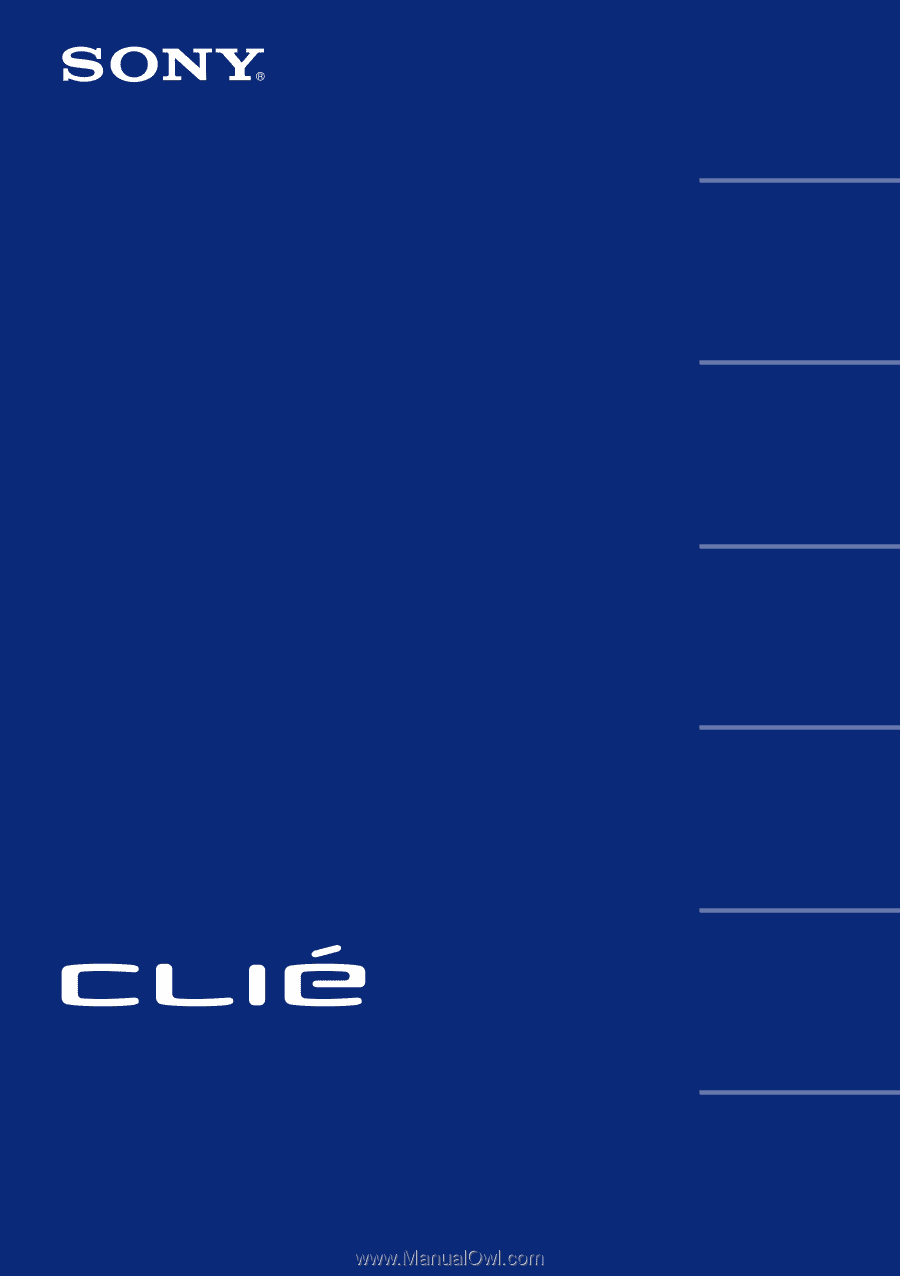
© 2001 Sony Corporation
Operating
Instructions
Chapter 1
Chapter 2
Chapter 3
Chapter 4
Chapter 5
Chapter 6
Personal Entertainment Organizer
PEG-N760C
Basic operations of your
Sony CLIÉ Handheld
Using basic applications
Exchanging and updating
data using a HotSync
®
operation
Communicating using
your Sony CLIÉ Handheld
Customizing your Sony
CLIÉ Handheld
(Preferences)
Additional information