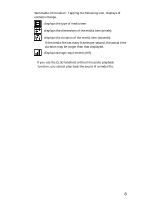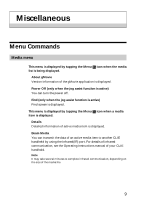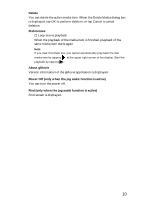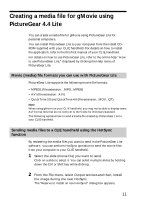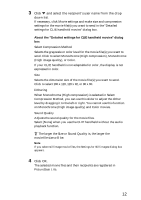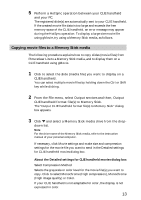Sony PEG-T615C gMovie v1.4 Operating Instructions - Page 11
Creating a media file for gMovie using, PictureGear 4.4 Lite - clie g software
 |
UPC - 027242598119
View all Sony PEG-T615C manuals
Add to My Manuals
Save this manual to your list of manuals |
Page 11 highlights
Creating a media file for gMovie using PictureGear 4.4 Lite You can create a media file for gMovie using PictureGear Lite for personal computers. You can install PictureGear Lite to your computer from the install CDROM supplied with your CLIE handheld. For details on how to install the application, refer to the this first manual of your CLIE handheld. For details on how to use PictureGear Lite, refer to the online help "How to use PictureGear Lite," displayed by clicking the Help menu of PictureGear Lite. Movie (media) file formats you can use with PictureGear Lite PictureGear Lite supports the following movie file formats: • MPEG1 (file extension: .MPG, .MPEG) • AVI (file extension: .AVI) • QuickTime 3.0 and QuickTime 4.0 (file extension: .MOV, .QT) Note When using gMovie on your CLIE handheld, you may not be able to display some AVI format files that do not conform to the Video for Windows standard. The following explains how to send a media file created by PictureGear Lite to your CLIE handheld. Sending media files to a CLIE handheld using the HotSync function By resistering the media files you want to send in the PictureGear Lite software, you can perform HotSync operation to send the movie files from your computer to your CLIE handheld. 1 Select the slide (movie file) you want to send. Click on a slide to select it. You can select multiple slides by holding down the Ctrl or Shift key while clicking. 2 From the File menu, select Output services and then, Install the image during the next HotSync. The "Reserve to install on next HotSync" dialog box appears. 11