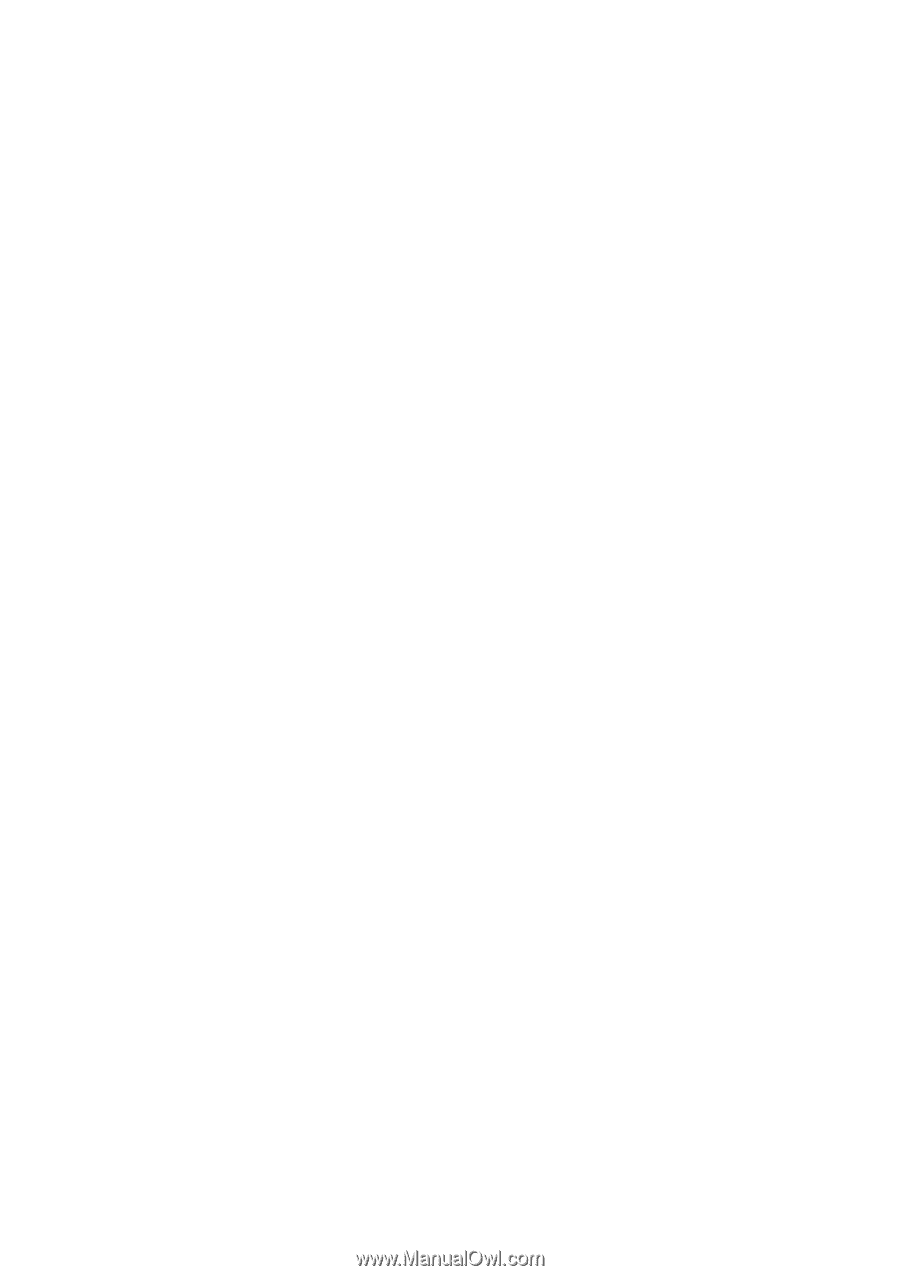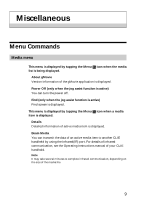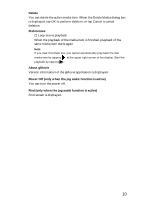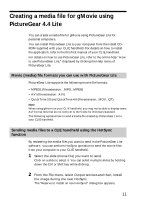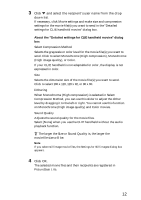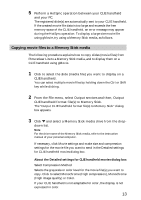Sony PEG-T615C gMovie v1.4 Operating Instructions - Page 12
About the Detailed settings for CLIE handheld movies dialog
 |
UPC - 027242598119
View all Sony PEG-T615C manuals
Add to My Manuals
Save this manual to your list of manuals |
Page 12 highlights
3 Click V and select the recipient's user name from the drop down list. If necessary, click Movie settings and make size and compression settings for the movie file(s) you want to send in the "Detailed settings for CLIE handheld movies" dialog box. About the "Detailed settings for CLIE handheld movies" dialog box Select Compression Method Selects the grayscale or color level for the movie file(s) you want to send. Click to select Monochrome (High compression), Monochrome (High image quality), or Color. If your CLIE handheld is not adaptable for color, the display is not expressed in color. Size Selects the dimension size of the movie file(s) you want to send. Click to select 160 x 120, 120 x 92, or 80 x 60. Dithering When Monochrome (High compression) is selected in Select Compression Method, you can use this slider to adjust the dither level by dragging it to the left or right. You cannot use this function on Monochrome (High image quality) and Color movies. Sound Quality Adjusts the sound quality for the movie files. Select [None] when you use the CLIE handheld without the audio playback function. z The larger the Size or Sound Quality is, the larger the movie file size will be. Note If you select still image movie files, the Settings for Still images dialog box appears. 4 Click OK. The selected movie files and their recipients are registered in PictureGear Lite. 12