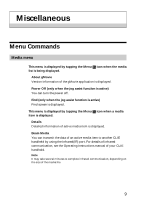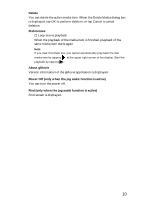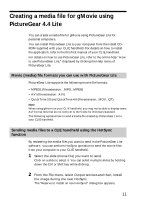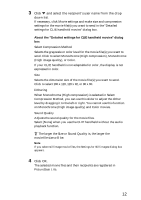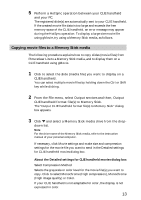Sony PEG-T615C gMovie v1.4 Operating Instructions - Page 14
Click OK., Insert the Memory Stick media into the CLIE handheld.
 |
UPC - 027242598119
View all Sony PEG-T615C manuals
Add to My Manuals
Save this manual to your list of manuals |
Page 14 highlights
Size Selects the dimension size of the movie file(s) you want to copy. Click to select 160 x 120, 120 x 92, or 80 x 60. Dithering When Monochrome (High compression) is selected in the Select Compression Method, you can use this slider to adjust the dither level by dragging it to the left or right. You cannot use this function on the Monochrome (High image quality) and Color movies. Sound Quality Adjusts the sound quality for the movie files. Select [None] when you use the CLIE handheld without the audio playback function. z The larger the Size or Sound Quality is, the larger the movie file size will be. Note If you select still image movie files, the Settings for Still images dialog box appears. 4 Click OK. The movie files converted to the gMovie format are copied to the "\PALM\PROGRAMS\gMedia" folder in the Memory Stick media. 5 Insert the Memory Stick media into the CLIE handheld. The movie files stored in the Memory Stick media are automatically displayed in the gMovie list. Note If the movie file data written to the Memory Stick media is too large and exceeds the free memory space of the CLIE handheld, the error message "Data writing failed" may appear. Reduce and rewrite the data by trying one of the following procedures. 1 Change to grayscale (to cut data size in half or less). 2 Reduce the movie size. When you create a movie file, you can confirm the data size by selecting the drive on your PC, such as C: drive. After writing the data to your PC drive "C:\PALM\PROGRAMS\gMedia" (when you select C: drive), copy the data to "the Memory Stick drive:\PALM\PROGRAMS\gMedia" folder on the Memory Stick media, by using Explorer on your PC to display the movie file on the CLIE handheld. 14