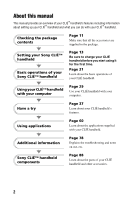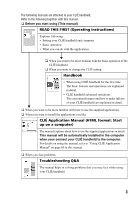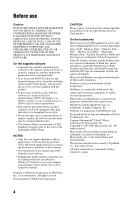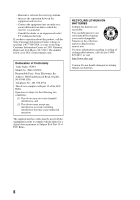Sony PEG-TG50 Read This First Operating Instructions
Sony PEG-TG50 - Personal Entertainment Organizer Manual
 |
UPC - 027242623408
View all Sony PEG-TG50 manuals
Add to My Manuals
Save this manual to your list of manuals |
Sony PEG-TG50 manual content summary:
- Sony PEG-TG50 | Read This First Operating Instructions - Page 1
package contents 2 Setting your Sony CLIÉ™ handheld 3 Basic operations of your Sony CLIÉ™ handheld 4 Using your CLIÉ™ handheld with your computer 5 Have a try 6 Using applications Additional information Sony CLIÉ™ handheld components Personal Entertainment Organizer PEG-TG50 © 2003 Sony Corporation - Sony PEG-TG50 | Read This First Operating Instructions - Page 2
's features. Using applications Page 60 Learn about the applications supplied with your CLIÉ handheld. Additional information Page 78 Explains the troubleshooting and notes on use, etc. Sony CLIÉ™ handheld components Page 88 Learn about the parts of your CLIÉ handheld and other accessories. 2 - Sony PEG-TG50 | Read This First Operating Instructions - Page 3
in detail. This manual will be automatically installed in the computer when your connect your CLIÉ handheld to the computer. For details on using the manual, refer to "Using CLIÉ Application Manual" on page 60 in this manual. ‰ When you face problems Troubleshooting Q&A The manual helps in solving - Sony PEG-TG50 | Read This First Operating Instructions - Page 4
nearest Sony dealer regarding any problems you are experiencing with your Sony product. On the trademarks Before using your CLIÉ handheld, be sure to read the accompanying End-User's License Agreement. Sony, CLIÉ, "Memory Stick", "Memory Stick Duo", "Memory Stick PRO", "MagicGate Memory Stick", Jog - Sony PEG-TG50 | Read This First Operating Instructions - Page 5
Taiwan and Thailand The socket-outlet shall be installed near the equipment and shall be easily accessible. CAUTION You are cautioned that any changes or modifications not expressly approved in this manual could void your warranty on this equipment. WARNING Battery may explode if mistreated. Do not - Sony PEG-TG50 | Read This First Operating Instructions - Page 6
related matters only. Declaration of Conformity Trade Name: SONY Model No.: PEG-TG50/U Responsible Party: Sony Electronics Inc. Address: 680 Kinderkamack Road, Oradell BATTERIES Lithium-Ion batteries are recyclable. You can help preserve our environment by returning your used rechargeable batteries - Sony PEG-TG50 | Read This First Operating Instructions - Page 7
transmit antenna) that is installed outdoors is subject to licensing. Pour empêcher que cet appareil cause du brouillage au service faisant l'objet d'une licence made on this device could avoid the user's authority to operate the device. The installer of this radio equipment must ensure that the - Sony PEG-TG50 | Read This First Operating Instructions - Page 8
When you dispose of a CLIÉ handheld, remove the battery for recycling. How to remove a rechargeable button battery 1 Remove the screw from the side of the CLIÉ handheld with a Phillips screwdriver. 2 Remove the battery cover. 3 4 Remove the jack of the battery Pull the ribbon attached to the - Sony PEG-TG50 | Read This First Operating Instructions - Page 9
applications 60 Using CLIÉ Application Manual . . . . . 60 Installing applications you want on your CLIÉ handheld 62 Introducing add-on applications . . . . 64 Additional information . . . . 78 Preventing problems 78 Solving problems 79 Customer Support and Customer Registration 80 Notes on - Sony PEG-TG50 | Read This First Operating Instructions - Page 10
92 Inserting/removing "Memory Stick" media 93 Locating cradle components . . . . . .100 INDEX 101 Notes on this manual • Screen pictures in this manual may be different from the actual displays in the supplied software. • Contents of this manual are written for users with knowledge of using - Sony PEG-TG50 | Read This First Operating Instructions - Page 11
package contents Checking the package contents Please check the accessories in the package before you start. CLIÉ handheld (1) Cradle (1) For details on the protective cover, refer to page 99. AC power adapter (1) (including AC cord) Installation CD-ROM Stylus (1) The stylus is stored in your - Sony PEG-TG50 | Read This First Operating Instructions - Page 12
- Operating Instructions (1, this manual) Troubleshooting Q&A (1) Graffiti Card (1) Software license agreement (1) Other printed materials Make sure that the package contains all of the listed accessories. If any item is missing, contact the Sony Customer Information Service Center or a Sony dealer - Sony PEG-TG50 | Read This First Operating Instructions - Page 13
handheld Setting your Sony CLIÉ™ handheld Perform the following before setting your CLIÉ handheld. 1 Charging your CLIÉ handheld 2 Performing the initial setting after turning on Step 1: Charging your CLIÉ handheld Before you use your CLIÉ handheld for the first time, be sure to charge the battery - Sony PEG-TG50 | Read This First Operating Instructions - Page 14
will require less time if you charge your CLIÉ handheld frequently. Notes • If the battery of your CLIÉ handheld is fully discharged, all data stored on the memory in your CLIÉ handheld will be lost. • While charging your CLIÉ handheld, do not connect external devices, such as a computer, to - Sony PEG-TG50 | Read This First Operating Instructions - Page 15
a wall outlet Removing the plug adapter Remove the plug adapter (2) pushing the both side of the plug adapter (1). Setting your Sony CLIÉ™ handheld Using the supplied plug adapter attachment Attaching the plug adapter attachment Follow the illustration to use the supplied plug adapter attachment - Sony PEG-TG50 | Read This First Operating Instructions - Page 16
/HOLD switch Tip If you cannot turn on your CLIÉ handheld • Did you charge your CLIÉ handheld following the steps on page 13? b For details, refer to the supplied manual "Troubleshooting Q&A." • If you cannot turn on your CLIÉ handheld even after charging it, perform a soft reset (page 26). 2 Take - Sony PEG-TG50 | Read This First Operating Instructions - Page 17
b Press lightly on the screen (Tap) 4 Following the on-screen instruction, tap the center of the displayed mark. Also tap the center of as expected, or other problems may occur. For re-configuring the digitizer, refer to "Customizing your Sony CLIÉ™ handheld (Preferences): Adjusting the Digitizer - Sony PEG-TG50 | Read This First Operating Instructions - Page 18
Time screen is displayed. Tip You can reconfigure the date and time settings in the Preferences screen. b For details, refer to "Customizing your Sony CLIÉ™ handheld (Preferences): Setting the Date & Time preferences" in the "Handbook." 6 Tap the arrow v or V to set the current time. Tap each box to - Sony PEG-TG50 | Read This First Operating Instructions - Page 19
Setting your Sony CLIÉ™ handheld 9 Tap the arrow b or B next to the year to select the current year. 10 Tap the current month and then tap the current date. The - Sony PEG-TG50 | Read This First Operating Instructions - Page 20
13 Tap the arrow V next to Daylight Saving and select On or Off. 14 Tap Next. 15 Tap Next and Done. b The initial settings are complete, and the CLIE Launcher screen is displayed. Initial settings are complete. 20 - Sony PEG-TG50 | Read This First Operating Instructions - Page 21
Basic operations of your Sony CLIÉ™ handheld Basic operations of your Sony CLIÉ™ handheld Start an application To work with the CLIÉ handheld, you need to start "Applications." The following explains the basic operation to start an application. 1 Display the CLIE Launcher screen 2 Selecting an - Sony PEG-TG50 | Read This First Operating Instructions - Page 22
navigator. The selected application starts. Press b Tip To select each group The group list is highlighted when you press the BACK button in the CLIE Launcher screen. You can also select an application by selecting the group first while rotating the Jog Dial™ navigator. Press b The group list - Sony PEG-TG50 | Read This First Operating Instructions - Page 23
to the CLIE Launcher screen by pressing and holding the BACK button. Tip You can switch the application to another application by pressing the Application button. Note For some applications, you need to operate Save. b For details, refer to the "CLIÉ Application Manual" installed on your computer - Sony PEG-TG50 | Read This First Operating Instructions - Page 24
Book, Address, To Do, Memo Application buttons Tip • You can also start an application by pressing one of the application buttons even when your CLIÉ handheld is off. • You can assign your favorite applications to the application buttons. b For details, refer to "Customizing your - Sony PEG-TG50 | Read This First Operating Instructions - Page 25
using the on-screen keyboard, refer to "Entering data on your Sony CLIÉ™ handheld: Practicing entering data using the on-screen keyboard" in the "Handbook from your computer to your CLIÉ handheld by a HotSync® operation using the Palm™ Desktop for CLIÉ software. b For details, refer to the Help menu - Sony PEG-TG50 | Read This First Operating Instructions - Page 26
Sony CLIÉ handheld Normally, you do not need to reset your CLIÉ handheld. However, should your CLIÉ handheld not turn on or not respond, you can perform a soft reset to solve the problem. Follow the procedure below to reset your CLIÉ handheld displays "palm powered," "CLIÉ," and "SONY," followed by - Sony PEG-TG50 | Read This First Operating Instructions - Page 27
Perform a hard reset only if a soft reset does not solve your problem. You can restore your CLIÉ handheld data if you have made a backup on your computer or "Memory Stick" media. b For details, refer to "Backing up your Sony CLIÉ™ handheld data" in the "Handbook." 1 Slide down the POWER/HOLD switch - Sony PEG-TG50 | Read This First Operating Instructions - Page 28
the scroll button upward. Press the v side of the Scroll button A hard reset is performed on your CLIÉ handheld. After restarting, the system displays "palm powered," "CLIÉ," and "SONY," followed by the Welcome screen. Refer to "Performing the initial settings after turning on" on page 16. After - Sony PEG-TG50 | Read This First Operating Instructions - Page 29
Enter a user name for your CLIÉ handheld Step 1: Install the software on your computer Do not connect the supplied cradle to your computer before installing the software. The software may not be installed properly. The "Palm™ Desktop for CLIÉ" software stored on the supplied installation CD-ROM must - Sony PEG-TG50 | Read This First Operating Instructions - Page 30
. To install the software properly, follow the installation procedure described in this manual. • If you use Windows 2000 Professional or Windows XP, log on with a User Name in the Administrators group before installing the software. • If you own another CLIÉ handheld and the old version of "Palm - Sony PEG-TG50 | Read This First Operating Instructions - Page 31
Click Next. The Ready to Install the Program dialog box is displayed. Click Install to start installation. 13 Follow the on-screen instructions to finish installing the Palm Desktop for CLIÉ software. 14 Click Finish. Installation of the Palm™ Desktop for CLIÉ software on your computer is completed - Sony PEG-TG50 | Read This First Operating Instructions - Page 32
Step 2: Connect the cradle to your computer When you have completed the Palm™ Desktop for CLIÉ software installation, connect the cradle to a USB port of your computer so you can use your CLIÉ handheld with your computer. Connect the cradle to your computer To a USB port of your computer To a wall - Sony PEG-TG50 | Read This First Operating Instructions - Page 33
3: Enter a user name for your CLIÉ handheld 1 Place your CLIÉ handheld in the cradle. Using your CLIÉ™ handheld with your computer 2 Press the HotSync button on the cradle. Press the HotSync button The HotSync® operation starts and the installation for the necessary software starts automatically - Sony PEG-TG50 | Read This First Operating Instructions - Page 34
from the one you use for another CLIÉ handheld. If you set an identical user name to multiple CLIÉ handhelds, improper operation may occur. Tip When you import data from another CLIÉ handheld Refer to "Exchanging data with another Sony CLIÉ™ handheld" in the "Handbook." 4 Click OK on the computer - Sony PEG-TG50 | Read This First Operating Instructions - Page 35
? A HotSync® operation is a one-step operation that allows you to synchronize data between your CLIÉ handheld and your computer, back up the data of your CLIÉ handheld on your computer, and install add-on applications. b For details, refer to "Exchanging and updating data using a HotSync® operation - Sony PEG-TG50 | Read This First Operating Instructions - Page 36
icon on the Windows desktop. You can also click Start, select Programs (All Programs in Windows XP), Sony handheld, and click Palm Desktop for CLIÉ to start the application. The Palm™ Desktop for CLIÉ software starts and the Date Book window is displayed. If you select the same date you entered the - Sony PEG-TG50 | Read This First Operating Instructions - Page 37
as conferences or business trips efficiently. • Application to be used: "Date Book" • Setting: Installed in your CLIÉ handheld b For details, refer to "Date Book" in the "CLIÉ Application Manual" installed on your computer. Entering a schedule 1 Press the button to start "Date Book." Continued on - Sony PEG-TG50 | Read This First Operating Instructions - Page 38
2 Tap New and set the start time and end time of the schedule. 1 Tap to set the start time. 2 Tap to set the end time. 3 Tap to determine the settings. 4 Tap to select "hour." 5 Tap to select "minute." 3 Enter a schedule. Tip b For details of entering data, refer to "Entering data" (page 25). 38 - Sony PEG-TG50 | Read This First Operating Instructions - Page 39
Save archive copy on PC and check it in the Delete Event screen. Then the deleted data from your CLIÉ handheld is saved in your computer when you synchronize your CLIÉ handheld with your computer wirelessly. To see the saved data in your computer, open the Palm™ Desktop for CLIÉ software, and select - Sony PEG-TG50 | Read This First Operating Instructions - Page 40
to Name Card to send to the other CLIÉ handheld or Palm OS compatible device by beaming. • Application to be used: "Address" • Setting: Installed in your CLIÉ handheld b For details, refer to "Address" in the "CLIÉ Application Manual" installed on your computer. Entering a new address 1 Press the - Sony PEG-TG50 | Read This First Operating Instructions - Page 41
archive copy on PC and check it in the Delete Address screen. Then the deleted data from your CLIÉ handheld is saved in your computer when you synchronize your CLIÉ handheld with your computer wirelessly. To view the saved data in your computer, open the Palm™ Desktop for CLIÉ software, and select - Sony PEG-TG50 | Read This First Operating Instructions - Page 42
Exchanging data between your CLIÉ handheld and Palm™ Desktop for CLIÉ software on your computer You can synchronize data between "Date Book" or "Address" managed by the Palm™ Desktop for CLIÉ software on your computer and your CLIÉ handheld. • Setting: You need to install "Palm™ Desktop for CLIÉ" in - Sony PEG-TG50 | Read This First Operating Instructions - Page 43
for CLIE" in the "CLIÉ Application Manual" installed on your computer. Transferring the documents to your CLIÉ handheld 1 Insert "Memory Stick" media into your CLIÉ handheld. b For details on "Memory Stick" media, refer to "Inserting/removing "Memory Stick" media" (page 93) in "Sony CLIÉ™ handheld - Sony PEG-TG50 | Read This First Operating Instructions - Page 44
the "Memory Stick" media inserted in your CLIÉ handheld. Use "Memory Stick Import" to transport documents to the "Memory Stick" media inserted into the slot of your CLIÉ handheld. b Memory Stick Export Memory Stick Inport Viewing the documents 1 Select the Picsel Viewer icon in the CLIE Launcher - Sony PEG-TG50 | Read This First Operating Instructions - Page 45
Viewer" (When you play back the voice memo.) • Setting: "Voice Recorder" and "CLIE Viewer" are installed in your CLIÉ handheld. b For details, refer to "Voice Recorder" in the "CLIÉ Application Manual" installed on your computer. Recording a voice memo 1 Select the Voice Rec to start "Voice Rec - Sony PEG-TG50 | Read This First Operating Instructions - Page 46
memo You can play back a voice memo using "Voice Recorder" or "CLIE Viewer." b For details about "Voice Recorder," refer to "Voice Recorder" in the "CLIÉ Application Manual" installed on your computer. b For details about "CLIE Viewer," refer to "Playing back handwriting memos, voice memos or image - Sony PEG-TG50 | Read This First Operating Instructions - Page 47
you can play back or view with your CLIÉ handheld, refer to "CLIE Viewer" in the "CLIÉ Application Manual" installed on your computer. Opening/Playing back files 1 Select the CLIE Viewer icon in the CLIE Launcher screen to start "CLIE Viewer." The file list screen is displayed. b Have a try - Sony PEG-TG50 | Read This First Operating Instructions - Page 48
the file to be attached to an e-mail This icon is displayed if "CLIE Mail" is installed. : Select the image file to be used in "PhotoStand" : Select the file to be deleted : Select other applications such as "Photo Editor" or "CLIE Album" by using the pull-down menu 3 Tap to select the check - Sony PEG-TG50 | Read This First Operating Instructions - Page 49
instructions. • Setting: "CLIE Viewer" is installed in your CLIÉ handheld. 1 Insert the "Memory Stick" media to which you have saved image files and movie files in your CLIÉ handheld. b For details on "Memory Stick" media, refer to "Inserting/removing "Memory Stick" media" (page 93) in "Sony - Sony PEG-TG50 | Read This First Operating Instructions - Page 50
Manual" installed on your computer. 1 Start "Image Converter" on your computer, and convert image files or movie files to the file format for CLIÉ. 2 Transfer the converted image files or movie files to "Memory Stick" media. 3 Insert the "Memory Stick" media to your CLIÉ handheld and start "CLIE - Sony PEG-TG50 | Read This First Operating Instructions - Page 51
PC) - Play back music file on your CLIÉ handheld: "Audio Player" • Setting: "Audio Player" "Memory Stick Import" are installed in your CLIÉ handheld. You need to install "SonicStage", "Memory Stick Export" in your computer. b For details, refer to "Music" in the "CLIÉ Application Manual" installed - Sony PEG-TG50 | Read This First Operating Instructions - Page 52
Playing back music data 1 Connect the headphones (optional) to the CLIÉ handheld. Tip Your CLIÉ handheld has a stereo mini jack. 2 Select the AudioPlayer icon in the CLIE Launcher screen to start "Audio Player." 3 Tap the playback button to play music. Tap the stop button to stop the music. - Sony PEG-TG50 | Read This First Operating Instructions - Page 53
wireless communication within a range or approximately 10 meters1). You can use the function to exchange data such as image files between your CLIÉ handheld and other Bluetooth compliant devices. What you can do with the Bluetooth™ function Exchanging data such as image files or Date Book data with - Sony PEG-TG50 | Read This First Operating Instructions - Page 54
operating system or software application, etc. 2) The Bluetooth™ function is required for the target devices. For information on the compliant devices, refer to your Sony CLIÉ handheld support website: Customers in the U.S.A., Canada and Mexico: http://www.ita.sel.sony.com/support/clie/ Customers in - Sony PEG-TG50 | Read This First Operating Instructions - Page 55
data exchange using the Bluetooth™ function. It blinks when the function is on standby. b For details, refer to "Customizing your Sony CLIÉ™ handheld (Preferences): Setting the Bluetooth™ function" in the "Handbook." Notes • The communication performance is decreased if the antenna comes in contact - Sony PEG-TG50 | Read This First Operating Instructions - Page 56
This is to send an optimized file for the target devices. Notes • Install Remote Camera to display Bluetooth (BIP). • Remote Camera is not on sale in some location. b For details, refer to "CLIÉ Application Manual" installed on your computer. Sending Date Book data or Address data Tap schedule data - Sony PEG-TG50 | Read This First Operating Instructions - Page 57
To view or edit received data/files, applications supporting each data/file must be installed on the CLIÉ handheld. Playing games with another CLIÉ handheld You can enjoy playing games with another CLIÉ handheld with the built-in Bluetooth device or installed the Bluetooth module. To play the game - Sony PEG-TG50 | Read This First Operating Instructions - Page 58
digital still camera (DSC-FX77)* and camcorder (DCR-TRV80 or DCRTRV80E)* with using your CLIÉ handheld. b For details, refer to "CLIÉ Application Manual" installed on your computer. * They are not on sale in some location. Connecting to the Internet via a mobile phone You can browse websites or - Sony PEG-TG50 | Read This First Operating Instructions - Page 59
for your purposes. Browsing websites on your CLIÉ handheld: NetFront v3.0 for CLIE (page 71) Exchanging e-mail: CLIE Mail (page 70) b For details about the necessary set-up of each application, refer to the "CLIÉ Application Manual" installed on your computer. Connecting to the Internet 1 Connect - Sony PEG-TG50 | Read This First Operating Instructions - Page 60
on applications, refer to the "CLIÉ Application Manual" installed on your computer. Notes • Prior to using applications, refer to "Install the software on your computer" on page 29 to install the Palm™ Desktop for CLIÉ software. The "CLIÉ Application Manual" will be installed at the same time. • The - Sony PEG-TG50 | Read This First Operating Instructions - Page 61
by clicking the CLIÉ Application Manual button in the task bar. • You can operate other software while the CLIÉ Application Manual window is displayed on the Windows desktop. • You can also view manual directly from the installation CD-ROM. 1 Insert the CD-ROM. 2 Click "Manual" button. 3 Click "View - Sony PEG-TG50 | Read This First Operating Instructions - Page 62
below. Install the Palm™ Desktop for CLIÉ software on your computer in advance with the supplied Installation CD-ROM and connect the cradle to your computer. Note The add-on applications are designed to operate on this CLIÉ handheld only. Compatibility with other CLIÉ handheld or Palm OS PDAs is - Sony PEG-TG50 | Read This First Operating Instructions - Page 63
Using applications Tip You can also install applications on your CLIÉ handheld with the Palm™ Desktop for CLIÉ software. b For details, refer to "Enhancing features with add-on applications: Installing: Installing from your computer" in the "Handbook." 63 - Sony PEG-TG50 | Read This First Operating Instructions - Page 64
saved on your CLIÉ handheld or "Memory Stick" media, in an album format. You can use image files in albums with your computer linking up with "PictureGear Studio" for PC software. Preparation for use: Installed b For details, refer to the "CLIÉ Application Manual" installed on your computer. 64 - Sony PEG-TG50 | Read This First Operating Instructions - Page 65
automatically image files one after the other. Preparation for use: Installed b For details, refer to the "CLIÉ Application Manual" installed on your computer. Editing images Application to be used Photo Editor CLIÉ handheld Keyword JPEG (DCF) format Summary For drawing pictures on an image - Sony PEG-TG50 | Read This First Operating Instructions - Page 66
format on your computer and you can view them on your CLIÉ handheld. Preparation for use: Must be installed Requires a "Memory Stick" Installation CD-ROM Menu "CLIÉ Image" b For details, refer to the "CLIÉ Application Manual" installed on your computer. Importing albums and binders to your computer - Sony PEG-TG50 | Read This First Operating Instructions - Page 67
or playing back movies on your CLIÉ handheld using "Image Converter" or "Giga Pocket Plugin" on your computer. Preparation for use: Installed Requires a "Memory Stick" b For details, refer to the "CLIÉ Application Manual" installed on your computer. Playing back Macromedia® Flash™ Application - Sony PEG-TG50 | Read This First Operating Instructions - Page 68
to be used Giga Pocket Plugin PC Note b For details, refer to "CLIÉ Application Manual" installed on your computer. Keyword Movie É handheld. You need to install "Giga Pocket" for VAIO application on your computer. Preparation for use: Must be installed Requires a "Memory Stick" Installation CD-ROM - Sony PEG-TG50 | Read This First Operating Instructions - Page 69
played back with your CLIÉ handheld in your computer. The application is also used for transferring music files to a "Memory Stick" media. Preparation for use: Must be installed Installation CD-ROM Menu "CLIÉ Audio" b For details, refer to the "CLIÉ Application Manual" and Help files of "SonicStage - Sony PEG-TG50 | Read This First Operating Instructions - Page 70
Application to be used CLIE Mail CLIÉ handheld Summary For sending and receiving e-mail messages on your CLIÉ handheld. Preparation for use: Must be installed Installation CD-ROM Menu "CLIÉ Desktop" - "CLIÉ Add-ons" b For details, refer to the "CLIÉ Application Manual" installed on your computer. 70 - Sony PEG-TG50 | Read This First Operating Instructions - Page 71
v3.0 for CLIE CLIÉ handheld Keyword Websites, Internet, WWW browser Summary For browsing websites with your CLIÉ handheld. Preparation for use: Must be installed Installation CD-ROM Menu "CLIÉ Desktop" - "CLIÉ Add-ons" b For details, refer to the "CLIÉ Application Manual" installed on your computer - Sony PEG-TG50 | Read This First Operating Instructions - Page 72
Taking handwritten memos using the stylus Application to be used CLIE Memo CLIÉ handheld Summary For taking handwritten memos using the stylus. Preparation for use: Installed b For details, refer to the "CLIÉ Application Manual" installed on your computer. Using the calculator Application to be used - Sony PEG-TG50 | Read This First Operating Instructions - Page 73
connected GSM device, such as a mobile phone. Preparation for use: Installed b For details, refer to the "CLIÉ Application Manual" installed on your computer. Productivity Using as a remote control Application to be used CLIE Remote Commander CLIÉ handheld Keyword Beaming Summary For using your CLI - Sony PEG-TG50 | Read This First Operating Instructions - Page 74
Viewing computer documents on your CLIÉ handheld Application to be used Picsel Viewer for CLIE CLIÉ handheld Keyword doc format, xls format, ppt your CLIÉ handheld. Preparation for use: Installed Requires a "Memory Stick" b For details, refer to the "CLIÉ Application Manual" installed on your - Sony PEG-TG50 | Read This First Operating Instructions - Page 75
or DCR-TRV80E)* with using your CLIÉ handheld. Preparation for use: Must be installed Installation CD-ROM Menu "CLIÉ Desktop" - "CLIÉ Add-ons" b For details, refer to the "CLIÉ Application Manual" installed on your computer. * They are not on sale in some location. Playing games with another CLI - Sony PEG-TG50 | Read This First Operating Instructions - Page 76
Stick" Memory Stick Import Installed Memory Stick Export Must be installed Installation CD-ROM Menu "CLIÉ Utilities" b For details, refer to the "CLIÉ Application Manual" installed on your computer. Making a backup on a "Memory Stick" media Application to be used Memory Stick Backup CLIÉ handheld - Sony PEG-TG50 | Read This First Operating Instructions - Page 77
handheld or for editing data on your "Memory Stick" media. Preparation for use: Installed Requires a "Memory Stick" b For details, refer to the "CLIÉ Application Manual" installed on your computer. Synchronizing data with Microsoft® Outlook/Lotus Organizer Application to be used Intellisync Lite PC - Sony PEG-TG50 | Read This First Operating Instructions - Page 78
problems Making a backup is recommended We recommend that you make a backup of your data in case of any unexpected trouble. Backing up your data will ensure that it can be restored again on the CLIÉ handheld even when you have to perform a hard reset. Making a backup using the Memory Stick - Sony PEG-TG50 | Read This First Operating Instructions - Page 79
to solve the problem. Step 1 Refer to "Troubleshooting Q&A" or manuals for each application. • Read "Troubleshooting Q&A" carefully. • Double-click the icon of CLIÉ Info, select Manuals and read the details about the applications. Step 2 Refer to the Sony CLIÉ handheld Support website. Double-click - Sony PEG-TG50 | Read This First Operating Instructions - Page 80
Customer Support and Customer Registration ■ For customer support information Refer to "Support Information for CLIÉ handheld and Applications." ■ For online customer registration (only for customers in the U.S.A. and Canada) Refer to "Support Information for CLIÉ handheld and Applications." 80 - Sony PEG-TG50 | Read This First Operating Instructions - Page 81
become dirty. If this occurs, wipe the rubber feet with a soft damp cloth to restore their adhesion. About cleaning your CLIÉ handheld Clean your CLIÉ handheld with a soft, dry cloth. About cleaning the Stylus Tapping or dragging the screen with a dirty stylus may damage the screen surface. Wipe - Sony PEG-TG50 | Read This First Operating Instructions - Page 82
. • Data stored in your CLIÉ handheld is retained by the battery. If the battery of your CLIÉ handheld is fully discharged, all data stored on the memory in your CLIÉ handheld will be lost. Sony recommends that you charge your CLIÉ handheld frequently. About the battery life • With a fully-charged - Sony PEG-TG50 | Read This First Operating Instructions - Page 83
device. b For details, refer to "Customizing your Sony CLIÉ™ handheld (Preferences)": "Setting the Bluetooth™ function": "Viewing/ handheld's memory may be lost. When battery charge gets low • When battery charge gets low, a caution message appears on the screen, and operations for "Memory Stick - Sony PEG-TG50 | Read This First Operating Instructions - Page 84
Palm OS® 5 (ver.5.0) CPU PXA250 200 MHz Memory 16 MB (RAM) User memory range: approx. 11 MB External input/output Interface connector IrDA (1.2) IR port for AV control "Memory Stick mode (8 kHz) Picture size (When viewing) On the CLIÉ handheld display Image file: Approx. 320 × 320 dots Movie file: - Sony PEG-TG50 | Read This First Operating Instructions - Page 85
voice memos with the HOLD mode released and maximum backlight) * The battery life span varies depending on the temperature and conditions of use. Maximum recording time ATRAC3 format (when using a 128MB "MagicGate Memory Stick" media, sold separately) Approx. 120 minutes (bit rate: 132 kbps) Approx - Sony PEG-TG50 | Read This First Operating Instructions - Page 86
2 Communication range 1) Line of sight approx. 10 m Supported Bluetooth profiles 2) Serial Port Profile Dial-up Networking Profile LAN of the following systems installed on your computer to be able to use the Palm™ Desktop for CLIÉ software and software supplied on the installation CD-ROM: • OS: - Sony PEG-TG50 | Read This First Operating Instructions - Page 87
87 - Sony PEG-TG50 | Read This First Operating Instructions - Page 88
Sony CLIÉ™ handheld components Each part of the CLIÉ handheld and the supplied accessories is explained in the following. Front panel 88 - Sony PEG-TG50 | Read This First Operating Instructions - Page 89
of your CLIÉ handheld by its color. Lights green: The power is on. (It also lights on in the HOLD mode) Lights orange: The battery is being charged. refer to the explanation of each application in the "CLIÉ Application Manual" installed on your computer. J Text Input /Find button Press once to - Sony PEG-TG50 | Read This First Operating Instructions - Page 90
, unique features such as restoring to the previous screen are assigned. D POWER/HOLD Switch (Pages 16, 91) Switches on and off, and sets your CLIÉ handheld to HOLD mode. 90 - Sony PEG-TG50 | Read This First Operating Instructions - Page 91
the center position when you release your finger) Your CLIÉ handheld turns on and the last screen you viewed is displayed. When your CLIÉ handheld turns on, POWER/HOLD Switch the CHG LED indicator lights to the center position, the HOLD mode is released. Sony CLIÉ™ handheld components 91 - Sony PEG-TG50 | Read This First Operating Instructions - Page 92
CLIÉ handheld or Palm OS® PDA. b For details, refer to "Beaming" in the "Handbook." Tip You can also use your CLIÉ handheld as a remote control with the CLIE Remote Commander software. b For details, refer to the "CLIÉ Application Manual" installed on your computer. C "Memory Stick" LED Blinks - Sony PEG-TG50 | Read This First Operating Instructions - Page 93
your CLIÉ handheld is not writing data to or reading data from "Memory Stick" media (the "Memory Stick" LED is not blinking) before removing it. If you remove "Memory Stick" media while the "Memory Stick" LED is blinking, recorded data may be deleted or damaged. Sony CLIÉ™ handheld components 93 - Sony PEG-TG50 | Read This First Operating Instructions - Page 94
Hardware Keyboard (Blue) (Red) You can use the hardware keyboard in the same way as with the keyboard of your computer. This is useful when you want to enter lots of data. Input commands list You can carry out commands using the hardware keys in combination. Key combinations Example: Ctrl+C t - Sony PEG-TG50 | Read This First Operating Instructions - Page 95
Ctrl + F Ctrl + K Ctrl + T (red) + Q Function Display Adjust Volume dialog. Display Battery Information dialog. Dispaly Media Info dialog. Display Find dialog. Display Keyboard Help dialog. Display the command tool (Long Push) Same as holding down the BACK button. Sony CLIÉ™ handheld components 95 - Sony PEG-TG50 | Read This First Operating Instructions - Page 96
More Combination/Function If Caps Lock is enabled, holding down the Shift key while typing will enter normal characters. If Lock (blue) is enabled, holding down the blue key while typing will enter normal character. If Lock (blue) is enabled, holding down the Shift key while typing will enter - Sony PEG-TG50 | Read This First Operating Instructions - Page 97
the Formats in the Preferences. b For details, refer to "Customizing your Sony CLIÉ™ handheld (Preferences): Setting the Date & Time preferences" in the "Handbook." B CLIE Launcher Group List The list of CLIE Launcher groups is displayed. C Favorite Application (shortcuts) You can create shortcuts - Sony PEG-TG50 | Read This First Operating Instructions - Page 98
. When you tap the icon, it displays the remaining battery power of your CLIÉ handheld as a percentage, and free memory space in your CLIÉ handheld or "Memory Stick" media. When you are charging the battery, the icon is displayed. Also, hold down the Ctrl Key and press the B key to display - Sony PEG-TG50 | Read This First Operating Instructions - Page 99
direction 2 pulling the other side of 1. Attaching the protective cover 1 Fit the projection on the left of the cover to the hole in your CLIÉ handheld. 2 Attach the cover in the direction 2 pushing the projection on the right of the cover into the hole of your CLI - Sony PEG-TG50 | Read This First Operating Instructions - Page 100
Notes • Do not open the protective cover too far. Damage may occur. • Do not carry your CLIÉ handheld by the protective cover only. Damage may occur. Locating cradle components A AC Adapter Connector (Page 14) B Interface Connector (Page 14) C Cradle LED (Page 14) D HotSync - Sony PEG-TG50 | Read This First Operating Instructions - Page 101
Installing 62 Quitting 23 Starting 21 Using CLIÉ Application Manual . . . . . 60 Audio Player 68 B Backup 78 Basic Operations 21 Battery considerations 82 C Calculator 72 CLIE Album 64 CLIE Files 77 CLIE Mail 70 CLIE Memo 72 CLIE Remote Commander 73 CLIE your CLIÉ handheld and computer - Sony PEG-TG50 | Read This First Operating Instructions - Page 102
Pad 72 "Memory Stick 49 Memory Stick Backup 76 Memory Stick Export 76 Memory Stick Import 76 "Memory Stick" LED 93 "Memory Stick" Slot Inserting a "Memory Stick" media. . . 93 Removing a "Memory Stick" media . . 93 Movie files 49 Movie Player 67 N NetFront v3.0 for CLIE 71 P Palm™ Desktop - Sony PEG-TG50 | Read This First Operating Instructions - Page 103
Contents of this manual are printed on chlorine-free paper using VOC (Volatile Organic Compound)-free vegetable-oil-based ink. - Sony PEG-TG50 | Read This First Operating Instructions - Page 104
For the latest information on support and accessories, check our official Sony CLIÉ website For customers in the U.S.A. and Canada http://www.sony.com/clie/ For customers in Australia, Hong Kong, Malaysia, Mexico, New Zealand, Singapore, Taiwan and Thailand http://vaio-online.sony.com/clie/
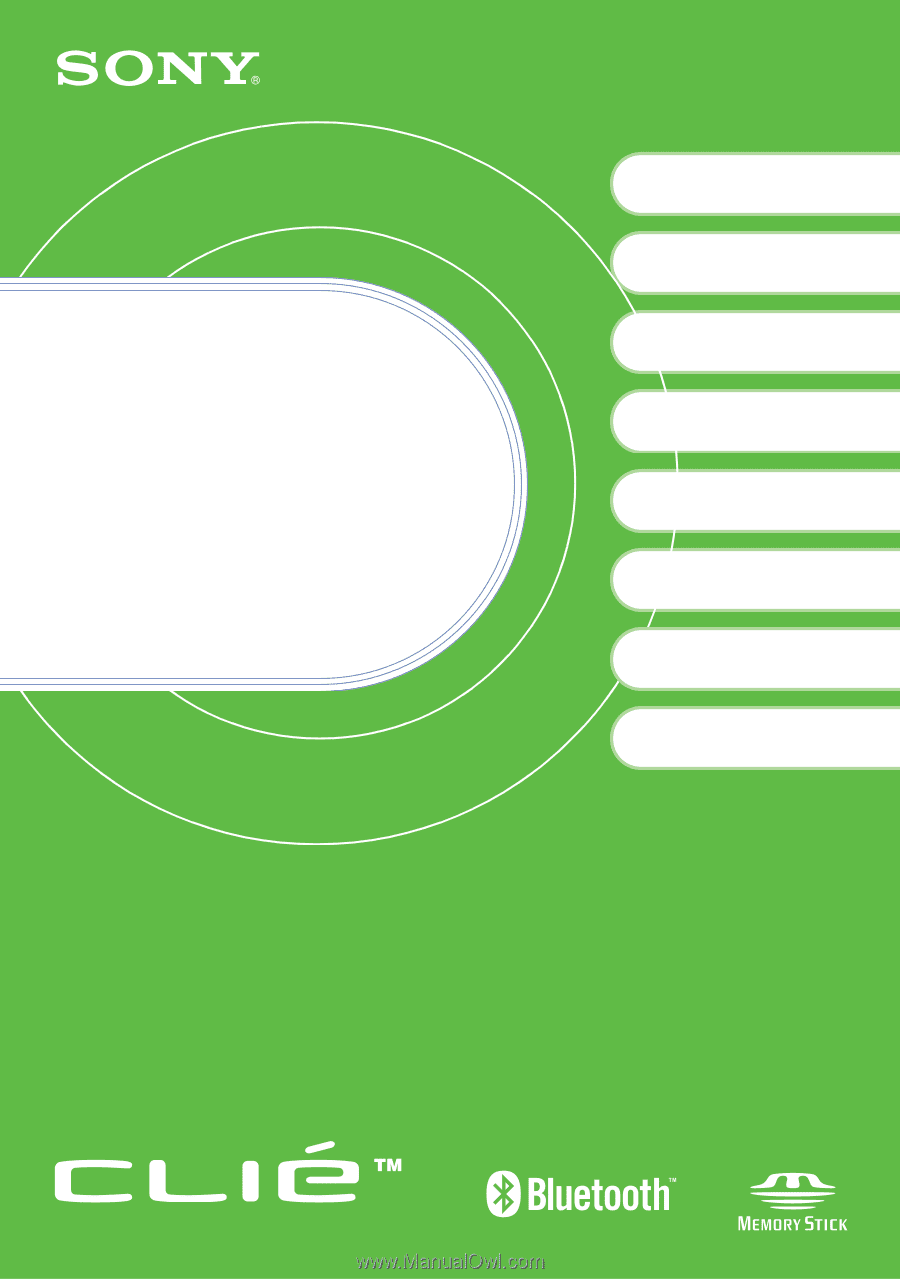
4-672-272-
11
(1)
Personal Entertainment Organizer
PEG-TG50
© 2003 Sony Corporation
Read
This
First
Operating Instructions
Checking the package
contents
Setting your Sony
CLIÉ
™
handheld
Basic operations of your
Sony CLIÉ
™
handheld
Using your CLIÉ
™
handheld
with your computer
1
2
3
4
Additional information
Sony CLIÉ™ handheld
components
Have a try
Using applications
5
6