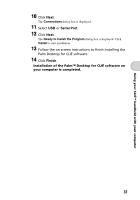Sony PEG-TG50 Read This First Operating Instructions - Page 31
Serial Port, Finish, Connections, Ready to Install the Program, Install
 |
UPC - 027242623408
View all Sony PEG-TG50 manuals
Add to My Manuals
Save this manual to your list of manuals |
Page 31 highlights
Using your CLIÉ™ handheld with your computer 10 Click Next. The Connections dialog box is displayed. 11 Select USB or Serial Port. 12 Click Next. The Ready to Install the Program dialog box is displayed. Click Install to start installation. 13 Follow the on-screen instructions to finish installing the Palm Desktop for CLIÉ software. 14 Click Finish. Installation of the Palm™ Desktop for CLIÉ software on your computer is completed. 31

31
Using your CLIÉ™ handheld with your computer
Installation of the Palm™ Desktop for CLIÉ software on
your computer is completed.
10
Click
Next
.
The
Connections
dialog box is displayed.
11
Select
USB
or
Serial Port
.
12
Click
Next
.
The
Ready to Install the Program
dialog box is displayed. Click
Install
to start installation.
13
Follow the on-screen instructions to finish installing the
Palm Desktop for CLIÉ software.
14
Click
Finish
.