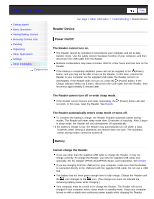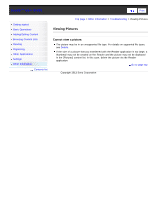Sony PRS-T3 Users Guide - Page 153
Wireless Connectivity, Reader Store, Wi-Fi connection
 |
View all Sony PRS-T3 manuals
Add to My Manuals
Save this manual to your list of manuals |
Page 153 highlights
Reader™ User Guide SeFairncdh Print Getting started Basic Operations Adding/Getting Content Browsing Content Lists Reading Organizing Other Applications Settings Other Information Contents list Top page > Other Information > Troubleshooting > Wireless Connectivity Wireless Connectivity Reader Store Reader Store provides comprehensive support information. For Reader Store support, press the (Home) menu tap the [Reader Store] application press the (Menu) button tap [Help and Support]. Cannot connect to the store. The Wi-Fi network connection may have been interrupted. Make sure that Wi-Fi is turned on and set up correctly, check the signal strength of the access point and try again. See Details. Cannot find the purchased eBooks or periodicals. eBooks are downloaded to the [Books] application, and newspapers/magazines are downloaded to the [Periodicals]* application. Tap on the status bar to open the notification window, and check under [Notification] to check your downloaded items. See Details. * Available in certain countries/regions only. Wi-Fi connection The Reader does not connect to the Wi-Fi network. The network feature could not be turned on because the remaining battery power is too low. Charge the Reader for a few minutes, and then try again. Make sure that Wi-Fi is turned on and check the signal strength of the access point. Scan the available access points in the vicinity and select a new one. Make sure that the security method (WEP/WPA), the static IP address and the proxy settings are correct. The access point is using an unsupported security method or encryption key. Public Wi-Fi networks may require a user ID and password. In this case, you must enter a correct user ID and password to establish a network connection. The access point has the MAC address filter enabled. To check the MAC address, press the (Home) button tap [Applications] [Settings] [About] [Device Information]. Make sure that this MAC address is accepted by the access point. The Wi-Fi network settings of the access point are not correct. Adjust the settings as described in the manuals that came with the access point and in any information provided by the network administrator. The Reader is too far from the access point. Move the Reader closer to the access point and scan again. Obstacles such as walls, metal or concrete between the Reader and an access point may adversely affect the connection. Try moving the Reader to a different location and scan again.