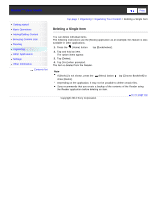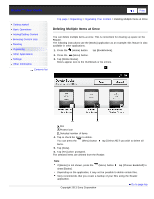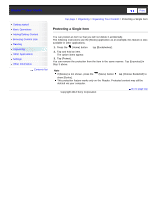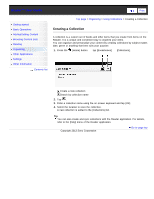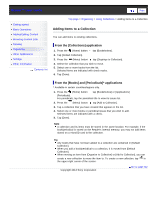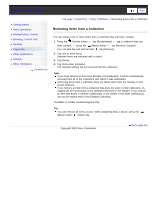Sony PRS-T3 Users Guide - Page 88
Deleting Multiple Items at Once
 |
View all Sony PRS-T3 manuals
Add to My Manuals
Save this manual to your list of manuals |
Page 88 highlights
Reader™ User Guide SeFairncdh Print Getting started Basic Operations Adding/Getting Content Browsing Content Lists Reading Organizing Other Applications Settings Other Information Contents list Top page > Organizing > Organizing Your Content > Deleting Multiple Items at Once Deleting Multiple Items at Once You can delete multiple items at once. This is convenient for clearing up space on the Reader. The following instructions use the [Books] application as an example; this feature is also available in other applications. 1. Press the (Home) button tap [Bookshelves]. 2. Press the (Menu) button. 3. Tap [Delete Books]. Boxes appear next to the thumbnails or list entries. Box Protect icon Selected number of items 4. Tap to check the items to delete. You can press the (Menu) button tap [Select All] if you wish to delete all items. 5. Tap [Done]. 6. Tap [Yes] when prompted. The selected items are deleted from the Reader. Note If [Books] is not shown, press the (Menu) button tap [Choose Bookshelf] to show [Books]. Depending on the application, it may not be possible to delete certain files. Sony recommends that you create a backup of your files using the Reader application. Copyright 2013 Sony Corporation Go to page top