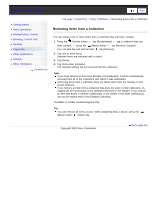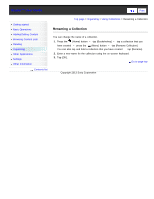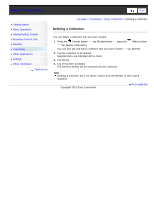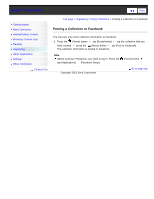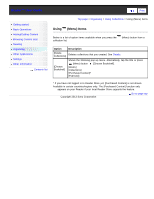Sony PRS-T3 Users Guide - Page 98
Borrowing eBooks from Public Libraries, Locating your public library, Borrowing eBooks
 |
View all Sony PRS-T3 manuals
Add to My Manuals
Save this manual to your list of manuals |
Page 98 highlights
Reader™ User Guide SeFairncdh Print Getting started Basic Operations Adding/Getting Content Browsing Content Lists Reading Organizing Other Applications Settings Other Information Contents list Top page > Other Applications > Public Libraries > Borrowing eBooks from Public Libraries* Borrowing eBooks from Public Libraries* * Available in certain countries/regions only. Many public libraries (available in certain countries/regions only) offer digital library services so that you can borrow eBooks for the Reader with your library card.* You can download them directly to the Reader. * Using public library services requires a library card. For details, contact your local library. Locating your public library 1. Configure Wi-Fi settings of the Reader to access your public library. See Details. 2. Press the (Home) button tap [Applications] [Public Library]. Follow the directions on the screen to use public library services. For using the browser, see Details. For using the browser option items, see Details. Borrowing eBooks 1. Find what you wish to borrow via the public library Web site. 2. Follow the site instructions and download the book. You can check the downloading progress in the status bar and by tapping it to display the notification window. See Details. You may be asked to specify the lending period. Once the title has downloaded, it will be stored in the [Books] application. You can check the loan periods for borrowed eBooks by viewing the icons in the [Books] content list. See Details. Returning eBooks 1. Configure Wi-Fi settings of the Reader to access your public library. See Details. 2. Press the (Home) button tap [Bookshelves] (Menu) button tap [Return Books]. [Books] press the 3. Tap the book you want to return. A check mark appears next to the selected book. You can select multiple books. 4. Tap [Done] [Yes]. You can check the returning progress in the status bar and by tapping it to display the notification window. See Details. The selected books are returned. Note If you reach the limit for borrowed eBooks, the public library may prevent you from borrowing more until you return some of the eBooks you have borrowed. Some public libraries may allow you to return eBooks early. Copyright 2013 Sony Corporation Go to page top