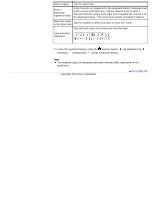Sony PRS-T3 Users Guide - Page 54
Browsing Content List s, Status icons
 |
View all Sony PRS-T3 manuals
Add to My Manuals
Save this manual to your list of manuals |
Page 54 highlights
Reader™ User Guide SeFairncdh Print Getting started Basic Operations Adding/Getting Content Browsing Content Lists Reading Organizing Other Applications Settings Other Information Contents list Top page > Browsing Content Lists > Content Lists > Browsing Content List Pages Browsing Content List Pages The Reader organizes content by content type and file format using applications. For example, eBooks or your personal documents (such as PDF files or text files) are stored in the [Books] application, newspapers/magazines in the [Periodicals]* application and pictures in the [Pictures] application, etc. * Available in certain countries/regions only. Content list pages allow you to sort content, as well as search content on the Reader. The following instructions use the [Books] application as an example. Tap to choose the bookshelf Status icons Tool icons Details Page indicator Page navigation icon Tip Depending on the application, several tools are available for content list pages. See Details. Status icons Icon Description The item is stored on the microSD card. The item is protected from deletion. See Details. The item has not been opened.*