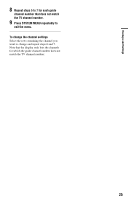Sony RDR-HX730 Operating Instructions - Page 30
Checking the disc status while recording, 3. Playing the Recorded Program (Title List)
 |
View all Sony RDR-HX730 manuals
Add to My Manuals
Save this manual to your list of manuals |
Page 30 highlights
To stop recording Press x REC STOP. Note that it may take a few seconds for recorder to stop recording. To watch another TV program while recording Set your TV to the TV input using the TV/ VIDEO button (page 20). z Hint If you do not want to watch TV while recording, you can turn off the TV. When using a decoder, make sure to leave it on. b Notes • After pressing z REC, it may take a short while to start recording. • You cannot change the recording mode while recording. • If there is a power failure, the program you are recording may be erased. Checking the disc status while recording You can check the recording information such as recording time or disc type. Press DISPLAY during recording. The recording information appears. A Disc type/format B Recording status C Recording mode D Recording time Press DISPLAY to turn off the display. 3. Playing the Recorded Program (Title List) HDD +RW -RWVR -RWVideo +R -RVR -RVideo To play a recorded title, select the title from the Title List. HDD DVD TITLE LIST / mc