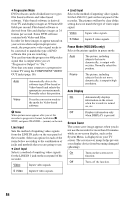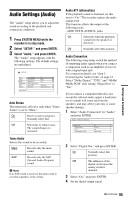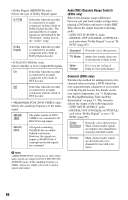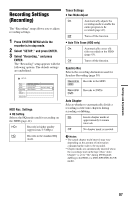Sony RDR-HX730 Operating Instructions - Page 89
Language DVD VIDEO only, Format DVD-RW DVD-RW only, One Touch Dubbing, DVD Menu, Audio, Subtitle
 |
View all Sony RDR-HX730 manuals
Add to My Manuals
Save this manual to your list of manuals |
Page 89 highlights
Settings and Adjustments 5 Select "Level," and press ENTER. The selection items for "Level" are displayed. The lower the value, the stricter the limitation. Discs rated higher than the selected level will be restricted. 6 Select the level, and press ENTER. The Parental Control setting is complete. To cancel the Parental Control setting for the disc, set "Level" to "Off" in step 6. To change the password, select "Password" in step 3, and press ENTER. When the display for registering a password appears, enter a new four-digit password using the number buttons, then select "OK" and press ENTER. b Notes • If you forget your password, you will have to reset it by selecting "Parental Control" of "Factory Setup" in the "Others" setup (page 90). • When you play discs which do not have the Parental Control function, playback cannot be limited on this recorder. • Depending on the disc, you may be asked to change the Parental Control level while playing the disc. In this case, enter your password, then change the level. Language (DVD VIDEO only) DVD Menu Switches the language for the DVD menu. Audio Switches the language of the sound track. When you select "Original," the language given priority in the disc is selected. Subtitle Switches the language of the subtitles recorded on the disc. When you select "Audio Follow," the subtitle language changes according to the language you selected for the sound track. z Hint If you select "Others" in "DVD Menu," "Subtitle," or "Audio," select and enter a language code from "Language Code List" on page 105 using the number buttons. b Note If you select a language in "DVD Menu," "Subtitle," or "Audio" that is not recorded on the DVD VIDEO, one of the recorded languages will be automatically selected. Format DVD-RW (DVD-RW only) The recorder automatically starts formatting in VR mode or Video mode, whichever is selected below, when a new, unformatted DVD-RW is inserted. VR Automatically formats the disc in VR mode. Video Automatically formats the disc in Video mode. One Touch Dubbing Displays the following options for the One Touch Dub function. Finalize Disc (for all recordable discs except DVD-RW in VR mode) Selects whether or not to finalize the disc automatically following One Touch Dubbing (page 77). Auto Automatically finalizes the disc following One Touch Dubbing. Manual Allows you to finalize the disc manually. 89