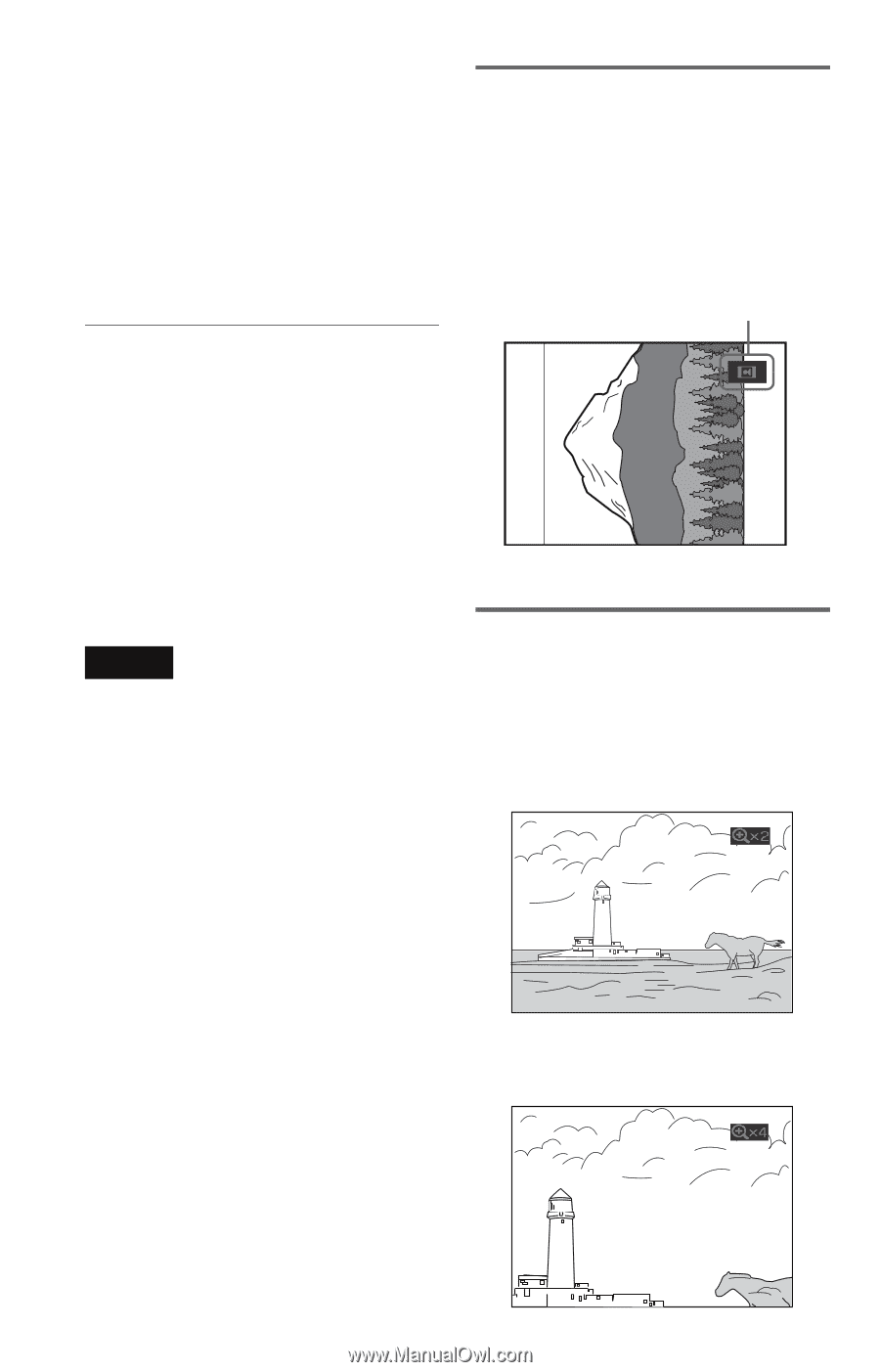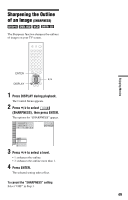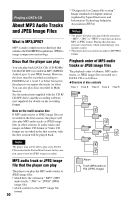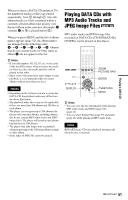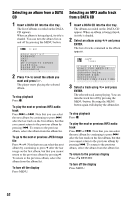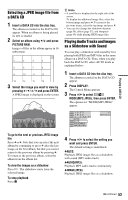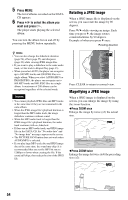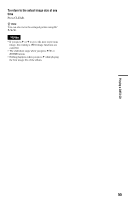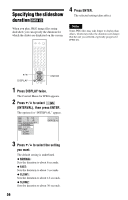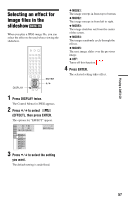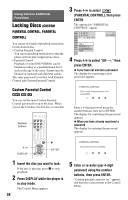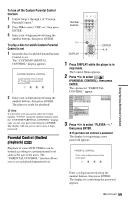Sony RMT-D165A Operating Instructions - Page 54
Rotating a JPEG image, Magnifying a JPEG image, Press MENU., Press, to select the album
 |
View all Sony RMT-D165A manuals
Add to My Manuals
Save this manual to your list of manuals |
Page 54 highlights
5 Press MENU. The list of albums recorded on the DATA CD appears. 6 Press x/X to select the album you want and press H. The player starts playing the selected album. You can turn the album list on and off by pressing the MENU button repeatedly. Rotating a JPEG image When a JPEG image file is displayed on the screen, you can rotate the image by 90 degrees. Press X/x while viewing an image. Each time you press X, the image rotates counterclockwise by 90 degrees. Example of when you press X once: Rotating direction z Hints • You can also change the slideshow duration (page 56), effect (page 57) and sharpness (page 49) while viewing JPEG image files. • If you want to play a slideshow to the same audio track, set the track to Repeat Play (page 35). • When you select AUTO, the player can recognize up to 300 MP3 tracks and 300 JPEG files in a single album. When you select AUDIO(MP3) or IMAGE(JPEG), the player can recognize up to 600 MP3 tracks and 600 JPEG files in a single album. A maximum of 200 albums can be recognized regardless of the selected mode. Notes • You cannot playback JPEG files and MP3 tracks at the same time if they are not contained in the same album. • When the JPEG image file's playback duration is longer than the MP3 audio track, the image slideshow continues without sound. • When the MP3 audio track is longer than the JPEG image file's playback duration, the audio track continues with no slideshow. • If there are no MP3 audio tracks and JPEG image files in the DATA CD, the "No audio data" and "No image data" messages appear on the screen. • The PICTURE NAVI button does not work when AUDIO(MP3) is selected. • If you play large MP3 track data and JPEG image data at the same time, the sound may skip. It is recommended that you set the MP3 bit rate to 128kbps or lower when creating the file. If the sound still skips, then reduce the size of the JPEG file. Press CLEAR to return to normal view. Magnifying a JPEG image When a JPEG image is displayed on the screen, you can enlarge the image by using the zoom function. ◆Press ZOOM once Enlarge the image by twice (x2) the actual size. ◆Press ZOOM twice Enlarge the image by twice (x4) the preceding size (x2). 54