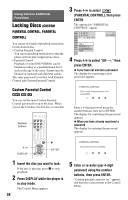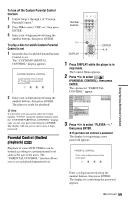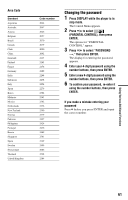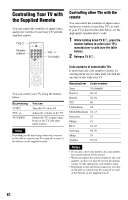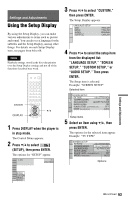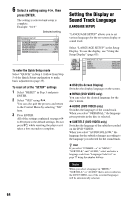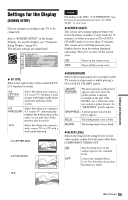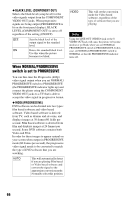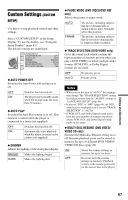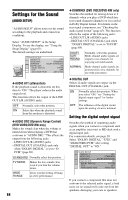Sony RMT-D165A Operating Instructions - Page 63
Settings and Adjustments, Using the Setup Display, SETUP, CUSTOM SETUP, or
 |
View all Sony RMT-D165A manuals
Add to My Manuals
Save this manual to your list of manuals |
Page 63 highlights
Settings and Adjustments Using the Setup Display By using the Setup Display, you can make various adjustments to items such as picture and sound. You can also set a language for the subtitles and the Setup Display, among other things. For details on each Setup Display item, see pages from 64 to 68. Note Playback settings stored in the disc take priority over the Setup Display settings and not all of the functions described may work. ENTER DISPLAY 1 Press DISPLAY when the player is in stop mode. The Control Menu appears. 2 Press X/x to select (SETUP), then press ENTER. The options for "SETUP" appear. ( 47 ) : : STOP DVD VIDEO 3 Press X/x to select "CUSTOM," then press ENTER. The Setup Display appears. LANGUAGE SETUP OSD: MENU: AUDIO: SUBTITLE: ENGLISH ENGLISH ORIGINAL ENGLISH 4 Press X/x to select the setup item from the displayed list: "LANGUAGE SETUP," "SCREEN SETUP," "CUSTOM SETUP," or "AUDIO SETUP." Then press ENTER. The Setup item is selected. Example: "SCREEN SETUP" Selected item SCREEN SETUP TV TYPE: 4:3 LETTER BOX SCREEN SAVER: ON BACKGROUND: JACKET PICTURE BLACK LEVEL: ON BLACK LEVEL (COMPONENT OUT): OFF MODE : (PROGRESSIVE) AUTO Setup items 5 Select an item using X/x, then press ENTER. The options for the selected item appear. Example: "TV TYPE" SCREEN SETUP TV TYPE: 4:3 LETTER BOX SCREEN SAVER: 4:3 LETTER BOX BACKGROUND: 4:3 PAN SCAN BLACK LEVEL: 16.9 BLACK LEVEL (COMPONENT OUT): OFF MODE : (PROGRESSIVE) AUTO Options QUICK CUSTOM RESET QUICK Settings and Adjustments ,continued 63